Page 332 of 524
If you have new messages, an
envelope icon appears in the top
right corner of the navigation screen.
To open a message:To view previously read messages:
Press the INFO button. The
inf ormation screen will be shown.
A red exclamation will be marked on
an envelope icon with an important
message.
Press ENTER on the interf ace
selector, then select New Messages
from the navigation system map
menu. A list of all messages will be shown.
New messages will be at the top.
Select the message you want to read
by pressing ENTER.
CONT INUED
Reading Messages
AcuraLink(U.S. models only)
Features
329
2010 TSX
Page 333 of 524
Unread messages have a closed
envelope icon next to them. The icon
disappears when it has already been
read.Only Diagnostic Inf o
messages appear on the navigation
screen while driving. They indicate if
your vehicle has a problem that may
need immediate attention (see page ).
Af ter purchasing your vehicle,
messages may not appear
immediately.
Your dealer has to register the
vehicle identif ication bef ore you can
receive messages. This can take
several days to process.
Select ‘‘Messages’’, then select a
message category. Select the
message you want to read and press
ENTER.
When you open a message, you can
read a summary of it, and then
choose one of several options. If an
option is not available f or a message,
that option will not be highlighted.
339 Message Options
AcuraLink(U.S. models only)
330
NOTE:
2010 TSX
Page 334 of 524
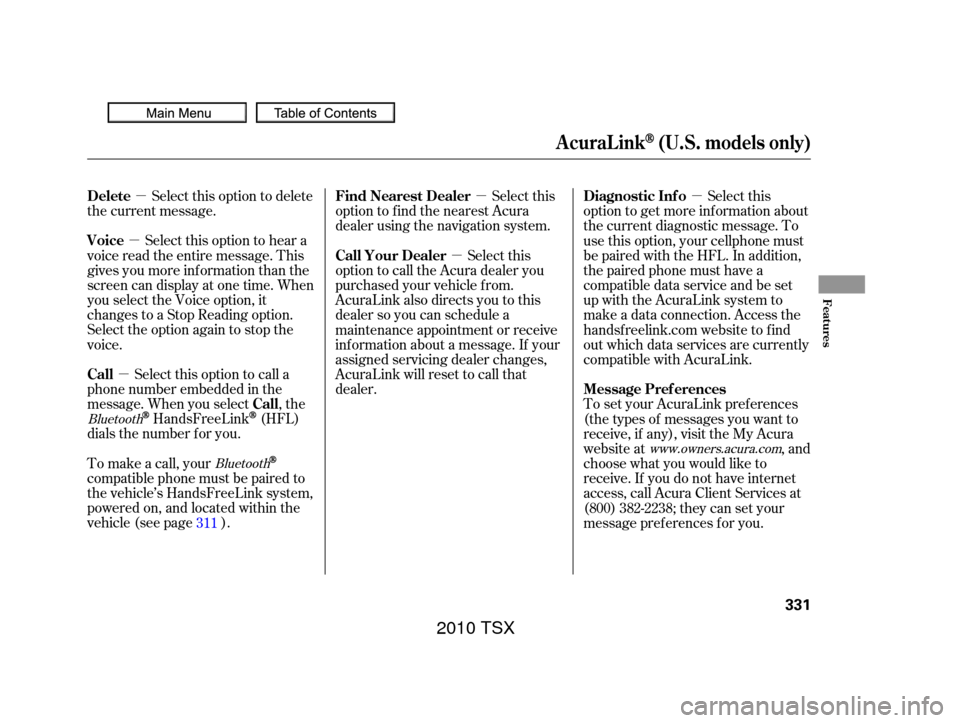
�µ
�µ
�µ �µ
�µ
�µ
Select this option to delete
the current message.
Select this option to hear a
voice read the entire message. This
gives you more inf ormation than the
screen can display at one time. When
you select the Voice option, it
changes to a Stop Reading option.
Select the option again to stop the
voice.
Select this option to call a
phone number embedded in the
message. When you select , the
HandsFreeLink(HFL)
dials the number f or you. Select this
option to get more inf ormation about
the current diagnostic message. To
use this option, your cellphone must
be paired with the HFL. In addition,
the paired phone must have a
compatible data service and be set
up with the AcuraLink system to
make a data connection. Access the
handsf reelink.com website to f ind
out which data services are currently
compatible with AcuraLink.
To set your AcuraLink pref erences
(thetypesof messagesyouwantto
receive, if any), visit the My Acura
website at , and
choose what you would like to
receive. If you do not have internet
access, call Acura Client Services at
(800) 382-2238; they can set your
message pref erences f or you.
To make a call, your
compatible phone must be paired to
the vehicle’s HandsFreeLink system,
powered on, and located within the
vehicle(seepage ). Select this
option to f ind the nearest Acura
dealer using the navigation system.
Select this
option to call the Acura dealer you
purchased your vehicle f rom.
AcuraLink also directs you to this
dealer so you can schedule a
maintenance appointment or receive
inf ormation about a message. If your
assigned servicing dealer changes,
AcuraLink will reset to call that
dealer.
311
Bluetooth www.owners.acura.com
Bluetooth
Delete
Voice
Call
Call Diagnostic Inf o
Message Pref erences
Find Nearest Dealer
Call Your Dealer
AcuraLink(U.S. models only)
Features
331
2010 TSX
Page 338 of 524
The system will automatically
connect to the Acura server, then
show you an appropriate
appointment date and time on the
navigation screen. If you accept this
appointment, select ‘‘Conf irm
Appointment,’’ then press ENTER.
Select the received message, then
press ENTER. You will see the
message as shown. To make an
appointment, select ‘‘Schedule
Dealer Appt.’’ then press ENTER.
When you see the maintenance
minder message on the multi-
inf ormation display, you will also
receive a message in the navigation
screen. To open the message, press
ENTER. Select ‘‘New Messages,’’
then press ENTER. You will see the
list of all messages. The most recent
message is listed at the top.
CONT INUED
AcuraLink(U.S. models only)
Features
335
2010 TSX
Page 339 of 524
The conf irmation message will be
displayed on the screen. Make sure
to conf irm the appointment date,
time and dealer. If it is OK, press
ENTER.
If you want to change or reschedule
the appointment date, select ‘‘Cancel,’’
then press ENTER.You will see the screen to reschedule
as shown. To make an appointment,
select ‘‘Reschedule Appointment,’’
then press ENTER.
The system will automatically
connect to the Acura server, then
show you a new appointment date
and time on the navigation screen. If
you accept this appointment, select
‘‘Conf irm Appointment,’’ then press
ENTER.
PresstheINFObuttontogotothe
inf ormation screen. Select
‘‘Messages,’’ then select ‘‘Scheduled
Dealer Appointment’’ f rom the
message category list. Then press
ENTER.
T o reschedule t he appoint ment :
Scheduled Dealer A ppointment
AcuraLink(U.S. models only)
336
2010 TSX
Page 340 of 524
The system will request you to
conf irm the cancel on the navigation
screen. To cancel the appointment,
select ‘‘YES,’’ then press ENTER. If
you select ‘‘NO,’’ the screen goes
back to the previous message display.The system will automatically
connect to the Acura server, then
show you the conf irmation on the
navigation screen. If you accept the
cancel, press ENTER.
Select ‘‘Messages’’ on the
inf ormation screen, then press
ENTER. Select ‘‘Scheduled Dealer
Appointment’’ f rom the message
category list. Then press ENTER. To
cancel the appointment, select
‘‘Cancel Appointment,’’ then press
ENTER.
CONT INUED
T o cancel t he appoint ment :
AcuraLink(U.S. models only)
Features
337
2010 TSX
Page 343 of 524

If you want the information now,
select the Check Now option. (If the
navigation screen is not active, you
must select OK f rom the navigation
disclaimer screen bef ore you can
check the inf ormation.)
Depending on the severity of the
problem, the message will let you
know if you should see your dealer
immediately or if you can wait until a
later date.
You can then use the message
options to call your dealer f or an
appointment or to f ind the nearest
dealer.When viewing a diagnostic inf o
message through the INFO menu,
you can use the Diagnostic Inf o
option to connect to the Acura server
and retrieve the latest inf ormation
regarding the problem.
There may not be any
additional inf ormation, depending on
thetimeelapsedsincetheprevious
time you retrieved the inf ormation
f rom the Acura server. When you make an appointment
through My Acura’s online Schedule
Service Appointment, you can be
reminded in advance about that
appointment through AcuraLink.
If you need to reschedule or cancel
the appointment, see page .
336
Reminder Message
AcuraLink(U.S. models only)
340
NOTE:
2010 TSX
Page 345 of 524

�µ
�µ
�µ Select
this option to begin the process
required to connect to Acura. This is
used to access the most recent
diagnostic inf ormation when a
problem occurs.
Select ON if you want to be notif ied
of new messages (envelope icon
appears on the navigation screen).
Select OFF if you do not want to be
notif ied of new messages (envelope
icon does not appear on the screen).
Messages can still be accessed using
the INFO menu. If you would like to
stop receiving messages, visit the
My Acura website at
to change your messaging
pref erences.
Select ON to have
the system automatically read each
message to you. Select OFF to
manually select the Voice option
when you want a message read to
you. For the Phone Data
Connection button to be active, you
need a
compatible and
enabled cell phone paired to the
HandsFreeLink(HFL).
To complete the data connection
setup, the paired phone must have a
compatible data service.
www.owners.
acura.com
Bluetooth
Bluetooth
Phone-Data Connection
New Message Notif ication
Auto Reading
AcuraLink(U.S. models only)
342
NOTE:
2010 TSX