Page 73 of 524
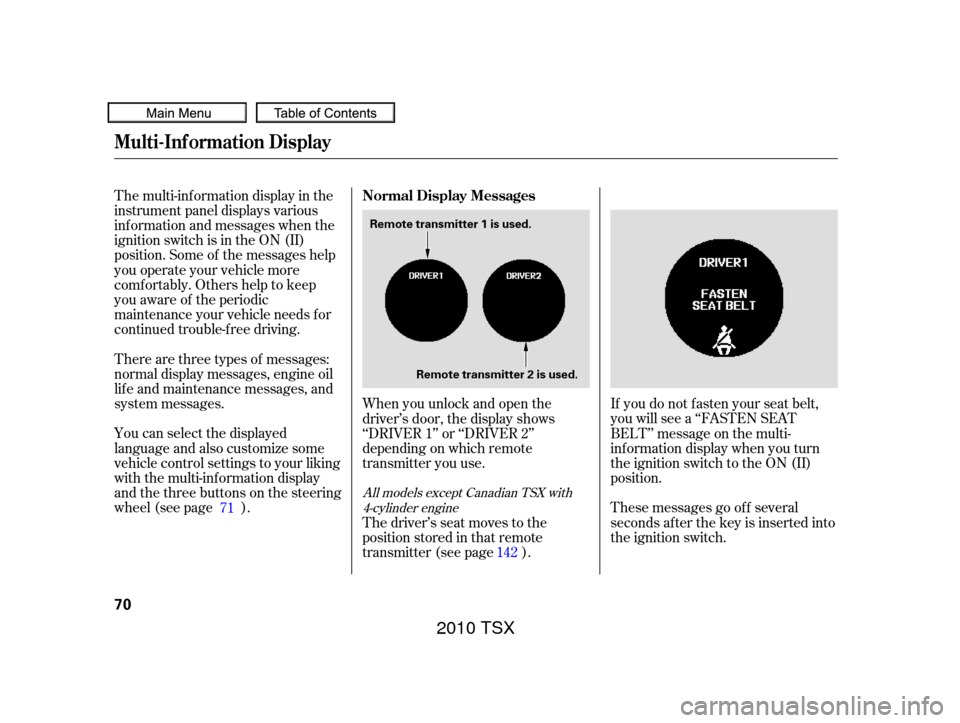
The multi-inf ormation display in the
instrument panel displays various
inf ormation and messages when the
ignition switch is in the ON (II)
position. Some of the messages help
you operate your vehicle more
comf ortably. Others help to keep
you aware of the periodic
maintenance your vehicle needs f or
continued trouble-f ree driving.
There are three types of messages:
normal display messages, engine oil
lif e and maintenance messages, and
system messages.
You can select the displayed
language and also customize some
vehicle control settings to your liking
with the multi-information display
and the three buttons on the steering
wheel (see page ).If you do not f asten your seat belt,
you will see a ‘‘FASTEN SEAT
BELT’’ message on the multi-
inf ormation display when you turn
the ignition switch to the ON (II)
position.
These messages go of f several
seconds af ter the key is inserted into
the ignition switch.
When you unlock and open the
driver’s door, the display shows
‘‘DRIVER 1’’ or ‘‘DRIVER 2’’
depending on which remote
transmitter you use.
The driver’s seat moves to the
positionstoredinthatremote
transmitter (see page ).
71
142
All models except Canadian TSX with4-cylinder engine
Normal Display Messages
Multi-Inf ormation Display
70
Remote transmitter 1 is used.
Remote transmitter 2 is used.
2010 TSX
Page 85 of 524
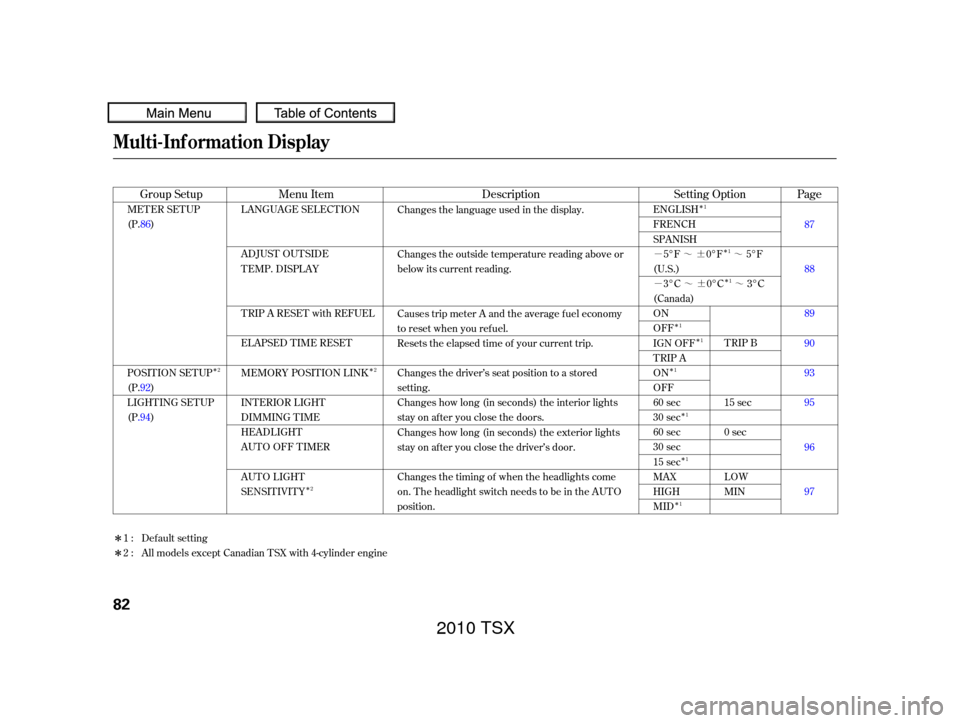
�Î�Î�Î
�Î �Î
�Î
�Î
�Î
�Î
�Î
�Î
�Î
�µ�™�¶ �™
�µ�™�¶ �™
�Î
�Î
Description Page
Setting Option
Menu Item
Group Setup
Changes the language used in the display.
Changes the outside temperature reading above or
below its current reading.
Causes trip meter A and the average fuel economy
to reset when you refuel.
Resets the elapsed time of your current trip.
Changes the driver’s seat position to a stored
setting.
Changes how long (in seconds) the interior lights
stay on after you close the doors.
Changes how long (in seconds) the exterior lights
stay on after you close the driver’s door.
Changes the timing of when the headlights come
on. The headlight switch needs to be in the AUTO
position. 87
88
89
90
93
95
96
97
ENGLISH
FRENCH
SPANISH
5°F 0°F 5°F
(U.S.) 3°C 0°C 3°C
(Canada)
ON
OFF
IGN OFF
TRIP A
ON
OFF
60 sec
30 sec
60 sec
30 sec
15 sec
MAX
HIGH
MID TRIP B
15 sec
0sec
LOW
MIN
LANGUAGE SELECT ION
ADJUST OUTSIDE
TEMP. DISPLAY
TRIP A RESET with REFUEL
ELAPSED TIME RESET
MEMORY POSIT ION LINK
INTERIOR LIGHT
DIMMING T IME
HEADLIGHT
AUTO OFF TIMER
AUTO LIGHT
SENSITIVITY
MET ER SET UP
(P.86)
POSITION SETUP
(P.92)
LIGHTING SETUP
(P
.94)
Default setting
1:
2 : All models except Canadian TSX with 4-cylinder engine1
11
1 1
1
1
1
1
2
2
2
Multi-Inf ormation Display
82
2010 TSX
Page 89 of 524
�Û
�Ý
�Û�Ý
�Û�Ý
LANGUAGE SELECTION
ADJUST OUTSIDE TEMP.
DISPLAY
Here are the f our custom settings
forthemetersetup:
TRIP A RESET with REFUEL
ELAPSED TIME RESET
While ‘‘METER SETUP’’ is shown,
press the SEL/RESET button to
enter the customize mode.
Each time you press the INFO ( / ) button, the screen changes as
shown in the illustration. Press the
INFO ( / ) button until you see
the setting you want to customize,
then press the SEL/RESET button
to enter your selection. Meter Setup
Multi-Inf ormation Display
86
: Press the SEL/RESET button.
: Press the INFO button ( / ).
2010 TSX
Page 90 of 524
�Û�Ý�Û�Ý
Language Selection
There are three language selections
you can make: English, French, and
Spanish. To choose the language you
want, f ollow these instructions:
You can choose this item to
customize f rom ‘‘METER SETUP’’
by pressing the INFO ( / ) button
repeatedly. Press the SEL/RESET button to see
the selections.
Select the desired language by
pressing the INFO ( / ) button,
then enter your selection by pressing
the SEL/RESET button.
When your selection is successf ully
completed, the display changes as
shown above, and then goes back to
the customize item screen.
If the ‘‘SETTING INCOMPLETE’’
message appears, go back to
‘‘LANGUAGE SELECTION’’ and
repeat the procedure again.
CONT INUED
Multi-Inf ormation Display
Inst rument s and Cont rols
87
2010 TSX
Page 183 of 524
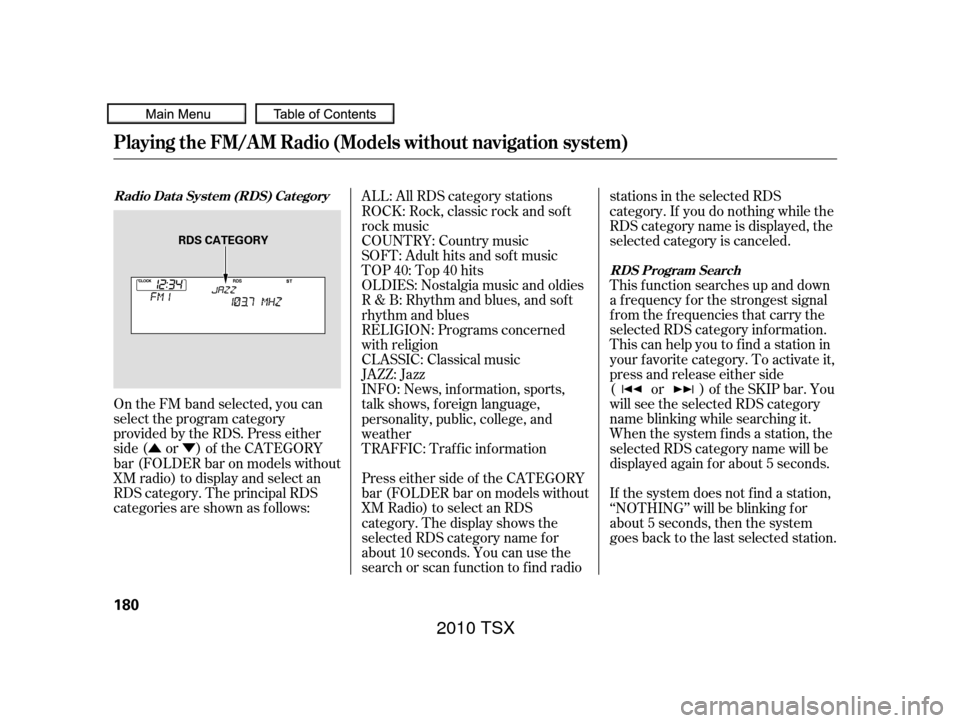
�Û�Ý
On the FM band selected, you can
select the program category
provided by the RDS. Press either
side ( or ) of the CATEGORY
bar (FOLDER bar on models without
XM radio) to display and select an
RDS category. The principal RDS
categories are shown as follows: This f unction searches up and down
a f requency f or the strongest signal
f rom the f requencies that carry the
selected RDS category inf ormation.
This can help you to find a station in
your favorite category. To activate it,
press and release either side
( or ) of the SKIP bar. You
will see the selected RDS category
name blinking while searching it.
When the system finds a station, the
selected RDS category name will be
displayed again for about 5 seconds.
Press either side of the CATEGORY
bar (FOLDER bar on models without
XM Radio) to select an RDS
category. The display shows the
selected RDS category name f or
about 10 seconds. You can use the
search or scan f unction to f ind radio stations in the selected RDS
category. If you do nothing while the
RDS category name is displayed, the
selected category is canceled.
TRAFFIC: Traffic information INFO: News, inf ormation, sports,
talk shows, f oreign language,
personality, public, college, and
weather JAZZ: Jazz CLASSIC: Classical music RELIGION: Programs concerned
with religion R & B: Rhythm and blues, and sof t
rhythm and blues OLDIES: Nostalgia music and oldies TOP 40: Top 40 hits
SOFT: Adult hits and sof t music
COUNTRY: Country music ALL: All RDS category stations
ROCK: Rock, classic rock and sof t
rock music
If the system does not find a station,
‘‘NOTHING’’ will be blinking f or
about 5 seconds, then the system
goes back to the last selected station.
Radio Data System (RDS) Category RDS Program Search
Playing the FM/A M Radio (Models without navigation system)
180
RDS CATEGORY
2010 TSX
Page 231 of 524
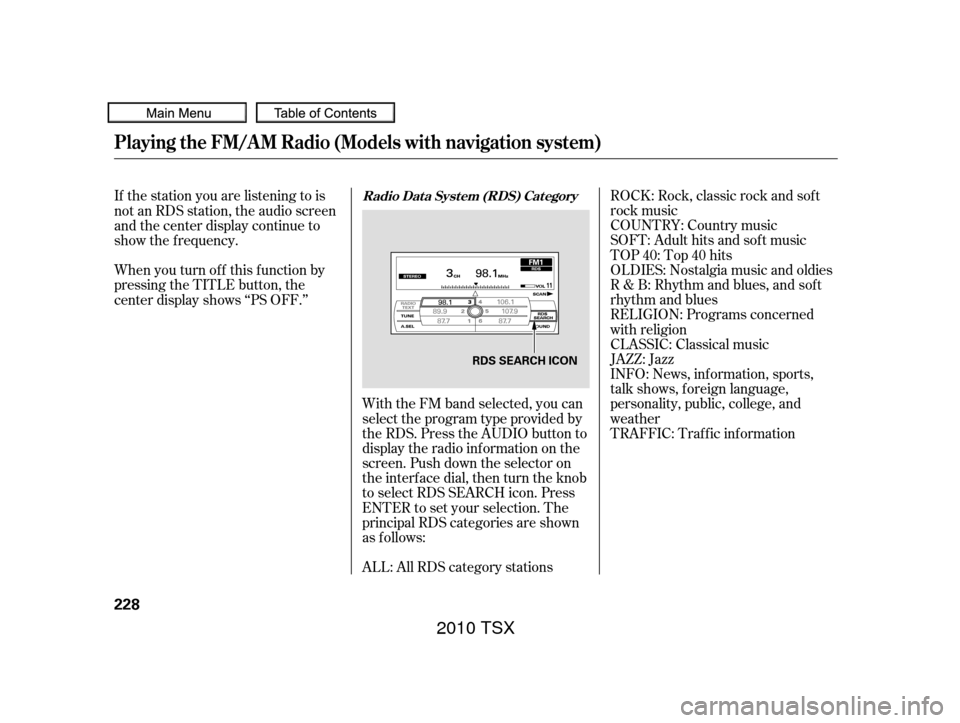
ROCK: Rock, classic rock and sof t
rock music
COUNTRY: Country music
SOFT: Adult hits and sof t music
TOP 40: Top 40 hits
OLDIES: Nostalgia music and oldies
R & B: Rhythm and blues, and sof t
rhythm and blues
RELIGION: Programs concerned
with religion
CLASSIC: Classical music
JAZZ: Jazz
INFO: News, inf ormation, sports,
talk shows, f oreign language,
personality, public, college, and
weather
With the FM band selected, you can
select the program type provided by
the RDS. Press the AUDIO button to
display the radio inf ormation on the
screen. Push down the selector on
the interf ace dial, then turn the knob
to select RDS SEARCH icon. Press
ENTER to set your selection. The
principal RDS categories are shown
as f ollows:
If the station you are listening to is
not an RDS station, the audio screen
and the center display continue to
show the f requency.
ALL: All RDS category stations
When you turn of f this f unction by
pressing the TITLE button, the
center display shows ‘‘PS OFF.’’
TRAFFIC: Traffic informationRadio Data System (RDS) Category
Playing the FM/A M Radio (Models with navigation system)
228
RDS SEARCH ICON
2010 TSX
Page 313 of 524
�Î
�Î
BluetoothHandsFreeL ink
310
‘‘Change Language’’‘‘Hands Free Help’’
‘‘System
Set up’’
‘‘Tutorial’’ ‘‘Clear’’
‘‘Auto Transfer’’ ‘‘Call Notification’’ ‘‘Security’’
‘‘Change Passcode’’
Press HFL
Talk button
Press and release the HFL Talk button each time you give a command.
: Canadian models Apply a security passcode to the system that must be input at each key
cycle to access the system (See page
324)
Change your security passcode (See page 325)
Set how you would like to be notified of an incoming call
(See page 325)
Set calls to automatically transfer from your phone to HFL when you
enter the vehicle (See page 325)
Clear the system of all paired phones, phonebook entries and security
passcode (See page 326)
Change language from English to French (See page 326)
Hear a tutorial for general rules on using the system (See page 306)
Hear a list of available commands and additional information describing each command
(See page 306)
2010 TSX
Page 329 of 524
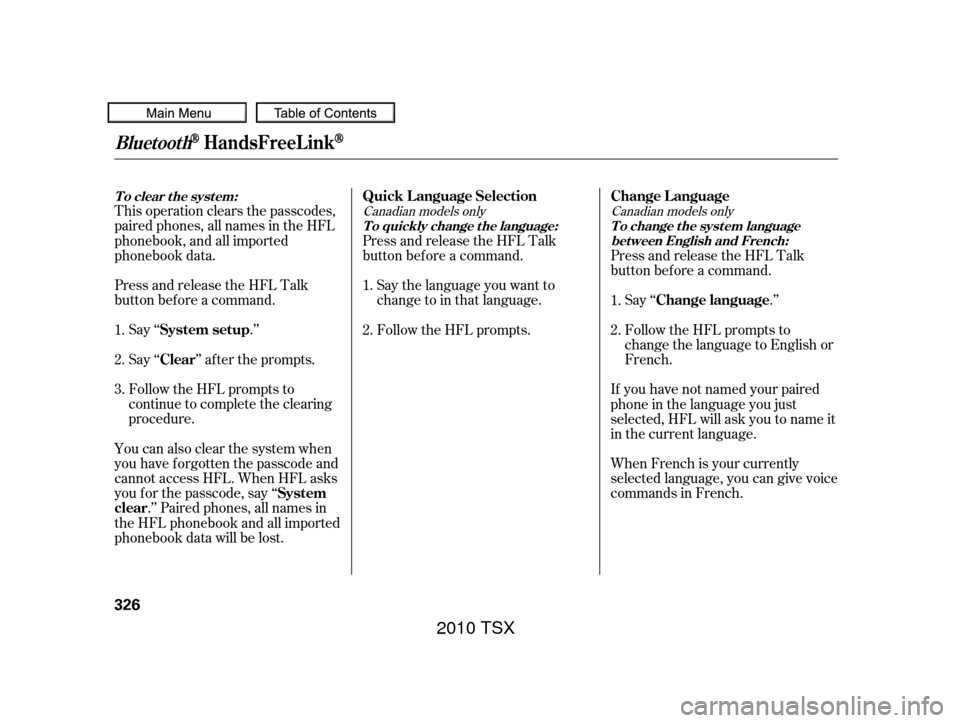
This operation clears the passcodes,
paired phones, all names in the HFL
phonebook, and all imported
phonebook data.
Press and release the HFL Talk
button bef ore a command.Say ‘‘ .’’
Say‘‘ ’’aftertheprompts.
Follow the HFL prompts to
continue to complete the clearing
procedure.
You can also clear the system when
you have f orgotten the passcode and
cannot access HFL. When HFL asks
you f or the passcode, say ‘‘ .’’ Paired phones, all names in
the HFL phonebook and all imported
phonebook data will be lost. Press and release the HFL Talk
button bef ore a command.
Follow the HFL prompts. Say the language you want to
change to in that language. Press and release the HFL Talk
button bef ore a command.
Say ‘‘ .’’
Follow the HFL prompts to
change the language to English or
French.
When French is your currently
selected language, you can give voice
commands in French. If you have not named your paired
phone in the language you just
selected, HFL will ask you to name it
in the current language.
1.
2.
3.
2. 1.
1.
2.Canadian models only Canadian models only
System setup
Clear
System
clear Quick Language Selection
Change Language
Change language
T o clear t he syst em: T o quickly change the language: T o change the system languagebet ween English and French:
BluetoothHandsFreeL ink
326
2010 TSX