Page 342 of 612
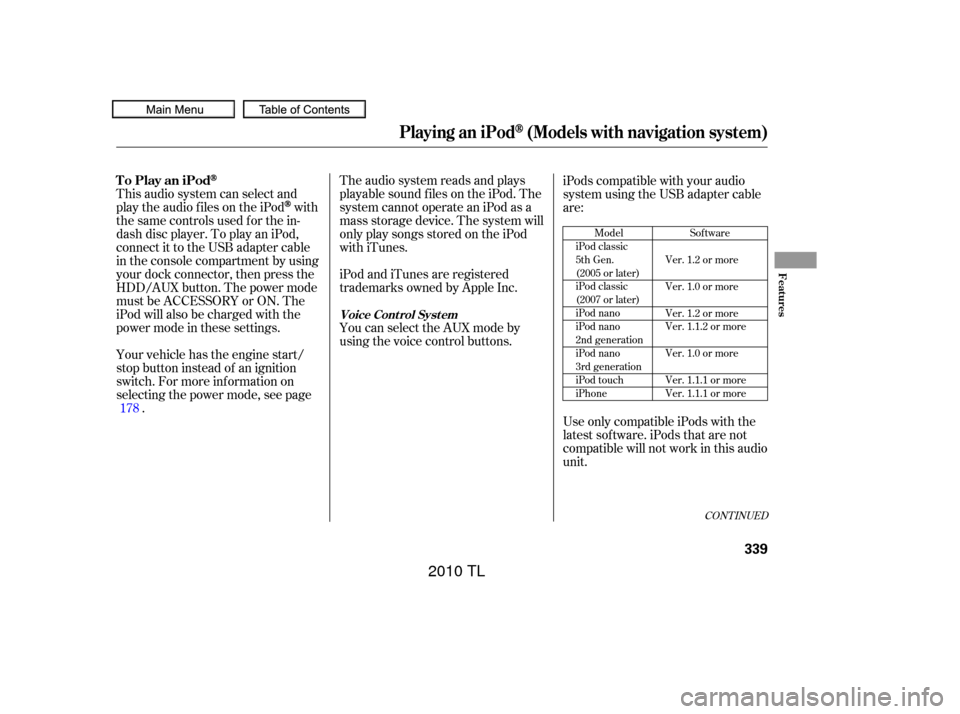
The audio system reads and plays
playable sound f iles on the iPod. The
system cannot operate an iPod as a
mass storage device. The system will
only play songs stored on the iPod
with iTunes.
iPod and iTunes are registered
trademarks owned by Apple Inc.
This audio system can select and
play the audio f iles on the iPod
with
the same controls used f or the in-
dash disc player. To play an iPod,
connect it to the USB adapter cable
in the console compartment by using
your dock connector, then press the
HDD/AUX button. The power mode
must be ACCESSORY or ON. The
iPod will also be charged with the
power mode in these settings.
Your vehicle has the engine start/
stop button instead of an ignition
switch. For more inf ormation on
selecting the power mode, see page . iPods compatible with your audio
system using the USB adapter cable
are:
UseonlycompatibleiPodswiththe
latest sof tware. iPods that are not
compatible will not work in this audio
unit.
You can select the AUX mode by
using the voice control buttons.
178
Model
iPod classic
5th Gen.
(2005 or later)
iPod classic
(2007 or later)
iPod nano
iPod nano
2nd generation
iPod nano
3rd generation
iPod touch
iPhone Sof tware
Ver. 1.2 or more
Ver. 1.0 or more
Ver. 1.2 or more
Ver. 1.1.2 or more
Ver. 1.0 or more
Ver. 1.1.1 or more
Ver. 1.1.1 or more
CONT INUED
To Play an iPod
Voice Cont rol Syst em
Playing an iPod(Models with navigation system)
Features
339
09/07/29 17:48:46 31TK4610_344
2010 TL
Page 343 of 612
Connect your dock connector to
the iPod correctly and securely.
Install the dock connector to the
USB adapter cable securely.
Unclip the USB connector by
pulling it up, and pull out the USB
adapter cable in the console
compartment.
Do not connect your iPod using a
hub.
Do not keep the iPod and dock
connector cable in the vehicle.
Direct sunlight and high heat will
damage it.
Do not use an extension cable
between the USB adapter cable
equipped with your vehicle and
your dock connector.
We recommend backing up your
data bef ore playing it.
Some devices cannot be powered
or charged via the USB adapter. If
this is the case, use the accessory
adapter to supply power to your
device.
1.
2.
3.
Connect ing an iPod
Playing an iPod(Models with navigation system)
340
NOTE:
DOCK CONNECTOR
USB ADAPTER CABLE
USB ADAPTER CABLE
USB CONNECTOR
09/07/29 17:48:59 31TK4610_345
2010 TL
Page 348 of 612

�Î
�ÎIf you see an error message in the
center display, see page .
The displayed message may
vary on models or versions. On
some models, there is no
message to disconnect.
When you disconnect the iPod while
it is playing, the center display and
the audio screen (if selected) show
USB NO DATA.
If you reconnect the same iPod, the
system may begin playing where it
lef t of f , depending on what mode the
iPod is in when it is reconnected.
To play the radio, press the AM/FM,
or button. Press the DISC
button to switch to the disc mode.
Press the HDD/AUX button to
switch the audio mode between
HDD Audio, USB and
Audio.
You can disconnect the iPod at any
time when you see ‘‘OK to
disconnect’’ message in the iPod
display. Always make sure you see
‘‘OK to disconnect’’ message in the
iPod display bef ore you disconnect it.
Make sure to f ollow the iPod’s
instructions on how to disconnect
the dock connector f rom the USB
adapter cable. You can also press the MODE
buttononthesteeringwheelto
change modes.
:
346
Bluetooth
Playing an iPod(Models with navigation system)
iPodError Messages
T o Stop Playing Your iPod
Disconnect ing an iPod
Features
345
When you connect your iPod to the
navigation system, the most recent
settings (Shuf f le, Repeat, etc.) will be
carried over.
09/07/29 17:49:53 31TK4610_350
2010 TL
Page 350 of 612
Playing a USB Flash Memory Device (Models with navigation system)
Features
347
SKIP BAR CENTER DISPLAY
NAVIGATION SCREEN
HDD/ AUX BUTTON
CATEGORY BAR
INTERFACE DIAL VOL/ (VOLUME/POWER)
KNOB
AUDIO BUTTON SCAN/A.SEL (SCAN/
AUTO SELECT) BAR
09/07/29 17:50:05 31TK4610_352
2010 TL
Page 351 of 612

�Î
�Î
This audio system can select and
play the audio f iles on a USB f lash
memory device with the same
controls used f or the disc player. To
play a USB f lash memory device,
connect it to the USB adapter cable
in the console compartment, then
press the HDD/AUX button until
you see ‘‘USB’’ in the display. The
power mode must be ACCESSORY
or ON.
Your vehicle has the engine start/
stop button instead of an ignition
switch. For more inf ormation on
selecting the power mode, see page .
The audio system reads and plays
the audio f iles on the USB f lash
memory device in MP3, WMA or
AAC formats. The USB flash
memory device limit is up to 700
f olders or up to 15000 f iles. Only AAC f ormat f iles recorded
with iTunes are playable on this
audio unit.
Do not keep a USB f lash memory
device in the vehicle. Direct
sunlight and high heat will damage
it.
We recommend backing up your
data bef ore playing a USB f lash
memory device.
Depending on the type and
number of f iles, it may take some
time bef ore they begin to play.
Depending on the sof tware the
f iles were made with, it may not be
possibletoplaysomefiles,or
display some text data.
Depending on the type of
encoding and writing sof tware
used, there may be cases where
character inf ormation does not
display properly.
Do not use an extension cable to
the USB adapter cable equipped
with your vehicle. Do not connect your USB f lash
memory device using a hub. Do not use a device such as a card
reader or hard drive as it or your
f iles may be damaged.
Some USB f lash memory devices
(such as devices with security lock-
out f eatures, etc.) will not work in
this audio unit. The recommended USB f lash
memory devices are 256 MB or
higher, and f ormatted with the FAT
f ile system. Some digital audio
players may be compatible as well. :
178
To Play a USB Flash Memory
Device
Playing a USB Flash Memory Device (Models with navigation system)
348
NOTE:
09/07/29 17:50:21 31TK4610_353
2010 TL
Page 352 of 612

�µ�µ
�µ �µ
�µ
�µ
�µ
�µ
�µ
�µ
�µ The specif ications f or compatible
MP3 f iles are:
Bitrate:
8 320 kHz
Supported standards:
MPEG1 Audio Layer3
MPEG2 Audio Layer3
MPEG2.5 Audio Layer3
Partition: Top partition only
The specif ications f or compatible
WMA f iles are: Sampling f requency:
48 kHz Sampling f requency:
8/11.025/12/16/22.05/24/32/
44.1/48 kbps (MPEG1)
16/22.05/24/32/44.1/48/64/88.2/
96 kbps (MPEG2)
32/44.1/48/64/88.2/96/128/
176.4/192 kbps (MPEG2.5)
Bitrate:
48 20 kbps The specif ications f or compatible
AAC files are:
Bitrate:
16/24/32/40/48/56/64/80/96/
112/128/144/160/192/224/256
kbps
Partition: Top partition only
Some versions of MP3, WMA, or
AAC f ormat may not be supported. If
an unsupported f ile is f ound, the
audio unit displays UNSUPPORTED,
then skips to the next f ile. Sampling f requency:
8/11.025/12/16/22.05/24/32/
44.1/48 kHz
You can select the AUX mode by
using the voice control buttons, but
cannot operate the play mode
functions. The order of f iles in USB playback
maybedifferentfromtheorderof
f iles displayed in PC or other
devices etc. Files are played in the
orderstoredinUSBflashmemory
device. Some devices cannot be powered
or charged via the USB adapter. If
this is the case, use the accessory
adapter to supply power to your
device.
CONT INUED
Playing a USB Flash Memory Device (Models with navigation system)
Voice Cont rol Syst em
Features
349
09/07/29 17:50:38 31TK4610_354
2010 TL
Page 353 of 612
Connect the USB f lash memory
device to the USB adapter cable
correctly and securely.
In WMA or AAC format, DRM
(digital rights management) f iles
cannot be played. If the system f inds
a DRM f ile, the audio unit displays
UNPLAYABLE FILE, and then skips
to the next file.
Unclip the USB connector by
pulling it up, and pull out the USB
adapter cable in the console
compartment.
1.
2.
Connect ing a USB Flash Memory
Device
Playing a USB Flash Memory Device (Models with navigation system)
350
USB ADAPTER CABLE
USB CONNECTOR
USB ADAPTER CABLE
Combining a low sampling f requency
with a low bitrate may result in
extremely degraded sound quality.
09/07/29 17:50:46 31TK4610_355
2010 TL
Page 354 of 612

�µ
�´ �µ
�µ To move rapidly within a f ile, press
andholdeitherside( or )
of the SKIP bar.
To select a
dif f erent f older, press and release
either side of the CATEGORY bar.
Press the side to skip to the next
f older, and press the side to skip
to the beginning of the previous
f older.
You can also select a f older or f ile
from the list by using the interface
dial. Press the AUDIO button to
show the audio display on the
navigation screen. Use the interf ace
dial to highlight the f ile, then press
ENTER to set your selection.
When the USB device is connected
andtheUSBmodeisselectedonthe
audio system, the USB indicator is
shown in the center display. It also
shows the f older and f ile numbers.
Pressing the AUDIO button displays
the USB indicator, the f older and f ile
names,andtheelapsedtimeinthe
navigation screen.
Use the SKIP bar while a USB f lash
memory device is playing to select
passages and change f iles.
Each time you press and
releasethe sideof theSKIPbar,
the system skips forward to the
beginning of the next f ile. Press and
releasethe sideof thebar,to
skip backward to the beginning of
the current f ile. Press it twice to skip
to the beginning of the previous file.
CONT INUED
T o Select a File f rom Folder and File
Lists
T o Change or Select Files
Folder Selection
SK IP
Playing a USB Flash Memory Device (Models with navigation system)
Features
351
09/07/29 17:50:56 31TK4610_356
2010 TL