Page 226 of 612
The selected temperatures and
mode appear in the display (in the
center display on models with
navigation system). When the
indicator in the SYNC button is on,
you can adjust both sides to the
same temperature and mode by
pushing the driver’s side
temperature and mode controls.
When you set the temperature to its
upper or lower limit, it is displayed asor .
Synchronized Cont rol
Climate Control System
Features
223
Passenger’s Side
Driver’s Side
REAR FLOOR AIR DUCTS
09/07/29 17:20:27 31TK4610_228
2010 TL
Page 228 of 612
An audio system is standard on all
models. Read the appropriate pages
(as shown below) to use your
vehicle’s audio system.
For vehicles without navigation
system, see pages through .
For vehicles with navigation system,
see pages through .226 272
273 363
Audio System
Features
225
Models Without navigation system Models With navigation system
09/07/29 17:20:46 31TK4610_230
2010 TL
Page 229 of 612
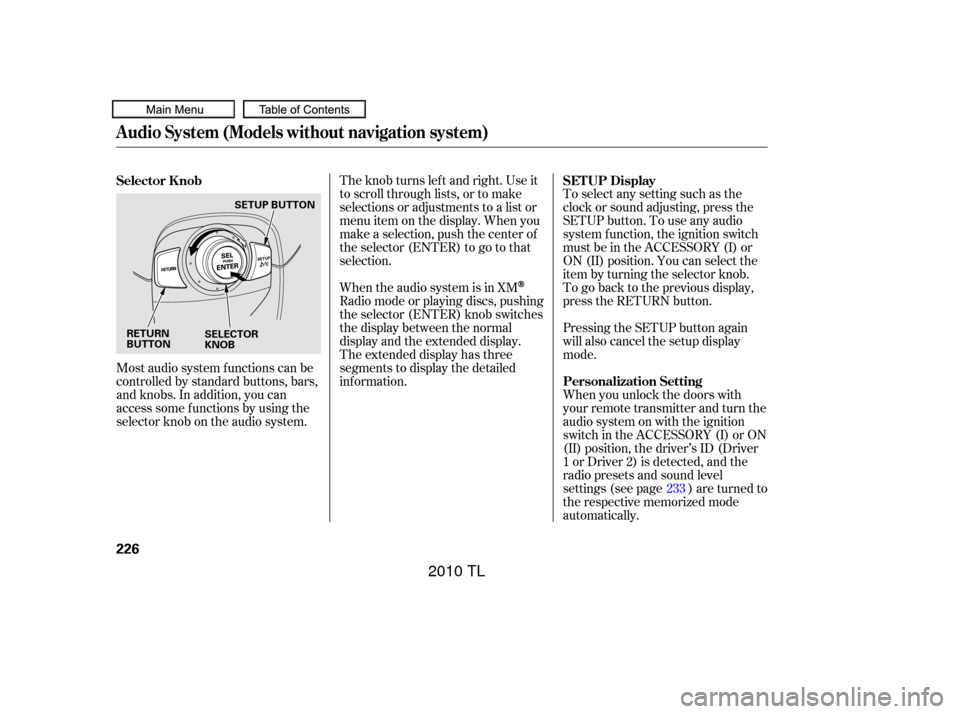
Most audio system f unctions can be
controlled by standard buttons, bars,
and knobs. In addition, you can
access some f unctions by using the
selector knob on the audio system.The knob turns lef t and right. Use it
to scroll through lists, or to make
selections or adjustments to a list or
menu item on the display. When you
make a selection, push the center of
the selector (ENTER) to go to that
selection.
When the audio system is in XM
Radio mode or playing discs, pushing
the selector (ENTER) knob switches
the display between the normal
display and the extended display.
The extended display has three
segments to display the detailed
inf ormation.
To select any setting such as the
clock or sound adjusting, press the
SETUP button. To use any audio
system f unction, the ignition switch
must be in the ACCESSORY (I) or
ON (II) position. You can select the
item by turning the selector knob.
To go back to the previous display,
press the RETURN button.
Pressing the SETUP button again
will also cancel the setup display
mode.
When you unlock the doors with
your remote transmitter and turn the
audio system on with the ignition
switch in the ACCESSORY (I) or ON
(II) position, the driver’s ID (Driver
1orDriver2)isdetected,andthe
radio presets and sound level
settings (see page ) are turned to
the respective memorized mode
automatically.
233
Selector K nob
SET UP Display
Personalization Setting
Audio System (Models without navigation system)
226
RETURN
BUTTON SELECTOR
KNOBSETUP BUTTON
09/07/29 17:20:57 31TK4610_231
2010 TL
Page 230 of 612
Playing the A M/FM Radio (Models without navigation system)
Features
227
RETURN BUTTON
SCAN BUTTON
SKIP BAR
A.SEL (AUTO SELECT)
BUTTON
VOL/
(VOLUME/POWER) KNOB
SELECTOR KNOB TITLE BUTTON
PRESET BUTTONS
AM/FM BUTTON
CATEGORY BAR DISPLAY
(SOUND) BUTTON
SETUP BUTTON
09/07/29 17:21:45 31TK4610_232
2010 TL
Page 231 of 612
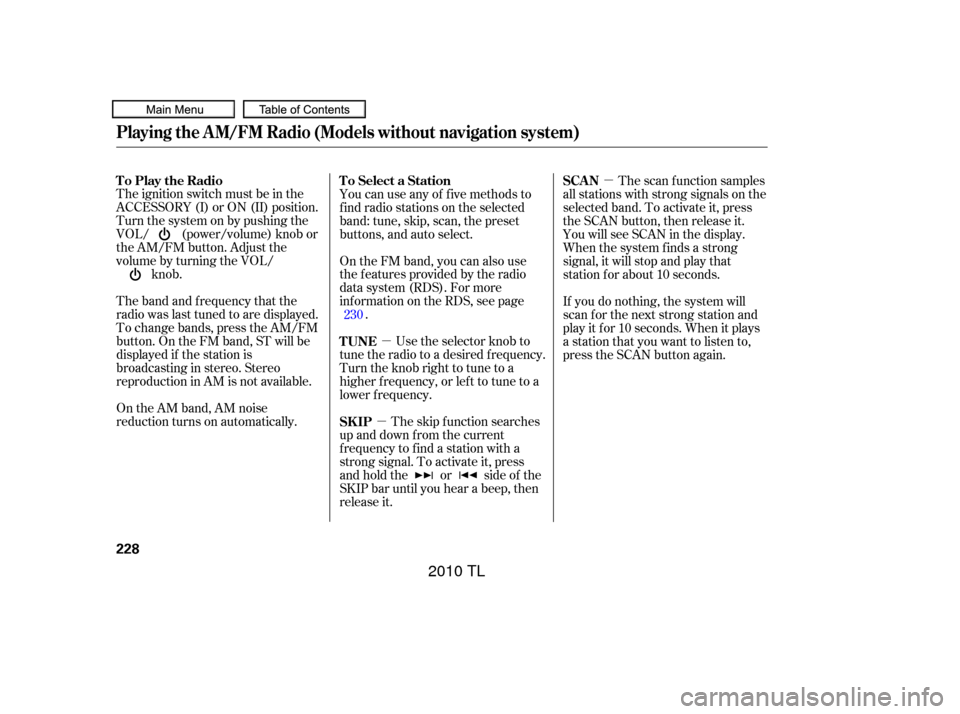
�µ
�µ �µ
The ignition switch must be in the
ACCESSORY (I) or ON (II) position.
Turn the system on by pushing the
VOL/ (power/volume) knob or
the AM/FM button. Adjust the
volume by turning the VOL/ knob.
The band and f requency that the
radio was last tuned to are displayed.
To change bands, press the AM/FM
button. On the FM band, ST will be
displayed if the station is
broadcasting in stereo. Stereo
reproduction in AM is not available.
On the AM band, AM noise
reduction turns on automatically. You can use any of f ive methods to
f ind radio stations on the selected
band: tune, skip, scan, the preset
buttons, and auto select.
On the FM band, you can also use
the f eatures provided by the radio
data system (RDS). For more
inf ormation on the RDS, see page
.
Use the selector knob to
tune the radio to a desired f requency.
Turn the knob right to tune to a
higher f requency, or lef t to tune to a
lower f requency.
The skip f unction searches
up and down f rom the current
f requency to f ind a station with a
strong signal. To activate it, press
and hold the or side of the
SKIP bar until you hear a beep, then
release it. The scan f unction samples
all stations with strong signals on the
selected band. To activate it, press
the SCAN button, then release it.
You will see SCAN in the display.
When the system finds a strong
signal, it will stop and play that
station f or about 10 seconds.
If you do nothing, the system will
scan f or the next strong station and
play it f or 10 seconds. When it plays
a station that you want to listen to,
press the SCAN button again.
230
To Play the Radio
To Select a Station
TUNE
SK IPSCAN
Playing the A M/FM Radio (Models without navigation system)
228
09/07/29 17:21:58 31TK4610_233
2010 TL
Page 232 of 612

�µ�µEach preset button can
store one f requency on AM and two
f requencies on FM. If you are
traveling and can no longer receive
your preset stations, you can use the
auto select feature to find stations in
the local area.
You will see a ‘‘0’’ displayed af ter
pressing a preset button if auto
select cannot f ind a strong station f or
that preset button.
If you do not like the stations auto
select has stored, you can store
other f requencies on the preset
buttons as previously described. ,pressthe
A. SEL (auto select) button. This
restores the presets you originally
set.
For inf ormation on AM/FM radio
f requencies and reception, see page .
Select the desired band, AM or
FM. FM1 and FM2 let you store
six stations each.
Usethetune,skip,scan,orRDS
function to tune the radio to a
desired station.
Pick a preset button, and hold it
until you hear a beep.
Repeat steps 1 through 3 to store a
total of six stations on AM and
twelve stations on FM. Press the A. SEL button. ‘‘A-SEL’’
f lashes in the display, and the system
goes into scan mode f or several
seconds. It stores the f requencies of
six AM and twelve FM stations in
the preset buttons.
1.
2.
3.
4. 368To turn of f auto select
Playing the A M/FM Radio (Models without navigation system)
Preset
A UT O SEL ECT
Features
229
09/07/29 17:22:08 31TK4610_234
2010 TL
Page 233 of 612
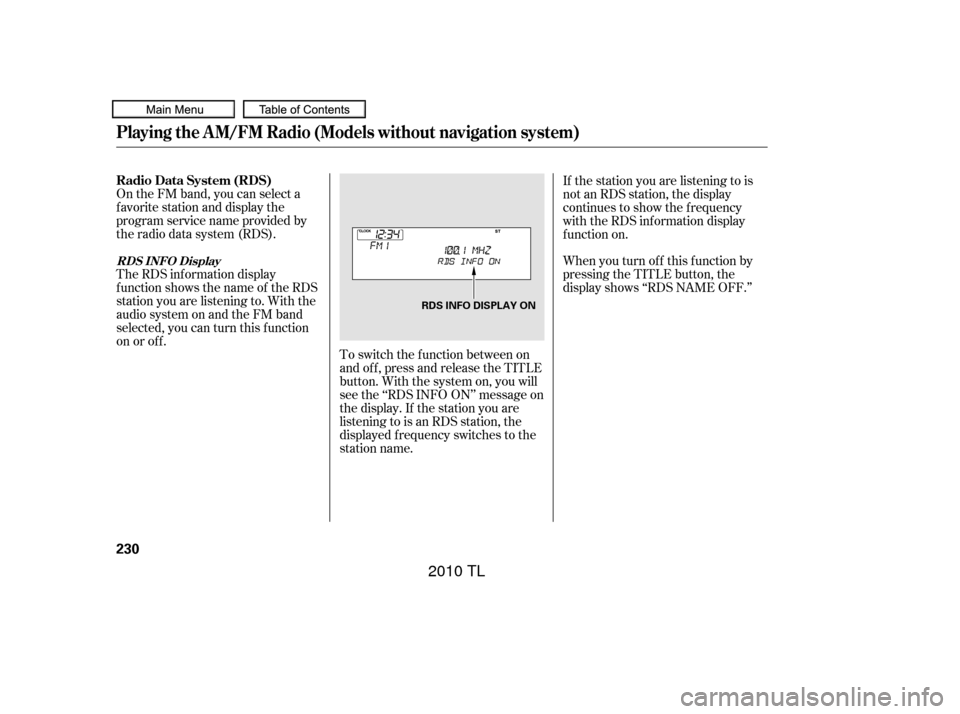
On the FM band, you can select a
favorite station and display the
program service name provided by
the radio data system (RDS).To switch the function between on
and off, press and release the TITLE
button. With the system on, you will
see the ‘‘RDS INFO ON’’ message on
the display. If the station you are
listening to is an RDS station, the
displayed f requency switches to the
station name.If the station you are listening to is
not an RDS station, the display
continues to show the f requency
with the RDS inf ormation display
f unction on.
When you turn of f this f unction by
pressing the TITLE button, the
display shows ‘‘RDS NAME OFF.’’
The RDS inf ormation display
f unction shows the name of the RDS
station you are listening to. With the
audio system on and the FM band
selected, you can turn this f unction
on or of f .
Playing the A M/FM Radio (Models without navigation system)
Radio Data System (RDS)
RDS INFO Display
230
RDS INFO DISPLAY ON
09/07/29 17:22:17 31TK4610_235
2010 TL
Page 234 of 612
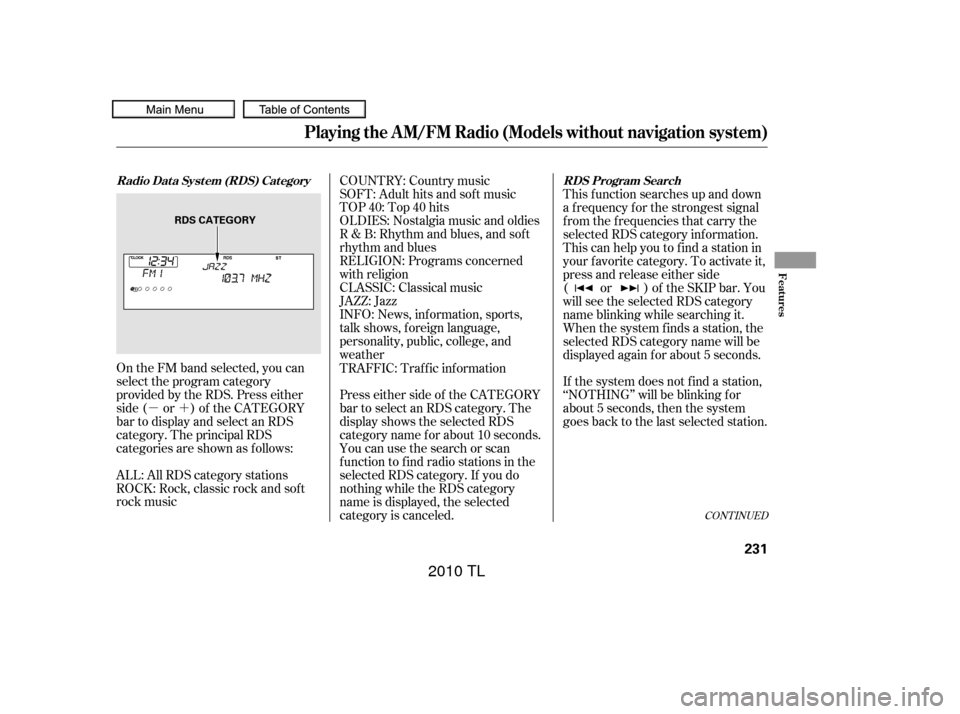
�µ�´
On the FM band selected, you can
select the program category
provided by the RDS. Press either
side ( or ) of the CATEGORY
bar to display and select an RDS
category. The principal RDS
categories are shown as follows:
ROCK: Rock, classic rock and sof t
rock music COUNTRY: Country music
SOFT: Adult hits and sof t music
TOP 40: Top 40 hits
OLDIES: Nostalgia music and oldies
R & B: Rhythm and blues, and sof t
rhythm and blues
RELIGION: Programs concerned
with religion
CLASSIC: Classical music
JAZZ: Jazz
INFO: News, inf ormation, sports,
talk shows, f oreign language,
personality, public, college, and
weather
This f unction searches up and down
a f requency f or the strongest signal
f rom the f requencies that carry the
selected RDS category inf ormation.
This can help you to find a station in
your favorite category. To activate it,
press and release either side
( or ) of the SKIP bar. You
will see the selected RDS category
name blinking while searching it.
When the system finds a station, the
selected RDS category name will be
displayed again for about 5 seconds.
If the system does not find a station,
‘‘NOTHING’’ will be blinking f or
about 5 seconds, then the system
goes back to the last selected station.
ALL: All RDS category stations Press either side of the CATEGORY
bar to select an RDS category. The
displayshowstheselectedRDS
category name f or about 10 seconds.
You can use the search or scan
function to find radio stations in the
selected RDS category. If you do
nothing while the RDS category
name is displayed, the selected
category is canceled. TRAFFIC: Traffic information
CONT INUED
Radio Data System (RDS) Category
RDS Program Search
Playing the A M/FM Radio (Models without navigation system)
Features
231
RDS CATEGORY
09/07/29 17:22:37 31TK4610_236
2010 TL