Page 270 of 612

�µIf you see an error message in the
display, see page .
Select normal play to turn either
scan f eature of f . Pressing either side
of the CATEGORY or SKIP bar also
turns off the feature. This f unction
samples the f irst f ile in each f older in
the order they are stored. To
activate the folder scan feature,
press and release the SCAN button
repeatedly. You will see F-SCAN in
the display. You will get a 10 second
sampling of the f irst f ile in each
folder.PressandholdtheSCAN
button to get out of the f older scan
mode and play the last f ile sampled.
You can also select the folder scan
f eature f rom the menu items with
the selector knob (see page ). To change modes, press the AM/
FM or button. Press the CD
button to switch to the disc mode (if
a disc is loaded). Press the AUX
button to switch the audio mode
between the USB or
Audio.
You can disconnect the USB f lash
memory device at any time even if
the USB mode is selected on the
audio system. Make sure to f ollow
the USB f lash memory device’s
instructions when you remove it. If you reconnect the same USB f lash
memory device, the system will
begin playing where it lef t of f . You can also press the MODE
buttononthesteeringwheelto
change modes.
265 268
Bluetooth
USB Flash Memory Device Error
Messages
To Stop Playing a USB Flash
Memory Device
SCAN FL D
Playing a USB Flash Memory Device (Models without navigation system)
Disconnect ing a USB Flash Memory
Device
Features
267
09/07/29 17:32:48 31TK4610_272
2010 TL
Page 271 of 612
If you see an error message on the
audio display while playing a USB
f lash memory device, f ind the
solution in the chart to the right. If
you cannot clear the error message,
take your vehicle to your dealer.Error Message
Solution
The system cannot read the file(s). Check the files in the USB flash
memory device. There is a possibility that the files have been
damaged.
Appears when an unsupported USB flash memory device is inserted.
USB Flash Memory Device Error Messages (Models without navigation system)
268
FILE ERROR
MEDIA ERROR
09/07/29 17:32:53 31TK4610_273
2010 TL
Page 273 of 612

�Î�Î
Your vehicle is equipped with a
Audio system, which
allows you to listen to streaming
audio f rom your
Audio
compatible phone. This f unction is
only available on phones that are
paired and linked to the vehicle’s
HandsFreeLink(HFL)
system (see page ).
Make sure that your phone is paired
and linked to HFL.
Press the AUX button with the
ignition switch in the ACCESSORY
(I) or ON (II) position. The audio
display shows the
Audio
message and mark. Until the phone
is recognized, you will see ‘‘NO
CONNECT’’ on the display. This
message will go of f when the phone
is recognized, then the system
begins to play. If more than one phone is paired to
the HFL system, there will be a
delay bef ore the system begins to
play. Af ter a device is linked, press the
TITLE button to confirm the device
name. The name of the device will
appear on the audio display.
Not all Bluetooth-enabled phones
with streaming audio capabilities are
compatible with the system. You can
f ind an approved phone by visiting ,orby
calling the HandsFreeLink
consumer support at 1-888-528-7876.
In Canada, visit , or call
1-888-9-ACURA-9.
In some states, provinces,
and territories, it may be illegal to
perf orm some data device f unctions
while driving. If an iPod, USB flash memory
device, or audio unit connected
to the auxiliary input jack was
selected at the last mode, you
will see iPod, USB, or AUX in
the audio display. Push the AUX
button again to play audio f iles
from your
Audio
phone.
To begin to play the audio f iles, you
may need to operate your phone. If
so, f ollow the phone maker’s
operating instructions.
:
388
Bluetooth
Bluetooth
Bluetooth
Bluetooth
www.acura.com/handsfree
link
www.acura.ca
Bluetooth
To PlayAudio FilesBluet oot h
BluetoothAudio System (Models without navigation system)
270
NOTE:
09/07/29 17:33:11 31TK4610_275
2010 TL
Page 274 of 612

In the following conditions, the
display shows ‘‘NO CONNECT’’
message.The phone is not linked to HFL.
The phone is not turned on.
The phone is not in the vehicle.
Another HFL compatible phone,
which is not compatible f or
Audio, is already
connected.
Press the side of the SKIP bar
to skip f orward to the next f ile, and
press the side to skip backward
to the beginning of the current f ile.
Push the side again to skip to
the previous f ile.
Turning the selector knob to the
right or lef t also changes a f ile. The resume/pause mode can stop
playing a f ile temporarily. Press the
SETUP button to display the audio
settings.
Turn the selector to select
RESUME/PAUSE mode, then press
ENTER to set your selection. Repeat
to resume play.
Thepausefunctionmaynot
be available on some phone devices. Press the SETUP button to display
the audio settings. Turn the selector
to select a desired sound mode, then
press ENTER to set your selection.
Turn the selector to your liking (see
page f or more sound setting
inf ormation).
231Bluetooth
CONT INUED
T o skip a f ile T o pause or resume a f ile
T o change sound settings
BluetoothAudio System (Models without navigation system)
Features
271
NOTE:
09/07/29 17:33:28 31TK4610_276
2010 TL
Page 275 of 612

If you receive a call when the
Audio is playing, press the
HFLTalkbuttononthesteering
wheel. The display switches to the
HFLmode(seepage ).
Af ter ending the call, press the HFL
Backbuttontogobacktothe
Audio mode.
If you receive a call while the system
is in the pause mode, the mode will
be canceled and
Audio
will continue to play. Select any other audio mode by
pressing a button: AM/FM,
or CD (if a disc is loaded),
on the audio control panel, or press
the mode button on the steering
wheel to select another audio mode.
If an iPod or USB f lash memory
device is connected to the USB
adapter cable, or audio unit is
connected to AUX jack, pressing the
AUX button also changes the mode.
Switching to another mode pauses
the music playing f rom your phone.
390
Bluetooth
Bluetooth Bluetooth As required by the FCC:
This device complies with Part 15 of theFCC rules. Operation is subject to thef ollowing two conditions: (1) This devicemay not cause harmf ul interf erence, and(2) this device must accept anyinterf erence received, includinginterf erence that may cause undesiredoperation.
Changes or modif ications not expresslyapproved by the party responsible f orcompliance could void the user’sauthority to operate the equipment.
This device complies with IndustryCanada Standard RSS-210.Operation is subject to the f ollowing twoconditions: (1) this device may not causeinterf erence, and (2) this device mustaccept any interf erence that may causeundesired operation of the device.
BluetoothAudio System (Models without navigation system)
T o swit ch t o HFL mode T o t urn of f t he Bluet oot hAudio
mode
272
09/07/29 17:33:39 31TK4610_277
2010 TL
Page 277 of 612
Playing the A M/FM Radio (Models with navigation system)
274
INTERFACE DIALVOL/ (VOLUME/POWER)
KNOB
TITLE BUTTON
AM/FM BUTTON
PRESET BUTTONS
CATEGORY BAR
TUNE BAR
AUDIO BUTTON (SOUND) BUTTON
NAVIGATION SCREEN
CENTER DISPLAY
SKIP BAR
SCAN/A.SEL (SCAN/
AUTO SELECT) BAR
09/07/29 17:33:55 31TK4610_279
2010 TL
Page 278 of 612
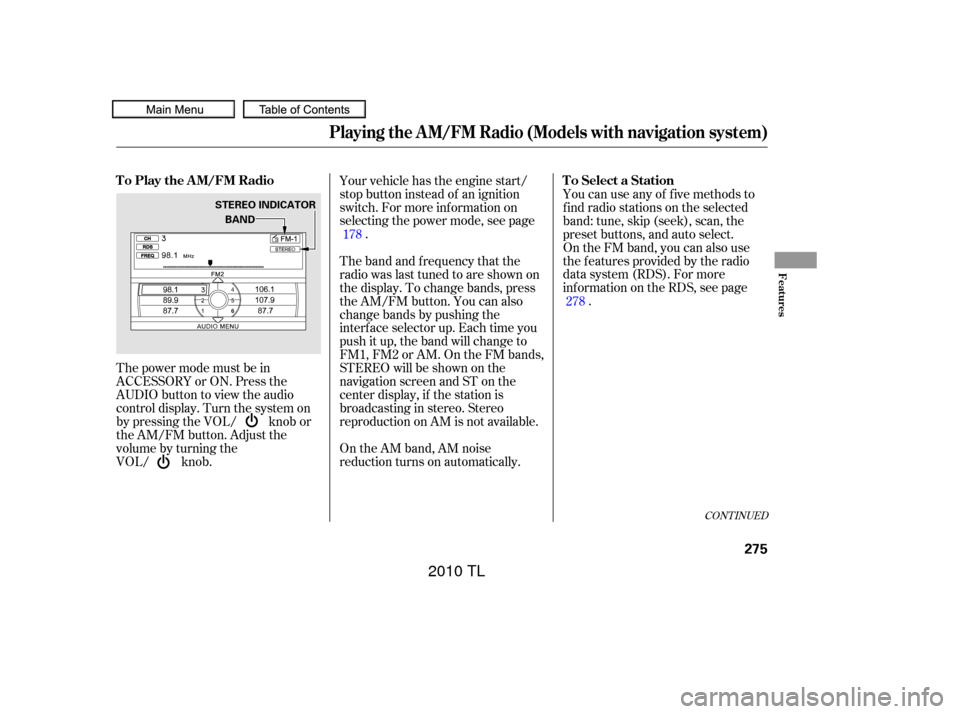
The power mode must be in
ACCESSORY or ON. Press the
AUDIO button to view the audio
control display. Turn the system on
by pressing the VOL/ knob or
the AM/FM button. Adjust the
volume by turning the
VOL/ knob.Your vehicle has the engine start/
stop button instead of an ignition
switch. For more inf ormation on
selecting the power mode, see page
. You can use any of f ive methods to
f ind radio stations on the selected
band: tune, skip (seek), scan, the
preset buttons, and auto select.
On the FM band, you can also use
the f eatures provided by the radio
data system (RDS). For more
inf ormation on the RDS, see page
.
On the AM band, AM noise
reduction turns on automatically. The band and f requency that the
radio was last tuned to are shown on
the display. To change bands, press
the AM/FM button. You can also
change bands by pushing the
interf ace selector up. Each time you
push it up, the band will change to
FM1, FM2 or AM. On the FM bands,
STEREO will be shown on the
navigation screen and ST on the
center display, if the station is
broadcasting in stereo. Stereo
reproduction on AM is not available. 178
278
CONT INUED
T o Play the A M/FM Radio T o Select a Station
Playing the A M/FM Radio (Models with navigation system)
Features
275
BAND
STEREO INDICATOR
09/07/29 17:34:08 31TK4610_280
2010 TL
Page 281 of 612

Push the interf ace selector down to
display the AUDIO MENU. Turn the
interf ace dial to select A.SEL, then
press ENTER on the interf ace
selector. Turn the interf ace dial to
select ON, then press ENTER on the
interf ace selector. You will see
A.SEL on the center display and the
audio control display (if selected),
and the system goes into auto select
mode f or several seconds.
You can also press the A.SEL side of
the SCAN/A.SEL bar. You will see
A.SEL on the center display or the
screen, and the system goes into
auto select mode f or several seconds.
You will see ‘‘0’’ displayed if auto
select cannot f ind a strong station f or
every preset button (icon). The system stores the f requencies of
six AM and twelve FM stations in
the preset buttons (icons).If you do not like the stations auto
select has stored, you can store
other f requencies on the preset
buttons (icons) as previously
described.
select A.Sel on
the audio menu again and turn the
interf ace dial to select A.SEL OFF,
or press the A.SEL side of the bar
again. This restores the presets you
originally set.
For inf ormation on AM/FM radio
f requencies and reception, see page . On the FM band, you can select a
favorite station and display the
program service name provided by
the radio data system (RDS).
The RDS INFO display f unction
shows the name of the station you
are listening to. With the audio
system on and the FM band selected,
you can turn this f unction on or of f .
368
To cancel auto select,
Playing the A M/FM Radio (Models with navigation system)
Radio Data System (RDS)
RDS INFO Display
278
09/07/29 17:34:39 31TK4610_283
2010 TL