2010 Acura TL ECO mode
[x] Cancel search: ECO modePage 146 of 174

Frequently Asked Questions
146 Navigation System
Map and Features, Voice Operation, Entering Addresses
Problem Solution
Why does the Disclaimer screen need to be displayed
every time I start the car? I am the only driver. The
Disclaimer screen reminds you and your guest drivers to always operate
the navigation system in a safe manner.
I tried entering an address, but the city or street could
not be found. Is there any other way to route to the
location? Some cities are lumped in with a major metro area. Try entering the street
fi
rst. In rural “unverifi ed” areas or new subdivisions, streets may be missing,
or only partially numbered. Try selecting the destination directly from the
map. See By Map Input on page 45 .
When I enter an address, some letters become grayed
out. Is this normal? Yes. As you enter each letter in an address or a point of interest (POI), the
system looks in the database to see what letters are possible and “grays out”
letters that do not apply.
How do I delete Personal Addresses, Previous
Destinations, or the Home Address? This is done in the
SET UP screen (Main Set up), under “Personal
Information.” See page 93 .
I cannot hear the navigation system voice. 1) E n su r e t hat Volum e in the SET UP screen ( Main Set up) is not OFF.
See page 93 .
2) Go to “Basic Settings” in the SET UP screen (Other), and set Voic e
Recognition Feedback to ON. See page 101 .
The voice control system is having diffi culty recognizing
my voice commands. Ensure that the vents are not blowing on the microphone on the ceiling, the
vehicle is as quiet as possible, and you are using the correct command when
speaking (see
Improving Voice Recognition on page 14 ). Say “Help” at any
screen to see a list of the applicable voice commands. If the system cannot
recognize your command because of background noise, speak louder.
When the system pronounces the street name in the
guidance command or reads the destination address, it
sounds strange. What causes this? The basic guidance phrase uses a studio-recorded voice, but the street name
is pronounced by the system using a machine-generated voice. Consequently,
the name may be mispronounced or sound strange at times.
When I drive at night, the screen is bright and will not
switch to the night display mode. Why? Verify the following: The nighttime dash brightness control is not set to
maximum, and Map Color in SET UP is set to
Black for Night. See
Switching Display Mode Manually on page 114 .
Frequently Asked Questions
2010 TL
Page 157 of 174
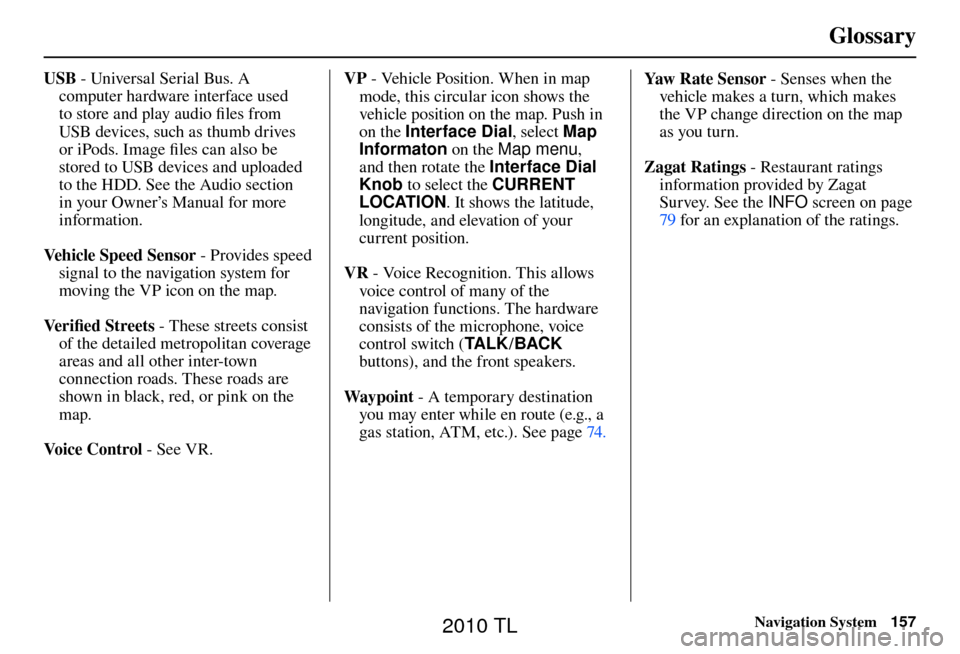
Glossary
Navigation System157
USB - Universal Serial Bus. A
computer hardware interface used
to store and play audio fi les from
USB devices, such as thumb drives
or iPods. Image fi les can also be
stored to USB devices and uploaded
to the HDD. See the Audio section
in your Owner’s Manual for more
information.
Vehicle Speed Sensor - Provides speed
signal to the navigation system for
moving the VP icon on the map.
Ve r i fi ed Streets - These streets consist
of the detailed metropolitan coverage
areas and all other inter-town
connection roads. These roads are
shown in black, red, or pink on the
map.
Voice Control - See VR. VP
- Vehicle Position. When in map
mode, this circular icon shows the
vehicle position on the map. Push in
on the Interface Dial , select Map
Informaton on the Map menu ,
and then rotate the Interface Dial
Knob to select the CURRENT
LOCATION . It shows the latitude,
longitude, and elevation of your
current position.
VR - Voice Recognition. This allows
voice control of many of the
navigation functions. The hardware
consists of the microphone, voice
control switch ( TA L K/BACK
buttons), and the front speakers.
Way p o i nt - A temporary destination
you may enter while en route (e.g., a
gas station, ATM, etc.). See page 74 . Yaw Rate Sensor - Senses when the
vehicle makes a turn, which makes
the VP change direction on the map
as you turn.
Zagat Ratings - Restaurant ratings
information provided by Zagat
Survey. See the INFO screen on page
79 for an explanation of the ratings.
2010 TL
Page 166 of 174

Voice Command Index
166 Navigation System
On-Screen Spelling Assist
When speaking the letters or using
“spell mode,” you can substitute the
name that represents each letter or
symbol. This improves recognition. For
example:
• To select the letter “A”:
S a y “A ,” “A l p h a ,” o r “A p p l e .”
• To select the letter “M”: Say “M,” “Mary,” or “Mike.”
The system will respond to the names
shown in the following tables. NOTE:
• The system will only respond to the
names shown in the following tables.
• To select the letter “A,” you can also; select the “A” by using the Interface
Dial .
• To select the number “1,” say “One” or “Number One,” or select the “1”
by using the Interface Dial .
• To select the symbol “- (hyphen),” say “Hyphen” or “Symbol Hyphen,”
or select the “-” by using the
Interface Dial .
• When selecting letters using the voice control system, a confi rmation box
may pop up to confi rm the letter.
2010 TL
Page 171 of 174

INDEX
Navigation System171
Destination Map ................................ 53
Detour ............................................... 74
Directions .......................................... 58
Disc Voice Commands .....................163
Display Mode button ......................... 10
Driving to Your Destination .............. 51
E
Edit Address ...................................... 95
Edit Avoid Area ............................... 106
Edit Name ......................................... 95
Edit Waypoint Search Area ............. 108
Emergency ......................................... 38
Entering a Destination ....................... 28
Entering an Address .......................... 94
Entering the Security Code ............. 122
Entering the Street Number .............. 33
Entering Your Schedule .................... 86
Error Message ................................. 154
EXIT INFO ....................................... 59
F
Find Place Commands .................... 160
Frequently Asked Questions ........... 146
G
Getting Started .................................. 10
Global Command ............................ 158
Glossary .......................................... 155
Go Home 1 and 2 .............................. 28
Go Home 1 or 2 ................................. 49
Go home 1 or 2 PIN .......................... 99
Going Off the Route .......................... 69
GPS Initialization ............................ 122
Guidance Mode ............................... 109
Guidance Screen ............................... 56
H
HDD Voice Commands ...................163
Home Address ................................... 97
HOTEL/MOTEL .............................. 38
I
Icon Bar ............................................. 67
Improving Voice Recognition ........... 14
Incident Icons .................................... 64
INFO button .................................10, 79
INFO Screen ..................................... 79
Interface Dial .................................... 11
Interface Dial Feedback .................... 93Interface Dial knob ...........................
11
Intersection .................................. 29, 44
iPod Voice Commands .................... 164
K
Key to Zagat Ratings ......................... 90
L
Landmark Icons ................................ 63
Leisure............................................... 38
Lodging ............................................. 38
Lower Display ................................... 12
M
Map Color ........................................ 113
Map Coverage ................................. 129
MAP/GUIDE button .................... 10, 56
Map Input ..................................... 29, 45
Map Legend ...................................... 60
Map Matching ................................. 123
Map Orientation ................................ 62
Map Scale .......................................... 61
Map Screen ................................. 20, 55
MENU button ................................... 10
Menu Color ...................................... 114
Messages ........................................... 78
2010 TL