Page 20 of 164
Monitoring
18
Instrument panel
1.State of charge gauge for the main battery.Driveselector position indicator.2.Energy consumption/generation indicator.3.Speedometer4.Screen.
A.Total distance recorder.B.Trip distance recorder (Trip A or B).C.Instrument panel lighting dimmer.D.Indicator of distance remaining to the
next service.E.Indicator of time remaining to the next
service.F.Indicator of remaining range.
5.Screen control button. Displays the various functions in turn.
Resets the function selected (trip recorder or ser vice indicator).
Adjusts the level of instrument lighting.
For more information, refer to thecorresponding section.
Gauges and indicators
Screen
Page 30 of 164
i
Monitoring
28
Instrument panel screen When the ignition switch is in the " ON
" position, press button A
repeatedly to display the following information in turn.
Distance recorder
System for measuring the total distance
travelled by the vehicle during its life.Press button A.The total distance appears in the screen.
Reset to zero
With the ignition on and either trip Aor Bdisplayed, press the button for more than
2 seconds.
Trip distance recorder (Trip A or B)
Each of these trip recorders indicates thedistance travelled since the last reset.
Press button A to display the desired trip.
Changing the speedometer units
With the total distance recorder displayed, press and hold button A
for a few seconds tochange the speedometer units (mph or km/h).
The range indicator is displayed in theunits (miles or km) corresponding tothose of the speedometer
(mph or km/h).
Page 31 of 164
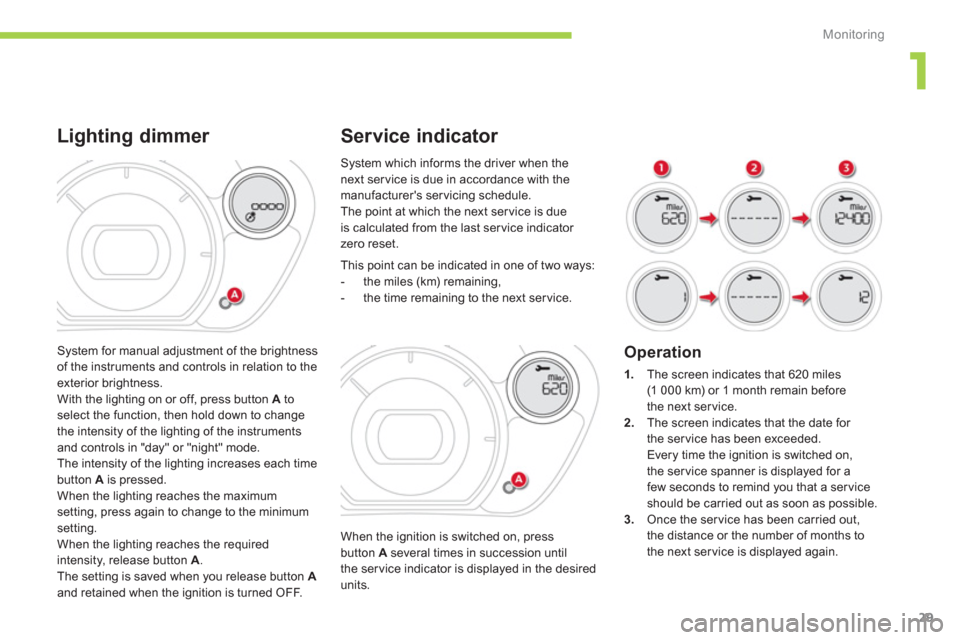
1
Monitoring
29
Service indicator
When the ignition is switched on, pressbutton A
several times in succession until
the ser vice indicator is displayed in the desired units. This point can be indicated in one o
f two ways:
- the miles (km) remaining,
- the time remaining to the next ser vice.
Operation
1.
The screen indicates that 620 miles (1 000 km) or 1 month remain before
the next service.2.The screen indicates that the date for
the service has been exceeded.
Every time the ignition is switched on,
the ser vice spanner is displayed for a
few seconds to remind you that a ser vice should be carried out as soon as possible.3.Once the ser vice has been carried out,
th
e distance or the number of months to
the next ser vice is displayed again.
System which informs the driver when the next service is due in accordance with the
manufacturer's servicing schedule.
The point at which the next ser vice is dueis calculated from the last service indicator zero reset.
S
ystem for manual adjustment of the brightness of the instruments and controls in relation to theexterior brightness.
With the lighting on or off, press button Ato select the function, then hold down to change
the intensity of the lighting of the instruments
and controls in "day" or "night" mode.
The intensity of the lighting increases each timebutton Ais pressed.
When the lighting reaches the maximumsetting, press again to change to the minimum setting.
When the lighting reaches the requiredintensity, release button A. The setting is saved when you release button A
and retained when the i
gnition is turned OFF.
Lighting dimmer
Page 32 of 164
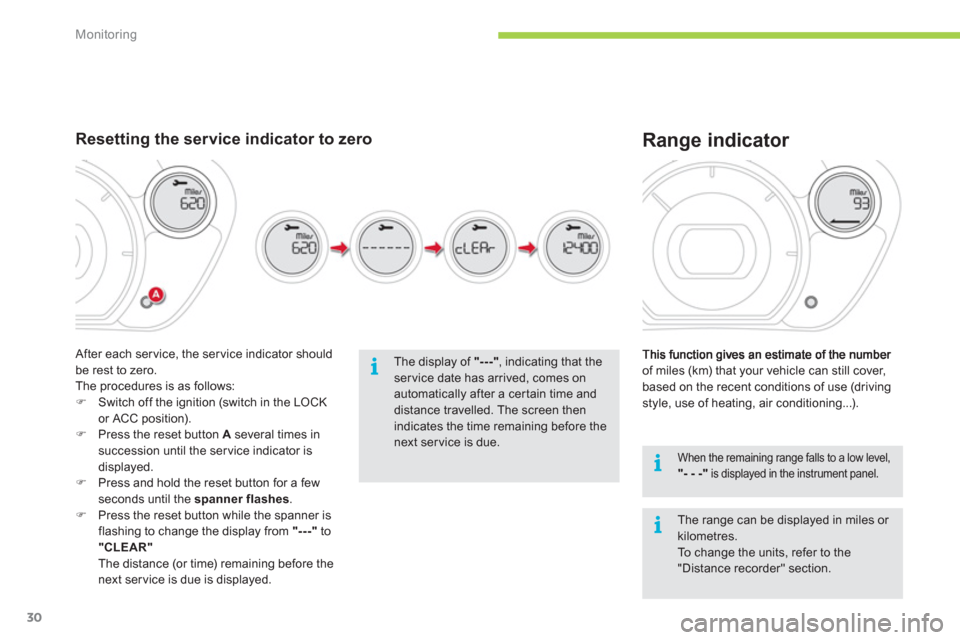
i
i
i
Monitoring
30
of miles (km) that your vehicle can still cover,
based on the recent conditions of use (driving style, use of heating, air conditioning...).
Range indicator
When the remaining range falls to a low level, "- - -"
is displayed in the instrument panel.
The display of "---", indicating that theservice date has arrived, comes on automatically after a cer tain time and distance travelled. The screen then indicates the time remaining before the next service is due.
Resetting the service indicator to zero
After each ser vice, the ser vice indicator shouldbe rest to zero.
The procedures is as follows: �)Switch off the ignition (switch in the LOCK
or ACC position).
�)Press the reset button A
several times in succession until the service indicator is
displayed. �)Press and hold the reset button for a fewseconds until the spanner flashes.�)Press the reset button while the spanner is flashing to change the display from "---"to"CLEAR"
The distance (or time) remaining before thenext ser vice is due is displayed.
The range can be displayed in miles or kilometres.
To c h a nge the units, refer to the"Distance recorder" section.
Page 130 of 164
1
2
74
5
6
3
8
9
7
01
128
FIRST STEPS
1. On/Off and volume adjustment.
2. CD e
ject.
3. Selection of source:
FM1, FM2, CD, USB, AUX, Streamin
g.
Accept an incoming call.
Long press:
- access to calls lo
g of the telephoneconnected,
- or end a call in pro
gress.
4.
Selection of a preset radio station.
Radio: lon
g press: preset a radio station.
Other than radio: see relevant sections.
5. Displa
y the list of stations received, theCD/USB tracks or folders.
Lon
g press: update the list of stationsreceived.
6. Abandon current operation
Up one level
(menu or folder). 7. Automatic search
for a lower/higher radio
frequency.
Selection of
previous/next CD, USB track.
Navigation in a list.
Maintained press:
fast forwards or backwards.
8. Main menu.
9. Audio settings:
e
qualizer, treble, bass, loudness,
distribution, left/right balance, front/rear
balance, automatic volume.
Page 131 of 164
11
02
1
2
129
RADIO
Press SRC/TEL several times insuccession and select the FM1 or FM2radio band.
Press a button to listen to the corresponding preset station.
Select the desired radio station and confi rm by pressing "OK".
RADIO
Press LIST
to display the list of stations
received in alphabetical order.
The exterior environment
(hills, buildings, tunnel, car park, below ground...) may prevent reception, even in RDS station tracking mode. Thisphenomenon is normal in the propagation of radio waves and is in no way indicative of a fault with the audio system.
A long press on LIST
builds or updates
the list of stations; audio reception is cut
momentarily.
Make a lon
g press on one of the buttons
to preset the station being heard.
The name of the station is displayedaccompanied by an audible signal to confi rm the preset.
A press chan
ges to the next or previous
letter (e.g. A, B, D, F, G, J, K, ...). MANAGE THE LIST
PRESETTING AND SELECTING A STATION
Page 149 of 164
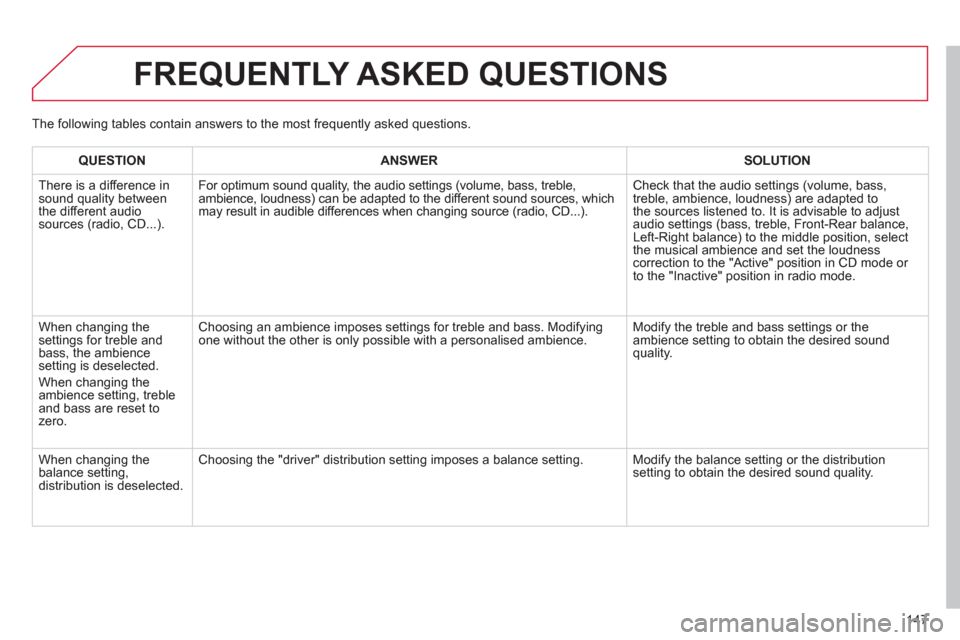
147
FREQUENTLY ASKED QUESTIONS
QUESTIONANSWER SOLUTION
There is a difference in sound quality between
the different audiosources (radio, CD...).
For optimum sound qualit
y, the audio settings (volume, bass, treble,ambience, loudness) can be adapted to the different sound sources, which
may result in audible differences when changing source (radio, CD...).
Check that the audio settings (volume, bass,
treble, ambience, loudness) are adapted to
the sources listened to. It is advisable to adjust
audio settin
gs (bass, treble, Front-Rear balance,
Left-Right balance) to the middle position, select
the musical ambience and set the loudnesscorrection to the "Active" position in CD mode or
to the "Inactive" position in radio mode.
When changing the
settings for treble and
bass, the ambience
setting is deselected.
When chan
ging the
ambience setting, treble and bass are reset to zero.
Choosing an ambience imposes settings for treble and bass. Modifying
one without the other is only possible with a personalised ambience. Modify the treble and bass settings or the
ambience setting to obtain the desired sound quality.
When chan
ging the
balance setting, distribution is deselected.
Choosing the "driver" distribution setting imposes a balance setting. Modify the balance setting or the distribution setting to obtain the desired sound quality. The
following tables contain answers to the most frequently asked questions.