Page 134 of 286
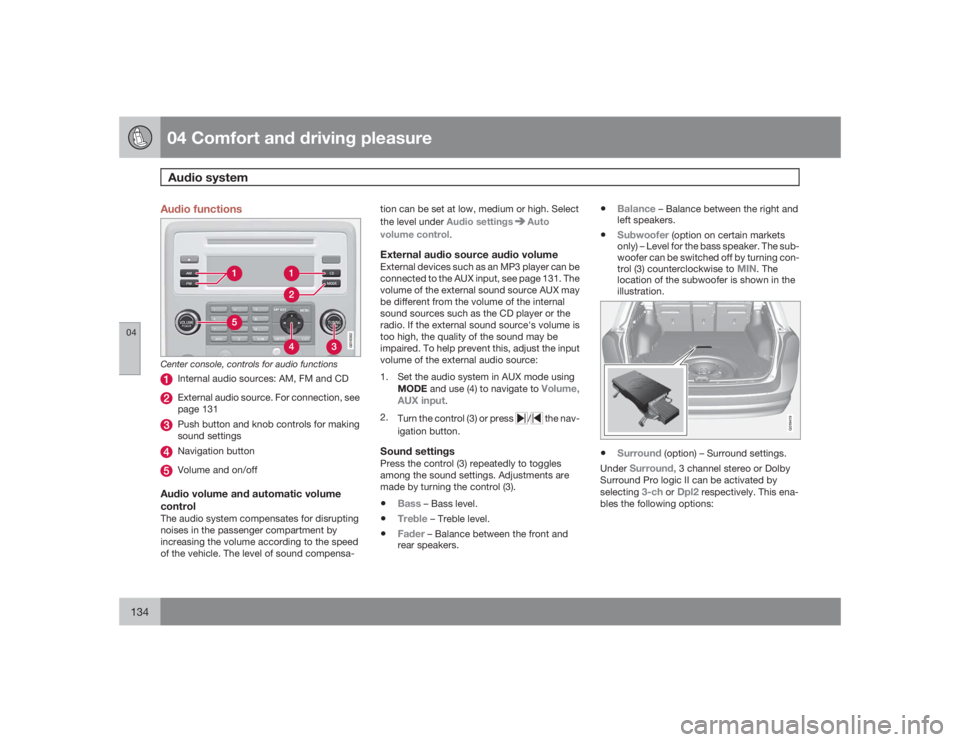
04 Comfort and driving pleasureAudio system
04134
Audio functions
G018382
Center console, controls for audio functions
Internal audio sources: AM, FM and CDExternal audio source. For connection, see
page 131Push button and knob controls for making
sound settingsNavigation buttonVolume and on/off
Audio volume and automatic volume
controlThe audio system compensates for disrupting
noises in the passenger compartment by
increasing the volume according to the speed
of the vehicle. The level of sound compensa-tion can be set at low, medium or high. Select
the level under Audio settings
Auto
volume control.
External audio source audio volumeExternal devices such as an MP3 player can be
connected to the AUX input, see page 131. The
volume of the external sound source AUX may
be different from the volume of the internal
sound sources such as the CD player or the
radio. If the external sound source's volume is
too high, the quality of the sound may be
impaired. To help prevent this, adjust the input
volume of the external audio source:
1. Set the audio system in AUX mode using
MODE and use (4) to navigate to
Volume,
AUX input
.
2.
Turn the control (3) or press
/
the nav-
igation button.
Sound settingsPress the control (3) repeatedly to toggles
among the sound settings. Adjustments are
made by turning the control (3).•
Bass
– Bass level.
•
Treble
– Treble level.
•
Fader
– Balance between the front and
rear speakers.
•
Balance
– Balance between the right and
left speakers.
•
Subwoofer
(option on certain markets
only) – Level for the bass speaker. The sub-
woofer can be switched off by turning con-
trol (3) counterclockwise to
MIN
. The
location of the subwoofer is shown in the
illustration.
G019419
•
Surround
(option) – Surround settings.
Under
Surround,
3 channel stereo or Dolby
Surround Pro logic II can be activated by
selecting
3-ch
or
Dpl2
respectively. This ena-
bles the following options:
Page 138 of 286
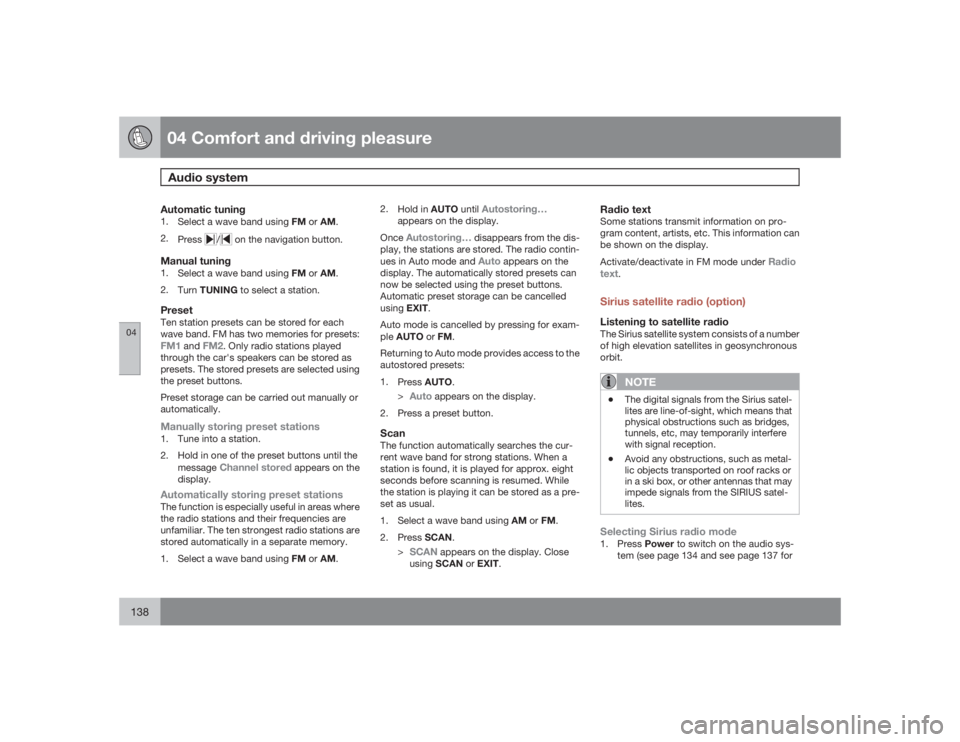
04 Comfort and driving pleasureAudio system
04138
Automatic tuning1.
Select a wave band using FM or AM.
2.
Press
/
on the navigation button.
Manual tuning1.
Select a wave band using FM or AM.
2.
TurnTUNING to select a station.PresetTen station presets can be stored for each
wave band. FM has two memories for presets:FM1
and
FM2
. Only radio stations played
through the car's speakers can be stored as
presets. The stored presets are selected using
the preset buttons.
Preset storage can be carried out manually or
automatically.
Manually storing preset stations1. Tune into a station.
2. Hold in one of the preset buttons until the
message
Channel stored
appears on the
display.
Automatically storing preset stationsThe function is especially useful in areas where
the radio stations and their frequencies are
unfamiliar. The ten strongest radio stations are
stored automatically in a separate memory.
1.
Select a wave band using FM or AM.2.
Hold in AUTO until
Autostoring…
appears on the display.
OnceAutostoring…
disappears from the dis-
play, the stations are stored. The radio contin-
ues in Auto mode and Auto
appears on the
display. The automatically stored presets can
now be selected using the preset buttons.
Automatic preset storage can be cancelled
usingEXIT.
Auto mode is cancelled by pressing for exam-
pleAUTO or FM.
Returning to Auto mode provides access to the
autostored presets:
1.
PressAUTO.
>
Auto
appears on the display.
2. Press a preset button.
ScanThe function automatically searches the cur-
rent wave band for strong stations. When a
station is found, it is played for approx. eight
seconds before scanning is resumed. While
the station is playing it can be stored as a pre-
set as usual.
1.
Select a wave band using AM or FM.
2.
PressSCAN.
>
SCAN
appears on the display. Close
usingSCAN or EXIT.
Radio textSome stations transmit information on pro-
gram content, artists, etc. This information can
be shown on the display.
Activate/deactivate in FM mode under
Radio
text
.
Sirius satellite radio (option)Listening to satellite radioThe Sirius satellite system consists of a number
of high elevation satellites in geosynchronous
orbit.
NOTE
•
The digital signals from the Sirius satel-
lites are line-of-sight, which means that
physical obstructions such as bridges,
tunnels, etc, may temporarily interfere
with signal reception.
•
Avoid any obstructions, such as metal-
lic objects transported on roof racks or
in a ski box, or other antennas that may
impede signals from the SIRIUS satel-
lites.
Selecting Sirius radio mode1.
PressPower to switch on the audio sys-
tem (see page 134 and see page 137 for
Page 243 of 286
06 Maintenance and specifications
Fuses
06
243
Module B (white). Func-
tion
A
–Control module Four C
(option)
15
Heated driver's seat (option)
15
Heated passenger's seat
(option)
15
Rear seat heater, passenger's
side (option)
15
AWD control module
10
Rear seat heater, driver's side
(option)
15
–Power passenger's seat
(option)
25
Keyless drive (option)
20
Electric parking brake – driv-
er's side (option)
30
Electric parking brake – pas-
senger's side (option)
30
Module D (blue). Func-
tion
A
Navigation system display
(option)
10
–Subwoofer (option)
25
SIRIUS satellite radio (option)
5
Audio amplifier (option)
25
Audio system
15
–Reserve
–