Page 17 of 516
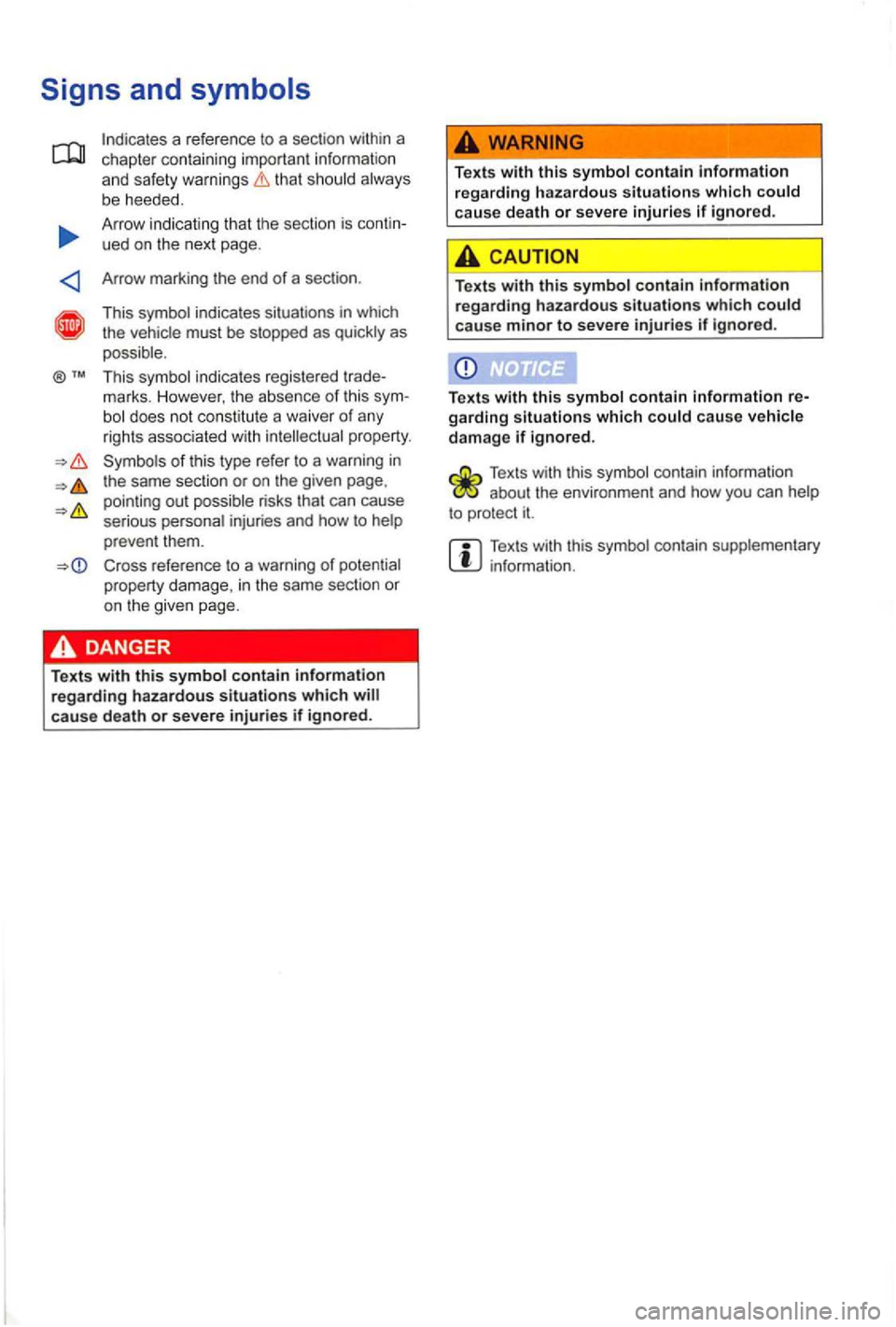
that should always
b e heeded.
A rrow indicating that the section is contin
ued on the next page .
Arrow marki
ng the end of a sec tio n .
This symb ol ind icates situa tions in which
t he vehicle must be stopped as quic kly as
possible.
Thi s sym bol indica tes regist ered trade
mark
s. H owever, the absence of this sym-does not const itut e a wa iver of any
rights associated with intellectual property.
Cross referen ce to a warning of poten tial
property damage, in the same sec tion or
on the given page.
T ex ts
with this symbol contain information regarding hazardous situations which cause death or severe injuries if ignored.
Texts with this symbol contain information
regarding hazardous situations which could
cau se death or severe injuries if ignored.
Texts with this symbol contain information regarding hazardous situations which could cause minor to severe injuries if ignored .
Texts with this symbol contain information re
garding situation s which could cause vehicle damage if ignored.
Texts with this symbol contain informa tion about the envi ronmen t and how you can
Texts wit h this symb ol co ntain supplementary info rmati on.
Page 20 of 516
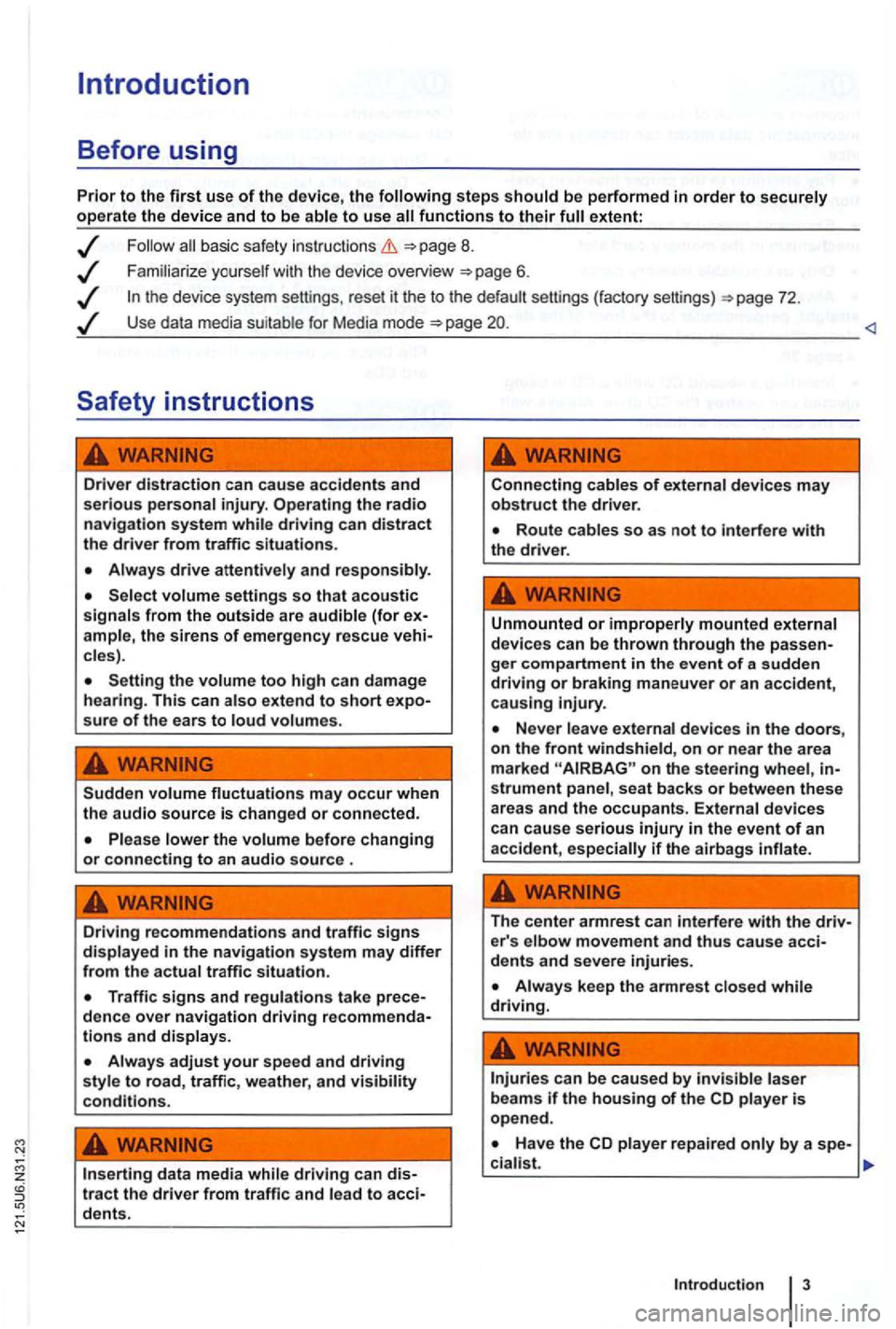
steps extent:
basic safety instructions =>page 8.
Use data media suit able for Media mode =>page
driving can distract the driver from traffic situations.
cles).
Setting the too high can damage
hearing . This can sure of the ears to
Sudden may occur when the audio source is changed or connected.
Please lower the volume before changing or connecting to an audio source .
Driving recommendations and traffic signs in the navigation system may differ from th e actual traffic situation.
and displays.
adjust your speed and driving style to road, traffic, weather, and visibility conditions.
data media tract the driver from traffic and to
Connecting cables of devices may obstruct the drive r.
Unmounted or improperly mounted external
devi ces can be thrown through the
on the stee ring wheel, strument panel , seat backs or between these
areas and the occupants. External devices
can cause serious injury in the event of an
acciden t, if th e airbag s
The center armrest can interfere with the e r' s elbow movement and thus cause
Always keep the armrest while driving.
can be caused by laser beam s if the housing of the CD is open ed .
Page 24 of 516
Operation basics
Introduction
. . . . . . . . . . . . 9
Additional displays and options . . . . . . . . . . . . 9
Funct ion buttons and device buttons
........
Therefore Volkswagen recommends reset
ting the device to the factory settings via the sys
tem settings when first used
Device overview
Multi-function steering to change tracks
or stations manual , chapt er Vehicle overvi ew
Switching on or off
page 3 and note the introductory information on page 8.
1 to
minutes (timeout).
3 15
A screen is sufficien t to operate the device .
Due to coun try-sp ecific requirements , some functions are not
Operating a cause noise in the speakers .
some vehicles with park distance control, the lowered when shifting into reverse.
Anti-theft coding
The anti-theft code number remains stored in the
in
a differen t vehicle,
battery was disconnected , switch on
the ignition before switching on the device .
Page 25 of 516
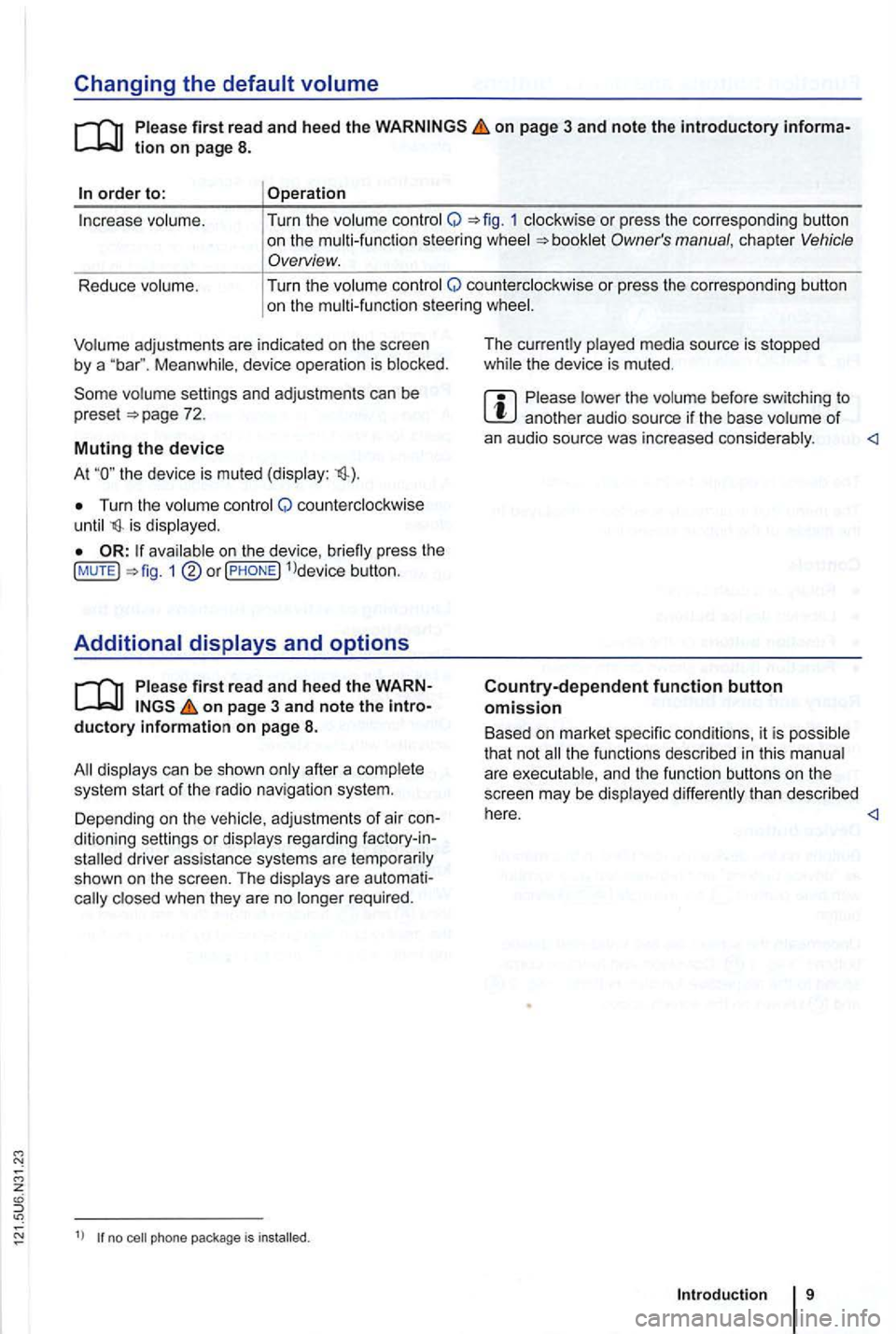
Changing the default volume
on page 3 and note the introductory informa
adjustments are indica te d on th e screen by a Meanwhile , d evice operatio n is blocked.
the device is mu ted (display:
Turn the volum e contro l Q counterclockwise is displayed.
ava ilab le on the devic e, br iefly press the !MUTE 1
on pag e 3 and note the
display s ca n be sho wn only after a co mplete
s yst em start of the radio naviga tio n syste m. T
he curr
ently played media source is stopped
wh ile the device is mu ted .
Please lower the volume befo re switching to another audio source if the base volume of an aud io source was increased considerably.
Country-dependent function button omission
Based on m arket specific conditions , it is poss ible
that not the fu nctions described in this manua l
a re exec utable , a nd the function buttons on the
scr een may be displayed differently than described
Depending on the vehicle, adju stments of air con
d itioning settings or displays regarding factory -in
z
1l no p h o ne pac kag e is
Introduction
Page 26 of 516
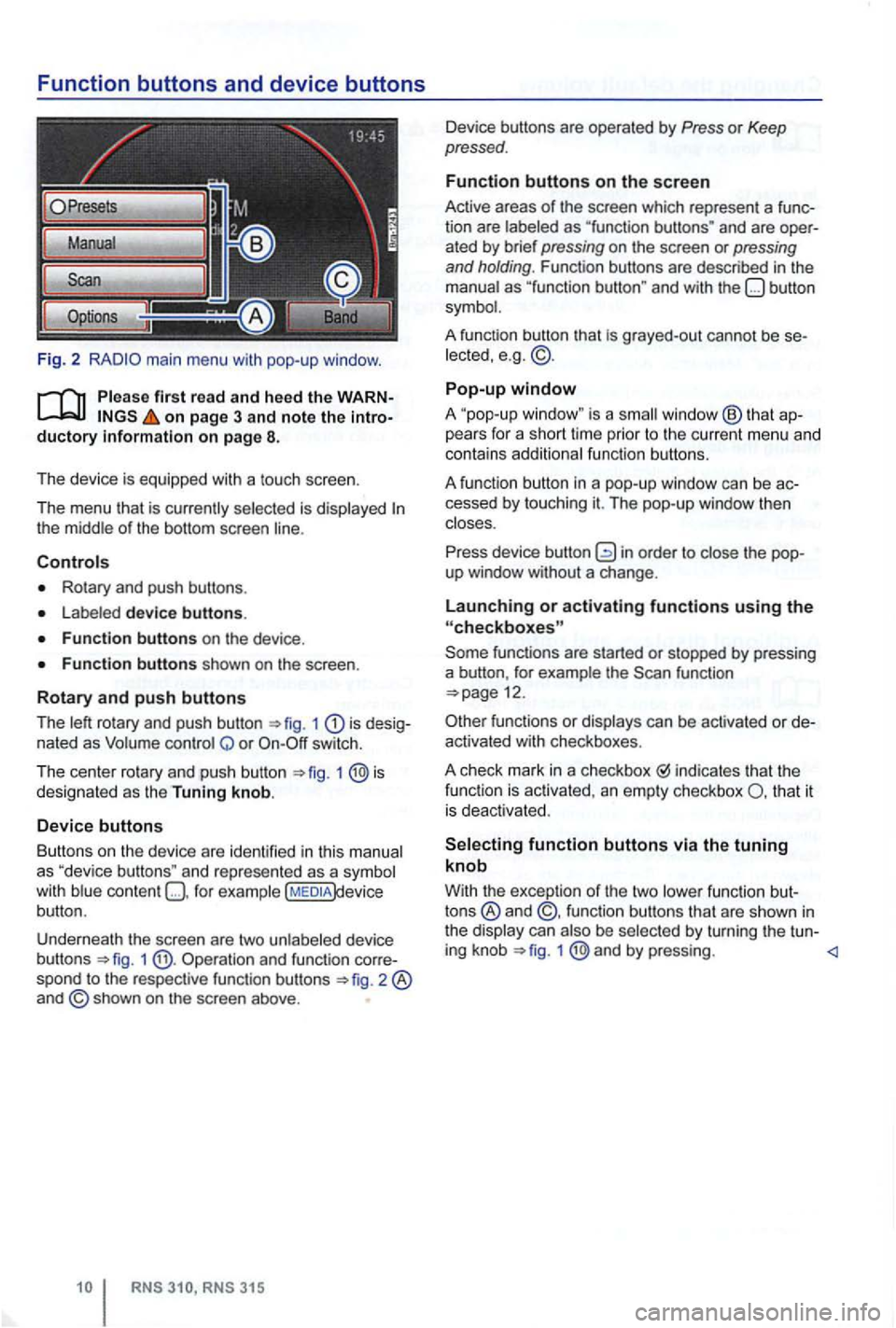
Function buttons and device buttons
Fig. 2
on page 3 and note the
Rotary and push buttons .
device buttons.
1 is nated as Q or switch.
T he cen t
er rotary and push button 1 designated as the Tuning knob.
Device buttons
Butt ons on
the device are iden tified in thi s
content )device
button .
Underneath the screen are two unlabe led device
b uttons
1 Operation and function spond to the respec tive func tion buttons
and are ated by brief pressing on the screen or pressing and holding . Function buttons are described in the
grayed-out cannot be lected, e.g . © .
Pop-up window
A "pop-up is a window ® that pears for a short lime prior to th e c urrent menu and
contains additiona l fun ctio n buttons .
A fun ction button in a pop-up window
can be
function
functions or can be activa ted or
indicates that the
fun ction is activated , an empty checkbox that it
i s dea ctivated .
function buttons via the tuning knob
With the excep tion of the two
by turning the tu n-
ing knob 1 @ and by pressing.
Page 27 of 516
Fig. 3 T rack list of an MP3 CD.
on page 3 and note the ductory information on page 8.
Avai lab le s tations and selec table tracks are played as items in lists. The curren t station or track is 3.
List items are accessed
by touch ing, similar to
fu nction buttons.
Tagging and accessing
the se lecting frame knob 1 @ .
When selection frame is. moved to the end of the displayed lis t segments, next items be
disp layed .
Launch Jist items: Press tuning
knob .
Browsing lists
bar" is shown on the left side of the
screen.
The colored semicircle shows the size
of the entire
list. The 3 ® shows the
The smaller the
Browsing long lists page-by-page: Press the
screen briefly above or below the mark.
Fast browsing of long lists: Manually move the mark. To do this , place a finger on the
out removing it. When the desired position is reached,
button.
Closes an open pop-up window.
Moves up one the way to the
Main menu.
Undoes navigation address entries step
Page 28 of 516
Audio mode
Radio mode
Introduction
. . . . . . . . . . . . . . . . . . . . . . . . . . . . . . . . . . 14 selecting a station frequency . . . . . . 14
station to the station preset buttons . . 16
Accessing stations stored on station preset
buttons . . . . . . . . . . . . . . . . . . . . . . . . . . . . . . . . 16
. . . . . . . . . 17
on page 3 and note the introductory info rm ation on pa ge 12.
Press the
4 main menu 15.
stations . . . . . . . . . . . . . . . . . . 18
. . . . . . . . . . . . 19
More information:
Device overview
Parking garages . tunnels , high buildings or mountains can interfere with the radio
Decals or metal-coated stickers on the vehi
hicles with window antennas.
Fig. 5
5.
is a radio data service
which is not supported by
Page 30 of 516
7 function button to save the tagged
station 16 .
Press button in order to close the FM
station list.
Scan
Fig. 8 main menu with station scanning
function
Pleas e first read and heed the on page 3 and note the ductory on page 12.
a station scan is running ,
Pop-up-window Options function
button.
P lease first on page ductory information on pag e 12 .
the main menu and select th e quency band 13.
Press the [Extras) function button.
315
and stopping station scanning
the main menu and select th e
Press the (Extras) functio n button .
Press the [Scan) function button in the pop-up
window .
scanning starts and the [Extras) fu nct io n
button switches to [scan) 8.
P ress the function button or press the
tuning knob 1 @in order to stop station
scanning at the current station .
scanning is also stopped if a station is selected via the arrow or station bu t-
tons, .
Fig. Version Pop-up window Options tion button.
frequencies depends on the
device and the country.