2009 VOLKSWAGEN GOLF window
[x] Cancel search: windowPage 71 of 516
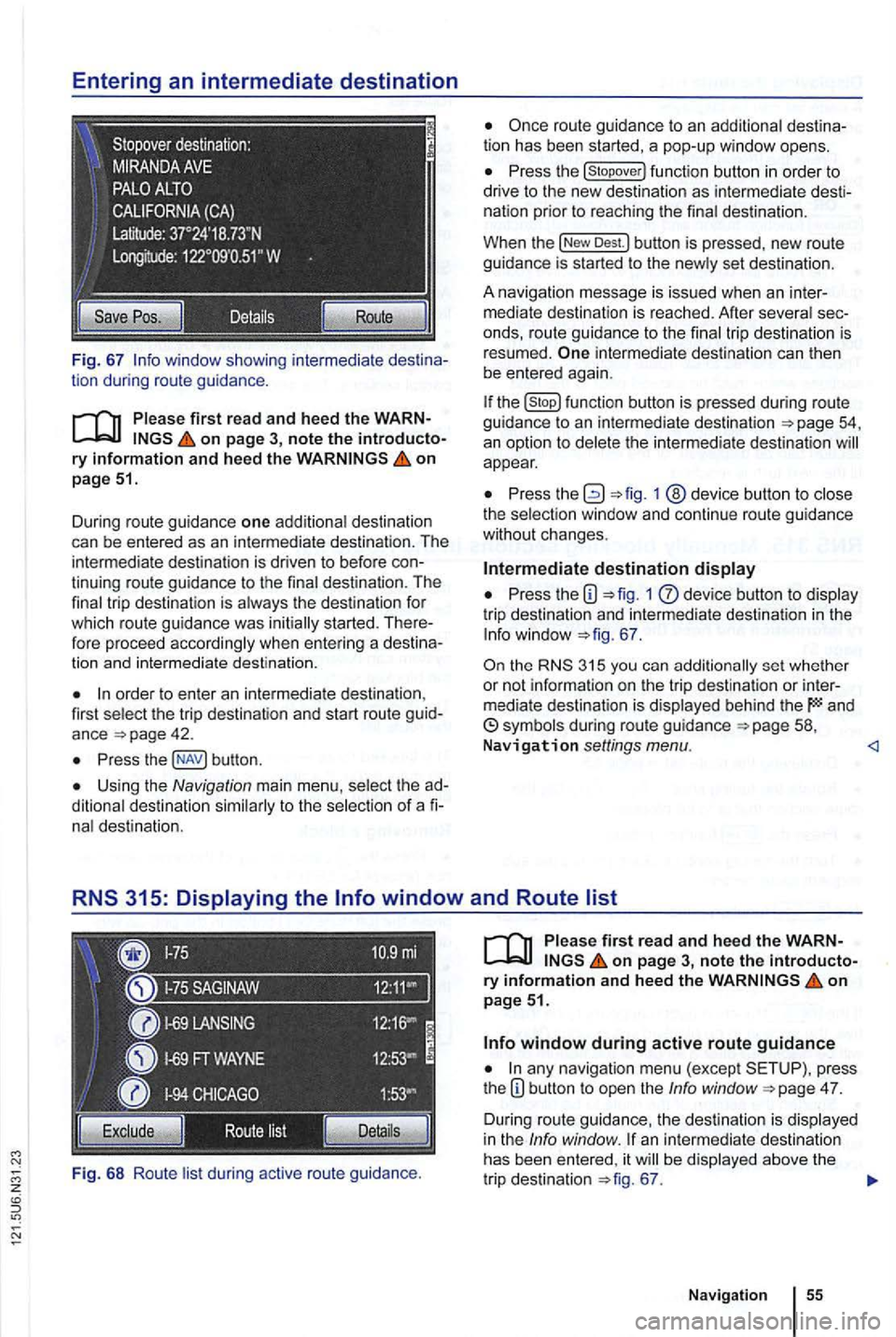
Fig. 67
on page 51.
Dur ing route guidance one additiona l destination
can be entered as an in termediate destination . The
intermed ia te destination is driven to befo re
order to enter an inte rmedia te destina tion ,
first select the trip destination and start route guid
ance
Press butt on .
Using the Navigation main menu , select the
nal destination.
Fi g.
68 Ro ute lis t during active route gu idance .
Press the
Dest.l button is pressed , new route
guidance is started to the new ly set des tin ation .
A na vigation message
is issued when an inter
m ediate destination is reached. After several
intermediate destination can then
be entered again.
the function butto n is pressed during route guidance to an intermediate destination
appear.
Press 1 @device button to close
the select ion window and continue r oute guidance
without changes .
Intermediate destination display
Press the 1 dev ice button to display
tri p destination and intermedia te destination in the
67 .
the 315 you can additionally set whether
or not informa tio n on the t rip dest ination or inter
mediate destination is displayed behind the and
on page 3, note the introductory information and heed the on page 51.
any navigation menu (exc ept press
t he 4 7.
D uring route guidance, the des tination is displa yed
in the Info window . an intermediate destination
has been entered , it be displayed above the
tr ip destination 67.
Navigation
Page 72 of 516
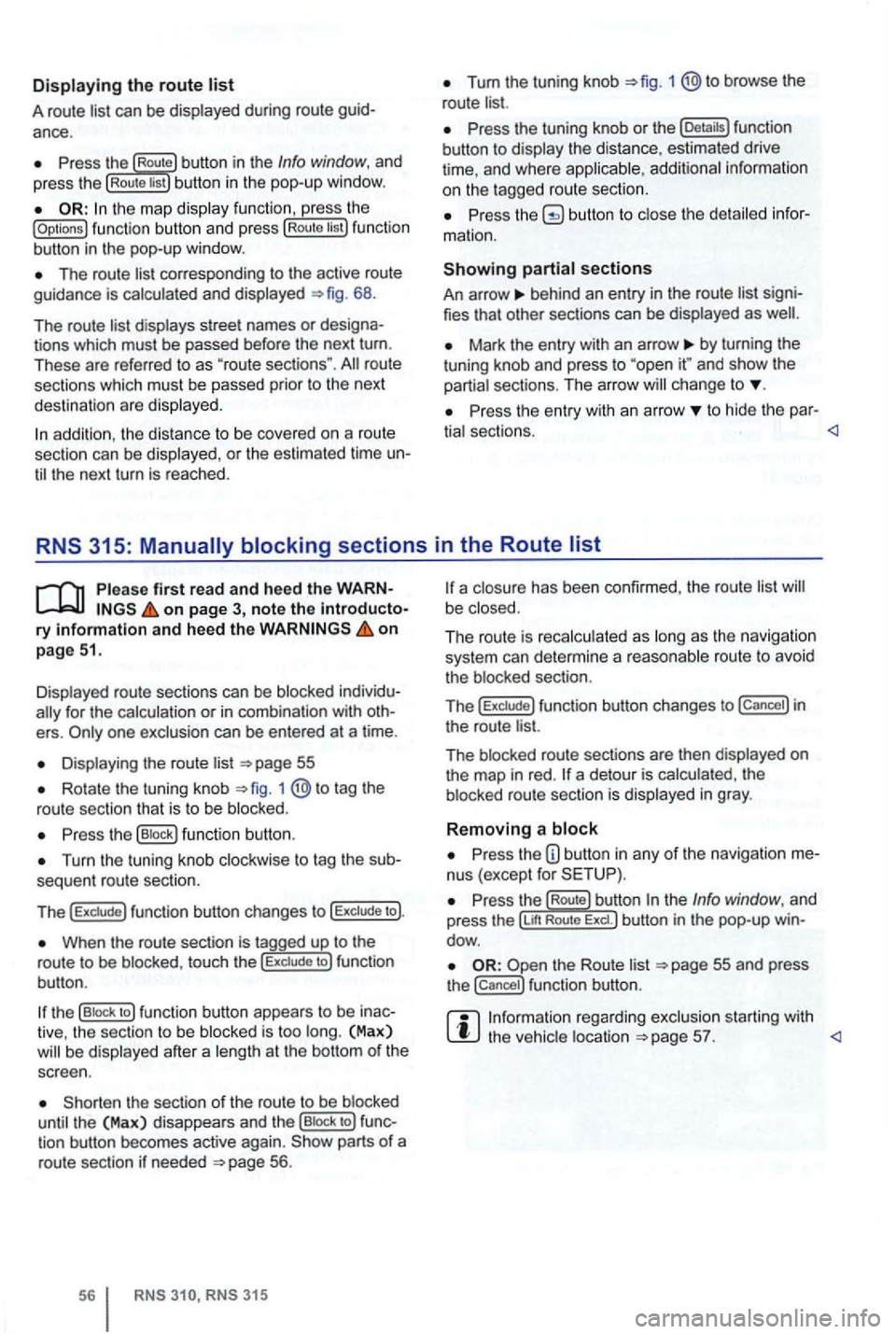
Displaying the route list
A route list can be displayed during ro ut e
Press the Route button in the Info window, and
press the Rou te list bu tton in the pop-up window.
the map display function , ress the (Options ) function butt on and press Route tist function
button in th e pop-up window .
The route corresponding to the active route
guidance is calcula ted and displayed 68.
The route
d ispl ays street names or
route
sections which must be passed prior to the next
dest ination are displayed .
Tum the tuning knob 1 @to browse the
route list.
Press the tuning knob or th e (Deta ils) function
button to disp lay the distance, estimated drive
time , and where
Press butto n to close the
behind an entry in the route list
Mark the entry with an arrow by turning the
t uning knob and press to and sh ow the
partia l sect ions. The arro w ch ange to
Pr ess the entry wit h an arrow to hide the par-
tia l sectio ns.
Displayed route sections can be blocked
for the calculation or in com binat ion with
Displa ying the route list
Rotate the tuning knob 1 to tag the
route sectio n that is to be blo cked .
Press the (B lock ) function button .
Turn the tuning knob clockwise to tag the
When the route section is tagged up to the
r o ute to be blo cke d, touc h the to ) fun ction
bu tton .
the (B lock to ) function button appears to be
the sect ion of the route to be blocked
until the (Max) disappea rs and th e (Bloc k to ) tion button becomes active again. parts of a
route section if neede d 56.
315
a closu re has been confirmed , the route list be close d.
The ro ut e is reca lc ulated as long
as th e naviga tio n
system can determi ne a reasonabl e route to avoid
t he blocked section.
T
he f un ction button changes to in
the route list.
The blocked route sectio ns are then displayed
on the map in red . a detour is calcula ted , th e
b locked route section is displayed in gray .
Removing a block
Press the nus (except for
re ga rding exclusion starting with the vehic le location
Page 73 of 516
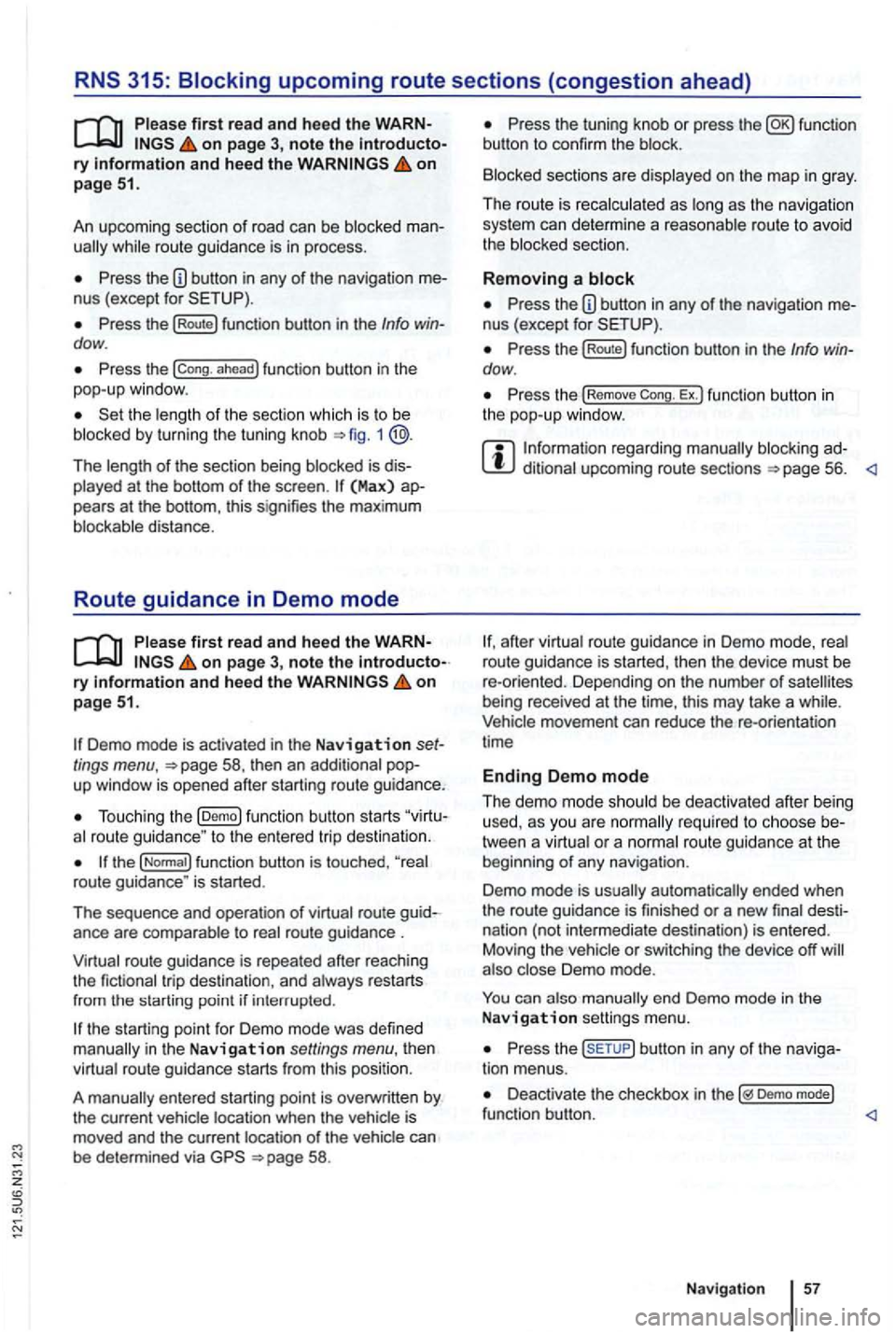
on page 3, note the ry and heed the on pag e 51.
An upcoming section of road can be blocked
while route guidance is in process.
Pre ss the nus (exce pt for
Press the (Route) function button in the Info dow .
Press the ahead ) function button in the
pop-up window.
the length of the section which is to be
blocked by turning the tuning knob 1 @.
The length of the section being blocked is played at the bottom of the screen . (Max) pears at the bottom , thi s signifies the max imum distance.
Route guidance in Demo mode
on page 3, note the introductory on page 51.
Demo mode is activated in the Navigation tings menu ,
Touch ing the (D emo ) function button starts route guidance " to the entered trip destinatio n.
ance are compa rable to route guidance .
route guidance is repeated after reaching
the fictional trip destinat ion, and always restarts
from
in t he Navigation settings menu, the n
virtual route guidance starts from this position.
A
entered starting point is overwr itten by
the current vehicle location when the is
moved and the current location of the vehicle can
be determined via
Press the tun ing knob or press the function
button to confirm the block.
Blocked sections are displayed on the map in gray.
The route is recalculated
as as the navigation
system can determi ne a reasonable route to avoid
the blocked section.
R e
moving a
Pre ss the button in any of the navigation
Pre ss the (Rout e) function button in the Info dow .
Press the Rem ove Ex.) function button in the pop-up window .
regarding manually blocking ditional upcoming route sections 56.
afte r virtua l route guidance in Demo mode, rea l
route guidance is started , then the device must be
re -orien ted . Depending on the number of being received at the time, this may take a wh ile. movement can reduce the re-o rientation
t ime
Ending D emo mode
The demo mode should be deactivated after being
used , as you are
tween a virtua l or a normal route guidance at the
beg inning of any naviga tion .
Demo mode is
automatically ended when
the route guidance is fini shed or a new final
also Demo mode.
You end Demo mode in the
N av ig a tion settings menu.
Press the button in any of the naviga
tion menus.
Deactivate the checkbox in Demo mode) functio n button .
Navigation
Page 86 of 516
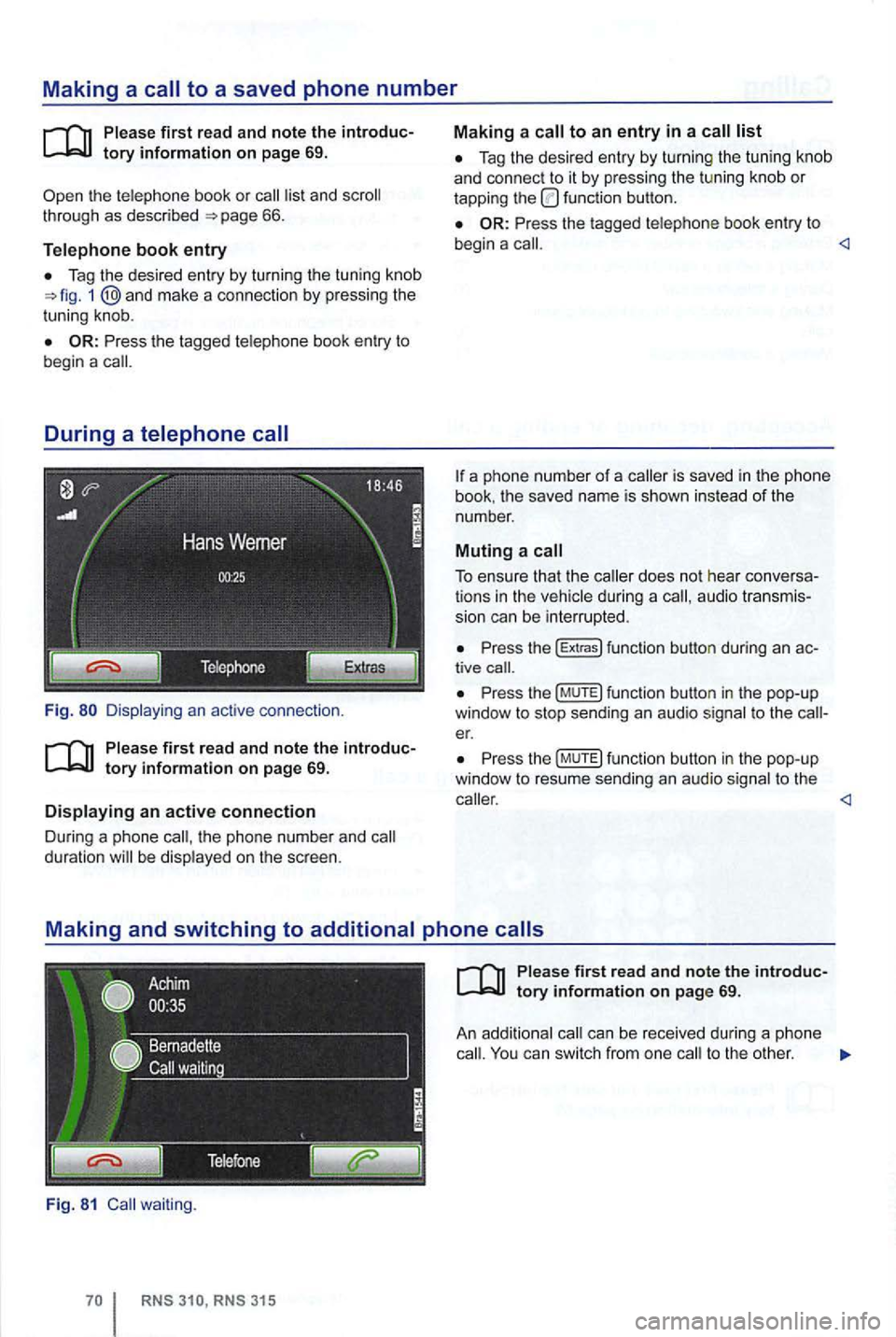
Making a to a saved phone number
th e te lephone book or list and 66.
Telephone book entry
Tag the desi re d entry by turning the tuning kn ob 1 and mak e a connection by pressi ng the
t uni ng knob .
Fig.
th e pho ne n umber and duration be disp layed on the sc reen .
Fig. 81 waiting .
Tag the desired entry by turnin g the tu nin g knob
a nd con nect to it by pressing the tu ning knob or tapping the function button.
Press the tagged telephone book entry to
begin a
book . the save d name is sho wn instead of the
number .
Muting a call
To ensure that the during a audio transmis
s ion can be interrupted .
Press the (E xtr a s) funct ion button during an tive
Pr ess th e (M UTE) fun ction butto n in the pop-up
window to stop sending an audio signal to t he er.
P ress th e (MUTE) function button in the pop-up
window to resu me sendi ng an aud io sig nal to the
ca ll. You can switch from one to the other .
Page 87 of 516
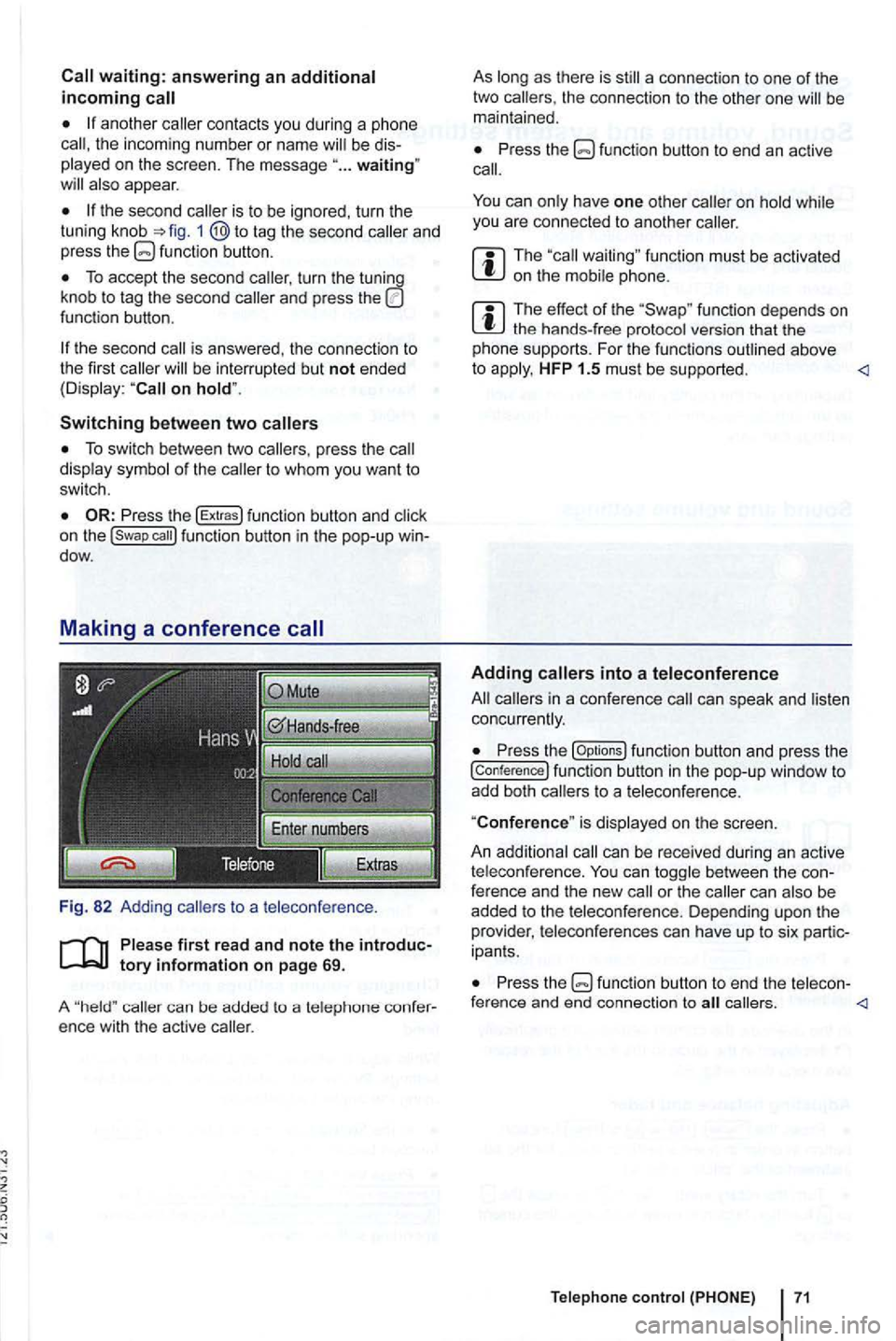
another contacts you during a phone the incoming number or nam e be
appear .
and
press f unction butt on.
To accept the second caller, turn the
function button.
be inter rupted but not ended
(Disp lay:
Switching between two
To switch between two callers , press the display of the
dow.
Fig. 82 Adding
callers to a teleconference .
first re ad and note the
caller can be added to a telep hone ence with the active caller.
As
Press the
can have one other you are connected to another caller.
function must be activated on the
function depends on the hands-free protocol version that the
pho ne sup ports. For the funct ions outlined above
to HFP 1.5 must be supported .
can speak and concurrently.
Press the [Op tions ) function button and press the
[conference) function button in the pop-up window to add both callers to a teleconference.
"
Conference" is displ ayed on the screen.
An addit ional
can be received during an active
t eleco nference. can between the ference and the new call or the can
ipants .
Press the callers .
Page 94 of 516
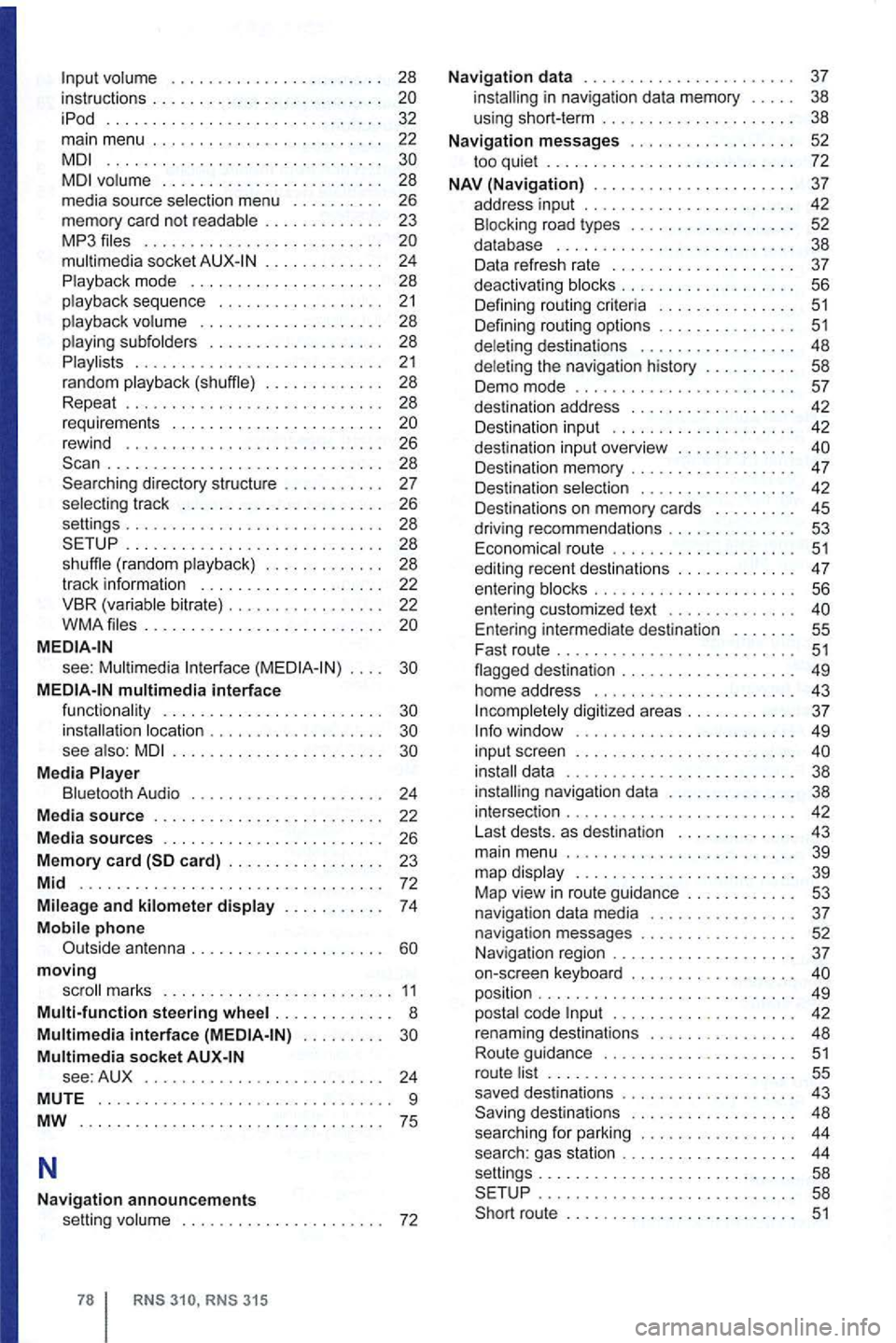
volume . . . . . . . . . . . . . . . . . . . . . . 28
instructions . . . . . . . . . . . . . . . . . . . . . . iPod .............................. 32 main menu . . . . . . . . . . . . . . . . . . . . . . . 22 ..............................
. . . . . . . . . . . . . 24
Playback mode . . . . . . . . . . . . . . . . . . . . . 28
p layback sequence . . .
. . . . . . . . . . . . . 21 playback volume . . . . . . . . . . . . . . . . . . . . 28
playing subfolders . . . . . . . . . . . . . . . . . . 28
Playlists . . . . . . . . . . . . . . . . . . . . . . . . . . . 21 random playback (shuffle) . . . . . . . . . . . . . 28
Repeat . . . . . . . . . . . . . . . . . . . . . . . . . . . 28
requirements . . . . . . . . . . . . . . . . . . . . . . .
rewind . . . . . . . . . . . . . . . . . . . . . . . . . . . . 26 . . . . . . . . . . . . . . . . . . . . . . . . . . . . . . 28
Searching directory structure . . . . . . . . . . . 27
selec ting track . . . . . . . . . . . . . . . . . . . . . . 26
settings . . . . . . . . . . . . . . . . . . . . . . . . . . . . 28
SETUP .
............ ........... .... 28
shuff le ( random playback) . . . . . . . . . . . . . 28
track
info rmation . . . . . . . . . . . . . . . . . . . . 22
VBR (variable bitrate) . . . . . . . . . . . . . . . . . 22
WMA files . . . . . . . . . . . . . . . . . . . . . . . . . .
see : Multimedia Interface . . . .
MEDIA-IN multimedia interface functionality . . . . . . . . . . . . . . . . . . . . . . . .
see also: . . . . . . . . . . . . . . . . . . . . . .
Media Player
Bluetooth Audio . . . . . . . . . . . . . . . . . . . . . 24
Media
source . . . . . . . . . . . . . . . . . . . . . . . . . 22
Media
sources . . . . . . . . . . . . . . . . . . . . . . . . 26
Memory card
moving
scroll marks . . . . . . . . . . .... ....... 11
Multi-function steering wheel . . . . . . . . . . . . . 8 Multimedia interface . . . . . . . . . Multimedia socket see: AUX . . . . . . . . . . . . . . . . . . . . . . . . . . 24
MUTE . . . . . . . . . . . . . . . . . . . . . . . . . . . . . . . . 9
MW
.. '' ........... .................. 75
N
Navigation announcements volume . . . . . . . . . . . . . . . . . . . . . . 72
RNS 310, RNS 315
Navigation data . . . . . . . . . . . . . . . . . . . . . . . 37 installing in navigation data memory . . . . . 3 8
us ing short-term . . . . . . . . . . . . . . . . . . . . . 38
Navigation messages . . . . . . . . . . . . . . . . . . 52 to o quiet . . . . . . . . . . . . . . . . . . . . . . . . . 72
NAV (Navigation) . . . . . . . . . . . . . . . . . . . . . . 37
address input . . . . . . . . . . . . . . . . .
. . . 42
Destination input . . . . . . . . . . . . . . . . . . . . 42
dest inat ion input overview . . .
. . . . . . .
. . . 42
Destinations on memory cards . . . . . . . . . 45
driving recommend ations . . . . . . . . . . . . . .
53 Economica l route . . . . . . . 51 editing recent destinations . . . . . . . . . . . . . 47
entering blocks . . . . . . . 56 entering customized text . . . . . . . . . . . . . . Entering intermediate destination . . . . . . 55
Fast route . . . . . . . . . . . . . . . . . . . . . . . . . . 51 flagged destination . . . . . . . . . . . . . . . . . . . 49
home address . . . . . . . . . . . . . . . . . . . . . 43
I ncompletely digitized areas . . . . . . . . . . . . 37 Info window ...... .................. 49
input screen . . . . . . . . . . . . . . . . . . . . . . . .
. . . . . . 42
Last dests. as destination . . . . . . . . . . . . 43
main menu . . . . . . . . . . . . . . . . . . . . . . . . . 39
map display . . . . . . . . . . . . . . . . . . . . . . . . 39
Map view
in route guidance . . . . . . . . . . . . 53
navigation data media . . . . . . . . . . . . . . . . 37 navigation messages . . . . . . . . . . . . . . . . 52
N avigation region . . . . . . . . . . . . . . . . . . . . 37
on-screen keyboard . . . . . . . . . . . . . . . . . .
position . . . . . . . . . . . . . . . . . . . . . . . . . . . . 49
posta l code . . . . . . . . . . . . . . . . . . . . 42
renam ing destinations . . . . . . . . . . . . . . . . 48
Route guidance . . . . . . . . . . . . . . . . . . . . .
51 route list . . . . . . . . . . . . . . . . . . . . . . . . . . . 55
saved destinations . . . . . . . . . . . . . . . . . . . 43
Saving destinations . . . . . . . . . . . . . . . . . . 48
sea r
ching for parking . . . . . . . . . . . . . . . . . 44
search: gas station . . . . . . . . . . . . . . . . . . . 44
settings............................ 58
SETUP . . . . . . . . . . . . . . . . . . . . . . . . . . . . 58
Short route . . . . . . . . . . . . . . . . . . . . . . . . .
51
Page 95 of 516
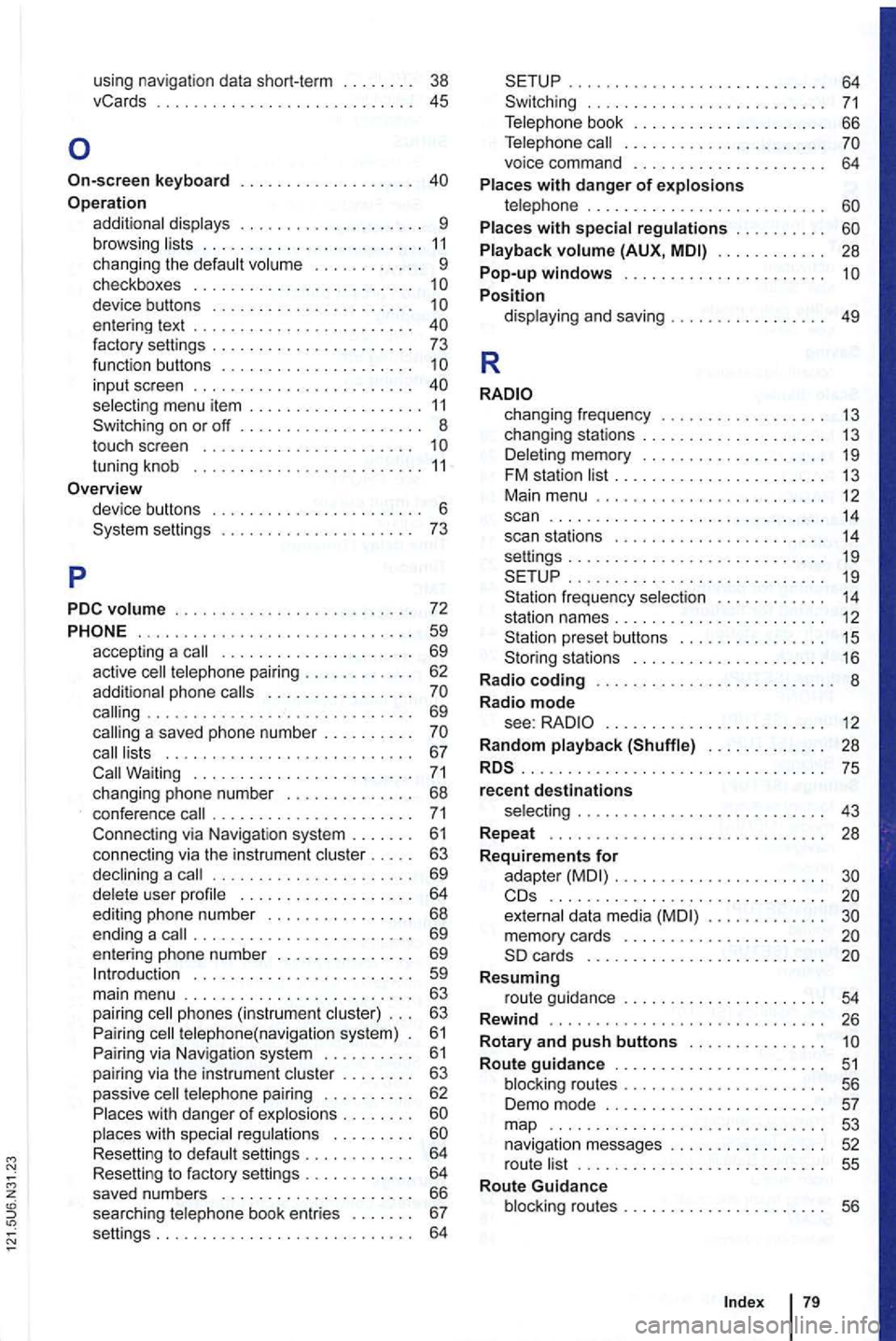
using navigation data short-term . . 38
vCards . . . . . . . . . . . 45
Operation additional displays . . . . . . . . . . . . . . . . . . . . 9 browsing lists . . . . . . . . . . . . . . . . . . . . . . . . 11 changing the default volume . . . . . . . . . . . . 9 checkboxes . . . . . . . . . . . . . . . . . . . . . . . . 1
on or off .............. .
touch screen ...................... .
tuning knob ........................ .
11 8
settings 6 ...............
.. 73
PDC
volume . . . . . . . . . . . . . . . . . . . . . . . . . . 72
...... ........................ 59 accepting a call . . . . . . . . . . . . . . . . . . . . . 69
active cell telephone pairing . . . . . . . . . . . . 62
additional phone calls . . . . . . . . . . . . . . . .
. . 63
passive cell telephone pairing . . . . . . . . . . 62
P laces with dang er
of exp losions . . . . . . . .
. . . 64
. . . . . . . . . . . . . . . . . . . . . . . . . . . . 64
. . . 66
Telephone call . . . . . . . . . . . . . . . . . . . . . .
voice command . . . . . . . . . . . . . . . . . . . . . 64
Places with danger of explosions telephone . . . . . . . . . . . . . . . . . . . . . . . . . . Places with special regulations . . . . . . . . . .
Playback volume (AUX, . . . . . . . . . . . . 28 Pop-up windows ....... ............... Position display ing and saving . . . . . . . . . . . . 49
R
changing frequency . . . . . . . . . . . . . . . . . 13
changing stations . . . . . . . . . . . . . . . . . . . . 13 Deleting memory . . . . . . . . . . . . . . . . . . . . 19 FM station list . . . . . . . . . . . . . . . . . . . . . . 13
Main menu . . . . . . . . . . . . . . . . . . . . . . . . . 12 scan . . . . . . . . . . . . . . . . . . . . . . . . . . . . . . 14 scan stations . . . . . . . . . . . . . . . . . . . . . . 14 settings . . . . . . . . . . . . . . . . . . . . . . . . . . . . 19
frequency selection . . . . . . . . . . . . 14 station names . . . . . . . . . . . . . . . . . . . . . . . 12 preset buttons . . . . . . . . . . . . . . . . 15 stations . . . . . . . . . . . . . . . . . . 16
R adio coding . . . . . . . . . . . . . . . . . . . . . . . . 8
Radio mode see: . . . . . . . . . . . . . . . . . . . . . . . 12
R andom playback (Shuffle) . . . . . . . . . . . . . 28
.............................. ... 75 recent destinations selecting . . . . . . . . . . . . . . . . . . . . . . . . . . . 43
Repeat . . . . . . . . . . . . . . . . . . . . . . . . 28
R
equirements for
adapter . . . . . . . . . . . . . . . . . . . . . . ..........................•. .. external data media
Resuming route guidance . . . . . . . . . . . . . . . . . . . . . . 54
Rewind . .......................... ... 26
R
otary and push buttons . . . . . . . . . . . . . . . Route guidance . . . . . . . . . . . . . . . . . . . . . . 51 blocking routes . . . . . . . . . . . . . . . . . . . . . 56
Demo mode . . . . . . . . . . . . . . . . . . . . . . . . 57 map 53 navigation messages . . . . . . . . . . . . . . . . 52
r oute list . . . . . . . . . . . . . . . . . . . . . . . . . . . 55
Route Guidance
blocking routes . . . . . . . . . . . . . . . . . .
Page 107 of 516
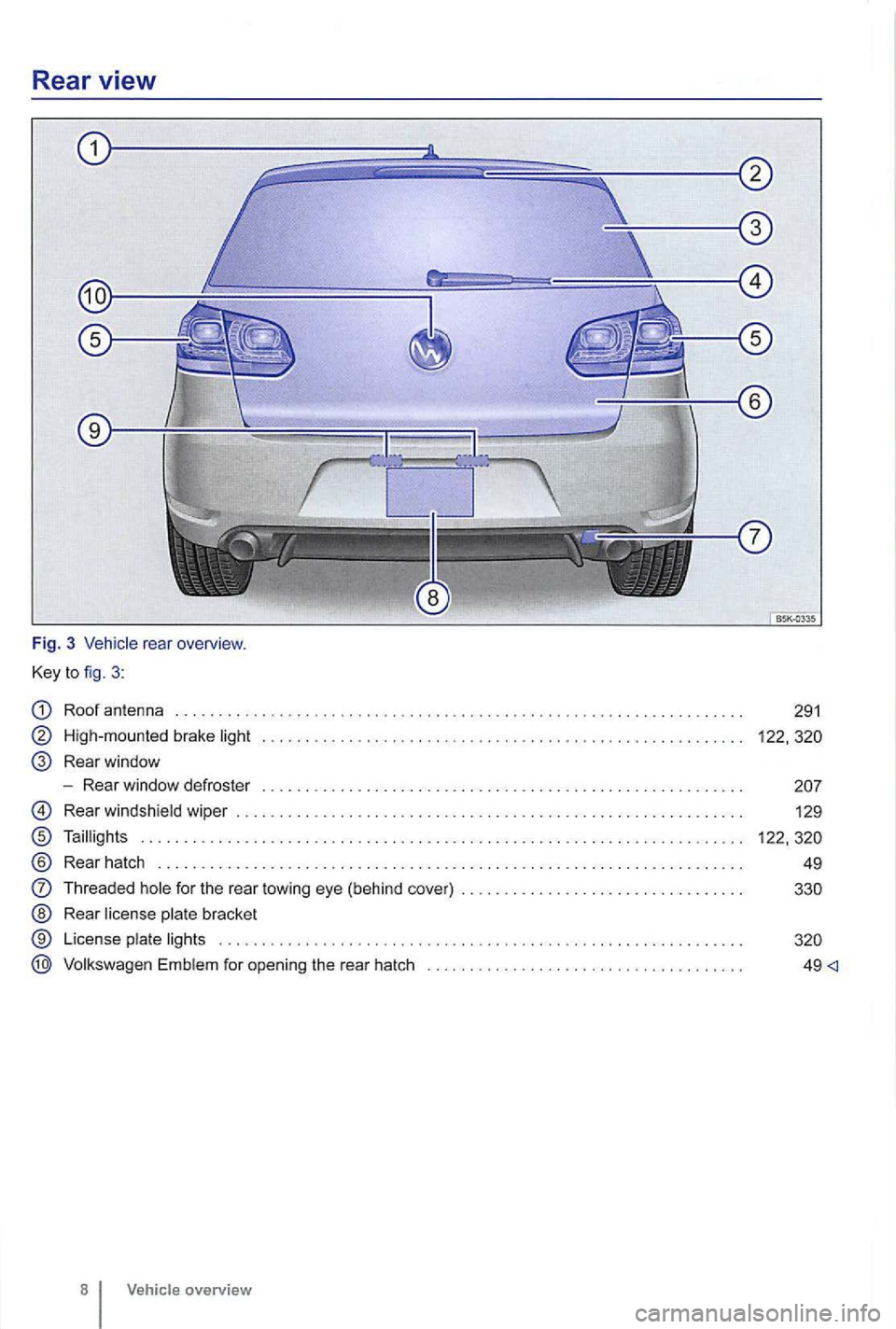
Rear view
Fig. 3 rear overview .
Key
to fig . 3 :
Roof antenna
High-mo unted brake light
Rear window
- Rear window defroste r
Rear windsh ield wiper ..... . .
Taillig hts
® Rear hatch ............... .
Threaded hole for the rea r towing eye (behind cov er) . ...
Rear license plate bracket
License plate li gh ts
E mb lem for open ing the rear hatch
8 Vehicle overview
291
122,
49 <]