Page 39 of 276

DESTINATION SEARCH
59
1. Push the “DEST” button.
2. Touch “Previous”
on the “Destina-
tion” screen.
The previous starting point and up to 100
previously set destinations are displayed
on the screen.
3. Touch the touch screen button of
the desired destination.
The screen changes and displays the map
location of the selected destination and the
route preference. (See “Starting route
guidance” on page 63.)
INFORMATION
The list of previous destinations can
be deleted while the vehicle is
stopped, if these destinations are no
longer necessary. (See “ — Deleting
previous points” on page 108.)
1. Push the “DEST” button.
2. Touch “Map” on the “Destination”
screen.
The screen changes and displays the map
location that was previously displayed just
before the dest ination input operation and
the route preference. (See “Starting route
guidance” on page 63.)
INFORMATION
Guidance starts if “Enter” is touched
even while driving. However , the cur-
sor cannot be moved.
— Destination search by
“Previous”
— Destination search by
“Map”
Page 43 of 276

DESTINATION SEARCH
63
After inputting the destination, the screen
changes and displays the map location of
the selected destination and the route pref-
erence. Registering the destination allows
you select a route.
1. When an arrow facing the desired
point is touched, the map scrolls in that
direction.
Releasing the finger from the arrow will
stop the scrolling.
2. Touch “Enter”.
The system starts route search and dis-
plays recommended routes.
If there is already a set destination, “Add
to
” and “Replace ” are displayed.
“Add to
”: To add a destination.
“Replace
”: To delete the existing des-
tinations and set a new one.
“Route Preference”: To change the route
preference. (See page 64.)
“Info.”: If this touch screen button is dis-
played on the top of the screen, touch the
switch to view items such as name, ad-
dress, and phone number.
1Current position
2Destination point
3Type of the route and the distance
4Distance of the entire route
3. To start guidance, touch “Guide”.
“3 Routes”: To select the desired route
from three possible routes. (See page 65.)
“Route”: To change the route. (See
pages 74 and 76.)
Starting route guidance
Page 64 of 276
ROUTE GUIDANCE
84
:To indicate the next destination.
:To preview the route to the next
destination.
:To preview the route to the next
destination in fast −forward mode.
: To stop the preview.
:To review the route to the previous
destination or starting point.
: To review the route to the previous
destination or starting point in
fast−forward mode.
: To indicate the previous destina-
tion or starting point. It is possible to store the traveled route up
to 124 miles (200 km) and retrace the route
on the display.
INFORMATION
This feature is available on the map
with
more detailed map scale than 30
miles (50 km).
Touch “Map View”.
— Route trace
Page 65 of 276
ROUTE GUIDANCE
85
“Record”: To start recording the route
trace.
“Stop”: To stop recording the route trace.
If you touch “Stop” to display the following
screen.
Touching “Yes” stops recording and the
route trace remains displayed on the
screen.
Touching “No” stops recording and the
route trace is erased.
Page 187 of 276
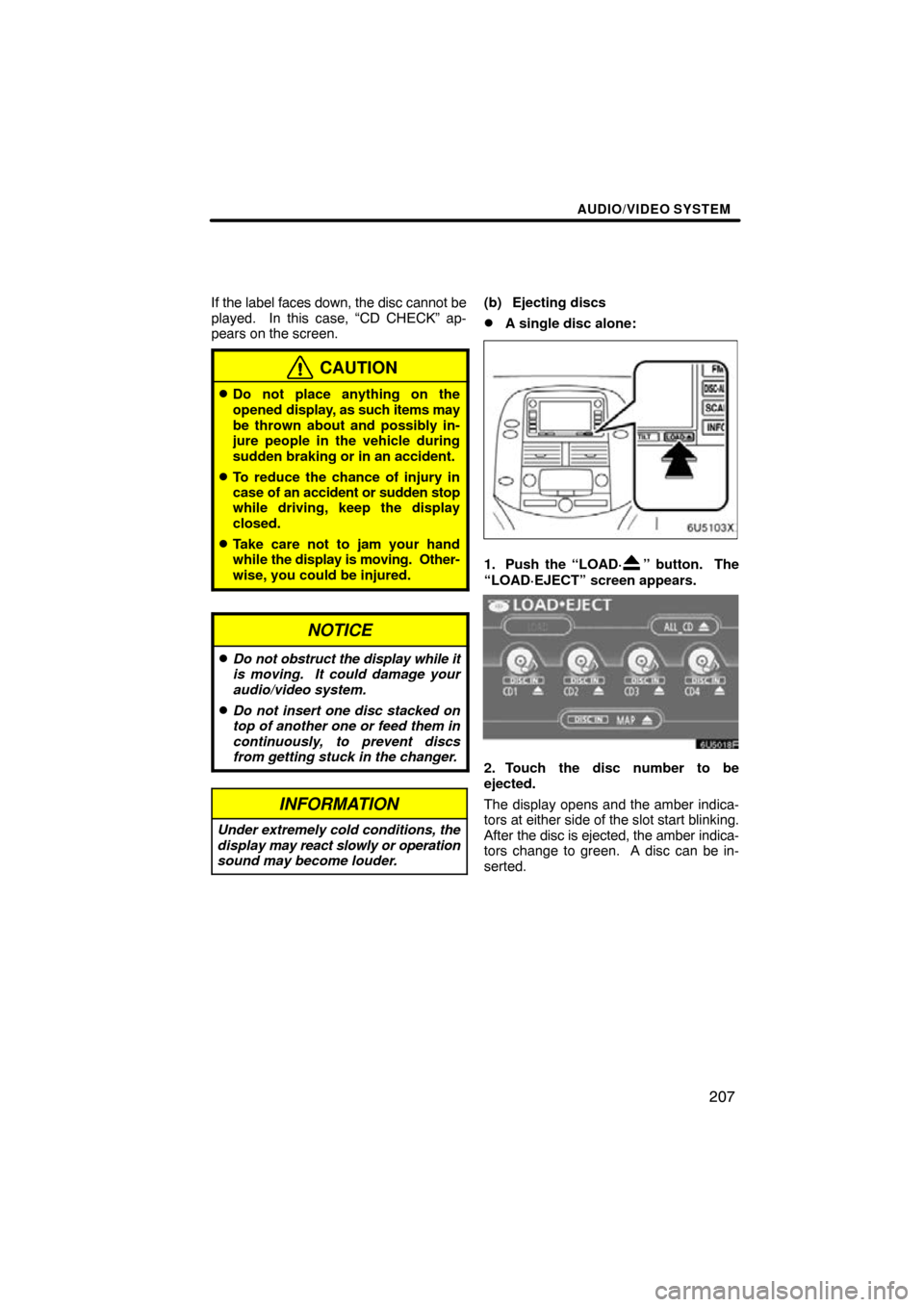
AUDIO/VIDEO SYSTEM
207
If the label faces down, the disc cannot be
played. In this case, “CD CHECK” ap-
pears on the screen.
CAUTION
�Do not place anything on the
opened display, as such items may
be thrown about and possibly in-
jure people in the vehicle during
sudden braking or in an accident.
�To reduce the chance of injury in
case of an accident or sudden stop
while driving, keep the display
closed.
�Take care not to jam your hand
while the display is moving. Other-
wise, you could be injured.
NOTICE
�Do not obstruct the display while it
is moving. It could damage your
audio/video system.
�Do not insert one disc stacked on
top of another one or feed them in
continuously, to prevent discs
from getting stuck in the changer.
INFORMATION
Under extremely cold conditions, the
display may react slowly or operation
sound may become louder.
(b) Ejecting discs
�A single disc alone:
1. Push the “LOAD·” button. The
“LOAD·EJECT” screen appears.
2. Touch the disc number to be
ejected.
The display opens and the amber indica-
tors at either side of the slot start blinking.
After the disc is ejected, the amber indica-
tors change to green. A disc can be in-
serted.
Page 207 of 276

AUDIO/VIDEO SYSTEM
227
(f) Operating a DVD video disc
NOTE: The playback condition of some
DVD video discs may be determined by
a DVD video software producer. This
DVD player plays a disc as the software
producer intended. So some functions
may not work properly. Be sure to read
the instruction manual for the DVD vid-
eo disc separately provided. For the
detailed information about DVD video
discs, see “(h) DVD player and DVD vid-
eo disc information”.
Precautions on DVD video disc
When recording with a DVD video or video
CD, audio tracks may not record in some
cases while the menu is displayed. As au-
dio will not play in this case, verify that the
video tracks are playing and then activate
playback.
When playback of a disc is completed:
�If an audio CD or MP3 disc is playing,
the first track or file starts.
�If a DVD video or video CD is playing,
playback will stop or the menu screen
will be displayed.
The title/chapter number and playback
time display may not appear while playing
back certain DVD video discs.
CAUTION
Conversational speech on some
DVDs is recorded at a low volume to
emphasize the impact of sound ef-
fects. If you adjust the volume as-
suming that the conversations repre-
sent the maximum volume level that
the DVD will play, you may be startled
by louder sound effects or when you
change to a different audio source.
The louder sounds may have a signif-
icant impact on the human body or
pose a driving hazard. Keep this in
mind when you adjust the volume.
This “DVD Hint!” screen appears when
the video screen is first displayed after
the engine switch is in the “ACC” or
“ON” position.
Touch “OK” when you read the message.
Page 209 of 276

AUDIO/VIDEO SYSTEM
229
DESCRIPTION OF DVD CONTROLS
�Top page of DVD video controls
“Menu” and “Top Menu”: If you touch
any of the above controls, the menu
screen for DVD video appears. (For the
operation, see the manual that come with
the DVD video disc provided separately.)
: The menu control key appears on
the screen. (See page 230.)
: Touching this will pause the video
screen. When you touch this again, the
video screen advances frame by frame.
�� : Touching this will fast reverse during
playback.
: Touching this will stop the video screen.
� : Touching this will pause during play-
back and resume normal play during
pause or slow forward.
�� : Touching this will fast forward during
playback and forward slowly during pause.
�Second page of DVD video controls
“Setup”: The initial set up screen ap-
pears. (See page 232.)
“Search”: The title search screen ap-
pears. (See page 230.)
“Return”: Touching this will display the
predetermined scene and start playing
from there.
“AUDIO”: The audio changing screen ap-
pears. (See page 231.)
“Subtitle”: The subtitle changing screen
appears. (See page 231.)
“Angle”: The angle selection screen ap-
pears. (See page 232.)