Page 167 of 276
SECTION 6
AUDIO/VIDEO SYSTEM
187
AUDIO/VIDEO SYSTEM
���� ����� ������
�Quick reference 188 . . . . . . . . . . . . . . . . . . . . . . . . . . . . . . . . . . . . .\
. .
� Using your audio/video system 189
. . . . . . . . . . . . . . . . . . . . . . .
Some basics 189 . . . . . . . . . . . . . . . . . . . . . . . . . . . . . . . . . . . . .\
. . .
Radio operation 195 . . . . . . . . . . . . . . . . . . . . . . . . . . . . . . . . . . . . .\
CD changer operation 206 . . . . . . . . . . . . . . . . . . . . . . . . . . . . . . .
DVD player operation 218 . . . . . . . . . . . . . . . . . . . . . . . . . . . . . . . .
� Audio/video remote controls 242 . . . . . . . . . . . . . . . . . . . . . . . . . . . .
� Audio/video system operating hints 243 . . . . . . . . . . . . . . . . . . . . . .
Page 168 of 276

AUDIO/VIDEO SYSTEM
188
1Function menu display screen
To control the radio, CD changer or
DVD player, touch the touch screen
buttons. For details, see page 191.
2“TUNE·FILE” knob
Turn this knob to move the station
band and files up or down. For de-
tails, see pages 196 and 214.
3“AM·SAT” button
Push this button to choose an AM or
SAT station. For details, see pages
191 and 195.
4“FM” button
Push this button to choose an FM sta-
tion. For details, see pages 191 and
195.
5“DISC·AUX” button
Push this button to turn the CD
changer, DVD player and AUX on.
For details, see pages 191, 195, 208
and 220.
6“SCAN” button
Push this button to scan radio sta-
tions or scan the tracks, discs, files or
folders. For details, see pages 197,
211, 215, 222 and 225.
7“LOAD·” button
Push this button to display the
“LOAD·EJECT” screen or close the
display. For details, see page 206.
8“AUDIO” button
Push this button to display the audio
control screen. For details, see page
190.
9“SEEK/TRACK” button
Push either side of this button to seek
up or down for a station, or to access
a desired track, file or chapter. For
details, see pages 197, 210, 214,221
and 224.
Quick reference
Page 171 of 276
AUDIO/VIDEO SYSTEM
191
(b) Switching between functions
Push “AM·SAT”, “FM” or “DISC·AUX”
button to turn on the desired mode. The
selected mode turns on immediately.
Push these buttons if you want to switch
from one mode to another.
If the disc is not set, the CD changer or
DVD player does not turn on.
You can turn off the CD changer by eject-
ing all the discs. If the audio/video system
was previously off, then the entire audio/
video system will be turned off when you
eject all the discs. If the other function was
previously playing, it will come on again.
Page 172 of 276

AUDIO/VIDEO SYSTEM
192
The touch screen buttons for radio, CD
changer and DVD player operation are
displayed on the function touch screen
button display screen when the audio
control mode is selected. Touch them
lightly and directly on the screen.
The selected switch is highlighted.
INFORMATION
�If the system does not respond to
a touch of a touch screen button,
move your finger away from the
screen and then touch it again.
� You cannot operate dimmed touch
screen buttons.
� Wipe off fingerprints on the sur-
face of the display using a glass
cleaning cloth.
(c) Tone and balance
How good an audio program sounds to you
is largely determined by the mix of the
treble, midrange, and bass levels. In fact,
different kinds of music and vocal pro-
grams usually sound better with different
mixes of treble, mid −range, and bass.
A good balance of the left and right stereo
channels and of the front and rear sound
levels is also important.
Keep in mind that if you are listening to a
stereo recording or broadcast, changing
the right/left balance will increase the vol-
ume of one group of sounds while de-
creasing the volume of another.
1. Push the “AUDIO” button.
2. Touch “SOUND”.
Page 173 of 276
AUDIO/VIDEO SYSTEM
193
3. Touch the desired button.
“TREB” “+” or “–”: Adjusts high −pitched
tones.
“MID” “+” or “–”: Adjusts mid−pitched
tones.
“BASS” “+” or “–”: Adjusts low− pitched
tones.
“FRONT” or “REAR”: Adjusts sound bal-
ance between the front and rear speakers.
“L” or “R”: Adjusts sound balance be-
tween the left and right speakers.
4. Touch “OK”.
The tone of each mode (for such as AM,
FM1 and CD changer) can be adjusted. (d) DSP control
You can turn on/off the surround function
and the automatic sound levelizer.
1. Push the “AUDIO” button.
2. Touch “DSP”.
Surround function:
Select “ON” of “SURROUND” and
touch “OK”.
The surround function will turn on.
Automatic sound levelizer (ASL):
When
the audio sound becomes difficult to
be heard due to road noise, wind noise or
other noises while driving, the system ad-
justs to the optimum volume according to
the noise level.
Select “ON” of “ASL” and touch “OK”.
Page 174 of 276

AUDIO/VIDEO SYSTEM
194
(e) Selecting screen size (with rear
seat entertainment system)
The video screen can be changed from
normal mode to wide mode.
1. Push the “AUDIO” button.
2. Touch “WIDE”.
“NORMAL”:Displays a 3 � 4 screen,
with either side in black.
“WIDE 1”: Widens the 3 � 4 screen
horizontally to fill the
screen.
“WIDE 2”: Widens the 3 � 4 screen
vertically and horizontally, in
the same ratio, to fill the
screen.
When you touch
, the previous
screen returns. (f) Your CD changer
When you insert a disc, touch “LOAD”
and gently push the disc in with the label
side up. This CD changer can store up to
four
discs. The changer will play from track
1 through to the end of the disc. Then it will
play from track 1 of the next disc.
The changer is intended for use with 12 cm
(4.7 in.) discs only.
NOTICE
�Do not stack up two discs for inser-
tion, or it will cause damage to the
changer. Insert only one disc into
slot at a time.
�Never try to disassemble or oil any
part of the changer. Do not insert
anything other than a disc into the
slot.
Page 186 of 276
AUDIO/VIDEO SYSTEM
206
(a) Inserting discs
The engine switch must be in the “ACC” or
“ON” position.
Your CD changer can store up to 4 discs.
You can set a disc at the lowest empty disc
number.
1. Push the “LOAD·
” button. The
“LOAD·EJECT” screen appears.
2. Touch “LOAD”. The display opens.
3. The amber indicators at either side
of the slot start blinking. When the indi-
cators change to green, insert only one
disc. After the disc is loaded, the amber
indicators at either side of the slot start
blinking again. When the indicators
change to green, you can insert the
next disc.
4. Push the “LOAD·
” button to
close the display.
The changer will automatically start play-
ing from the last disc you inserted.
— CD changer operation
Page 187 of 276
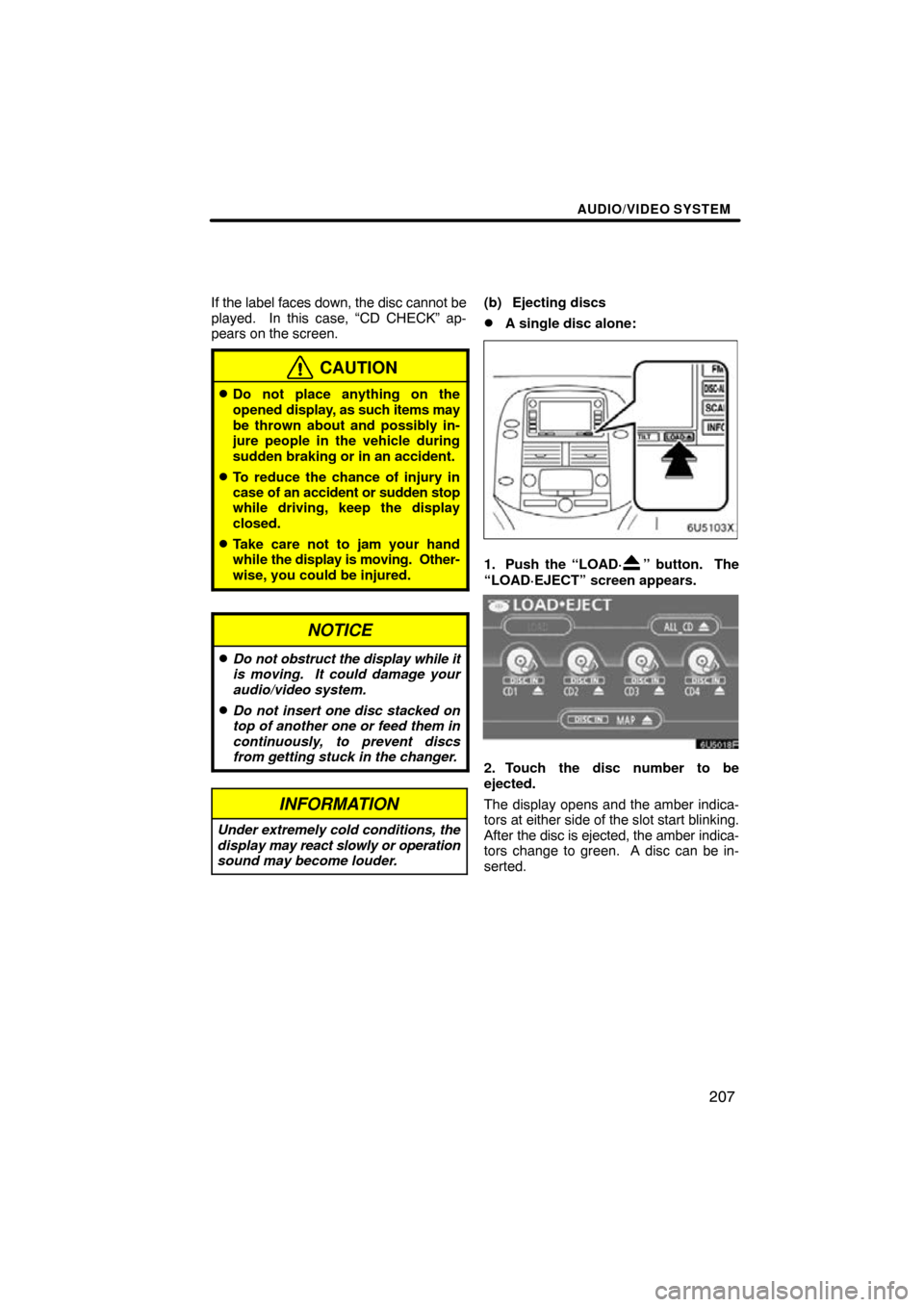
AUDIO/VIDEO SYSTEM
207
If the label faces down, the disc cannot be
played. In this case, “CD CHECK” ap-
pears on the screen.
CAUTION
�Do not place anything on the
opened display, as such items may
be thrown about and possibly in-
jure people in the vehicle during
sudden braking or in an accident.
�To reduce the chance of injury in
case of an accident or sudden stop
while driving, keep the display
closed.
�Take care not to jam your hand
while the display is moving. Other-
wise, you could be injured.
NOTICE
�Do not obstruct the display while it
is moving. It could damage your
audio/video system.
�Do not insert one disc stacked on
top of another one or feed them in
continuously, to prevent discs
from getting stuck in the changer.
INFORMATION
Under extremely cold conditions, the
display may react slowly or operation
sound may become louder.
(b) Ejecting discs
�A single disc alone:
1. Push the “LOAD·” button. The
“LOAD·EJECT” screen appears.
2. Touch the disc number to be
ejected.
The display opens and the amber indica-
tors at either side of the slot start blinking.
After the disc is ejected, the amber indica-
tors change to green. A disc can be in-
serted.