Page 158 of 276
OTHER FUNCTIONS
178
INFORMATION
In the following conditions, the sys-
tem may not recognize the command
properly and using speech com-
mands may not be possible.
�The command is not correct or
clear. Note that certain words, ac-
cents, or speech patterns may be
difficult for the system to recog-
nize.
� There are some noises such as
wind noise, etc.
This system has a function which dis-
plays the voice recognition help
screen. You can see the command list
and operating guide on it.
(a) Command List
1. Touch the “Command List” tab on
the upper side of the screen and the
touch screen buttons on the right side
of the screen to select the desired cate-
gory.
2. You can scroll through the list of the
command list by touching
or .
Touch “OK” after you check it.
Help screen
Page 159 of 276
OTHER FUNCTIONS
179
(b) Operating Guide
1. Touch the “Operating Guide” tab on
the upper side of the screen and the
touch screen buttons on the right side
of the screen to select the desired cate-
gory.
2. You can scroll through the list of the
operating guide by touching
or .
Touch “OK” after you check it. You can adjust the brightness, contrast
color
and tone of the screen. You can also
turn the display off, and change the screen
to either day or night mode.
�Contrast and brightness adjustment
The brightness and contrast of the screen
can be adjusted depending on the bright-
ness of your surroundings. You can also
turn the display off.
1. Push the “DISPLAY” button.
Screen adjustment
Page 162 of 276
OTHER FUNCTIONS
182
(a) Automatic transition
You can select a function that enables
automatic return to the navigation
screen from the audio screen.
Select “ON” or “OFF” and then touch
“OK”.
“ON”:The navigation screen automati-
cally returns from the audio
screen 20 seconds after the end
of audio operation.
“OFF”: The audio screen remains on. (b) Switch color
You can select a color of touch screen
buttons.
Select “Green” or “Orange” and then
touch “OK”.
Page 168 of 276

AUDIO/VIDEO SYSTEM
188
1Function menu display screen
To control the radio, CD changer or
DVD player, touch the touch screen
buttons. For details, see page 191.
2“TUNE·FILE” knob
Turn this knob to move the station
band and files up or down. For de-
tails, see pages 196 and 214.
3“AM·SAT” button
Push this button to choose an AM or
SAT station. For details, see pages
191 and 195.
4“FM” button
Push this button to choose an FM sta-
tion. For details, see pages 191 and
195.
5“DISC·AUX” button
Push this button to turn the CD
changer, DVD player and AUX on.
For details, see pages 191, 195, 208
and 220.
6“SCAN” button
Push this button to scan radio sta-
tions or scan the tracks, discs, files or
folders. For details, see pages 197,
211, 215, 222 and 225.
7“LOAD·” button
Push this button to display the
“LOAD·EJECT” screen or close the
display. For details, see page 206.
8“AUDIO” button
Push this button to display the audio
control screen. For details, see page
190.
9“SEEK/TRACK” button
Push either side of this button to seek
up or down for a station, or to access
a desired track, file or chapter. For
details, see pages 197, 210, 214,221
and 224.
Quick reference
Page 170 of 276
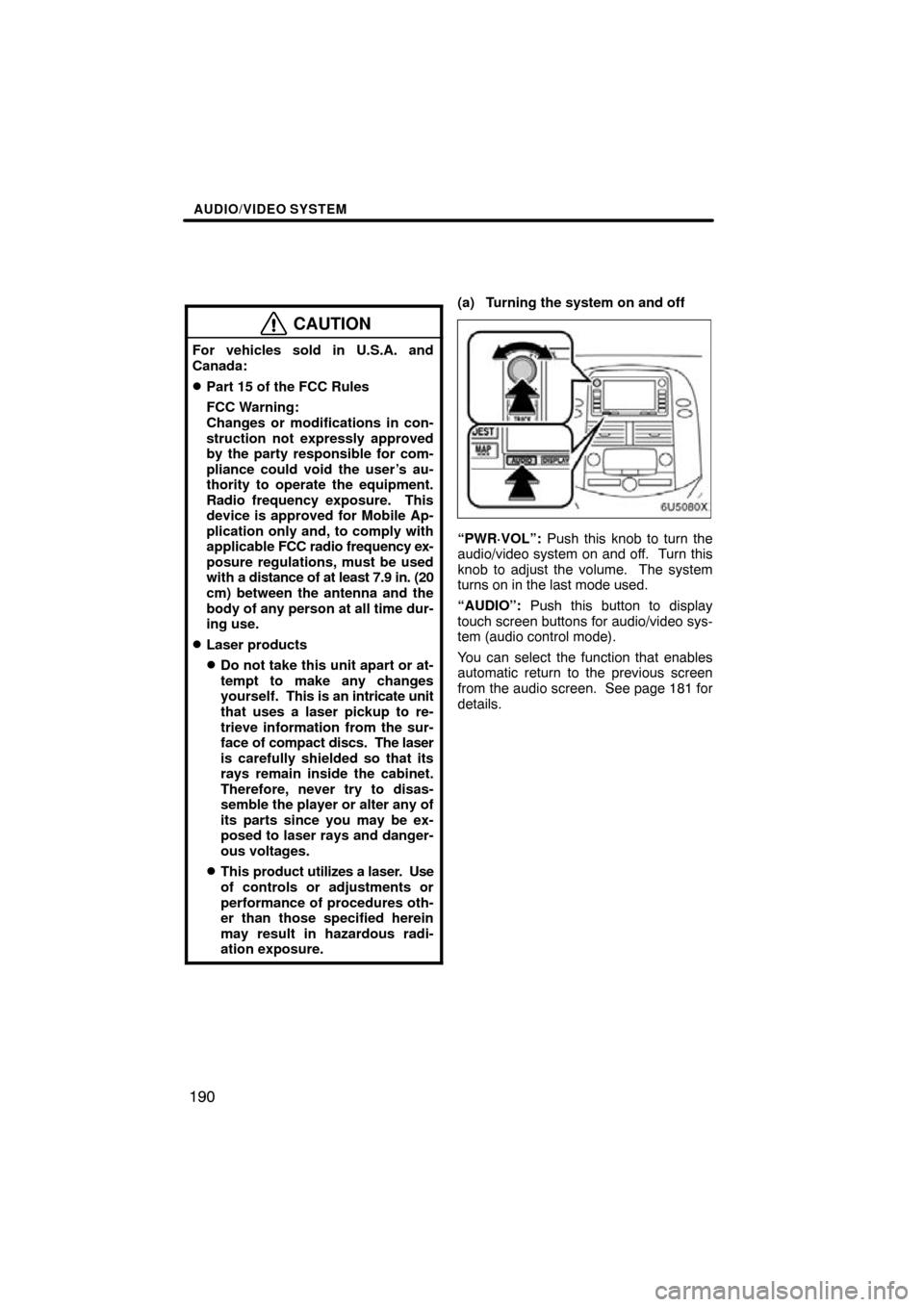
AUDIO/VIDEO SYSTEM
190
CAUTION
For vehicles sold in U.S.A. and
Canada:
�Part 15 of the FCC Rules
FCC Warning:
Changes or modifications in con-
struction not expressly approved
by the party responsible for com-
pliance could void the user’s au-
thority to operate the equipment.
Radio frequency exposure. This
device is approved for Mobile Ap-
plication only and, to comply with
applicable FCC radio frequency ex-
posure regulations, must be used
with a distance of at least 7.9 in. (20
cm) between the antenna and the
body of any person at all time dur-
ing use.
�Laser products
�Do not take this unit apart or at-
tempt to make any changes
yourself. This is an intricate unit
that uses a laser pickup to re-
trieve information from the sur-
face of compact discs. The laser
is carefully shielded so that its
rays remain inside the cabinet.
Therefore, never try to disas-
semble the player or alter any of
its parts since you may be ex-
posed to laser rays and danger-
ous voltages.
�This product util izes a laser. Use
of controls or adjustments or
performance of procedures oth-
er than those specified herein
may result in hazardous radi-
ation exposure.
(a) Turning the system on and off
“PWR·VOL”: Push this knob to turn the
audio/video system on and off. Turn this
knob to adjust the volume. The system
turns on in the last mode used.
“AUDIO”: Push this button to display
touch screen buttons for audio/video sys-
tem (audio control mode).
You can select the function that enables
automatic return to the previous screen
from the audio screen. See page 181 for
details.
Page 171 of 276
AUDIO/VIDEO SYSTEM
191
(b) Switching between functions
Push “AM·SAT”, “FM” or “DISC·AUX”
button to turn on the desired mode. The
selected mode turns on immediately.
Push these buttons if you want to switch
from one mode to another.
If the disc is not set, the CD changer or
DVD player does not turn on.
You can turn off the CD changer by eject-
ing all the discs. If the audio/video system
was previously off, then the entire audio/
video system will be turned off when you
eject all the discs. If the other function was
previously playing, it will come on again.
Page 172 of 276

AUDIO/VIDEO SYSTEM
192
The touch screen buttons for radio, CD
changer and DVD player operation are
displayed on the function touch screen
button display screen when the audio
control mode is selected. Touch them
lightly and directly on the screen.
The selected switch is highlighted.
INFORMATION
�If the system does not respond to
a touch of a touch screen button,
move your finger away from the
screen and then touch it again.
� You cannot operate dimmed touch
screen buttons.
� Wipe off fingerprints on the sur-
face of the display using a glass
cleaning cloth.
(c) Tone and balance
How good an audio program sounds to you
is largely determined by the mix of the
treble, midrange, and bass levels. In fact,
different kinds of music and vocal pro-
grams usually sound better with different
mixes of treble, mid −range, and bass.
A good balance of the left and right stereo
channels and of the front and rear sound
levels is also important.
Keep in mind that if you are listening to a
stereo recording or broadcast, changing
the right/left balance will increase the vol-
ume of one group of sounds while de-
creasing the volume of another.
1. Push the “AUDIO” button.
2. Touch “SOUND”.
Page 175 of 276
AUDIO/VIDEO SYSTEM
195
(g) Your DVD player
(with rear seat entertainment system)
The sound of the rear seat entertainment
system can be enjoyed by pushing the
“DISC·AUX” button.
(h) AUX adapter
The sound of portable audio players con-
nected to the AUX adapter can be enjoyed.
Push the “DISC·AUX” button to switch to
AUX mode. For details, refer to the “Own-
er’s Manual”.
(a) Listening to the radio
Push these buttons to choose either an
AM or FM station.
“AM”, “FM1” or “FM2” appears on the
screen.
If your vehicle is equipped with a satellite
radio broadcast system, when you push
the “AM·SAT” button, “AM”, “SAT1”,
“SAT2”, “SA T3” station appears on the dis-
play. For details about satellite radio
broadcast, see “— Radio operation (XM�
Satellite Radio broadcast)” on page 200.
— Radio operation