Page 121 of 273
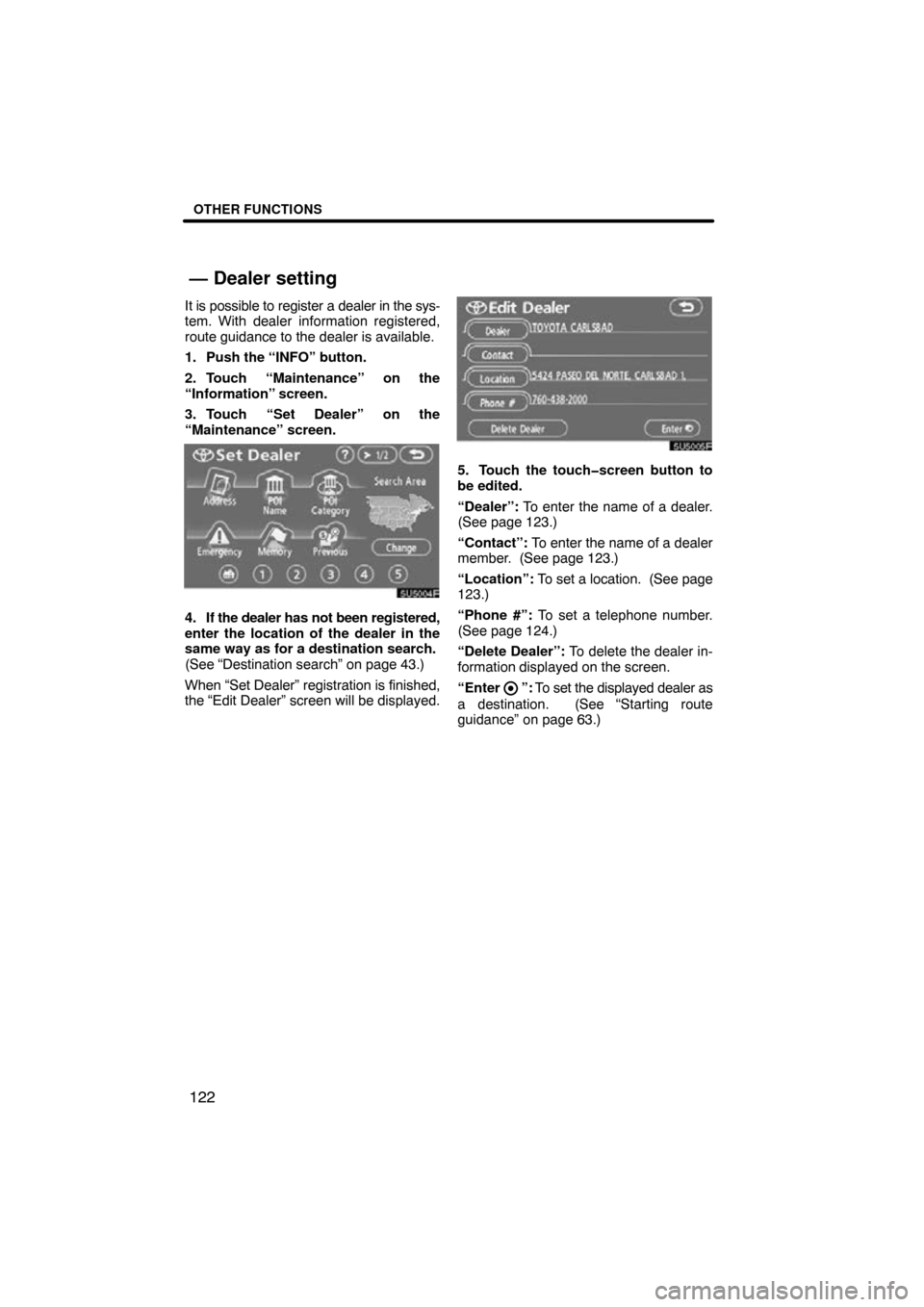
OTHER FUNCTIONS
122
It is possible to register a dealer in the sys-
tem. With dealer information registered,
route guidance to the dealer is available.
1. Push the “INFO” button.
2. Touch “Maintenance” on the
“Information” screen.
3. Touch “Set Dealer” on the
“Maintenance” screen.
5U5004F
4. If the dealer has not been registered,
enter the location of the dealer in the
same way as for a destination search.
(See “Destination search” on page 43.)
When “Set Dealer” registration is finished,
the “Edit Dealer” screen will be displayed.
5U5005F
5. Touch the touch�screen button to
be edited.
“Dealer”: To enter the name of a dealer.
(See page 123.)
“Contact”: To enter the name of a dealer
member. (See page 123.)
“Location”: To set a location. (See page
123.)
“Phone #”: To set a telephone number.
(See page 124.)
“Delete Dealer”: To delete the dealer in-
formation displayed on the screen.
“Enter
”: To set the displayed dealer as
a destination. (See “Starting route
guidance” on page 63.)
— Dealer setting
Page 123 of 273
OTHER FUNCTIONS
124
�
To edit “Phone #” (telephone num-
ber)
1. Touch “Phone #” on the “Edit
Dealer” screen.
5U5008F
2. Enter the number using numeral
keys.
3. Touch “OK”.
The previous screen will be displayed. It is possible to enter memos for particular
dates on the calendar.
The system informs
you of the memo entry when the system is
turned on. (See page 25.)
Memos can also be used for route guid-
ance if the memo has been registered with
location information.
XS00303
1. Push the “INFO” button.
5U5009aF
2. Touch “Calendar”.
Calendar with memo —
Page 128 of 273

OTHER FUNCTIONS
129
Hands�free system allows you to make
or receive a call without taking your
hands off the steering wheel by con-
necting your cellular phone.
This system supports Bluetooth
�.
Bluetooth� is a wireless data system by
which you can call without your cellular
phone being connected with a cable or
placed on a cradle.
If your cellular phone does not support
Bluetooth
�, this system can not function.
CAUTION
While you are driving, do not use a
cellular phone or connect the Blue-
tooth
� phone.
NOTICE
Do not leave your cellular phone in
the car. The temperature indoor may
be high and damage the phone.
INFORMATION
In the following conditions, the sys-
tem may not function.
�The cellular phone is turned OFF.
�The current position is outside the
communication area.
�The cellular phone is not con-
nected.
�The cellular phone has a low bat-
tery.
XS00304
�Steering switches
By pushing the telephone switch
above, you can receive a call or hang up
without taking your hands off the steer-
ing wheel.
Hands�free system
(for cellular phone) —
Page 129 of 273
OTHER FUNCTIONS
130
XS00305
�Microphone (T ype A)
XS00306
�Microphone (Type B)
You can use the microphone above
when talking on the phone.
The other party’s voice outputs from the
driver’s speaker. When the received calls
or received voice outputs, the audio from
the Audio system or voice guidance from
the Navigation system will be muted.
INFORMATION
� Talk alternately with the other party
on the phone. If you talk at the
same time, the voice may not reach
each other. (It is not a malfunction.)
� Keep the volume of receiving voice
down. Otherwise, echo is coming
up. When you talk on the phone,
speak clearly towards the micro-
phone.
� In the following situations, your
voice may not reach the other
party.
�Driving on unpaved road. (Mak-
ing a traffic noise.)
�Driving at the high speed.
�The window is open.
�Turning the air�conditioning
vents towards the microphone.
�The sound of the air�condition-
ing fan is loud.
Page 130 of 273

OTHER FUNCTIONS
131
5U5021F
1Indicates the condition of Blue-
tooth� connection.
“Blue” indicates an excellent connection
to Bluetooth
�.
“Yellow” indicates a bad connection to
Bluetooth
�, resulting in possible deteriora-
tion of voice quality.
: no connection to Bluetooth�.
2Indicates the amount of battery
charge left.
Empty Full
It is not displayed while the Bluetooth� is
connecting or the phone book data is be-
ing transferred.
The amount left does not always corre-
spond with the one of your cellular phone.
This system doesn’t have a charging func-
tion.
3Indicates the receiving area.
“Rm” is displayed when receiving in
Roaming area.
“Hm” is displayed when receiving in
Home area.
4Indicates the level of reception.
Too bad Excellent
The level of reception does not always cor-
respond with the one of your cellular
phone.
INFORMATION
This system supports the following
service.
�HFP (Hands Free Profile) Ver. 1.0
�OPP (Object Push Profile) Ver. 1.1
If your cellular phone does not sup-
port HFP, you cannot enter the Blue-
tooth
� phone, and take OPP service
individually.
Page 131 of 273

OTHER FUNCTIONS
132
An antenna for the Bluetooth� connec-
tion is built in the display. The indica-
tion of the Bluetooth
� connection may
turn yellow and the system may not
function when you use the Bluetooth
�
phone in the following conditions and
places.
�Your cellular phone is hiding behind the
display (behind the seat or in the glove
box and console box).
�Your cellular phone touches or is
covered with metal materials.
Leave the Bluetooth
� phone on the place
where “Blue” indication is displayed.
Bluetooth is a registered trademark of
Bluetooth SIG. Inc.
When you release your car:
A lot of personal data is registered
when you use the Hands�free system.
When you release your car, initialize
your data.
If you initialize it, the former state will never
come back again. Pay much attention
when initializing the data.
You can initialize the following data in the
system.
�Phone book data
�Dialed numbers and received calls
�Speed dial
�Bluetooth� phone data
�Security code
FCC ID: HYQDNNS016
IC ID: 1551A�DNNS016
MADE IN JAPAN
This device complies with Part 15 of the
FCC Rules and RSS −210. Operation is
subject to the following two conditions:
(1) This device may not cause harmful
interference, and (2) This device must
accept any interference received, in-
cluding interference that may cause un-
desired operation.
CAUTION
FCC Warning:
Changes or modifications not ex-
pressly approved by the party re-
sponsible for compliance could void
the user’s authority to operate the
equipment.
Page 133 of 273
OTHER FUNCTIONS
134
To use the hands�free system, you
need to enter your cellular phone into
the system. Once you have registered
it, you can make a hands�free call.
XS00303
1. Push the “INFO” button to display
the “Information” screen.
5U5022aF
2. Touch “Telephone” to display
“Telephone” screen.
You can also push the
switch of the
steering wheel to display this screen when
the vehicle is stopped.
5U5023F
3. Touch “Settings” to display
“Settings” screen.
5U5024F
4. Touch “Bluetooth∗” to display the
“Bluetooth∗ Settings” screen.
∗: Bluetooth is a registered trademark of Bluetooth SIG. Inc.
5U5025F
5. Touch “Register” to connect your
cellular phone to the system.
— Enter a Bluetooth�
phone
Page 134 of 273

OTHER FUNCTIONS
135
5U5026F
6. When this screen is displayed, input
the Passkey displayed on the screen
into the phone.
For the operation of the phone, see the
manual that comes with your cellular
phone.
If you want to cancel it, touch “Cancel”.
5U5027F
7. When the connection is completed,
this screen is displayed.
You do not need to enter the phone in case
of using the same one.
5U5028F
When this screen is displayed, follow the
guidance on the screen to try again.
�Connecting a Bluetooth� phone
(i) Automatically
5U5029F
When you register your phone, auto
connection will be turned on. Always
set it to this mode and leave the Blue-
tooth
� phone in a condition where con-
nection can be established.
Each time you touch “Auto Connect”,
auto connection will be switched on or off.
5U5030F
When the engine switch is turned to the
ACC or ON position, the selected Blue-
tooth
� phone will be automatically con-
nected and the connection result is dis-
played.
This screen appears when the Bluetooth
�
phone is first connected after the engine
switch is turned to the ACC or ON position.