Page 17 of 273
172009 SEQUOIA Navigation from Aug.08 Prod.(OM34473U)
XS00302
0U5014F
0U5015F
0U5016F
1Push “DEST” button.
2There are 13 different methods to
search destinations.
See “Destination search” on page 43.
3Touch “Enter”.
The navigation system performs a search
for the route.
4Touch “Guide”, and start driving.
Routes other than the one recommended
can also be selected. (See “Starting route
guidance” on page 63.)
5Guidance to the destination is
given via voice and on the guid-
ance screen.
— Operation flow: guiding the route
Page 18 of 273
18
2009 SEQUOIA Navigation from Aug.08 Prod.(OM34473U)
XS00302
0U5017F
0U5018F
0U5019F
1Push “DEST” button.
2Touch .
The can be used if your home has
been registered. (To register “Home”, see
“ — Registering home” on page 102.)
3Touch “Enter”.
The navigation system performs a search
for the route.
4Touch “Guide”, and start driving.
Routes other than the one recommended
can also be selected. (See “Starting route
guidance” on page 63.)
5Guidance to the destination is
given via voice and on the guid-
ance screen.
— Setting home as the destination
Page 19 of 273
19
2009 SEQUOIA Navigation from Aug.08 Prod.(OM34473U)
�Map�
Displaying mapsPage
Viewing the map screen10
Displaying the current vehicle position30
Viewing the current position vicinity map31
Changing the scale37
Changing the map orientation39
Displaying POIs∗80
Displaying the estimated travel/arrival time to the destination73
Selecting the dual map screen35
Viewing foot print map38
Deleting map screen touch −screen buttons11 2
Searching destinationPage
Searching the destination (by home, POI∗, phone #, etc.)43
Changing the search area44
Operating the map location of the selected destination63
�Route guidance �
Before starting route guidancePage
Setting the destination63
Viewing alternative routes63
Starting route guidance63
Before starting or during route guidancePage
Viewing the route63
Adding destinations74
Changing the route76
Displaying the estimated travel/arrival time to the destination73
∗: Point(s) of Interest
Navigation system function index
Page 20 of 273
20
2009 SEQUOIA Navigation from Aug.08 Prod.(OM34473U)
During route guidancePage
Suspending route guidance90
Adjusting route guidance volume91
Deleting the destination75
Displaying the entire route map82
�Useful functions �
Memory pointsPage
Registering your own memory points94
Marking icons on the map94
InformationPage
Displaying vehicle maintenance timing120
Displaying the calendar124
Hands�free system (for cellular phone)Page
Initiating Bluetooth�134
Making a call on the Bluetooth� phone137
Receiving a call on the Bluetooth� phone143
Speech command systemPage
Operating the system with your voice175
Rear view monitor systemPage
Rear view monitor system252
Page 21 of 273
21
2009 SEQUOIA Navigation from Aug.08 Prod.(OM34473U)
Page 24 of 273
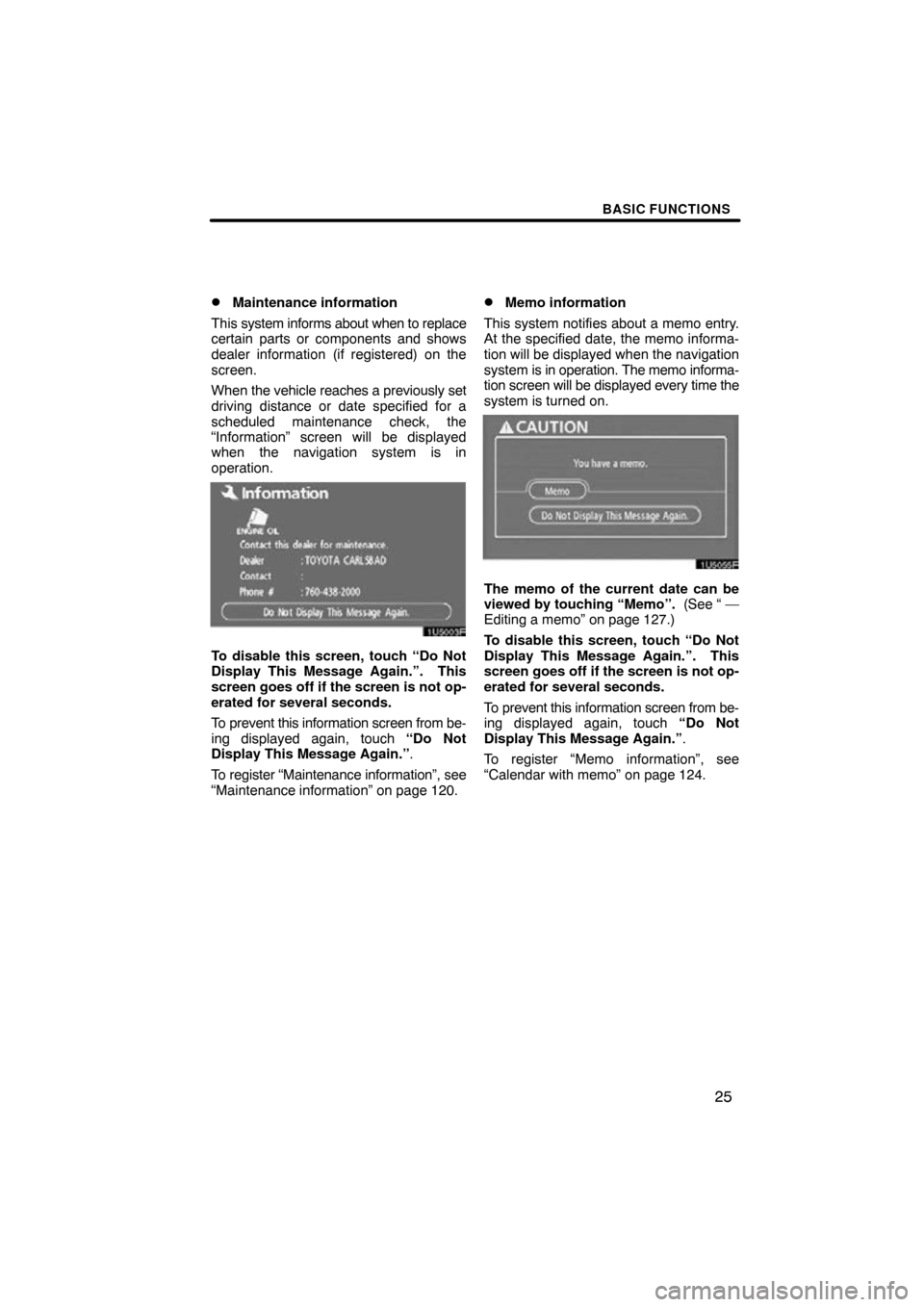
BASIC FUNCTIONS
25
�
Maintenance information
This system informs about when to replace
certain parts or components and shows
dealer information (if registered) on the
screen.
When the vehicle reaches a previously set
driving distance or date specified for a
scheduled maintenance check, the
“Information” screen will be displayed
when the navigation system is in
operation.
1U5003F
To disable this screen, touch “Do Not
Display This Message Again.”. This
screen goes off if the screen is not op-
erated for several seconds.
To prevent this information screen from be-
ing displayed again, touch “Do Not
Display This Message Again.” .
To register “Maintenance information”, see
“Maintenance information” on page 120.
�Memo information
This system notifies about a memo entry.
At the specified date, the memo informa-
tion will be displayed when the navigation
system is in operation. The memo informa-
tion screen will be displayed every time the
system is turned on.
1U5055F
The memo of the current date can be
viewed by touching “Memo”. (See “ —
Editing a memo” on page 127.)
To disable this screen, touch “Do Not
Display This Message Again.”. This
screen goes off if the screen is not op-
erated for several seconds.
To prevent this information screen from be-
ing displayed again, touch “Do Not
Display This Message Again.” .
To register “Memo information”, see
“Calendar with memo” on page 124.
Page 29 of 273
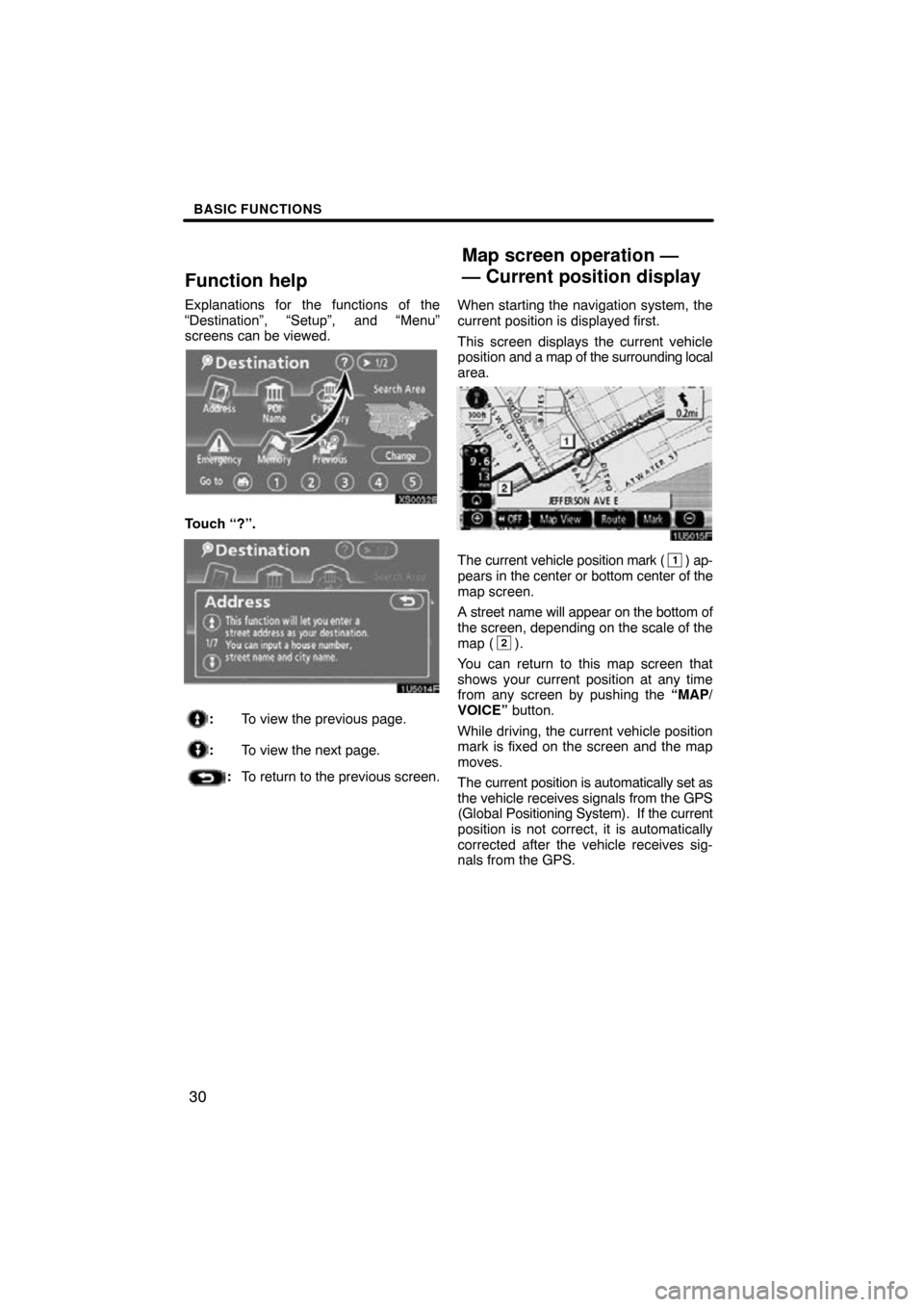
BASIC FUNCTIONS
30
Function help
Explanations for the functions of the
“Destination”, “Setup”, and “Menu”
screens can be viewed.
XS00328
Touch “?”.
1U5014F
:To view the previous page.
:To view the next page.
:To return to the previous screen. When starting the navigation system, the
current position is displayed first.
This screen displays the current vehicle
position
and a map of the surrounding local
area.
1U5015F
The current vehicle position mark (1) ap-
pears in the center or bottom center of the
map screen.
A street name will appear on the bottom of
the screen, depending on the scale of the
map (
2).
You can return to this map screen that
shows your current position at any time
from any screen by pushing the “MAP/
VOICE” button.
While driving, the current vehicle position
mark is fixed on the screen and the map
moves.
The current position is automatically set as
the vehicle receives signals from the GPS
(Global Positioning System). If the current
position is not correct, it is automatically
corrected after the vehicle receives sig-
nals from the GPS.
Map screen operation —
— Current position display
Page 49 of 273
DESTINATION SEARCH
50
SELECTING FROM THE NEAREST 5
CITIES
1. Touch “Nearest 5 Cities”.
2U5020F
2. Touch the touch�screen button of
the desired city name from the dis-
played list.
The current screen changes to the screen
for inputting a house number or a street
name. (See “(a) Inputting a house number
and a street name” on page 47.)SELECTING FROM THE LAST 5 CITIES
2U5021F
Touch the touch�screen button of the
desired city name.
If the navigation has never been used, no
cities will be displayed on the screen.
The current screen changes to the screen
for inputting a house number or a street
name. (See “(a) Inputting a house number
and a street name” on page 47.)