Page 224 of 273
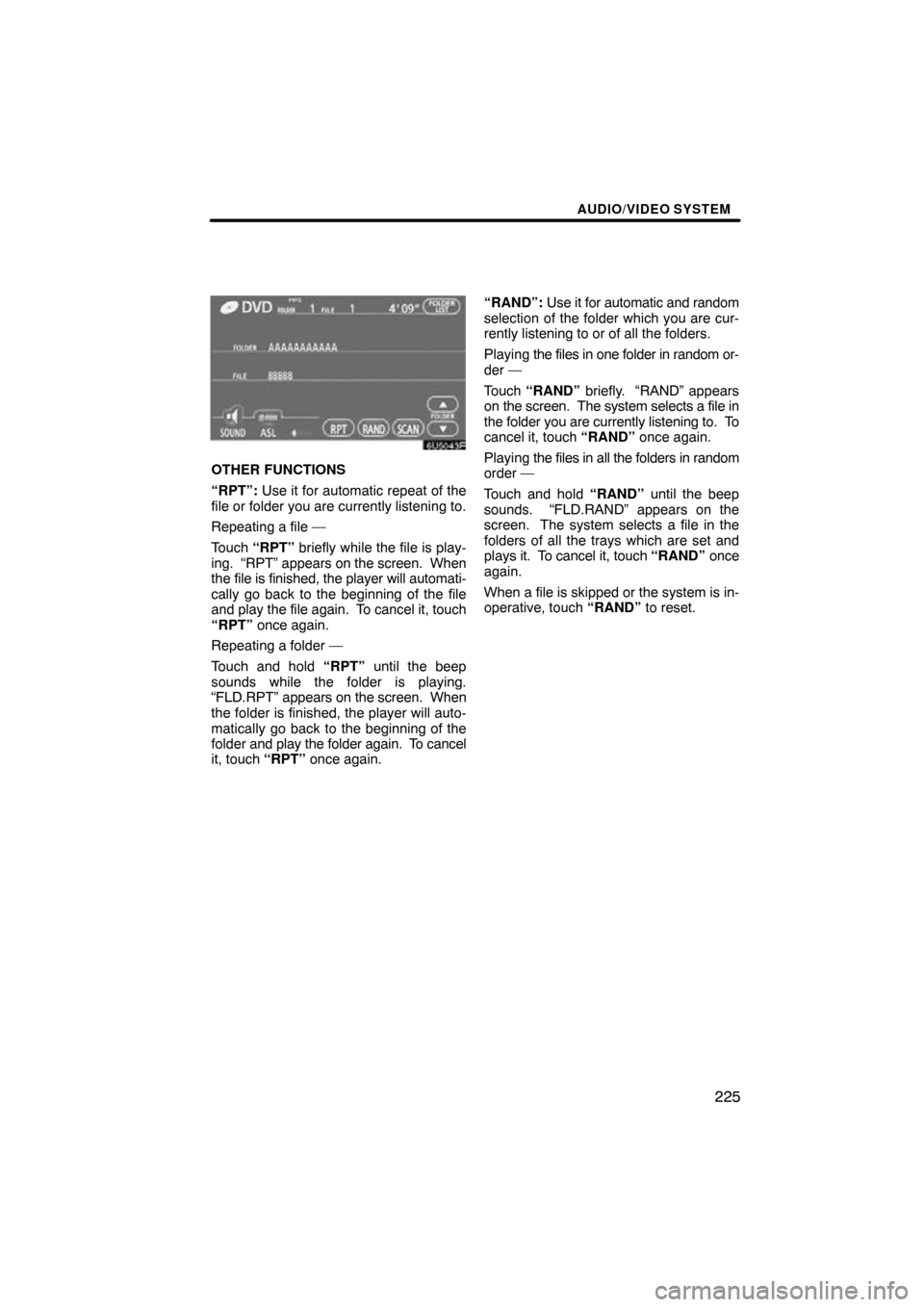
AUDIO/VIDEO SYSTEM
225
6U5043F
OTHER FUNCTIONS
“RPT”: Use it for automatic repeat of the
file or folder you are currently listening to.
Repeating a file —
Touch “RPT” briefly while the file is play-
ing. “RPT” appears on the screen. When
the file is finished, the player will automati-
cally go back to the beginning of the file
and play the file again. To cancel it, touch
“RPT” once again.
Repeating a folder —
Touch and hold “RPT” until the beep
sounds while the folder is playing.
“FLD.RPT” appears on the screen. When
the folder is finished, the player will auto-
matically go back to the beginning of the
folder and play the folder again. To cancel
it, touch “RPT” once again. “RAND”:
Use it for automatic and random
selection of the folder which you are cur-
rently listening to or of all the folders.
Playing the files in one folder in random or-
der —
Touch “RAND” briefly. “RAND” appears
on the screen. The system selects a file in
the folder you are currently listening to. To
cancel it, touch “RAND” once again.
Playing the files in all the folders in random
order —
Touch and hold “RAND” until the beep
sounds. “FLD.RAND” appears on the
screen. The system selects a file in the
folders of all the trays which are set and
plays it. To cancel it, touch “RAND” once
again.
When a file is skipped or the system is in-
operative, touch “RAND” to reset.
Page 225 of 273
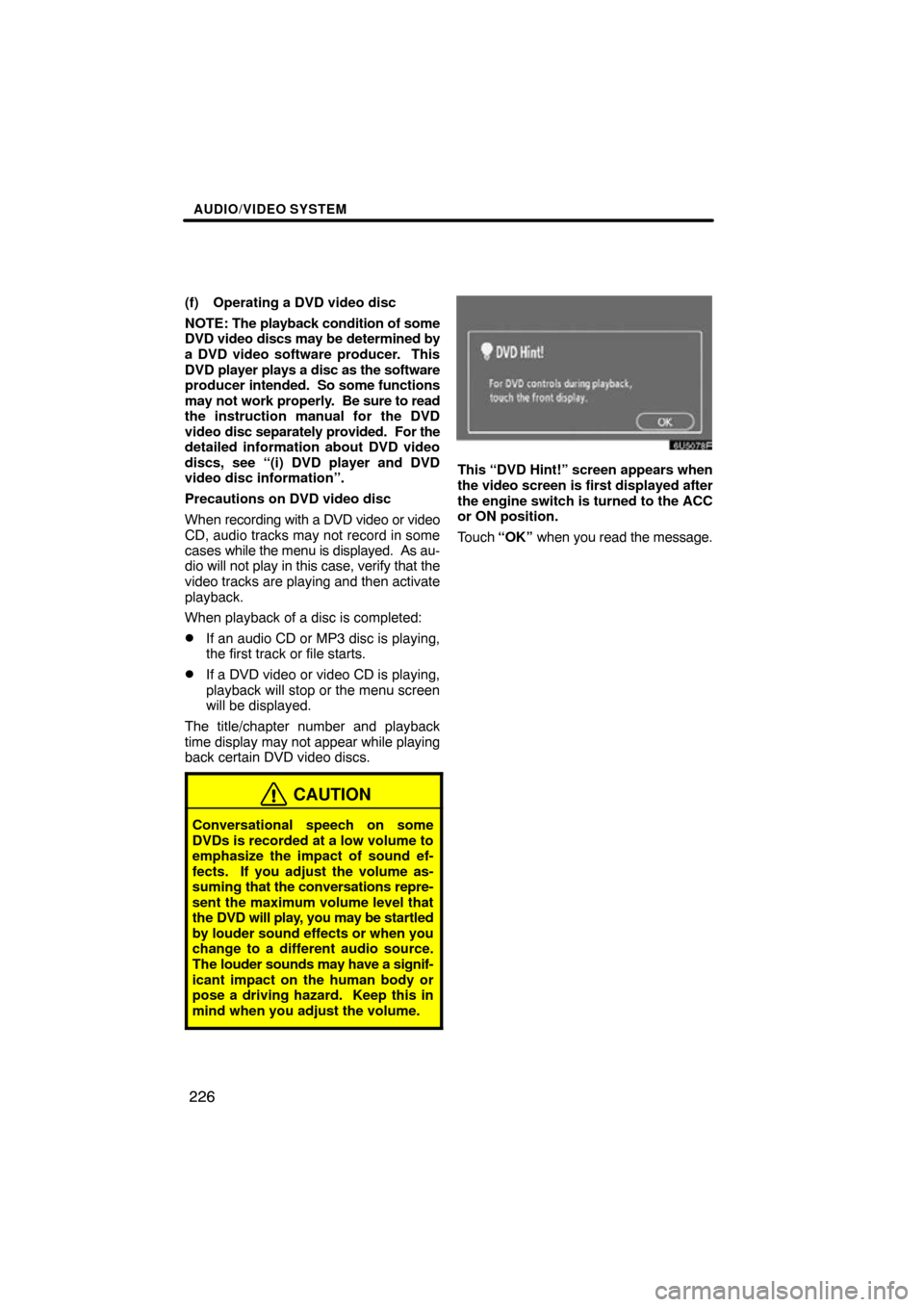
AUDIO/VIDEO SYSTEM
226
(f) Operating a DVD video disc
NOTE: The playback condition of some
DVD video discs may be determined by
a DVD video software producer. This
DVD player plays a disc as the software
producer intended. So some functions
may not work properly. Be sure to read
the instruction manual for the DVD
video disc separately provided. For the
detailed information about DVD video
discs, see “(i) DVD player and DVD
video disc information”.
Precautions on DVD video disc
When recording with a DVD video or video
CD, audio tracks may not record in some
cases while the menu is displayed. As au-
dio will not play in this case, verify that the
video tracks are playing and then activate
playback.
When playback of a disc is completed:
�If an audio CD or MP3 disc is playing,
the first track or file starts.
�If a DVD video or video CD is playing,
playback will stop or the menu screen
will be displayed.
The title/chapter number and playback
time display may not appear while playing
back certain DVD video discs.
CAUTION
Conversational speech on some
DVDs is recorded at a low volume to
emphasize the impact of sound ef-
fects. If you adjust the volume as-
suming that the conversations repre-
sent the maximum volume level that
the DVD will play, you may be startled
by louder sound effects or when you
change to a different audio source.
The louder sounds may have a signif-
icant impact on the human body or
pose a driving hazard. Keep this in
mind when you adjust the volume.
6U5078F
This “DVD Hint!” screen appears when
the video screen is first displayed after
the engine switch is turned to the ACC
or ON position.
Touch “OK” when you read the message.
Page 227 of 273
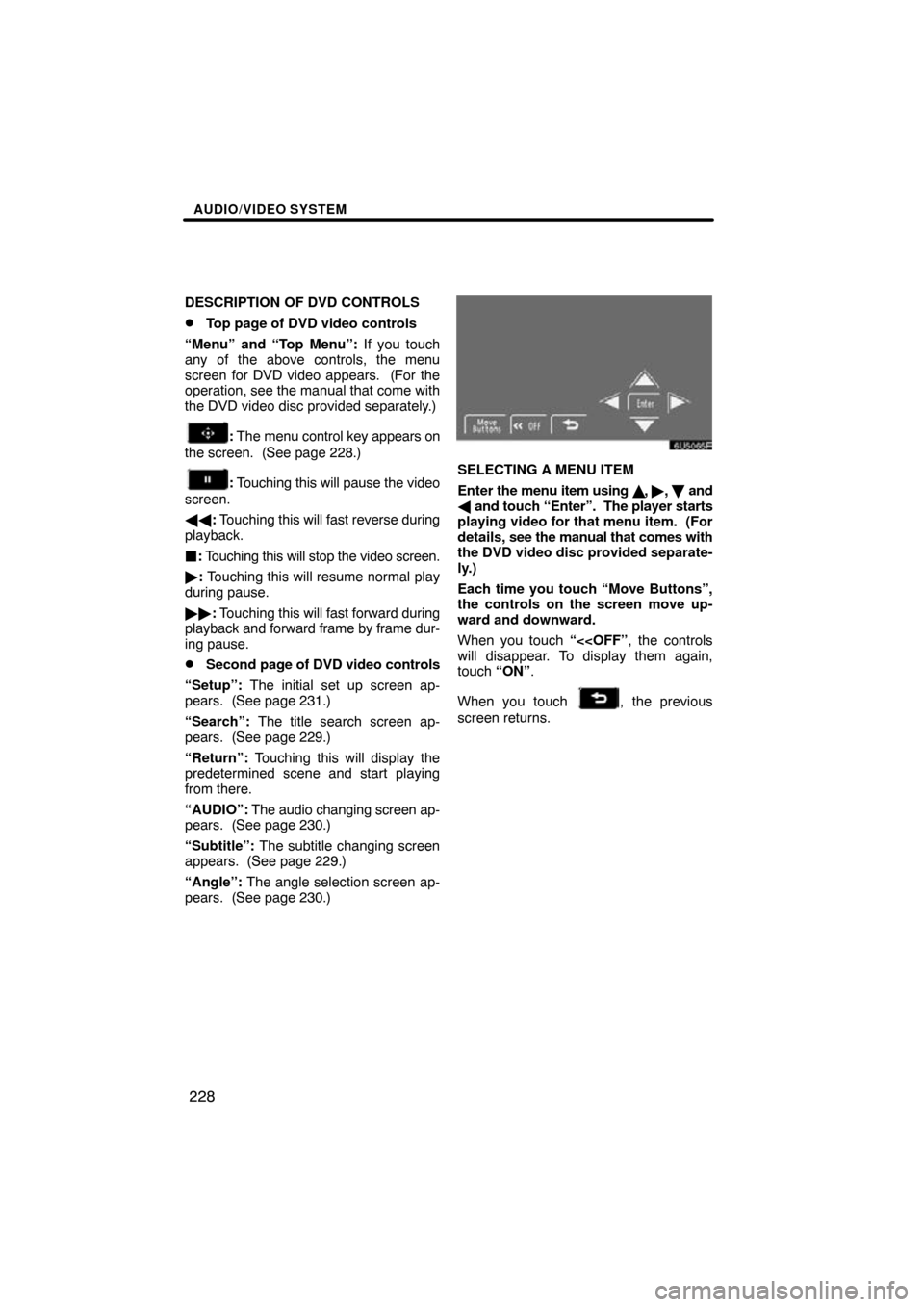
AUDIO/VIDEO SYSTEM
228
DESCRIPTION OF DVD CONTROLS
�Top page of DVD video controls
“Menu” and “Top Menu”: If you touch
any of the above controls, the menu
screen for DVD video appears. (For the
operation, see the manual that come with
the DVD video disc provided separately.)
: The menu control key appears on
the screen. (See page 228.)
: Touching this will pause the video
screen.
�� : Touching this will fast reverse during
playback.
� : Touching this will stop the video screen.
� : Touching this will resume normal play
during pause.
�� : Touching this will fast forward during
playback and forward frame by frame dur-
ing pause.
�Second page of DVD video controls
“Setup”: The initial set up screen ap-
pears. (See page 231.)
“Search”: The title search screen ap-
pears. (See page 229.)
“Return”: Touching this will display the
predetermined scene and start playing
from there.
“AUDIO”: The audio changing screen ap-
pears. (See page 230.)
“Subtitle”: The subtitle changing screen
appears. (See page 229.)
“Angle”: The angle selection screen ap-
pears. (See page 230.)
6U5065F
SELECTING A MENU ITEM
Enter the menu item using , � ,
and
� and touch “Enter”. The player starts
playing video for that menu item. (For
details, see the manual that comes with
the DVD video disc provided separate-
ly.)
Each time you touch “Move Buttons”,
the controls on the screen move up-
ward and downward.
When you touch “<
will disappear. To display them again,
touch “ON” .
When you touch
, the previous
screen returns.
Page 228 of 273
AUDIO/VIDEO SYSTEM
229
6U5066F
SEARCHING BY TITLE
Enter the title number and touch
“Enter”. The player starts playing
video for that title number.
When you push either side of the “SEEK/
TRACK” button, you can select a chapter.
If you enter the wrong numbers, touch
“Clear” to delete the numbers.
When you touch
, the previous
screen returns.
6U5067F
CHANGING THE SUBTITLE
LANGUAGE
Each time you touch “Subtitle”, the lan-
guage is selected from the ones stored
in the discs and changed.
When you touch
, the previous
screen returns.
Page 234 of 273
AUDIO/VIDEO SYSTEM
235
SETUP OPERATION FROM THE REAR
SEAT
6U5072F
This screen appears when a rear passen-
ger selects the setup menu.
If you want to cancel the setup operation
from the rear seat, touch “Play” . The play-
er will resume normal play.
Under the same condition, the rear pas-
senger can cancel the setup operation
from the front seat.
To lock the operation of the player from the
rear seat, see “(c) Rear system lock” on
page 183.
6U5073F
(g) Operating a video CD
PLAYING A VIDEO CD
Push the “AUDIO” button to display
this screen.
When you touch “WIDE”, the screen
mode can be changed.
If you touch “PICTURE” when the vehicle
is completely stopped and the parking
brake is applied, the video screen returns.
Page 235 of 273
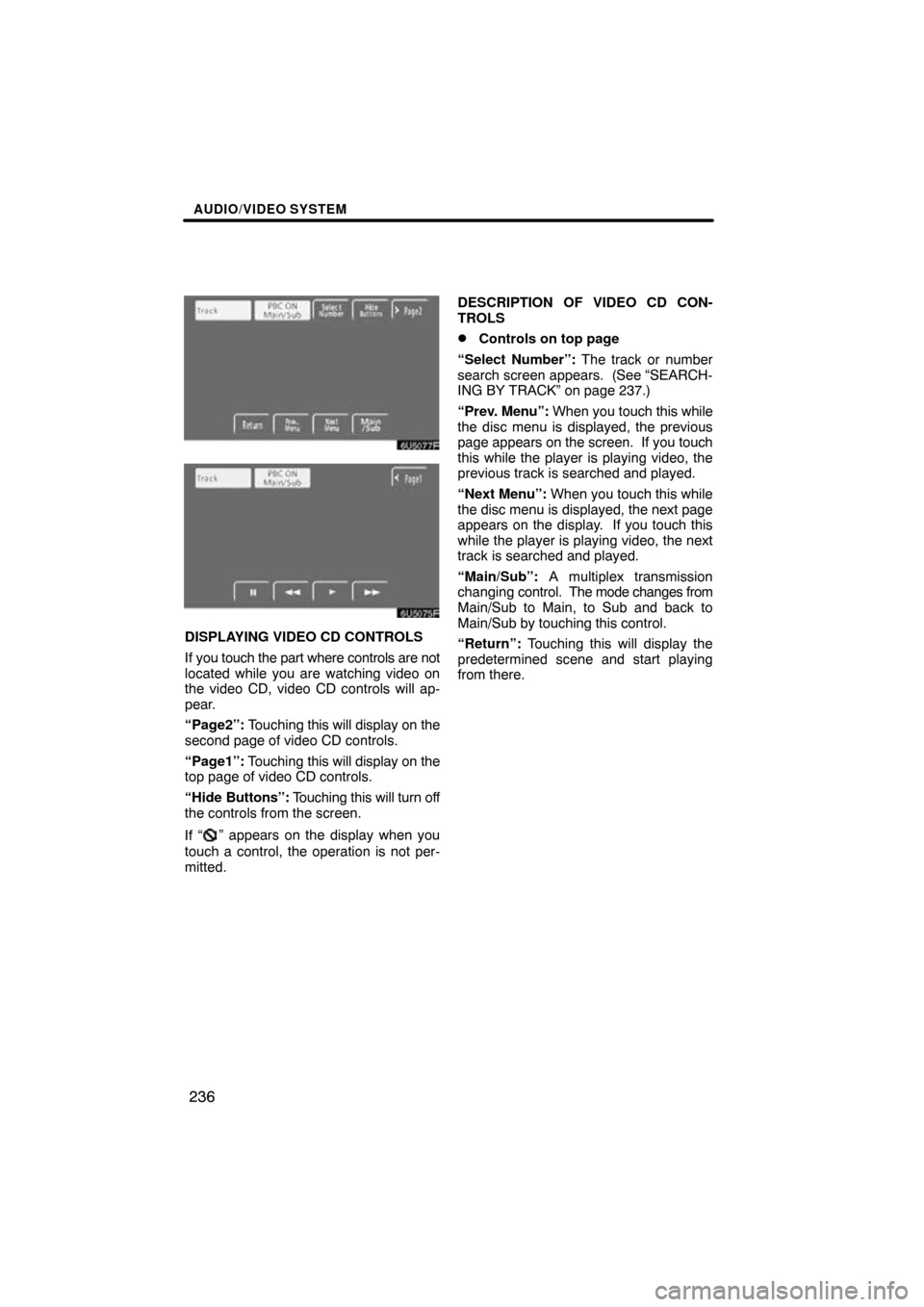
AUDIO/VIDEO SYSTEM
236
6U5077F
6U5075F
DISPLAYING VIDEO CD CONTROLS
If you touch the part where controls are not
located while you are watching video on
the video CD, video CD controls will ap-
pear.
“Page2”: Touching this will display on the
second page of video CD controls.
“Page1”: Touching this will display on the
top page of video CD controls.
“Hide Buttons”: Touching this will turn off
the controls from the screen.
If “
” appears on the display when you
touch a control, the operation is not per-
mitted. DESCRIPTION OF VIDEO CD CON-
TROLS
�Controls on top page
“Select Number”: The track or number
search screen appears. (See “SEARCH-
ING BY TRACK” on page 237.)
“Prev. Menu”: When you touch this while
the disc menu is displayed, the previous
page appears on the screen. If you touch
this while the player is playing video, the
previous track is searched and played.
“Next Menu”: When you touch this while
the disc menu is displayed, the next page
appears on the display. If you touch this
while the player is playing video, the next
track is searched and played.
“Main/Sub”: A multiplex transmission
changing control. The mode changes from
Main/Sub to Main, to Sub and back to
Main/Sub by touching this control.
“Return”: Touching this will display the
predetermined scene and start playing
from there.
Page 236 of 273
AUDIO/VIDEO SYSTEM
237
�
Controls on second page
:
Use this to pause the video
screen.
�� : Touch this to fast reverse during
playback.
� : Touch this to resume playing during
pause.
�� : Touch this to fast forward during the
playback and start playing frame by frame
during pause.
6U50476F
SEARCHING BY TRACK
Enter the track numbers and touch
“Enter”. The player starts playing
video for that title number.
You can select a track number by pushing
“ � ” or “ �” on the “SEEK/TRACK” but-
ton.
If you enter the wrong numbers, touch
“Clear” to delete the numbers.
Touch
, and the previous screen re-
turns.
Page 237 of 273
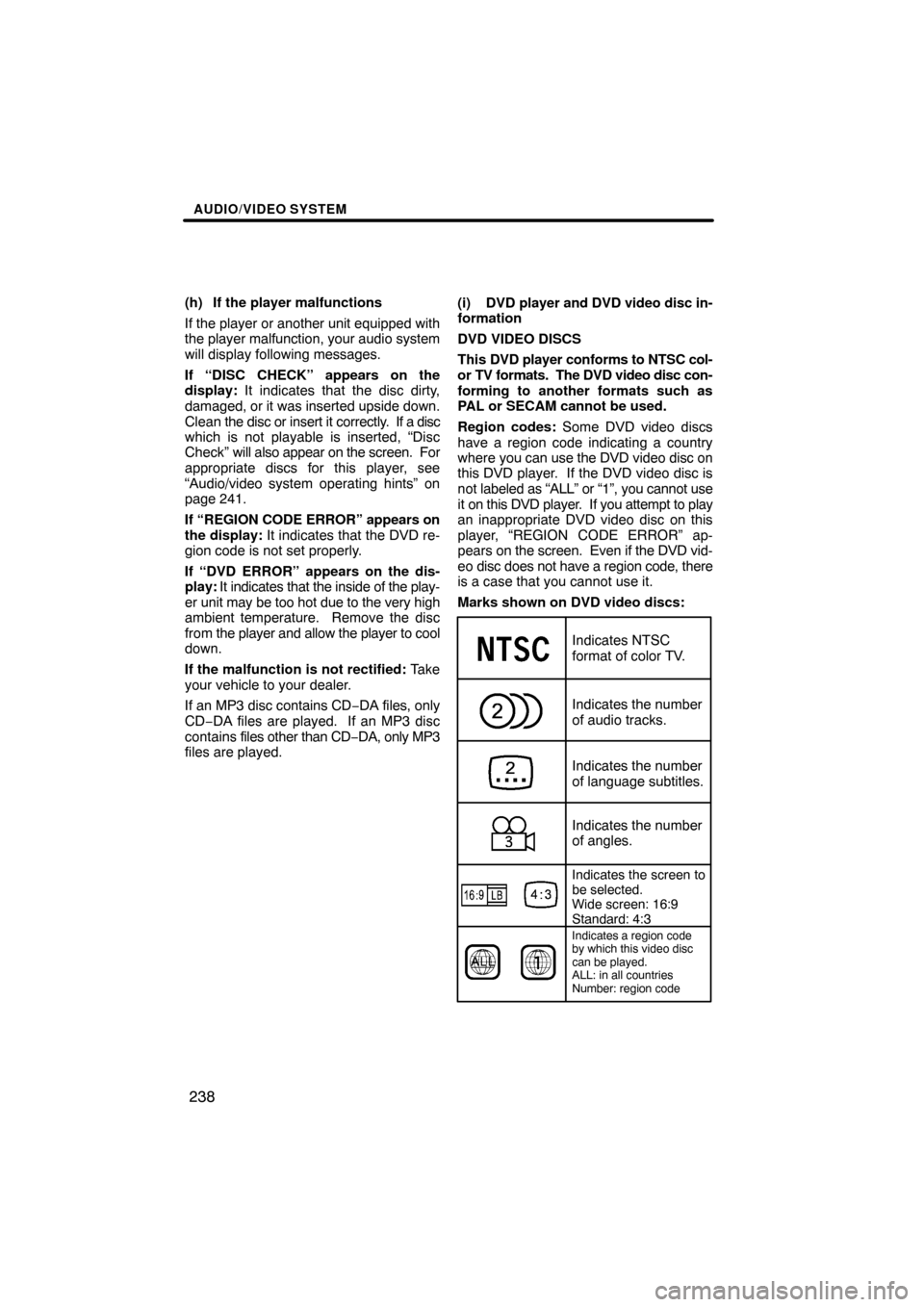
AUDIO/VIDEO SYSTEM
238
(h) If the player malfunctions
If the player or another unit equipped with
the player malfunction, your audio system
will display following messages.
If “DISC CHECK” appears on the
display: It indicates that the disc dirty,
damaged, or it was inserted upside down.
Clean the disc or insert it correctly. If a disc
which is not playable is inserted, “Disc
Check” will also appear on the screen. For
appropriate discs for this player, see
“Audio/video system operating hints” on
page 241.
If “REGION CODE ERROR” appears on
the display: It indicates that the DVD re-
gion code is not set properly.
If “DVD ERROR” appears on the dis-
play: It indicates that the inside of the play-
er unit may be too hot due to the very high
ambient temperature. Remove the disc
from the player and allow the player to cool
down.
If the malfunction is not rectified: Take
your vehicle to your dealer.
If an MP3 disc contains CD −DA files, only
CD−DA files are played. If an MP3 disc
contains files other than CD −DA, only MP3
files are played. (i) DVD player and DVD video disc in-
formation
DVD VIDEO DISCS
This
DVD player conforms to NTSC col-
or TV formats. The DVD video disc con-
forming to another formats such as
PAL or SECAM cannot be used.
Region codes: Some DVD video discs
have a region code indicating a country
where you can use the DVD video disc on
this DVD player. If the DVD video disc is
not labeled as “ALL” or “1”, you cannot use
it on this DVD player. If you attempt to play
an inappropriate DVD video disc on this
player, “REGION CODE ERROR” ap-
pears on the screen. Even if the DVD vid-
eo disc does not have a region code, there
is a case that you cannot use it.
Marks shown on DVD video discs:
Indicates NTSC
format of color TV.
Indicates the number
of audio tracks.
Indicates the number
of language subtitles.
Indicates the number
of angles.
Indicates the screen to
be selected.
Wide screen: 16:9
Standard: 4:3
Indicates a region code
by which this video disc
can be played.
ALL: in all countries
Number: region code