Page 1 of 273
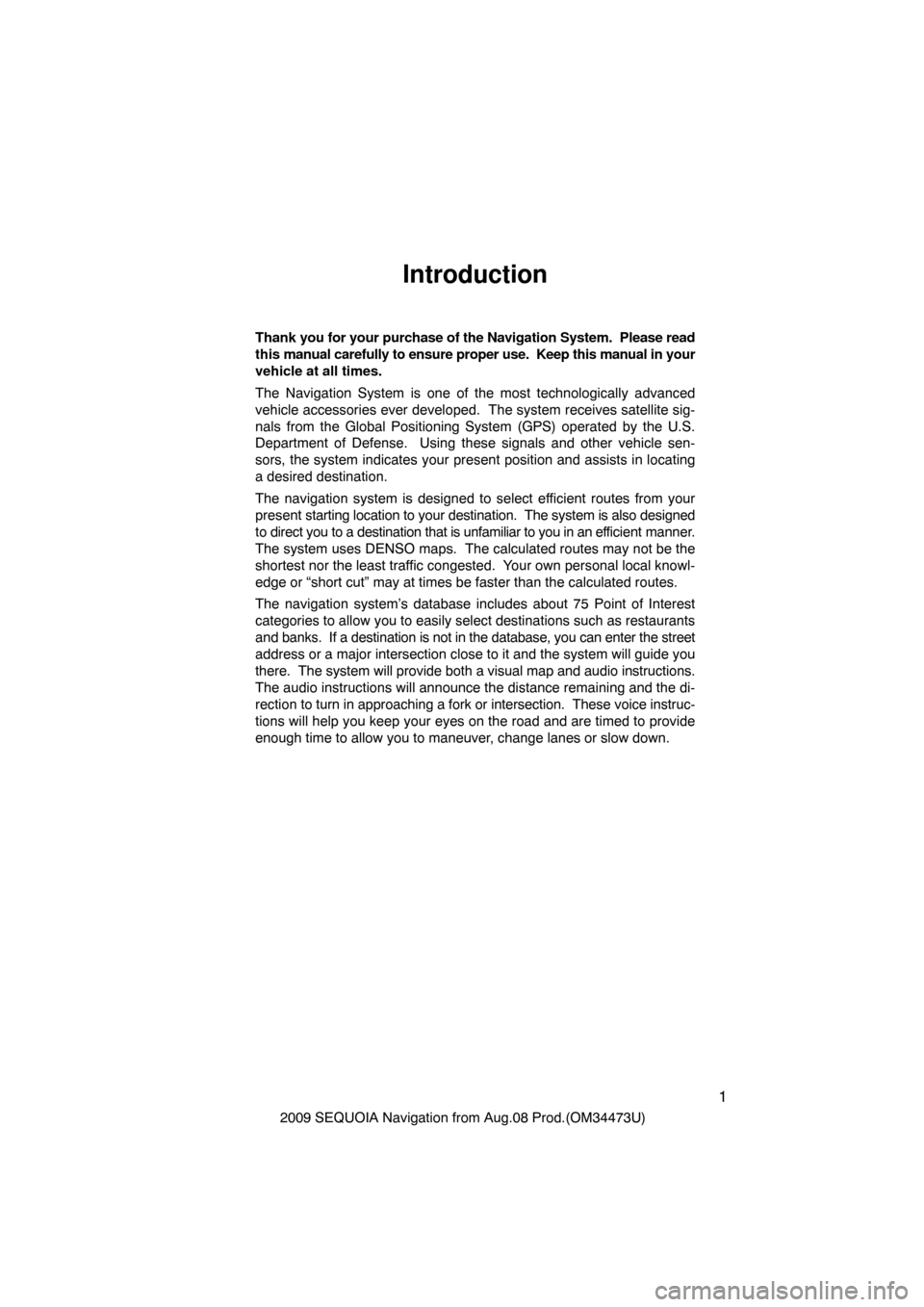
1
2009 SEQUOIA Navigation from Aug.08 Prod.(OM34473U)
Introduction
Thank you for your purchase of the Navigation System. Please read
this manual carefully to ensure proper use. Keep this manual in your
vehicle at all times.
The Navigation System is one of the most technologically advanced
vehicle accessories ever developed. The system receives satellite sig-
nals from the Global Positioning System (GPS) operated by the U.S.
Department of Defense. Using these signals and other vehicle sen-
sors, the system indicates your present position and assists in locating
a desired destination.
The navigation system is designed to select efficient routes from your
present starting location to your destination. The system is also designed
to direct you to a destination that is unfamiliar to you in an ef ficient manner.
The system uses DENSO maps. The calculated routes may not be the
shortest nor the least traffic congested. Your own personal local knowl-
edge or “short cut” may at times be faster than the calculated rou\
tes.
The navigation system’s database includes about 75 Point of Interest
categories to allow you to easily select destinations such as restaurant\
s
and banks. If a destination is not in the database, you can enter the stre\
et
address or a major intersection close to it and the system will guide yo\
u
there. The system will provide both a visual map and audio instructions.
The audio instructions will announce the distance remaining and the di-
rection to turn in approaching a fork or intersection. These voice instruc-
tions will help you keep your eyes on the road and are timed to provide
enough time to allow you to maneuver, change lanes or slow down.
Page 8 of 273
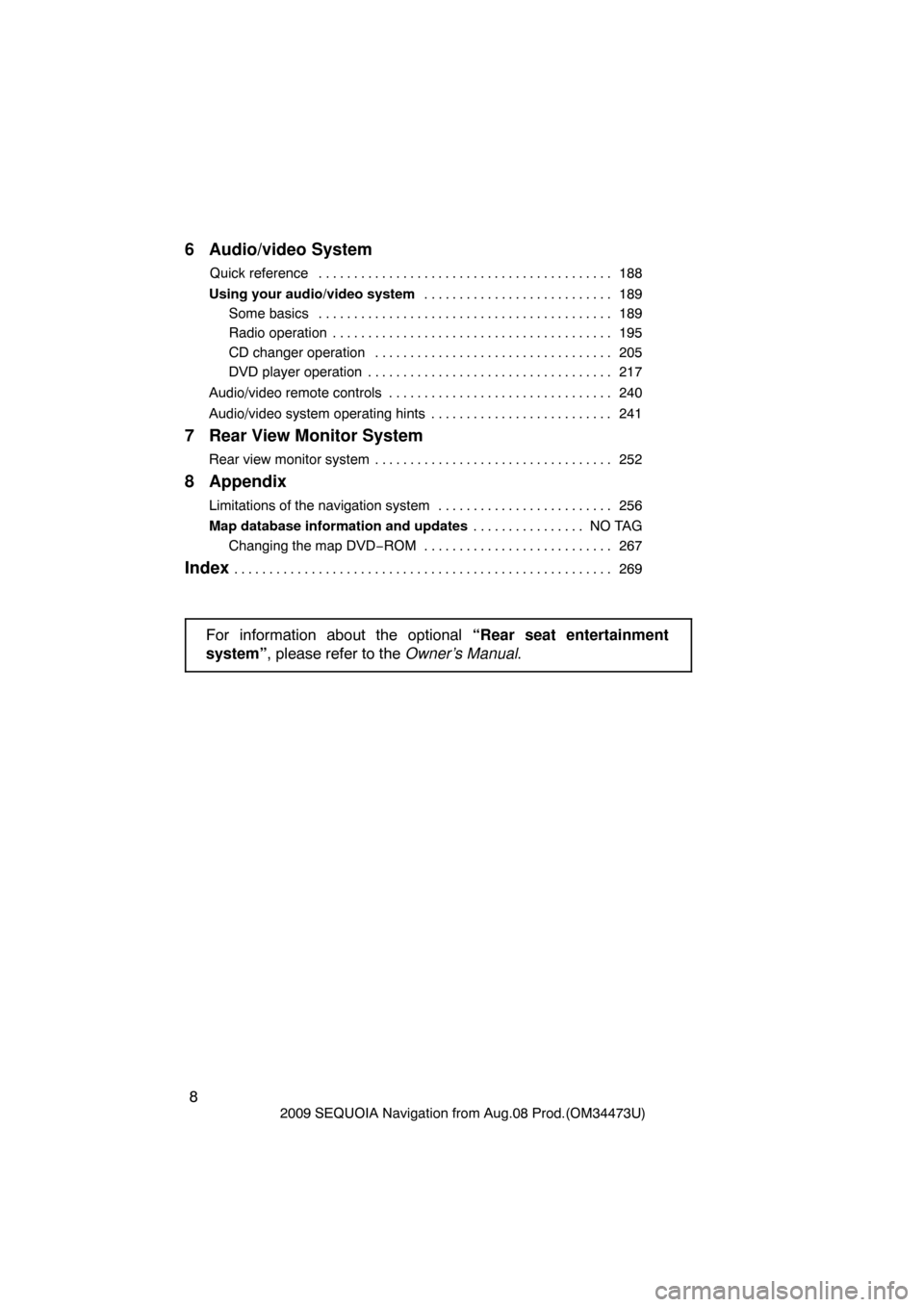
8
2009 SEQUOIA Navigation from Aug.08 Prod.(OM34473U)
6 Audio/video System
Quick reference188
. . . . . . . . . . . . . . . . . . . . . . . . . . . . . . . . . . . . .\
. . . . .
Using your audio/video system 189
. . . . . . . . . . . . . . . . . . . . . . . . . . .
Some basics 189
. . . . . . . . . . . . . . . . . . . . . . . . . . . . . . . . . . . . .\
. . . . .
Radio operation 195
. . . . . . . . . . . . . . . . . . . . . . . . . . . . . . . . . . . . .\
. . .
CD changer operation 205
. . . . . . . . . . . . . . . . . . . . . . . . . . . . . . . . . .
DVD player operation 217
. . . . . . . . . . . . . . . . . . . . . . . . . . . . . . . . . . .
Audio/video remote controls 240
. . . . . . . . . . . . . . . . . . . . . . . . . . . . . . . .
Audio/video system operating hints 241
. . . . . . . . . . . . . . . . . . . . . . . . . .
7 Rear View Monitor System
Rear view monitor system 252
. . . . . . . . . . . . . . . . . . . . . . . . . . . . . . . . . .
8 Appendix
Limitations of the navigation system 256
. . . . . . . . . . . . . . . . . . . . . . . . .
Map database information and updates NO TAG
. . . . . . . . . . . . . . . .
Changing the map DVD −ROM 267
. . . . . . . . . . . . . . . . . . . . . . . . . . .
Index269
. . . . . . . . . . . . . . . . . . . . . . . . . . . . . . . . . . . . \
. . . . . . . . . . . . . . . . . .
For information about the optional “Rear seat entertainment
system” , please refer to the Owner’s Manual .
Page 114 of 273
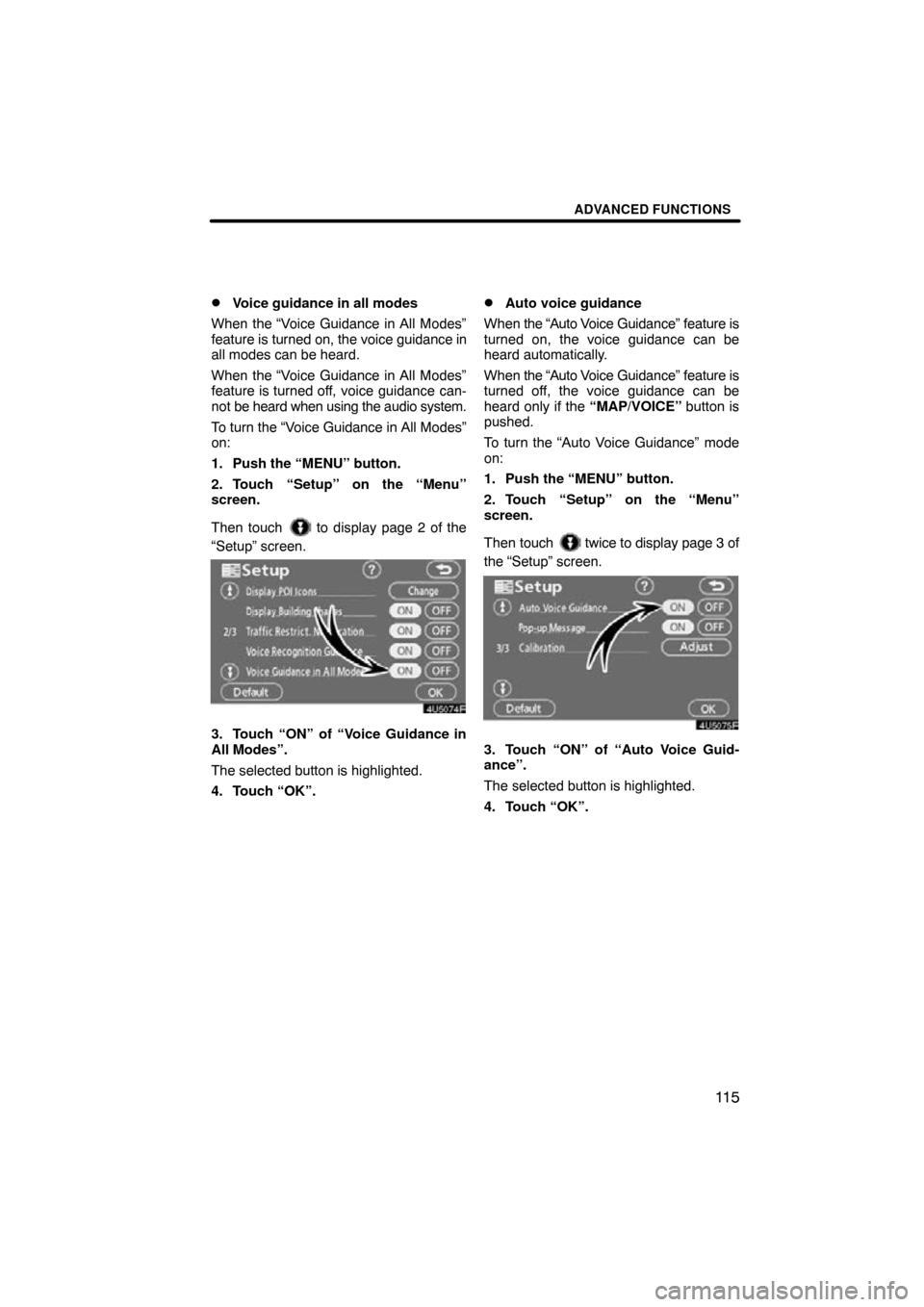
ADVANCED FUNCTIONS
11 5
�
Voice guidance in all modes
When the “Voice Guidance in All Modes”
feature is turned on, the voice guidance in
all modes can be heard.
When the “Voice Guidance in All Modes”
feature is turned off, voice guidance can-
not be heard when using the audio system.
To turn the “Voice Guidance in All Modes”
on:
1. Push the “MENU” button.
2. Touch “Setup” on the “Menu”
screen.
Then touch
to display page 2 of the
“Setup” screen.
4U5074F
3. Touch “ON” of “Voice Guidance in
All Modes”.
The selected button is highlighted.
4. Touch “OK”.
�Auto voice guidance
When the “Auto V oice Guidance” feature is
turned on, the voice guidance can be
heard automatically.
When the “Auto V oice Guidance” feature is
turned off, the voice guidance can be
heard only if the “MAP/VOICE” button is
pushed.
To turn the “Auto Voice Guidance” mode
on:
1. Push the “MENU” button.
2. Touch “Setup” on the “Menu”
screen.
Then touch
twice to display page 3 of
the “Setup” screen.
4U5075F
3. Touch “ON” of “Auto Voice Guid-
ance”.
The selected button is highlighted.
4. Touch “OK”.
Page 129 of 273
OTHER FUNCTIONS
130
XS00305
�Microphone (T ype A)
XS00306
�Microphone (Type B)
You can use the microphone above
when talking on the phone.
The other party’s voice outputs from the
driver’s speaker. When the received calls
or received voice outputs, the audio from
the Audio system or voice guidance from
the Navigation system will be muted.
INFORMATION
� Talk alternately with the other party
on the phone. If you talk at the
same time, the voice may not reach
each other. (It is not a malfunction.)
� Keep the volume of receiving voice
down. Otherwise, echo is coming
up. When you talk on the phone,
speak clearly towards the micro-
phone.
� In the following situations, your
voice may not reach the other
party.
�Driving on unpaved road. (Mak-
ing a traffic noise.)
�Driving at the high speed.
�The window is open.
�Turning the air�conditioning
vents towards the microphone.
�The sound of the air�condition-
ing fan is loud.
Page 174 of 273
OTHER FUNCTIONS
175
�
Displaying the information of the
Bluetooth� phone you delete
You can display the information of the
Bluetooth
� phone before you delete it
and you can make sure whether the
telephone you delete is correct or not.
5U5188F
1. Select the telephone you want to
display the information about.
5U5A90F
2. When you complete confirming it,
touch
. The speech command system enables
you to operate the navigation system
and audio system by giving a com-
mand.
XS00307
1. Push the talk switch.
A beep sounds and on screen message is
displayed with
an indicator at the top left.
Speech command system
Page 181 of 273
OTHER FUNCTIONS
182
You can select a function that enables
automatic return to the navigation
screen from the audio screen.
5U5200F
Select “ON” or “OFF” and then touch
“OK”.
“ON”:The navigation screen automati-
cally returns from the audio
screen 20 seconds after the end
of audio operation.
“OFF”: The audio screen remains on. You can select a color of the touch�
screen buttons.
5U5201F
Select “Green” or “Orange” and then
touch “OK”.
(a) Automatic transition(b) Switch color
Page 186 of 273
SECTION 6
AUDIO/VIDEO SYSTEM
187
AUDIO/VIDEO SYSTEM
�Quick reference 188 . . . . . . . . . . . . . . . . . . . . . . . . . . . . . . . . . . . . .\
. .
� Using your audio/video system 189
. . . . . . . . . . . . . . . . . . . . . . .
Some basics 189 . . . . . . . . . . . . . . . . . . . . . . . . . . . . . . . . . . . . .\
. .
Radio operation 195 . . . . . . . . . . . . . . . . . . . . . . . . . . . . . . . . . . . . .\
CD changer operation 205 . . . . . . . . . . . . . . . . . . . . . . . . . . . . . . .
DVD player operation 217 . . . . . . . . . . . . . . . . . . . . . . . . . . . . . . . .
� Audio/video remote controls 240 . . . . . . . . . . . . . . . . . . . . . . . . . . . .
� Audio/video system operating hints 241 . . . . . . . . . . . . . . . . . . . . . .
Page 187 of 273
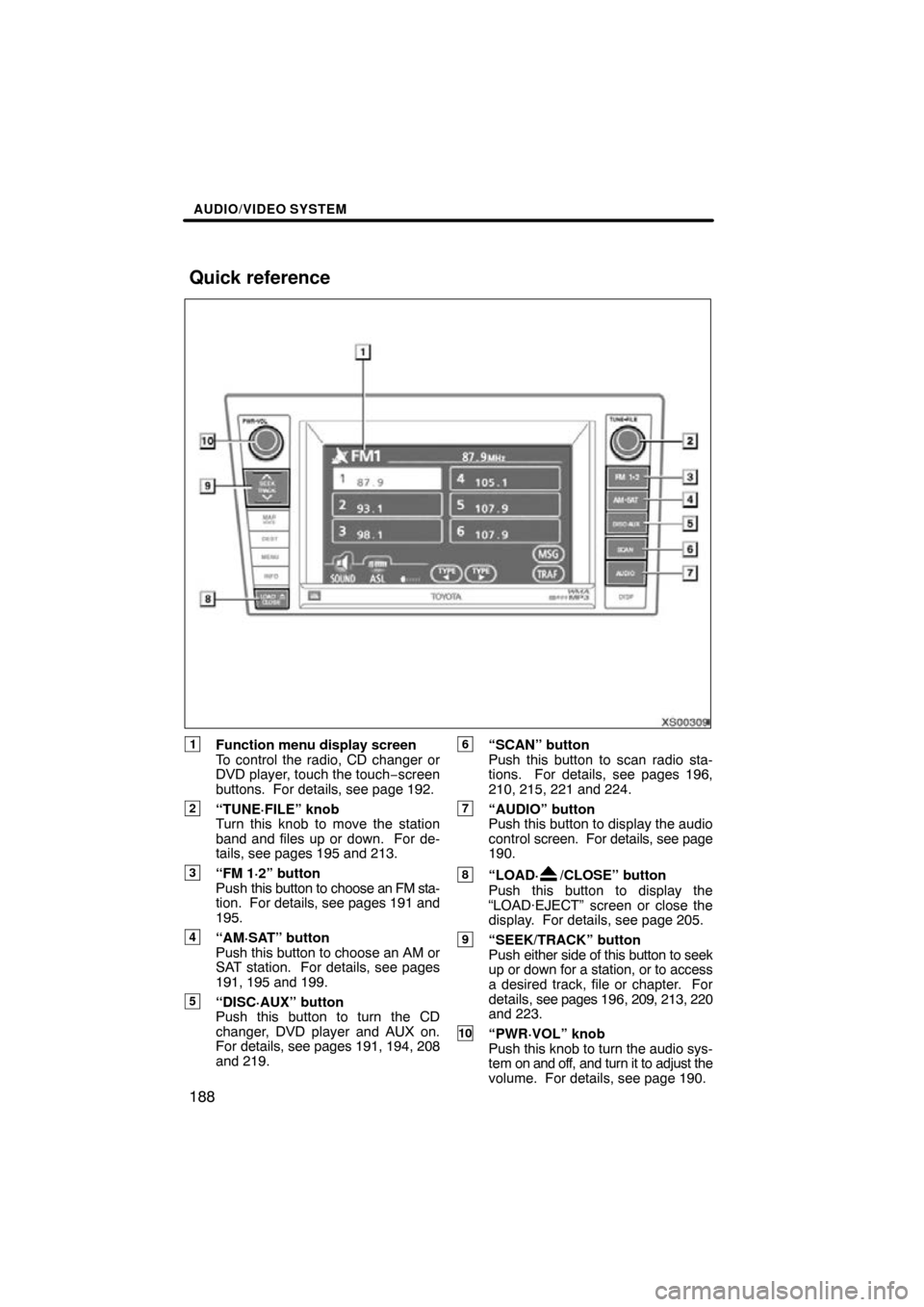
AUDIO/VIDEO SYSTEM
188
XS00309
1Function menu display screen
To control the radio, CD changer or
DVD player, touch the touch−screen
buttons. For details, see page 192.
2“TUNE·FILE” knob
Turn this knob to move the station
band and files up or down. For de-
tails, see pages 195 and 213.
3“FM 1·2” button
Push this button to choose an FM sta-
tion. For details, see pages 191 and
195.
4“AM·SAT” button
Push this button to choose an AM or
SAT station. For details, see pages
191, 195 and 199.
5“DISC·AUX” button
Push this button to turn the CD
changer, DVD player and AUX on.
For details, see pages 191, 194, 208
and 219.
6“SCAN” button
Push this button to scan radio sta-
tions. For details, see pages 196,
210, 215, 221 and 224.
7“AUDIO” button
Push this button to display the audio
control screen. For details, see page
190.
8“LOAD·/CLOSE” button
Push this button to display the
“LOAD·EJECT” screen or close the
display. For details, see page 205.
9“SEEK/TRACK” button
Push either side of this button to seek
up or down for a station, or to access
a desired track, file or chapter. For
details, see pages 196, 209, 213, 220
and 223.
10“PWR·VOL” knob
Push this knob to turn the audio sys-
tem on and off, and turn it to adjust the
volume. For details, see page 190.
Quick reference