Page 134 of 182
AUDIO SYSTEM
154
�
Selecting a channel
Tune in the desired channel using one of
the following methods.
Preset tuning: Touch the channel selec-
tor button (1 — 6) for the channel you want.
The button (1 — 6) is highlighted and chan-
nel number appears on the display.
To select channel within the current
category: Push “
” or “” sides of the
“TUNE·SEEK/TRACK” button. The radio
will step up or down the channel within the
current channel category. Touch “TYPE
SEEK” . The radio will step up the channel
within the current channel category.
To scan the currently selected channel
category: Touch “TYPE SCAN” briefly.
“SCAN” appears on the display. The radio
will find the next channel in the same chan-
nel category, stay there for a few seconds,
and then scan again. To select a channel,
touch “TYPE SCAN” a second time.
Page 148 of 182
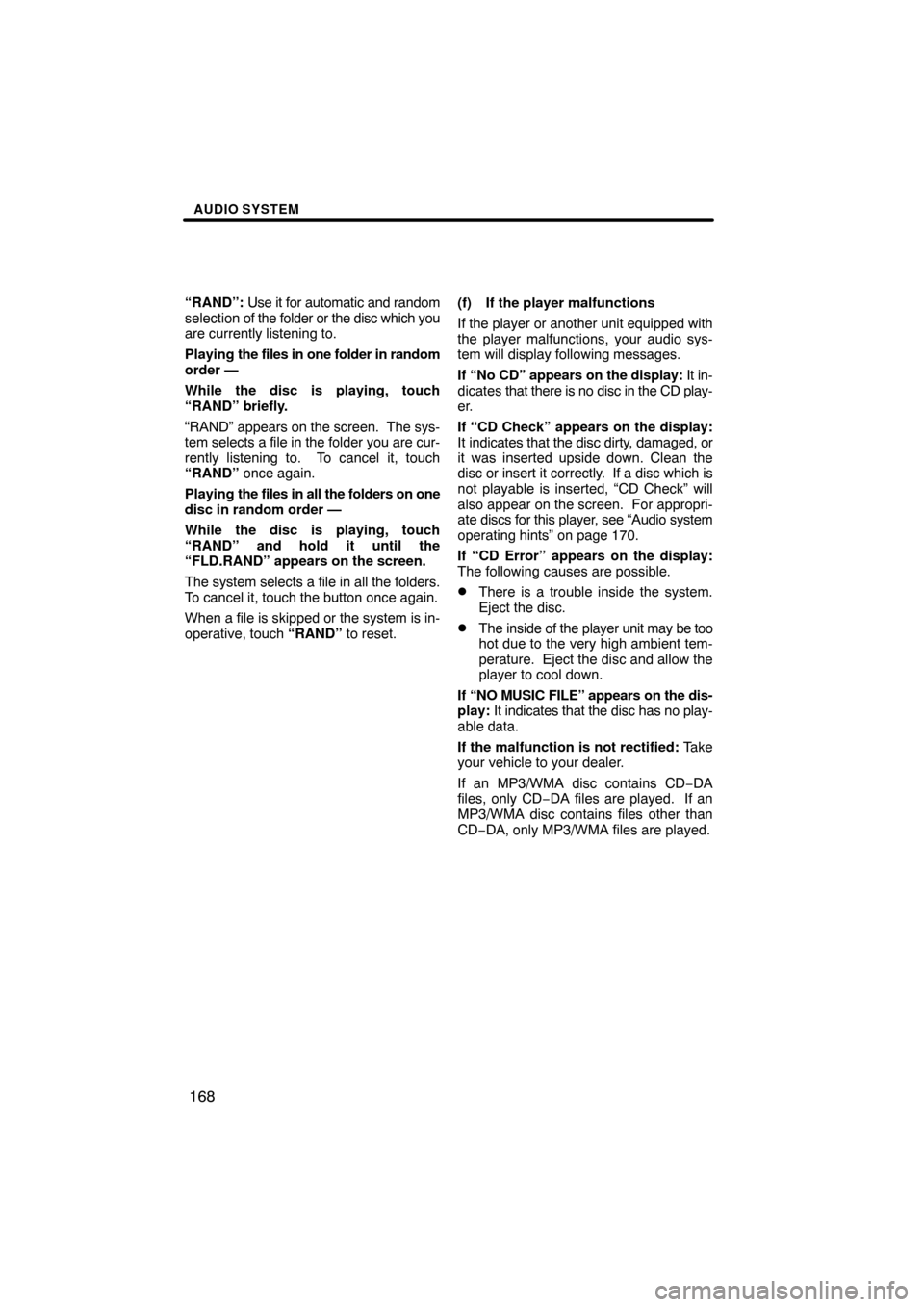
AUDIO SYSTEM
168
“RAND”: Use it for automatic and random
selection of the folder or the disc which you
are currently listening to.
Playing the files in one folder in random
order —
While the disc is playing, touch
“RAND” briefly.
“RAND” appears on the screen. The sys-
tem selects a file in the folder you are cur-
rently listening to. To cancel it, touch
“RAND” once again.
Playing the files in all the folders on one
disc in random order —
While the disc is playing, touch
“RAND” and hold it until the
“FLD.RAND” appears on the screen.
The system selects a file in all the folders.
To cancel it, touch the button once again.
When a file is skipped or the system is in-
operative, touch “RAND” to reset. (f) If the player malfunctions
If the player or another unit equipped with
the player malfunctions, your audio sys-
tem will display following messages.
If “No CD” appears on the display:
It in-
dicates that there is no disc in the CD play-
er.
If “CD Check” appears on the display:
It indicates that the disc dirty, damaged, or
it was inserted upside down. Clean the
disc or insert it correctly. If a disc which is
not playable is inserted, “CD Check” will
also appear on the screen. For appropri-
ate discs for this player, see “Audio system
operating hints” on page 170.
If “CD Error” appears on the display:
The following causes are possible.
�There is a trouble inside the system.
Eject the disc.
�The inside of the player unit may be too
hot due to the very high ambient tem-
perature. Eject the disc and allow the
player to cool down.
If “NO MUSIC FILE” appears on the dis-
play: It indicates that the disc has no play-
able data.
If the malfunction is not rectified: Take
your vehicle to your dealer.
If an MP3/WMA disc contains CD −DA
files, only CD−DA files are played. If an
MP3/WMA disc contains files other than
CD−DA, only MP3/WMA files are played.
Page 149 of 182
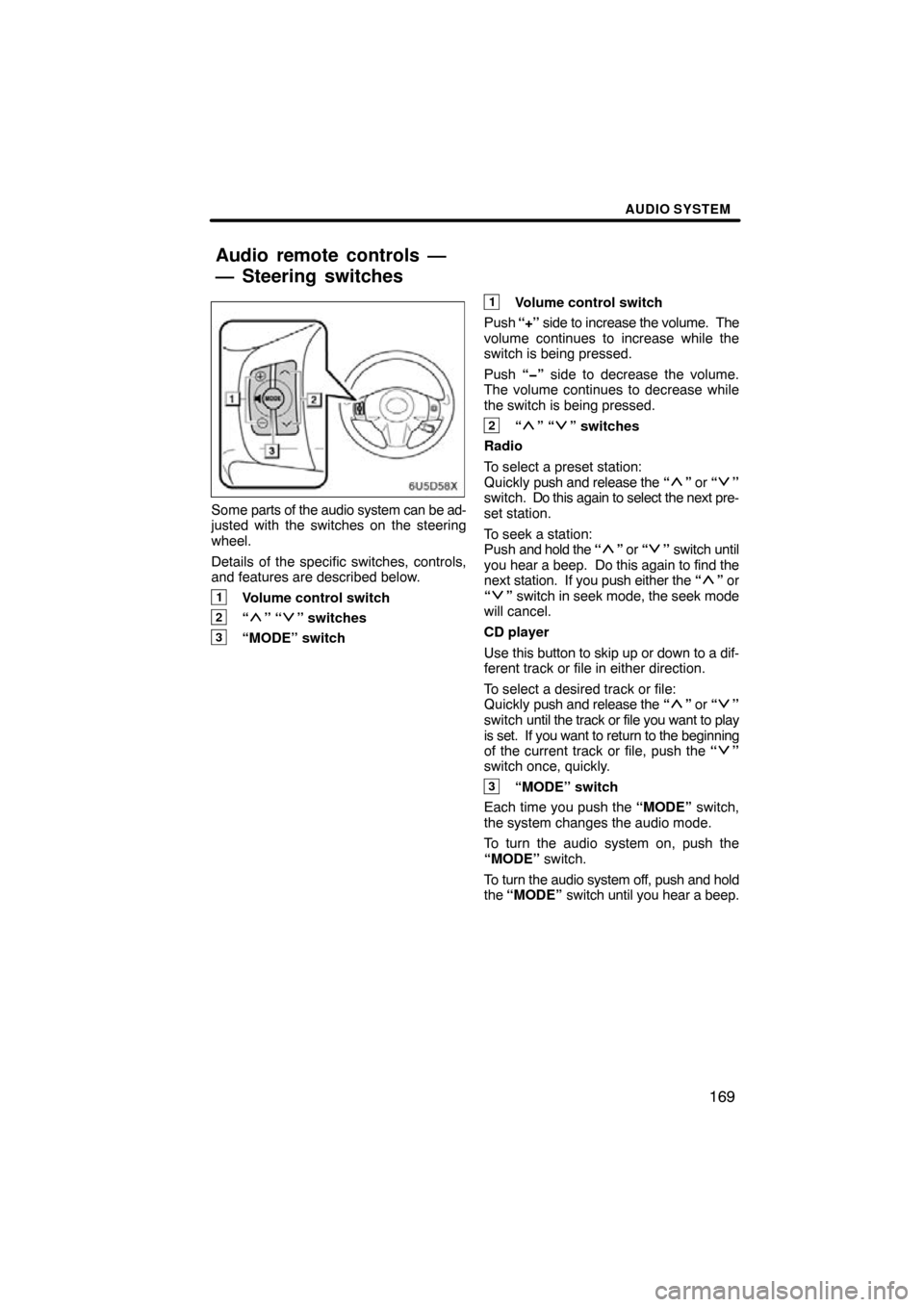
AUDIO SYSTEM
169
Some parts of the audio system can be ad-
justed with the switches on the steering
wheel.
Details of the specific switches, controls,
and features are described below.
1Volume control switch
2“” “” switches
3“MODE” switch
1Volume control switch
Push “+” side to increase the volume. The
volume continues to increase while the
switch is being pressed.
Push “�” side to decrease the volume.
The volume continues to decrease while
the switch is being pressed.
2“” “” switches
Radio
To select a preset station:
Quickly push and release the “
” or “”
switch. Do this again to select the next pre-
set station.
To seek a station:
Push and hold the “
” or “” switch until
you hear a beep. Do this again to find the
next station. If you push either the “
” or
“” switch in seek mode, the seek mode
will cancel.
CD player
Use this button to skip up or down to a dif-
ferent track or file in either direction.
To select a desired track or file:
Quickly push and release the “
” or “”
switch until the track or file you want to play
is set. If you want to return to the beginning
of the current track or file, push the “
”
switch once, quickly.
3“MODE” switch
Each time you push the “MODE” switch,
the system changes the audio mode.
To turn the audio system on, push the
“MODE” switch.
To turn the audio system off, push and hold
the “MODE” switch until you hear a beep.
Audio remote controls —
— Steering switches
Page 179 of 182
9
0U5117X
1Push “DEST” button.
2Touch one of the quick access
buttons.
You can set a memory point to one of the
quick access buttons which has not been
set.
3There are 12 different methods to
search preset memory points.
See “Destination search” on page 43.
4Touch “Enter”.
The “Memory Point” screen is displayed.
— Registering preset memory points
(Quick access)
Page 180 of 182
10
5Touch “OK”.
Registration of preset memory points is
complete.
You can also register preset memory
points by touching the “MENU” button.
(See “ — Registering memory points” on
page 97.)
You can change the icon, quick access,
name, location and phone number. (See
“ — Editing memory points” on page 98.)
The registered points can be used on the
“Destination” screen. (See “ — Destination
search by Quick access” on page 46.)