Page 133 of 197
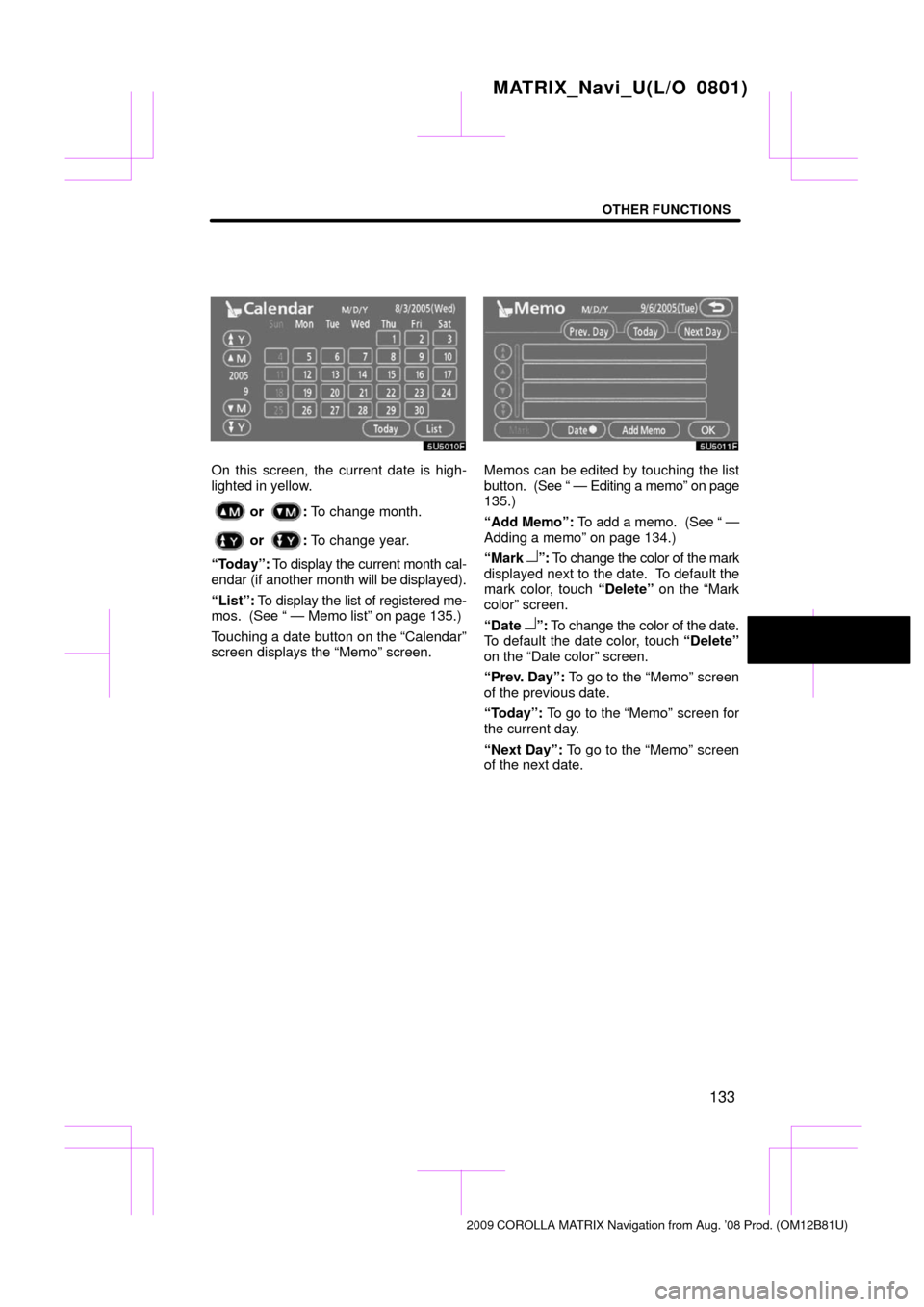
OTHER FUNCTIONS
133
On this screen, the current date is high-
lighted in yellow.
or : To change month.
or : To change year.
“Today”: To display the current month cal-
endar (if another month will be displayed).
“List”: To display the list of registered me-
mos. (See “ — Memo list” on page 135.)
Touching a date button on the “Calendar”
screen displays the “Memo” screen.
Memos can be edited by touching the list
button. (See “ — Editing a memo” on page
135.)
“Add Memo”: To add a memo. (See “ —
Adding a memo” on page 134.)
“Mark �”: To change the color of the mark
displayed next to the date. To default the
mark color, touch “Delete” on the “Mark
color” screen.
“Date �”: To change the color of the date.
To default the date color, touch “Delete”
on the “Date color” screen.
“Prev. Day”: To go to the “Memo” screen
of the previous date.
“Today”: To go to the “Memo” screen for
the current day.
“Next Day”: To go to the “Memo” screen
of the next date.
MATRIX_Navi_U(L/O 0801)
2009 COROLLA MA TRIX Navigation from Aug. ’08 Prod. (OM12B81U)
Page 138 of 197
OTHER FUNCTIONS
138
�
Changing between day mode and
night mode
Depending on the position of the headlight
switch, the screen changes to the day
mode or night mode.
To display the screen in the day mode
even with the headlight switch on,
touch “Day Mode” on the adjustment
screen for brightness and contrast con-
trol.
If the screen is set in the day mode with the
headlight switch turned on, this condition is
memorized in the system even with the en-
gine turned off.
1. Push the “INFO” button.
2. Touch “Screen Setting”.
MATRIX_Navi_U(L/O 0801)
2009 COROLLA MA TRIX Navigation from Aug. ’08 Prod. (OM12B81U)
Screen setting
Page 141 of 197
OTHER FUNCTIONS
141
You can set a beep sound off.
1. Push the “INFO” button.
2. Touch “Beep Off”.
“Beep Off” is highlighted.
To switch the beep sound on, touch “Beep
Off” again. The language of the touch screen buttons,
pop�up
messages and the voice guidance
can be changed.
1. Push the “INFO” button.
2. Touch “Language”.
MATRIX_Navi_U(L/O 0801)
2009 COROLLA MA TRIX Navigation from Aug. ’08 Prod. (OM12B81U)
Beep settingSelecting a language
Page 147 of 197
AUDIO SYSTEM
147
The function buttons for radio and CD play-
er operation are displayed on the screen
when the audio control mode is selected. Touch them lightly and directly on the
screen.
The selected button is highlighted.
INFORMATION
�If the system does not respond to a
touch of a touch screen button,
move your finger away from the
screen and then touch it again.
�You cannot operate dimmed touch
screen buttons.
�Wipe off fingerprints on the surface
of the display using a glass clean-
ing cloth.
MATRIX_Navi_U(L/O 0801)
2009 COROLLA MATRIX Navigation from Aug. ’08 Prod. (OM12B81U)
Page 151 of 197
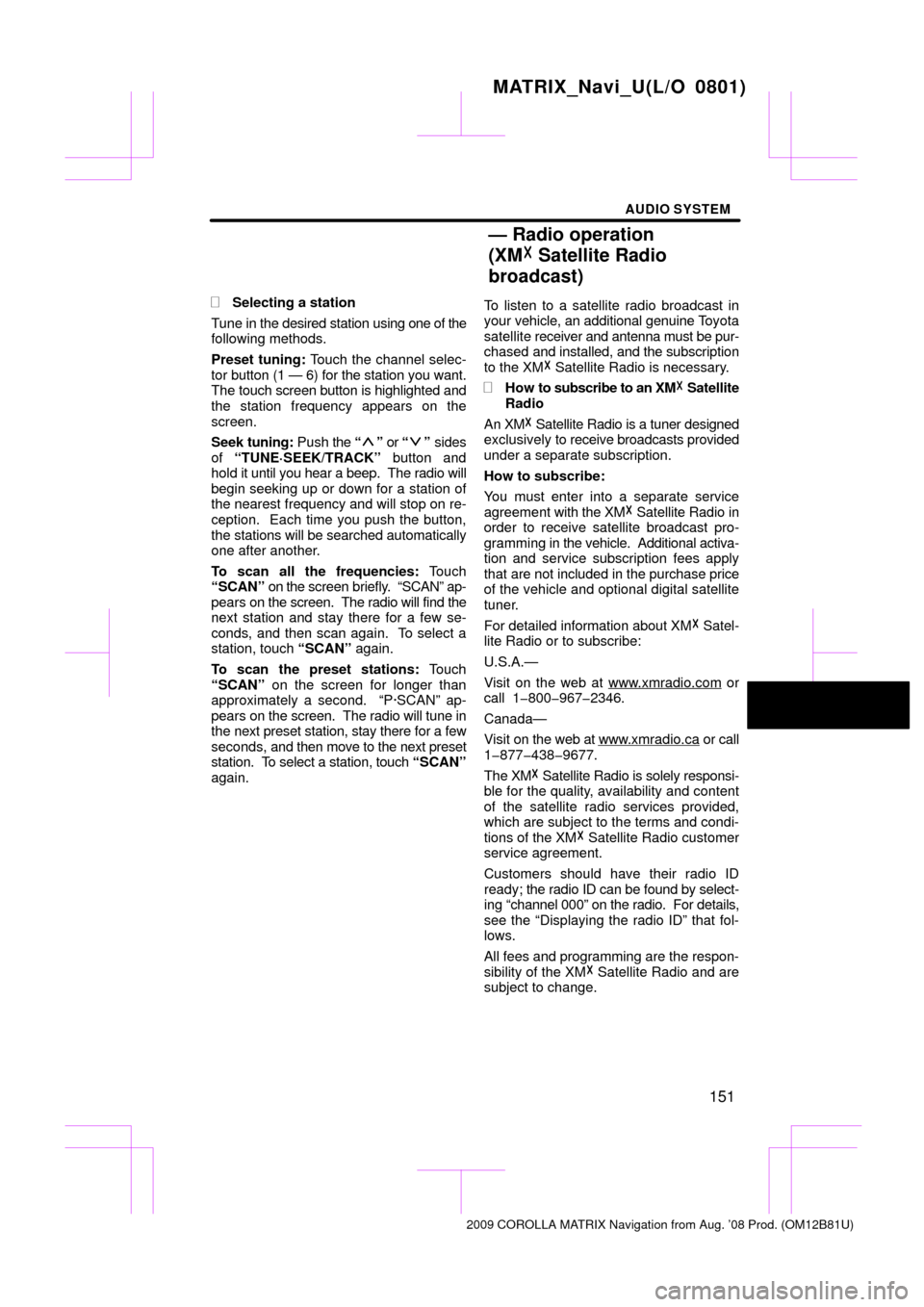
AUDIO SYSTEM
151
�
Selecting a station
Tune in the desired station using one of the
following methods.
Preset tuning: Touch the channel selec-
tor button (1 — 6) for the station you want.
The touch screen button is highlighted and
the station frequency appears on the
screen.
Seek tuning: Push the “
” or “” sides
of “TUNE·SEEK/TRACK” button and
hold it until you hear a beep. The radio will
begin seeking up or down for a station of
the nearest frequency and will stop on re-
ception. Each time you push the button,
the stations will be searched automatically
one after another.
To scan all the frequencies: Touch
“SCAN” on the screen briefly. “SCAN” ap-
pears on the screen. The radio will find the
next station and stay there for a few se-
conds, and then scan again. To select a
station, touch “SCAN” again.
To scan the preset stations: Touch
“SCAN” on the screen for longer than
approximately a second. “P·SCAN” ap-
pears on the screen. The radio will tune in
the next preset station, stay there for a few
seconds, and then move to the next preset
station. To select a station, touch “SCAN”
again. To listen to a satellite radio broadcast in
your
vehicle, an additional genuine T oyota
satellite receiver and antenna must be pur-
chased and installed, and the subscription
to the XM� Satellite Radio is necessary.
�How to subscribe to an XM � Satellite
Radio
An XM� Satellite Radio is a tuner designed
exclusively to receive broadcasts provided
under a separate subscription.
How to subscribe:
You must enter into a separate service
agreement with the XM� Satellite Radio in
order to receive satellite broadcast pro-
gramming in the vehicle. Additional activa-
tion and service subscription fees apply
that are not included in the purchase price
of the vehicle and optional digital satellite
tuner.
For detailed information about XM� Satel-
lite Radio or to subscribe:
U.S.A.—
Visit on the web at www.xmradio.com
or
call 1�800�967�2346.
Canada—
Visit on the web at www .xmradio.ca
or call
1�877�438�9677.
The XM � Satellite Radio is solely responsi-
ble for the quality, availability and content
of the satellite radio services provided,
which are subject to the terms and condi-
tions of the XM � Satellite Radio customer
service agreement.
Customers should have their radio ID
ready; the radio ID can be found by select-
ing “channel 000” on the radio. For details,
see the “Displaying the radio ID” that fol-
lows.
All fees and programming are the respon-
sibility of the XM � Satellite Radio and are
subject to change.
MATRIX_Navi_U(L/O 0801)
2009 COROLLA MATRIX Navigation from Aug. ’08 Prod. (OM12B81U)
— Radio operation
(XM � Satellite Radio
broadcast)
Page 154 of 197
AUDIO SYSTEM
154
�
Selecting a channel
Tune in the desired channel using one of
the following methods.
Preset tuning: Touch the channel selec-
tor button (1 — 6) for the channel you want.
The button (1 — 6) is highlighted and chan-
nel number appears on the display.
To select channel within the current
category: Push the “
” or “” button of
“TUNE·SEEK/TRACK” . The radio will
step up or down the channel within the cur-
rent channel category. Touch “TYPE
SEEK” . The radio will step up the channel
within the current channel category.
To scan the currently selected channel
category: Touch “TYPE SCAN” briefly.
“SCAN” appears on the display. The radio
will find the next channel in the same chan-
nel category, stay there for a few seconds,
and then scan again. To select a channel,
touch “TYPE SCAN” a second time.
MATRIX_Navi_U(L/O 0801)
2009 COROLLA MATRIX Navigation from Aug. ’08 Prod. (OM12B81U)
Page 170 of 197

AUDIO SYSTEM
170
NOTICE
To ensure correct audio system op-
erations:
�Be careful not to spill beverages
over the audio system.
�Do not put anything other than ap-
propriate discs into the CD player.
�The use of a cellular phone inside
or near the vehicle may cause a
noise from the speakers of the
audio system which you are
listening to. However, this does
not indicate a malfunction.
Radio reception
Usually, the problem with radio reception
does not mean there is a problem with your
radio � it is just the normal result of condi-
tions outside the vehicle.
For example, nearby buildings and terrain
can interfere with FM reception. Power
lines or telephone wires can interfere with
AM signals. And of course, radio signals
have a limited range, and the farther you
are from a station, the weaker its signal will
be. In addition, reception conditions
change constantly as your vehicle moves.
Here are some common reception prob-
lems that probably do not indicate a prob-
lem with your radio: FM
Fading and drifting stations — General-
ly, the ef
fective range of FM is about 40 km
(25 miles). Once outside this range, you
may notice fading and drifting, which in-
crease with the distance from the radio
transmitter. They are often accompanied
by distortion.
Multi�path — FM signals are reflective,
making it possible for two signals to reach
your antenna at the same time. If this hap-
pens, the signals will cancel each other
out, causing a momentary flutter or loss of
reception.
Static and fluttering — These occur
when signals are blocked by buildings,
trees, or other large objects. Increasing
the bass level may reduce static and flut-
tering.
Station swapping — If the FM signal you
are listening to is interrupted or weakened,
and there is another strong station nearby
on the FM band, your radio may tune in the
second station until the original signal can
be picked up again.
AM
Fading — AM broadcasts are reflected by
the upper atmosphere — especially at
night. These reflected signals can inter-
fere with those received directly from the
radio station, causing the radio station to
sound alternately strong and weak.
Station interference — When a reflected
signal and a signal received directly from
a radio station are very nearly the same
frequency, they can interfere with each
other, making it difficult to hear the broad-
cast.
Static — AM is easily affected by external
sources of electrical noise, such as high
tension power lines, lightening, or electri-
cal motors. This results in static.
MATRIX_Navi_U(L/O 0801)
2009 COROLLA MATRIX Navigation from Aug. ’08 Prod. (OM12B81U)
Audio system operating
hints
Page 172 of 197

AUDIO SYSTEM
172
001.mp3
002.wmaFolder 1
003.mp3
Folder 2
004.wma
005.mp3
Folder 3
006.mp3
�The play order of the compact disc with
the structure shown on the left is as fol-
lows:
CD�R AND CD�RW DISCS
�CD�R/CD�RW discs that have not
been subject to the “finalizing process”
(a process that allows discs to be
played on a conventional CD player)
cannot be played.
�It may not be possible to play CD�
R/CD�RW discs recorded on a music
CD recorder or a personal computer
because of disc characteristics,
scratches or dirt on the disc, or dirt,
condensation, etc. on the lens of the
unit.
�It may not be possible to play discs re-
corded on a personal computer de-
pending on the application settings and
the environment. Record with the cor-
rect format. (For details, contact the
appropriate application manufacturers
of the applications.)
�CD�R/CD�RW discs may be damaged
by direct exposure to sunlight, high
temperatures or other storage condi-
tions. The unit may be unable to play
some damaged discs.
�If you insert a CD�RW disc into the
MP3/WMA player, playback will begin
more slowly than with a conventional
CD or CD�R disc.
�Recordings on CD�R/CD�RW cannot
be played using the DDCD (Double
Density CD) system.
MATRIX_Navi_U(L/O 0801)
2009 COROLLA MATRIX Navigation from Aug. ’08 Prod. (OM12B81U)