Page 35 of 197
BASIC FUNCTIONS
35
Depending on the conditions, certain
screen configuration buttons cannot be
selected.
:To display the single map screen.
(See page 35.)
: To display the dual map screen.
(See page 36.)
: To display the compass mode
screen. (See page 36.)
: To display the turn list screen.
(See page 72.)
: To display the arrow screen. (See
page 72.)
: To display the freeway information
screen. (See page 70.)
: To display the intersection guid-
ance screen or the guidance
screen on the freeway. (See page
71.)
�Screen configurations
SINGLE MAP
This is a regular map screen.
While on a dif ferent screen, touching
will display the single map screen.
The screen shows the single map.
MATRIX_Navi_U(L/O 0801)
2009 COROLLA MATRIX Navigation from Aug. ’08 Prod. (OM12B81U)
Page 45 of 197
DESTINATION SEARCH
45
U.S.A.
ButtonStates included in the search
region
“US1”
Idaho
Oregon
Washington
“US2”California
Nevada
“US3”
Arizona
Colorado
Montana
New Mexico
Utah
Wyoming
“US4”
Iowa
Kansas
Minnesota
Missouri
North Dakota
Nebraska
South Dakota
“US5”Oklahoma
Texas
“US6”
Illinois
Indiana
Kentucky
Michigan
Ohio
Wisconsin
“US7”
Arkansas
Alabama
Louisiana
Mississippi
Tennessee
“US8”
Connecticut
Massachusetts
Maine
New Hampshire
New Jersey
New York
Rhode Island
Vermont
“US9”
Washington, D.C.
Delaware
Maryland
New Jersey
Pennsylvania
Virginia
West Virginia
“US10”
Florida
Georgia
North Carolina
South Carolina
“HI”Hawaii
Canada
ButtonProvinces and regions in-
cluded in the search region
“CAN”All provinces and regions in
Canada included in this button.
MATRIX_Navi_U(L/O 0801)
2009 COROLLA MATRIX Navigation from Aug. ’08 Prod. (OM12B81U)
Page 46 of 197
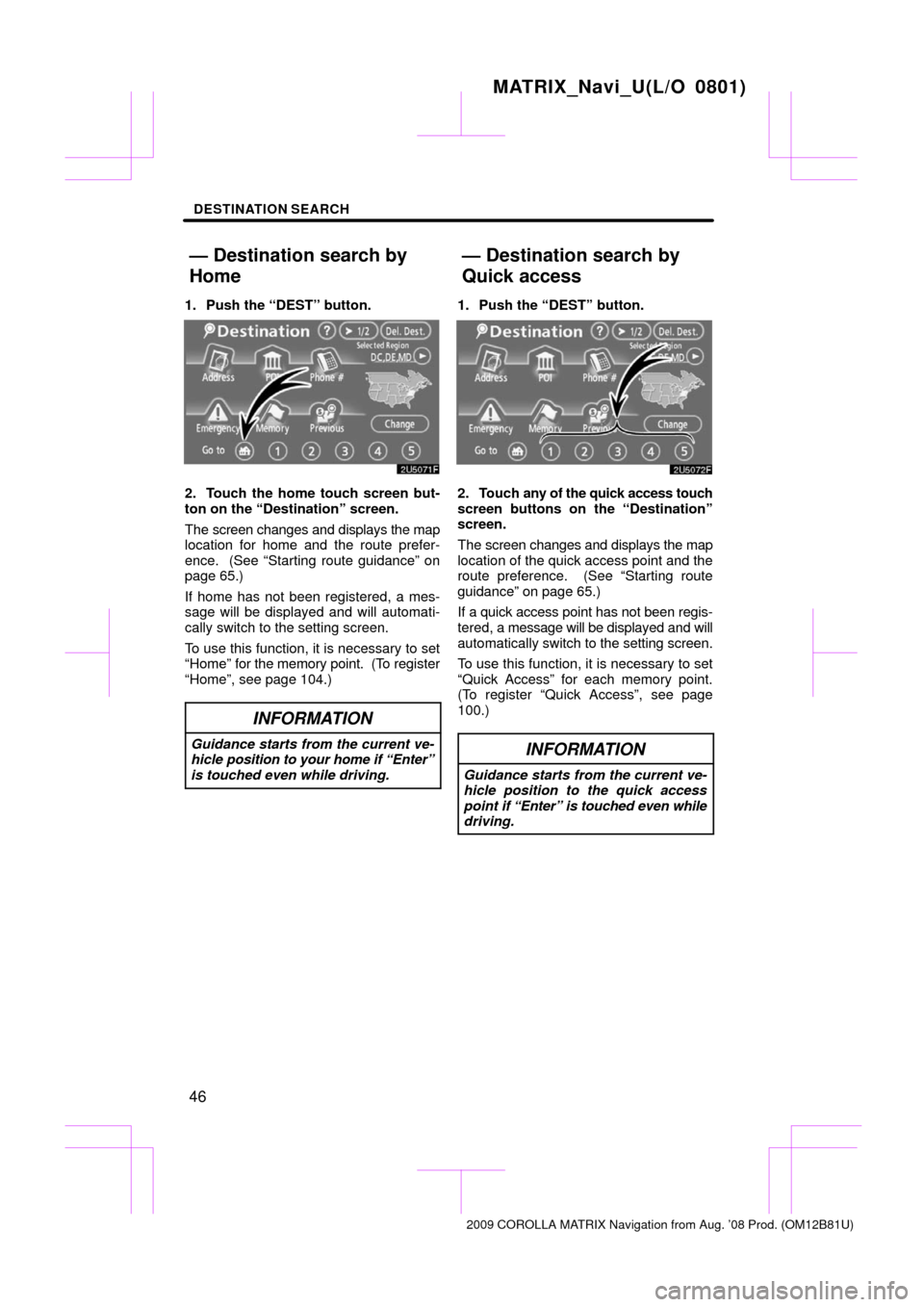
DESTINATION SEARCH
46
1. Push the “DEST” button.
2. Touch the home touch screen but-
ton on the “Destination” screen.
The screen changes and displays the map
location for home and the route prefer-
ence. (See “Starting route guidance” on
page 65.)
If home has not been registered, a mes-
sage will be displayed and will automati-
cally switch to the setting screen.
To use this function, it is necessary to set
“Home” for the memory point. (To register
“Home”, see page 104.)
INFORMATION
Guidance starts from the current ve-
hicle position to your home if “Enter”
is touched even while driving.
1. Push the “DEST” button.
2. Touch any of the quick access touch
screen buttons on the “Destination”
screen.
The screen changes and displays the map
location of the quick access point and the
route preference. (See “Starting route
guidance” on page 65.)
If a quick access point has not been regis-
tered, a message will be displayed and will
automatically sw itch to the setting screen.
To use this function, it is necessary to set
“Quick Access” for each memory point.
(To register “Quick Access”, see page
100.)
INFORMATION
Guidance starts from the current ve-
hicle position to the quick access
point if “Enter” is touched even while
driving.
MATRIX_Navi_U(L/O 0801)
2009 COROLLA MATRIX Navigation from Aug. ’08 Prod. (OM12B81U)
— Destination search by
Home
— Destination search by
Quick access
Page 57 of 197
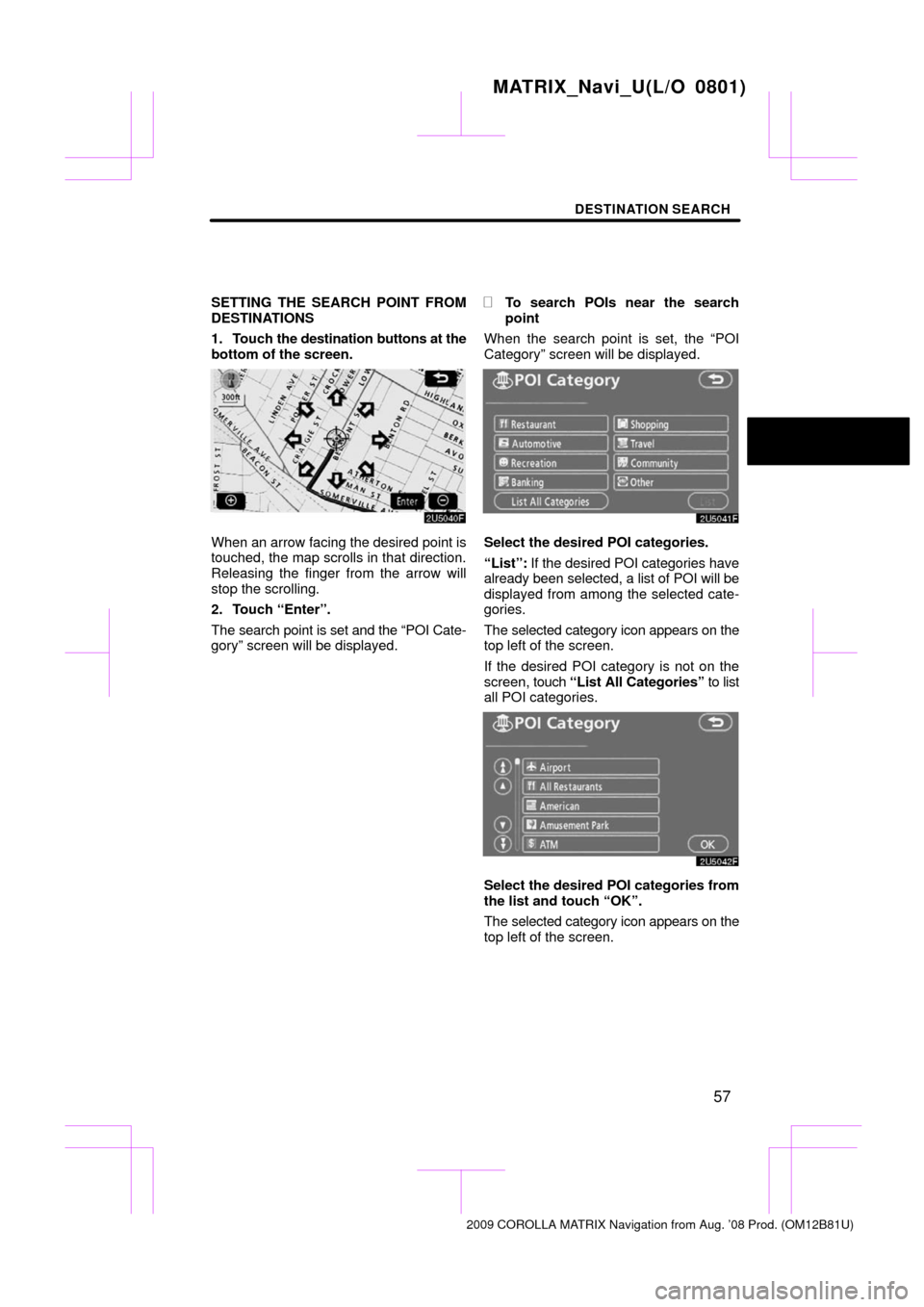
DESTINATION SEARCH
57
SETTING THE SEARCH POINT FROM
DESTINATIONS
1. Touch the destination buttons at the
bottom of the screen.
When an arrow facing the desired point is
touched, the map scrolls in that direction.
Releasing the finger from the arrow will
stop the scrolling.
2. Touch “Enter”.
The search point is set and the “POI Cate-
gory” screen will be displayed.
�To search POIs near the search
point
When the search point is set, the “POI
Category” screen will be displayed.
Select the desired POI categories.
“List”: If the desired POI categories have
already been selected, a list of POI will be
displayed from among the selected cate-
gories.
The selected category icon appears on the
top left of the screen.
If the desired POI category is not on the
screen, touch “List All Categories” to list
all POI categories.
Select the desired POI categories from
the list and touch “OK”.
The selected category icon appears on the
top left of the screen.
MATRIX_Navi_U(L/O 0801)
2009 COROLLA MATRIX Navigation from Aug. ’08 Prod. (OM12B81U)
Page 80 of 197
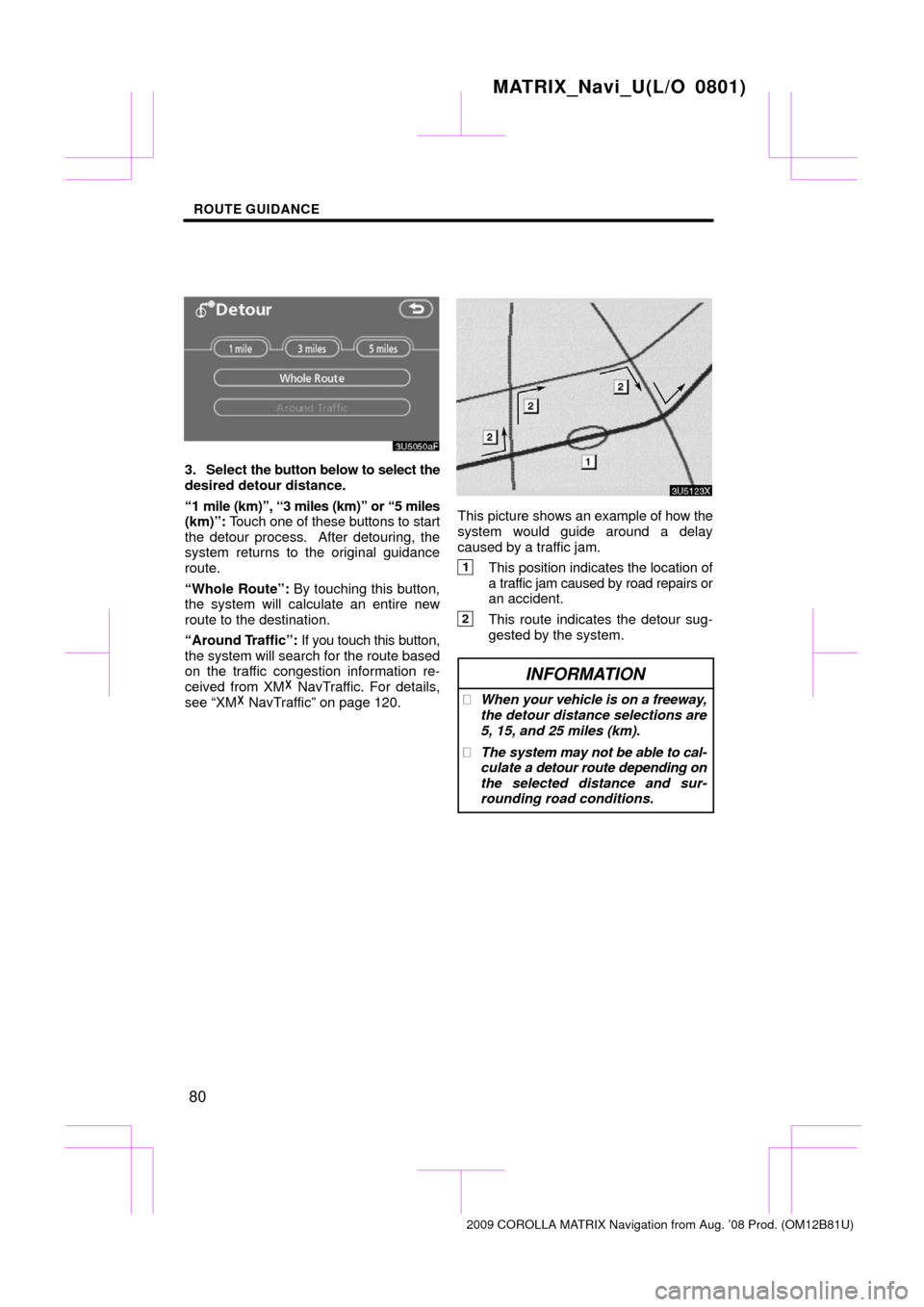
ROUTE GUIDANCE
80
3. Select the button below to select the
desired detour distance.
“1 mile (km)”, “3 miles (km)” or “5 miles
(km)”: Touch one of these buttons to start
the detour process. After detouring, the
system returns to the original guidance
route.
“Whole Route”: By touching this button,
the system will calculate an entire new
route to the destination.
“Around Traffic”: If you touch this button,
the system will search for the route based
on the traffic congestion information re-
ceived from XM� NavTraffic. For details,
see “XM� NavTraffic” on page 120.
This picture shows an example of how the
system would guide around a delay
caused by a traffic jam.
1This position indicates the location of
a traffic jam caused by road repairs or
an accident.
2This route indicates the detour sug-
gested by the system.
INFORMATION
� When your vehicle is on a freeway,
the detour distance selections are
5, 15, and 25 miles (km).
� The system may not be able to cal-
culate a detour route depending on
the selected distance and sur-
rounding road conditions.
MATRIX_Navi_U(L/O 0801)
2009 COROLLA MATRIX Navigation from Aug. ’08 Prod. (OM12B81U)
Page 139 of 197
OTHER FUNCTIONS
139
(a) Automatic transition
You can select a function that enables au-
tomatic return to the navigation screen
from the audio screen.
Select “ON” or “OFF” and then touch
“OK”.
“ON”: The navigation screen automatical-
ly returns from the audio screen 20 sec-
onds after the end of audio screen opera-
tion.
“OFF”: The audio screen remains on. (b) Switch color
You can select the color of the touch
screen buttons.
Select “Green” or “Orange” and then
touch “OK”.
MATRIX_Navi_U(L/O 0801)
2009
COROLLA MA TRIX Navigation from Aug. ’08 Prod. (OM12B81U)
Page 141 of 197
OTHER FUNCTIONS
141
You can set a beep sound off.
1. Push the “INFO” button.
2. Touch “Beep Off”.
“Beep Off” is highlighted.
To switch the beep sound on, touch “Beep
Off” again. The language of the touch screen buttons,
pop�up
messages and the voice guidance
can be changed.
1. Push the “INFO” button.
2. Touch “Language”.
MATRIX_Navi_U(L/O 0801)
2009 COROLLA MA TRIX Navigation from Aug. ’08 Prod. (OM12B81U)
Beep settingSelecting a language
Page 144 of 197
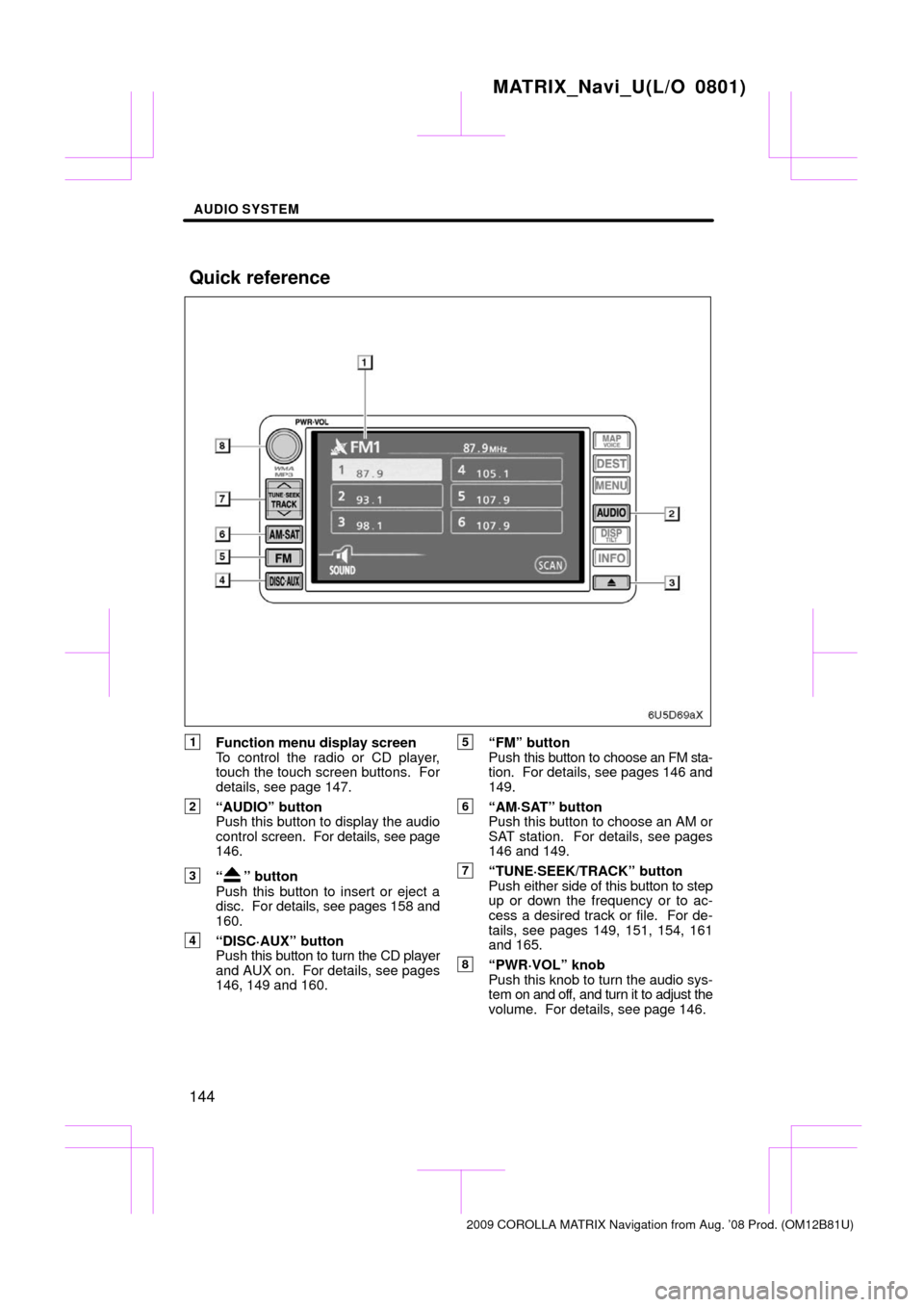
AUDIO SYSTEM
144
1Function menu display screen
To control the radio or CD player,
touch the touch screen buttons. For
details, see page 147.
2“AUDIO” button
Push this button to display the audio
control screen. For details, see page
146.
3“” button
Push this button to insert or eject a
disc. For details, see pages 158 and
160.
4“DISC·AUX” button
Push this button to turn the CD player
and AUX on. For details, see pages
146, 149 and 160.
5“FM” button
Push this button to choose an FM sta-
tion. For details, see pages 146 and
149.
6“AM·SAT” button
Push this button to choose an AM or
SAT station. For details, see pages
146 and 149.
7“TUNE·SEEK/TRACK” button
Push either side of this button to step
up or down the frequency or to ac-
cess a desired track or file. For de-
tails, see pages 149, 151, 154, 161
and 165.
8“PWR·VOL” knob
Push this knob to turn the audio sys-
tem on and off, and turn it to adjust the
volume. For details, see page 146.
MATRIX_Navi_U(L/O 0801)
2009 COROLLA MATRIX Navigation from Aug. ’08 Prod. (OM12B81U)
Quick reference