Page 147 of 197
AUDIO SYSTEM
147
The function buttons for radio and CD play-
er operation are displayed on the screen
when the audio control mode is selected. Touch them lightly and directly on the
screen.
The selected button is highlighted.
INFORMATION
�If the system does not respond to a
touch of a touch screen button,
move your finger away from the
screen and then touch it again.
�You cannot operate dimmed touch
screen buttons.
�Wipe off fingerprints on the surface
of the display using a glass clean-
ing cloth.
MATRIX_Navi_U(L/O 0801)
2009 COROLLA MATRIX Navigation from Aug. ’08 Prod. (OM12B81U)
Page 148 of 197
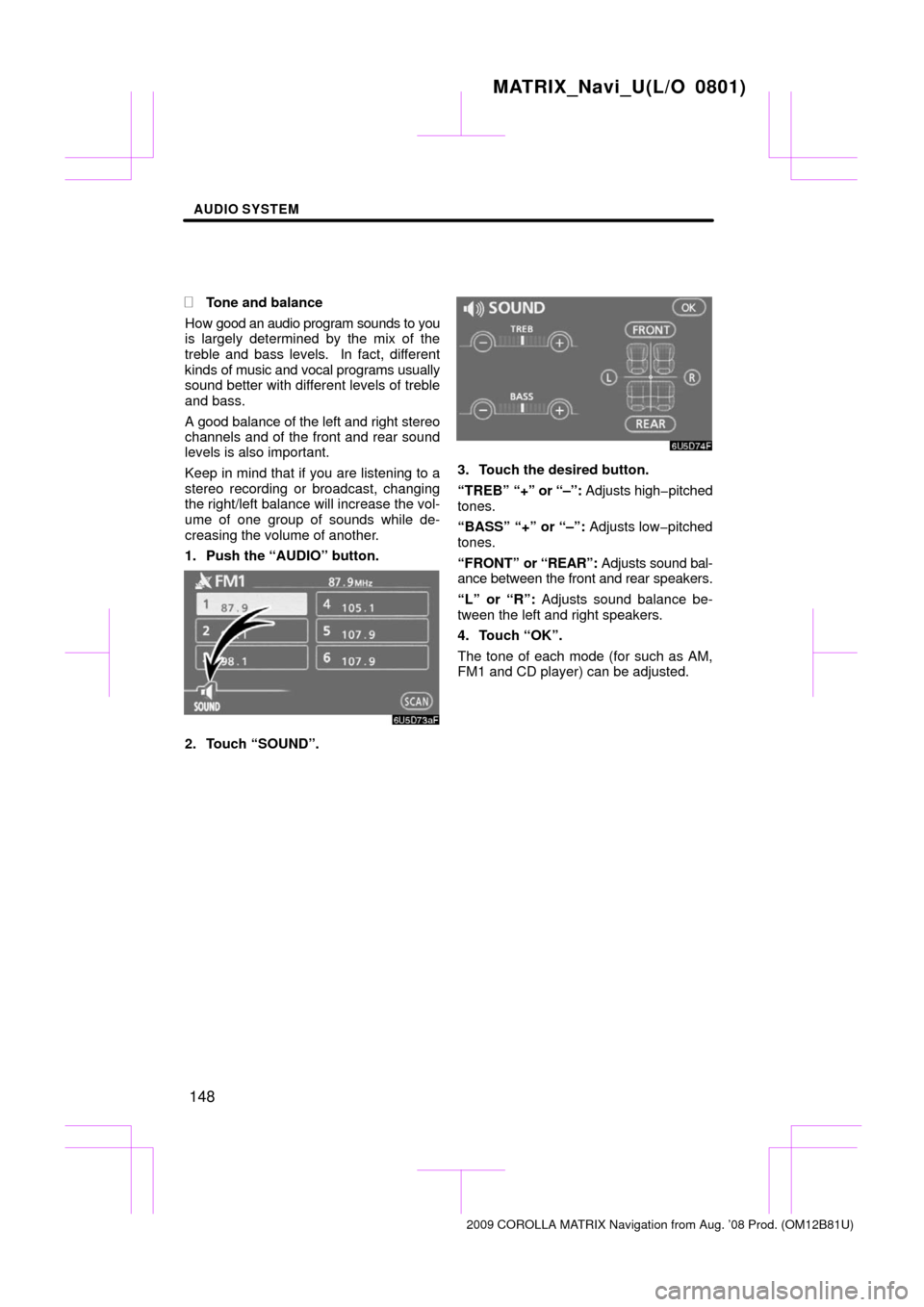
AUDIO SYSTEM
148
�
Tone and balance
How good an audio program sounds to you
is largely determined by the mix of the
treble and bass levels. In fact, different
kinds of music and vocal programs usually
sound better with different levels of treble
and bass.
A good balance of the left and right stereo
channels and of the front and rear sound
levels is also important.
Keep in mind that if you are listening to a
stereo recording or broadcast, changing
the right/left balance will increase the vol-
ume of one group of sounds while de-
creasing the volume of another.
1. Push the “AUDIO” button.
2. Touch “SOUND”.
3. Touch the desired button.
“TREB” “+” or “–”: Adjusts high�pitched
tones.
“BASS” “+” or “–”: Adjusts low�pitched
tones.
“FRONT” or “REAR”: Adjusts sound bal-
ance between the front and rear speakers.
“L” or “R”: Adjusts sound balance be-
tween the left and right speakers.
4. Touch “OK”.
The tone of each mode (for such as AM,
FM1 and CD player) can be adjusted.
MATRIX_Navi_U(L/O 0801)
2009 COROLLA MATRIX Navigation from Aug. ’08 Prod. (OM12B81U)
Page 149 of 197
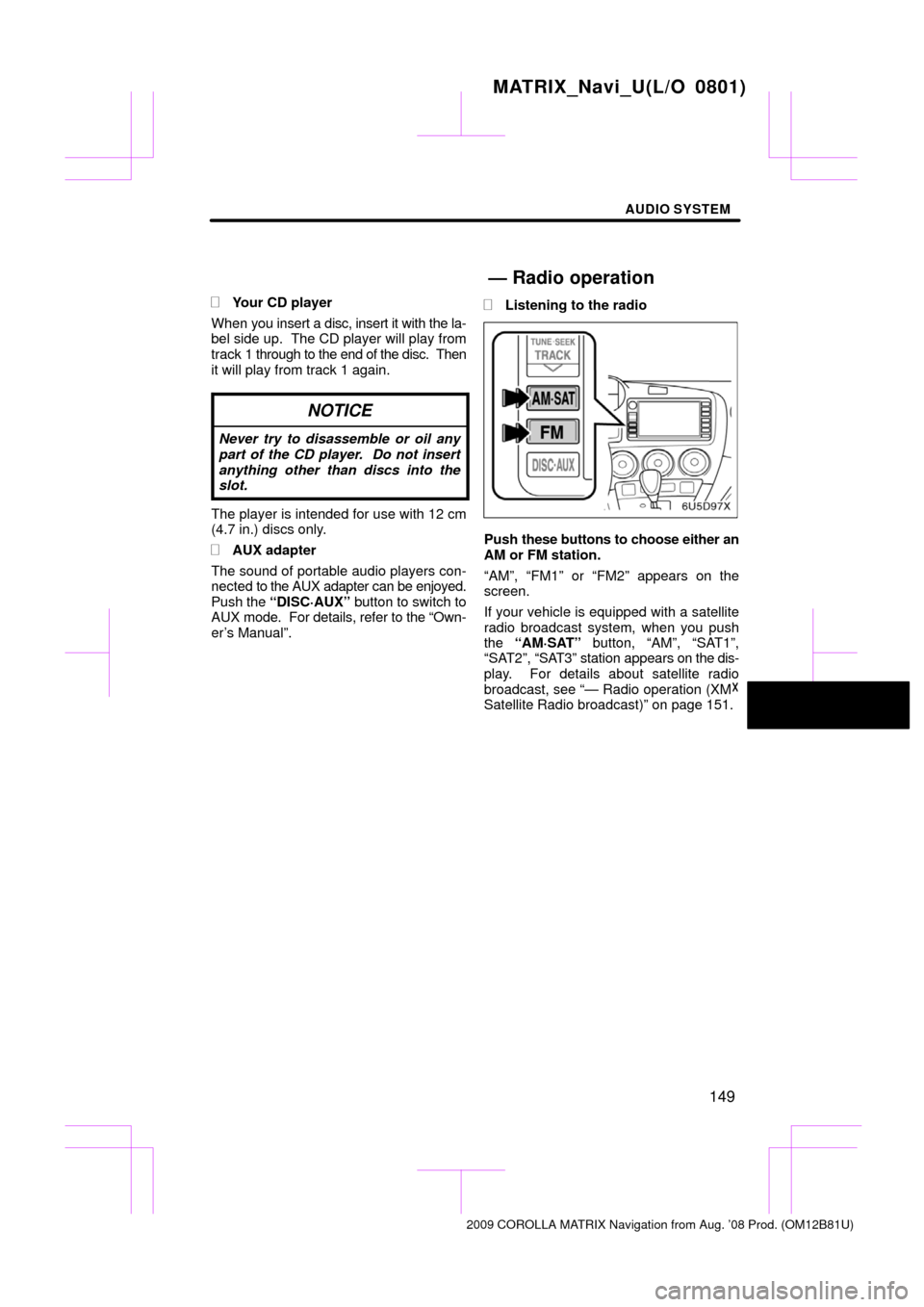
AUDIO SYSTEM
149
�
Your CD player
When you insert a disc, insert it with the la-
bel side up. The CD player will play from
track 1 through to the end of the disc. Then
it will play from track 1 again.
NOTICE
Never try to disassemble or oil any
part of the CD player. Do not insert
anything other than discs into the
slot.
The player is intended for use with 12 cm
(4.7 in.) discs only.
�AUX adapter
The sound of portable audio players con-
nected to the AUX adapter can be enjoyed.
Push the “DISC·AUX” button to switch to
AUX mode. For details, refer to the “Own-
er’s Manual”.
�Listening to the radio
Push these buttons to choose either an
AM or FM station.
“AM”, “FM1” or “FM2” appears on the
screen.
If your vehicle is equipped with a satellite
radio broadcast system, when you push
the “AM·SAT” button, “AM”, “SAT1”,
“SAT2”, “SA T3” station appears on the dis-
play. For details about satellite radio
broadcast, see “— Radio operation (XM �
Satellite Radio broadcast)” on page 151.
MATRIX_Navi_U(L/O 0801)
2009 COROLLA MATRIX Navigation from Aug. ’08 Prod. (OM12B81U)
— Radio operation
Page 150 of 197
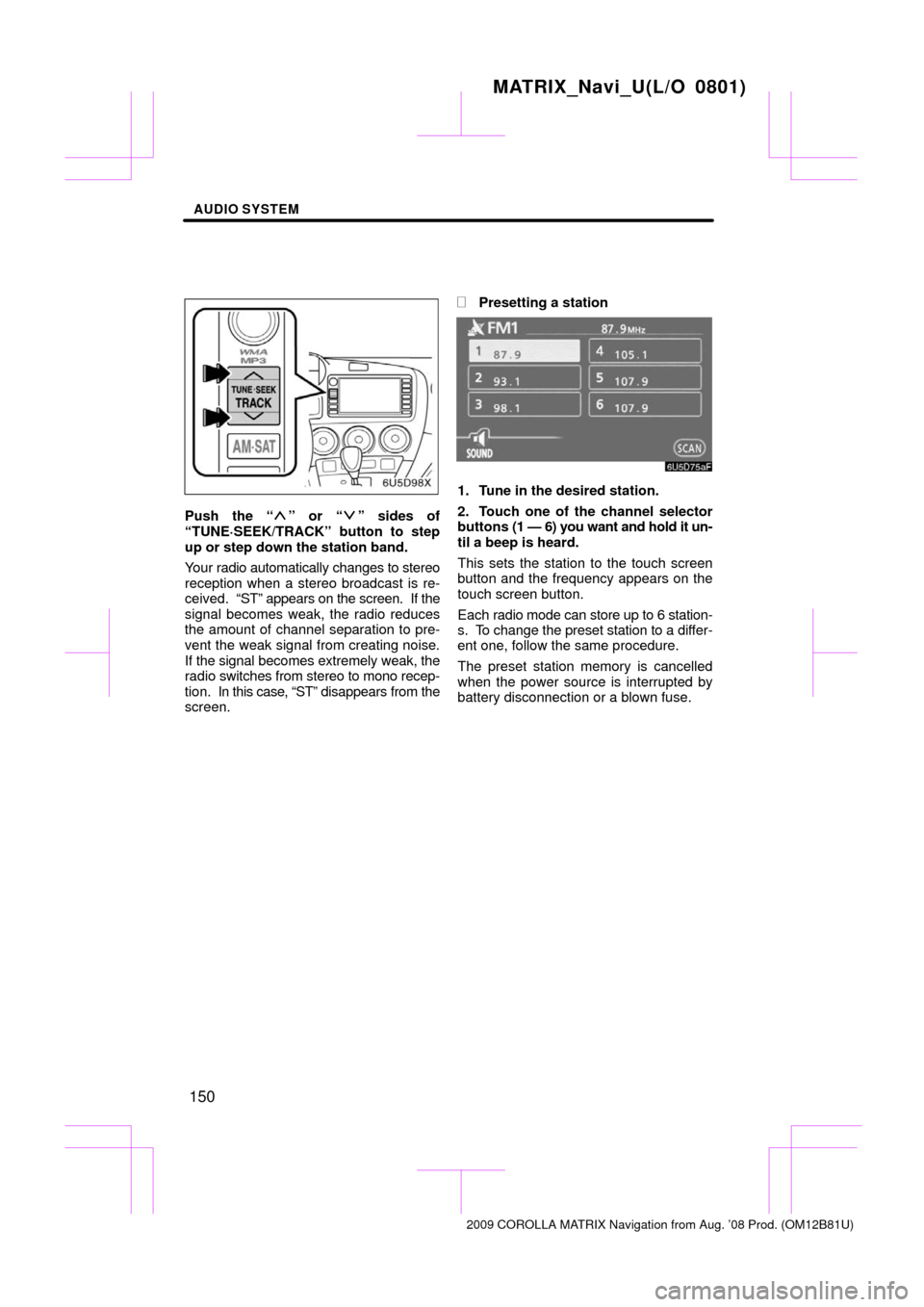
AUDIO SYSTEM
150
Push the “” or “” sides of
“TUNE·SEEK/TRACK” button to step
up or step down the station band.
Your radio automatically changes to stereo
reception when a stereo broadcast is re-
ceived. “ST” appears on the screen. If the
signal becomes weak, the radio reduces
the amount of channel separation to pre-
vent the weak signal from creating noise.
If the signal becomes extremely weak, the
radio switches from stereo to mono recep-
tion. In this case, “ST” disappears from the
screen.
�Presetting a station
1. Tune in the desired station.
2. Touch one of the channel selector
buttons (1 — 6) you want and hold it un-
til a beep is heard.
This sets the station to the touch screen
button and the frequency appears on the
touch screen button.
Each radio mode can store up to 6 station-
s. To change the preset station to a differ-
ent one, follow the same procedure.
The preset station memory is cancelled
when the power source is interrupted by
battery disconnection or a blown fuse.
MATRIX_Navi_U(L/O 0801)
2009 COROLLA MATRIX Navigation from Aug. ’08 Prod. (OM12B81U)
Page 151 of 197
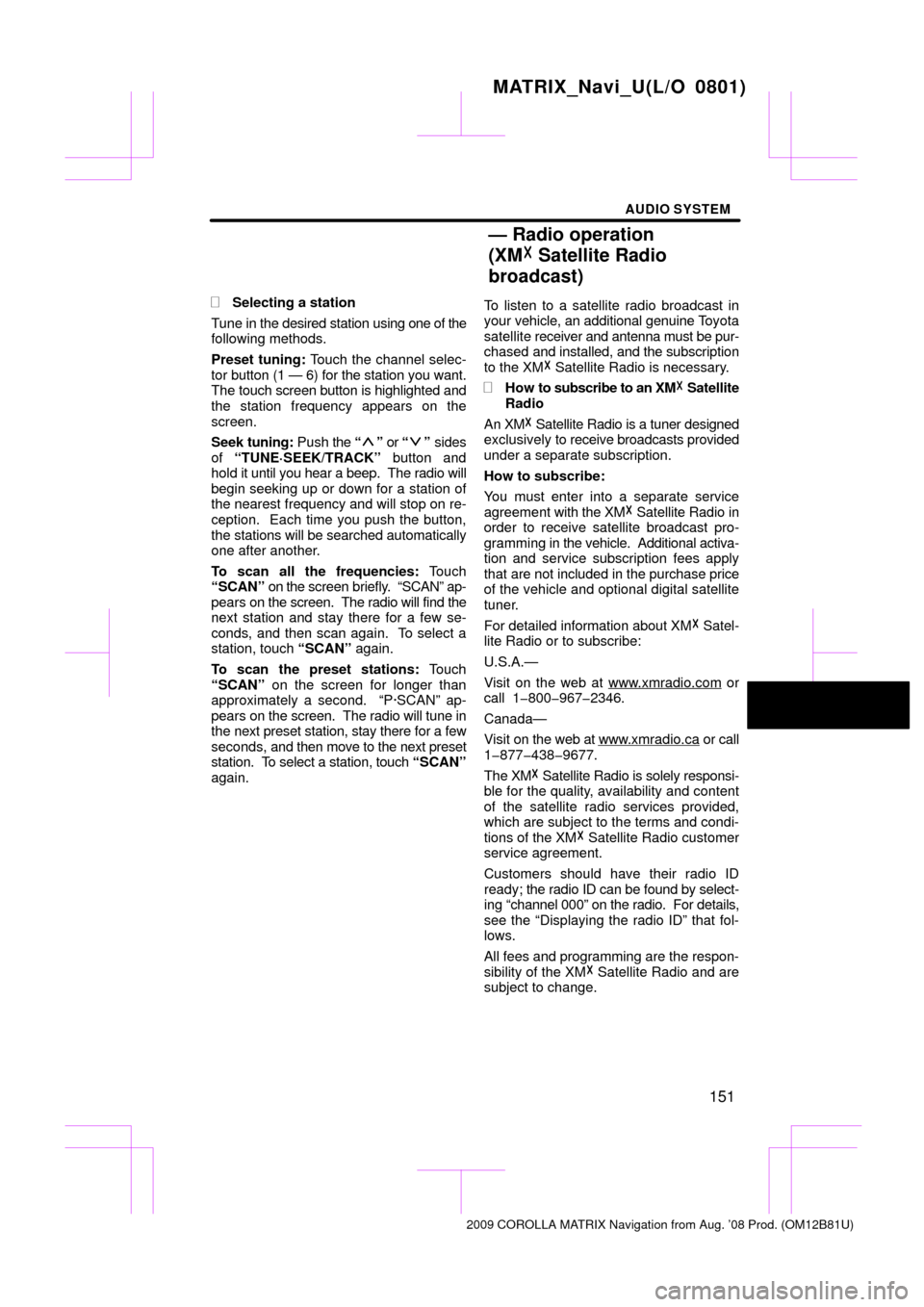
AUDIO SYSTEM
151
�
Selecting a station
Tune in the desired station using one of the
following methods.
Preset tuning: Touch the channel selec-
tor button (1 — 6) for the station you want.
The touch screen button is highlighted and
the station frequency appears on the
screen.
Seek tuning: Push the “
” or “” sides
of “TUNE·SEEK/TRACK” button and
hold it until you hear a beep. The radio will
begin seeking up or down for a station of
the nearest frequency and will stop on re-
ception. Each time you push the button,
the stations will be searched automatically
one after another.
To scan all the frequencies: Touch
“SCAN” on the screen briefly. “SCAN” ap-
pears on the screen. The radio will find the
next station and stay there for a few se-
conds, and then scan again. To select a
station, touch “SCAN” again.
To scan the preset stations: Touch
“SCAN” on the screen for longer than
approximately a second. “P·SCAN” ap-
pears on the screen. The radio will tune in
the next preset station, stay there for a few
seconds, and then move to the next preset
station. To select a station, touch “SCAN”
again. To listen to a satellite radio broadcast in
your
vehicle, an additional genuine T oyota
satellite receiver and antenna must be pur-
chased and installed, and the subscription
to the XM� Satellite Radio is necessary.
�How to subscribe to an XM � Satellite
Radio
An XM� Satellite Radio is a tuner designed
exclusively to receive broadcasts provided
under a separate subscription.
How to subscribe:
You must enter into a separate service
agreement with the XM� Satellite Radio in
order to receive satellite broadcast pro-
gramming in the vehicle. Additional activa-
tion and service subscription fees apply
that are not included in the purchase price
of the vehicle and optional digital satellite
tuner.
For detailed information about XM� Satel-
lite Radio or to subscribe:
U.S.A.—
Visit on the web at www.xmradio.com
or
call 1�800�967�2346.
Canada—
Visit on the web at www .xmradio.ca
or call
1�877�438�9677.
The XM � Satellite Radio is solely responsi-
ble for the quality, availability and content
of the satellite radio services provided,
which are subject to the terms and condi-
tions of the XM � Satellite Radio customer
service agreement.
Customers should have their radio ID
ready; the radio ID can be found by select-
ing “channel 000” on the radio. For details,
see the “Displaying the radio ID” that fol-
lows.
All fees and programming are the respon-
sibility of the XM � Satellite Radio and are
subject to change.
MATRIX_Navi_U(L/O 0801)
2009 COROLLA MATRIX Navigation from Aug. ’08 Prod. (OM12B81U)
— Radio operation
(XM � Satellite Radio
broadcast)
Page 152 of 197
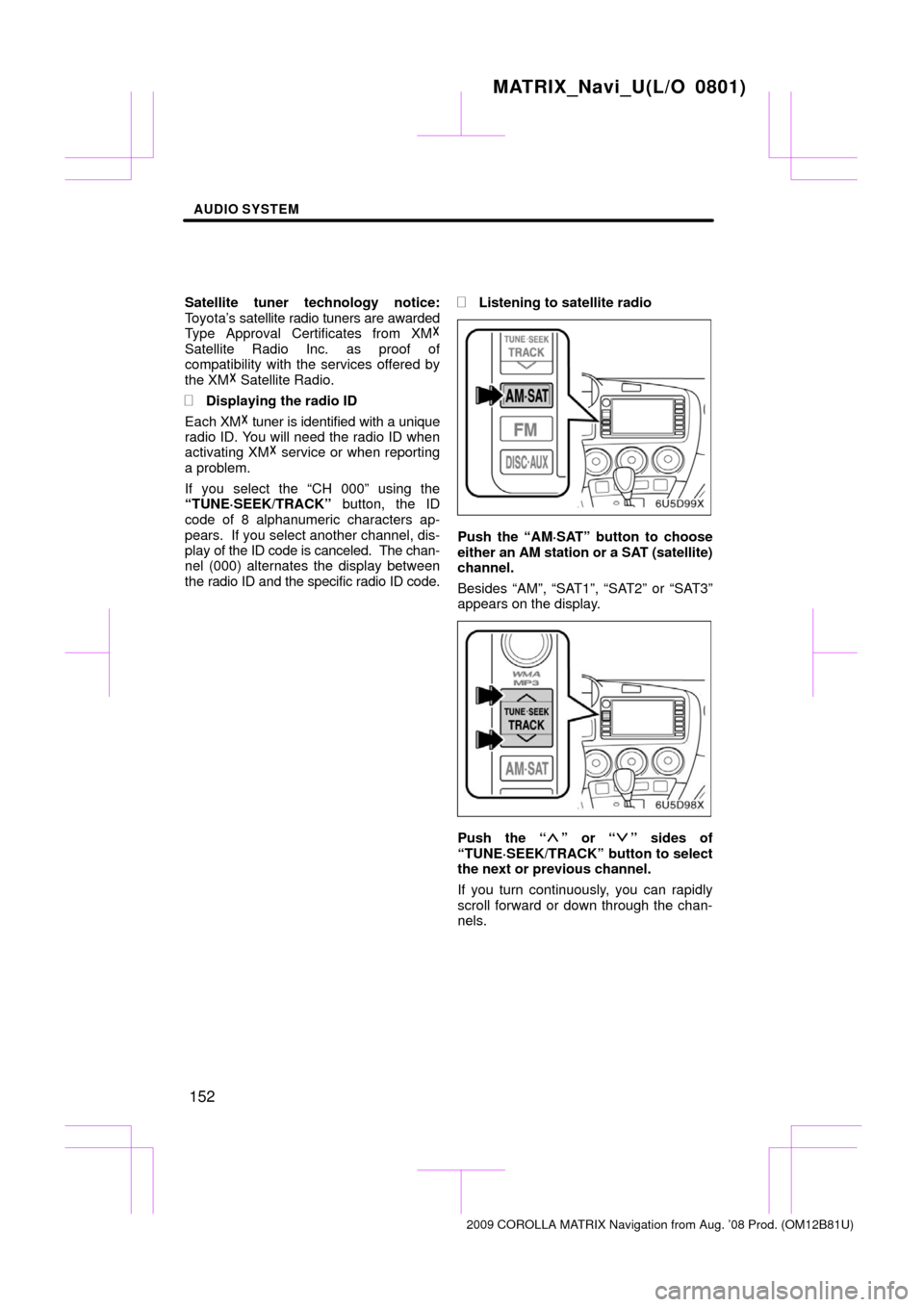
AUDIO SYSTEM
152
Satellite tuner technology notice:
Toyota’s satellite radio tuners are awarded
Type Approval Certificates from XM �
Satellite Radio Inc. as proof of
compatibility with the services offered by
the XM� Satellite Radio.
�Displaying the radio ID
Each XM � tuner is identified with a unique
radio ID. You will need the radio ID when
activating XM� service or when reporting
a problem.
If you select the “CH 000” using the
“TUNE·SEEK/TRACK” button, the ID
code of 8 alphanumeric characters ap-
pears. If you select another channel, dis-
play of the ID code is canceled. The chan-
nel (000) alternates the display between
the radio ID and the specific radio ID code.
�Listening to satellite radio
Push the “AM·SAT” button to choose
either an AM station or a SAT (satellite)
channel.
Besides “AM”, “SAT1”, “SAT2” or “SAT3”
appears on the display.
Push the “” or “” sides of
“TUNE·SEEK/TRACK” button to select
the next or previous channel.
If you turn continuously, you can rapidly
scroll forward or down through the chan-
nels.
MATRIX_Navi_U(L/O 0801)
2009 COROLLA MATRIX Navigation from Aug. ’08 Prod. (OM12B81U)
Page 153 of 197
AUDIO SYSTEM
153
�
Channel category
Touch
either “TYPE �” or “TYPE �” to go
to the next or previous category.
�Presetting a channel
1. Tune in the desired channel.
2. Touch one of the channel selector
buttons (1 — 6) and hold it until a beep
is heard.
This sets the channel to the touch screen
button and the name and number of the
channel appears on the touch screen but-
ton.
Each touch screen button can store three
SAT channels. To change the preset chan-
nel to a different one, follow the same pro-
cedure.
The preset channel memory is cancelled
when the power source is interrupted by
battery disconnection or a blown fuse.
MATRIX_Navi_U(L/O 0801)
2009 COROLLA MATRIX Navigation from Aug. ’08 Prod. (OM12B81U)
Page 154 of 197
AUDIO SYSTEM
154
�
Selecting a channel
Tune in the desired channel using one of
the following methods.
Preset tuning: Touch the channel selec-
tor button (1 — 6) for the channel you want.
The button (1 — 6) is highlighted and chan-
nel number appears on the display.
To select channel within the current
category: Push the “
” or “” button of
“TUNE·SEEK/TRACK” . The radio will
step up or down the channel within the cur-
rent channel category. Touch “TYPE
SEEK” . The radio will step up the channel
within the current channel category.
To scan the currently selected channel
category: Touch “TYPE SCAN” briefly.
“SCAN” appears on the display. The radio
will find the next channel in the same chan-
nel category, stay there for a few seconds,
and then scan again. To select a channel,
touch “TYPE SCAN” a second time.
MATRIX_Navi_U(L/O 0801)
2009 COROLLA MATRIX Navigation from Aug. ’08 Prod. (OM12B81U)