Page 129 of 197
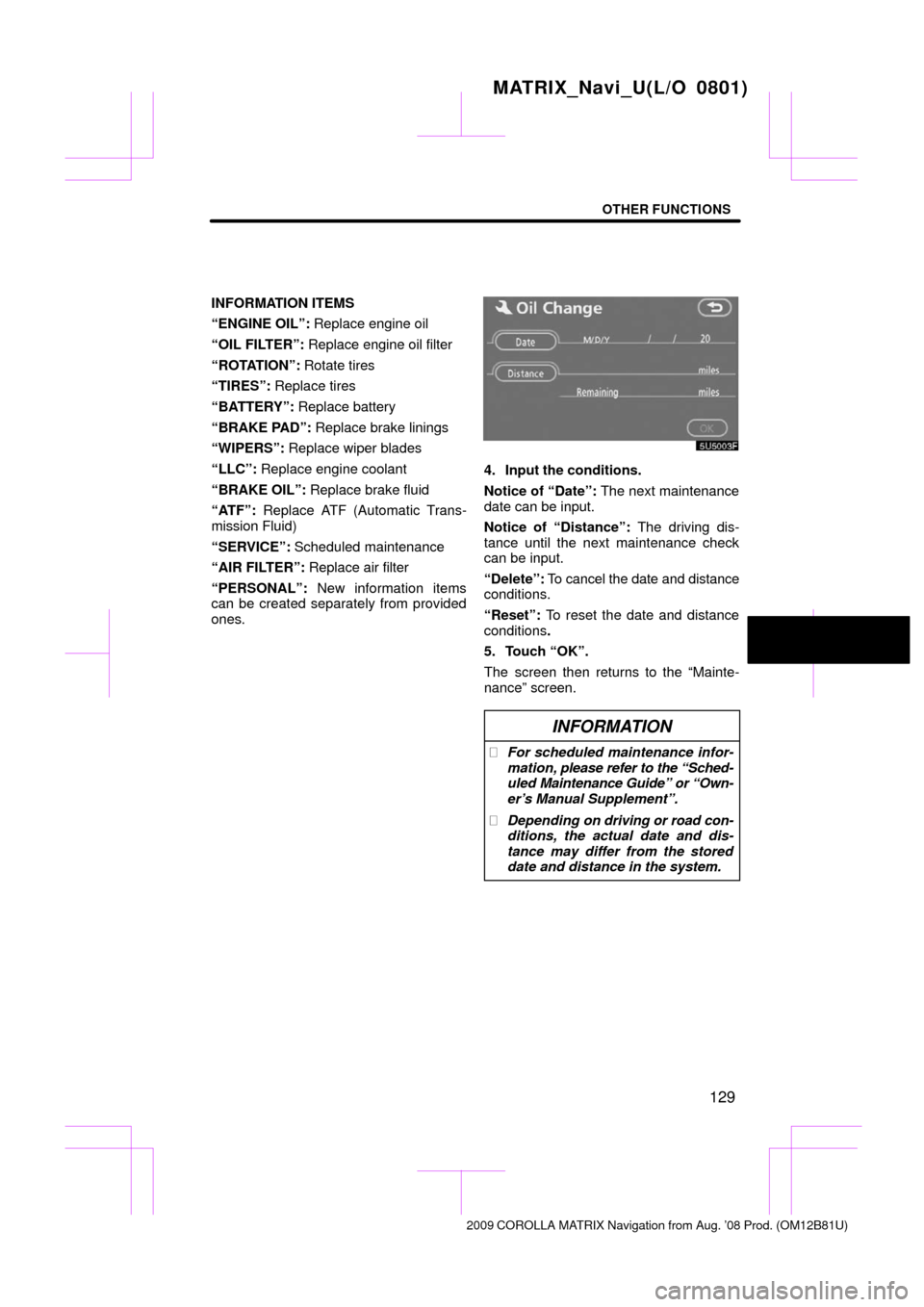
OTHER FUNCTIONS
129
INFORMATION ITEMS
“ENGINE OIL”: Replace engine oil
“OIL FILTER”: Replace engine oil filter
“ROTATION”: Rotate tires
“TIRES”: Replace tires
“BATTERY”: Replace battery
“BRAKE PAD”: Replace brake linings
“WIPERS”: Replace wiper blades
“LLC”: Replace engine coolant
“BRAKE OIL”: Replace brake fluid
“ATF”: Replace ATF (Automatic Trans-
mission Fluid)
“SERVICE”: Scheduled maintenance
“AIR FILTER”: Replace air filter
“PERSONAL”: New information items
can be created separately from provided
ones.
4. Input the conditions.
Notice of “Date”: The next maintenance
date can be input.
Notice of “Distance”: The driving dis-
tance until the next maintenance check
can be input.
“Delete”: To cancel the date and distance
conditions.
“Reset”: To reset the date and distance
conditions .
5. Touch “OK”.
The screen then returns to the “Mainte-
nance” screen.
INFORMATION
� For scheduled maintenance infor-
mation, please refer to the “Sched-
uled Maintenance Guide” or “Own-
er’s Manual Supplement”.
� Depending on driving or road con-
ditions, the actual date and dis-
tance may differ from the stored
date and distance in the system.
MATRIX_Navi_U(L/O 0801)
2009 COROLLA MA TRIX Navigation from Aug. ’08 Prod. (OM12B81U)
Page 130 of 197
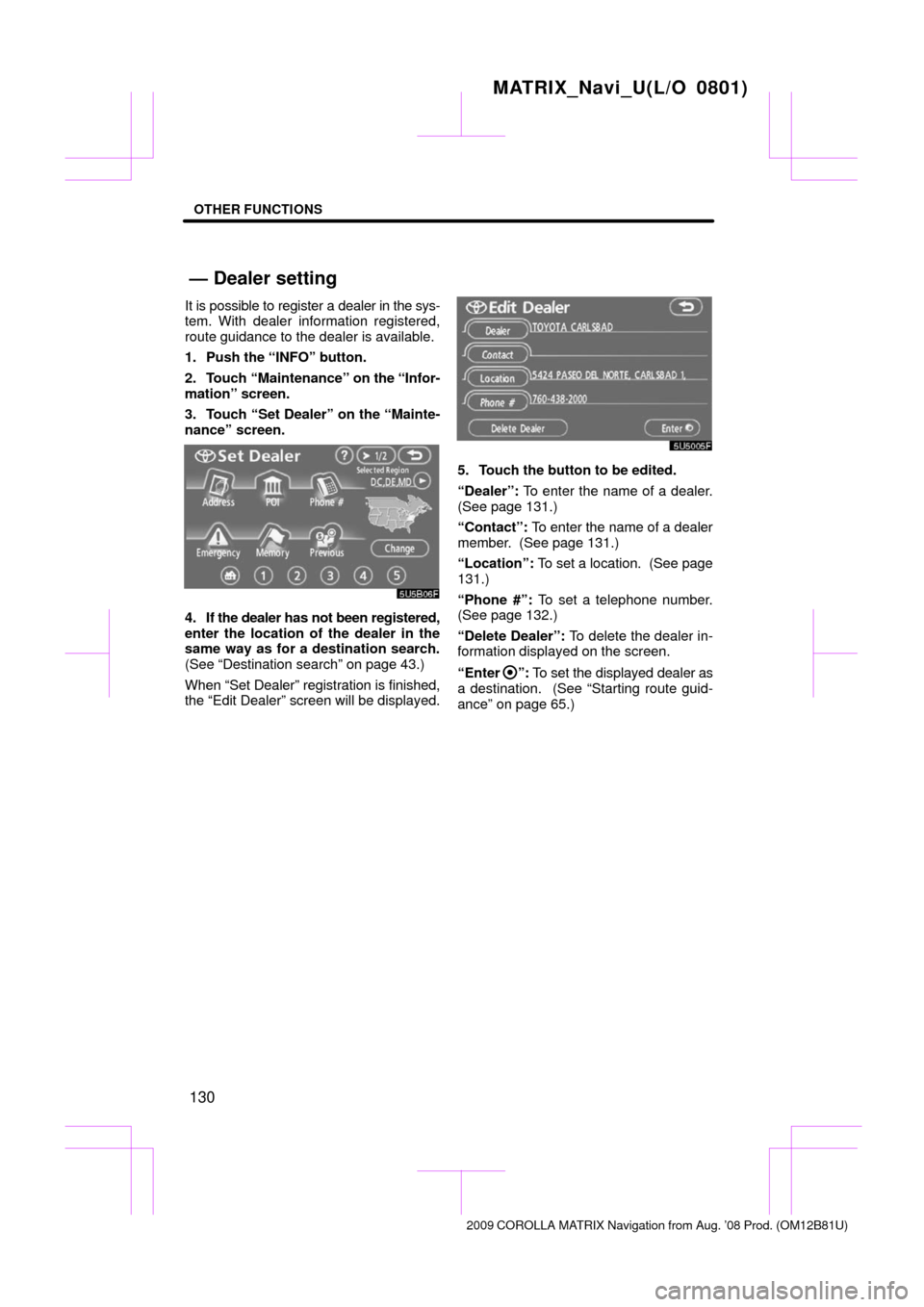
OTHER FUNCTIONS
130
It is possible to register a dealer in the sys-
tem. With dealer information registered,
route guidance to the dealer is available.
1. Push the “INFO” button.
2. Touch “Maintenance” on the “Infor-
mation” screen.
3. Touch “Set Dealer” on the “Mainte-
nance” screen.
4. If the dealer has not been registered,
enter the location of the dealer in the
same way as for a destination search.
(See “Destination search” on page 43.)
When “Set Dealer” registration is finished,
the “Edit Dealer” screen will be displayed.
5. Touch the button to be edited.
“Dealer”: To enter the name of a dealer.
(See page 131.)
“Contact”: To enter the name of a dealer
member. (See page 131.)
“Location”: To set a location. (See page
131.)
“Phone #”: To set a telephone number.
(See page 132.)
“Delete Dealer”: To delete the dealer in-
formation displayed on the screen.
“Enter
”: To set the displayed dealer as
a destination. (See “Starting route guid-
ance” on page 65.)
MATRIX_Navi_U(L/O 0801)
2009 COROLLA MA TRIX Navigation from Aug. ’08 Prod. (OM12B81U)
— Dealer setting
Page 131 of 197
OTHER FUNCTIONS
131
�
To edit “Dealer” or “Contact”
1. Touch “Dealer” or “Contact” on the
“Edit Dealer” screen.
2. Enter the name using the alphanu-
meric keys.
Up to 24 letters can be entered.
3. Touch “OK”.
The previous screen will be displayed.
�To edit “Location”
1. Touch “Location” on the “Edit Deal-
er” screen.
2. Touch the eight directional touch
screen button to move the cursor
to
the desired point on the map.
3. Touch “Enter”.
The previous screen will be displayed.
MATRIX_Navi_U(L/O 0801)
2009 COROLLA MA TRIX Navigation from Aug. ’08 Prod. (OM12B81U)
Page 132 of 197
OTHER FUNCTIONS
132
�
To edit “Phone #” (telephone num-
ber)
1. Touch “Phone #” on the “Edit Deal-
er” screen.
2. Enter the number using number
keys.
3. Touch “OK”.
The previous screen will be displayed. It is possible to enter memos for particular
dates on the calendar.
The system informs
you of the memo entry when the system is
turned on. (See page 25.)
Memos can also be used for route guid-
ance if the memo has been registered with
location information.
1. Push the “INFO” button.
2. Touch “Calendar”.
MATRIX_Navi_U(L/O 0801)
2009 COROLLA MA TRIX Navigation from Aug. ’08 Prod. (OM12B81U)
Calendar with memo —
Page 133 of 197
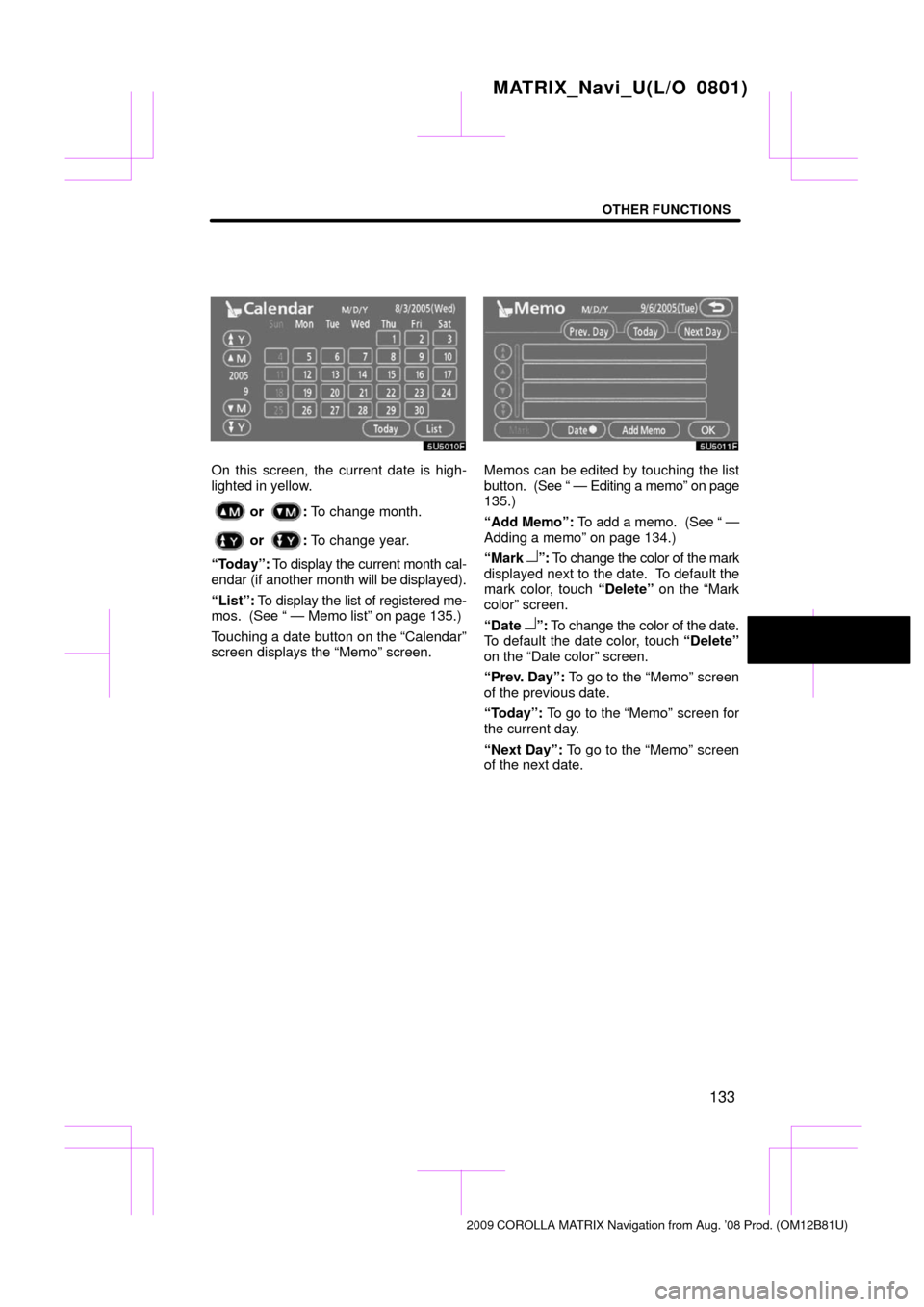
OTHER FUNCTIONS
133
On this screen, the current date is high-
lighted in yellow.
or : To change month.
or : To change year.
“Today”: To display the current month cal-
endar (if another month will be displayed).
“List”: To display the list of registered me-
mos. (See “ — Memo list” on page 135.)
Touching a date button on the “Calendar”
screen displays the “Memo” screen.
Memos can be edited by touching the list
button. (See “ — Editing a memo” on page
135.)
“Add Memo”: To add a memo. (See “ —
Adding a memo” on page 134.)
“Mark �”: To change the color of the mark
displayed next to the date. To default the
mark color, touch “Delete” on the “Mark
color” screen.
“Date �”: To change the color of the date.
To default the date color, touch “Delete”
on the “Date color” screen.
“Prev. Day”: To go to the “Memo” screen
of the previous date.
“Today”: To go to the “Memo” screen for
the current day.
“Next Day”: To go to the “Memo” screen
of the next date.
MATRIX_Navi_U(L/O 0801)
2009 COROLLA MA TRIX Navigation from Aug. ’08 Prod. (OM12B81U)
Page 134 of 197
OTHER FUNCTIONS
134
If a memo is added, the system informs of
the memo entry when the system is started
on the memo date. (See page 25.)
1. Push the “INFO” button.
2. Touch “Calendar” on the “Informa-
tion” screen.
3. Touch the date you want to add a
memo on the “Calendar” screen.
4. Touch “Add Memo”.
Up to 100 memos can be added.
5. Touch “Memo”.
6. Enter text using the keys.
Up to 24 letters can be entered.
After entering the text, touch “OK” at the
bottom right of the screen.
7. When registering information on the
memo, touch “Location”.
A screen similar to the destination search
screen appears. Search the same way as
searching a destination. (See “Destination
search” on page 43.)
MATRIX_Navi_U(L/O 0801)
2009 COROLLA MA TRIX Navigation from Aug. ’08 Prod. (OM12B81U)
— Adding a memo
Page 135 of 197
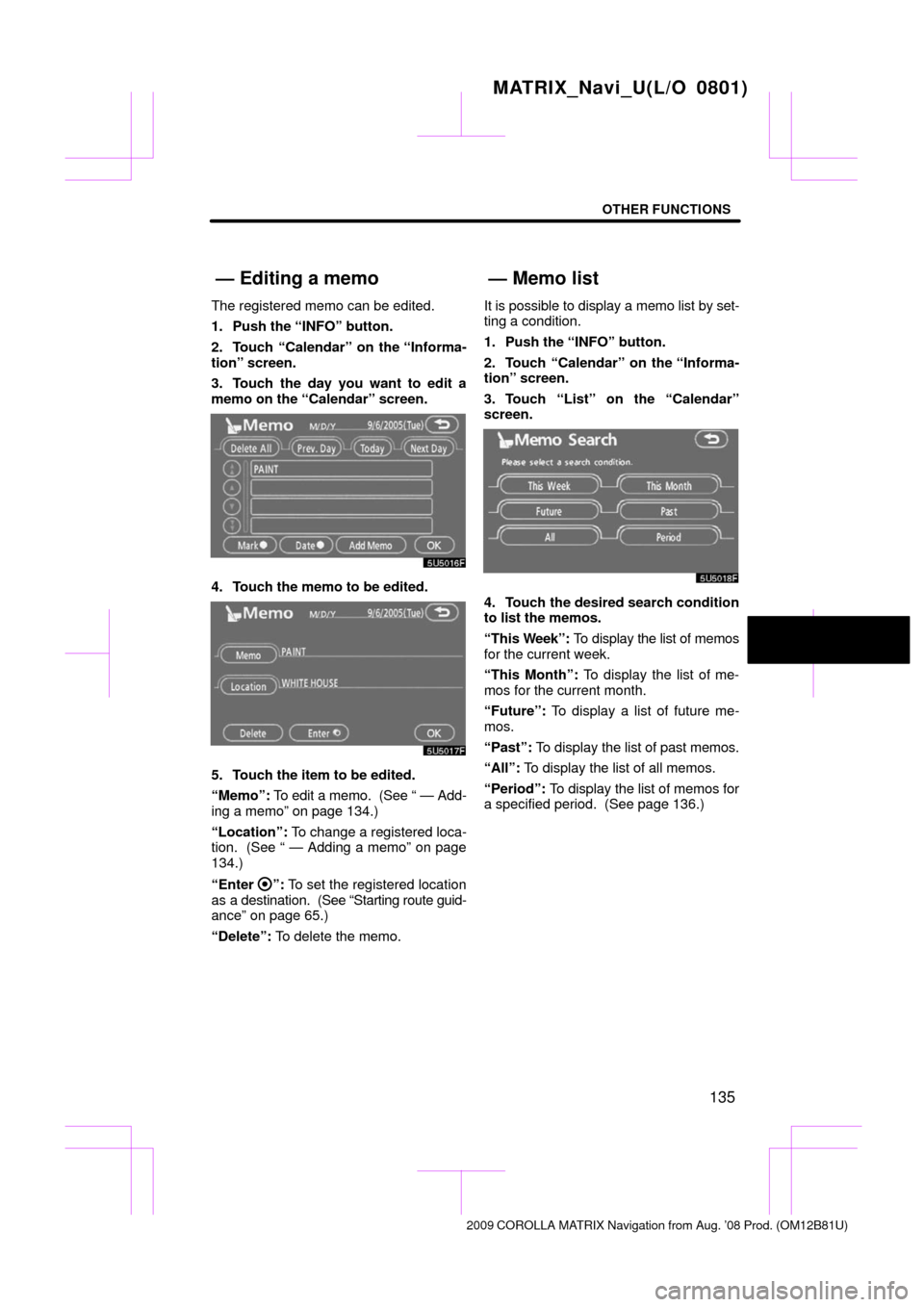
OTHER FUNCTIONS
135
The registered memo can be edited.
1. Push the “INFO” button.
2. Touch “Calendar” on the “Informa-
tion” screen.
3. Touch the day you want to edit a
memo on the “Calendar” screen.
4. Touch the memo to be edited.
5. Touch the item to be edited.
“Memo”: To edit a memo. (See “ — Add-
ing a memo” on page 134.)
“Location”: To change a registered loca-
tion. (See “ — Adding a memo” on page
134.)
“Enter
”: To set the registered location
as a destination. (See “Starting route guid-
ance” on page 65.)
“Delete”: To delete the memo. It is possible to display a memo list
by set-
ting a condition.
1. Push the “INFO” button.
2. Touch “Calendar” on the “Informa-
tion” screen.
3. Touch “List” on the “Calendar”
screen.
4. Touch the desired search condition
to list the memos.
“This Week”: To display the list of memos
for the current week.
“This Month”: To display the list of me-
mos for the current month.
“Future”: To display a list of future me-
mos.
“Past”: To display the list of past memos.
“All”: To display the list of all memos.
“Period”: To display the list of memos for
a specified period. (See page 136.)
MATRIX_Navi_U(L/O 0801)
2009 COROLLA MA TRIX Navigation from Aug. ’08 Prod. (OM12B81U)
— Editing a memo— Memo list
Page 136 of 197
OTHER FUNCTIONS
136
5. To delete and/or edit the memo,
touch the desired memo button.
“Delete All”: To delete all the displayed
memos.
A message will be displayed.
6. To delete, touch “Yes”. To cancel the
deletion, touch “No”.
�To display memos for a specified pe-
riod of time
1. Touch “Period” on the “Memo
Search” screen.
2. Enter the period using the numeral
keys.
The period from January 1, 2007 through
December 31, 2026 can be set for search-
ing.
3. After setting the period, touch “OK”.
The “Memo List” screen will be displayed.
MATRIX_Navi_U(L/O 0801)
2009 COROLLA MA TRIX Navigation from Aug. ’08 Prod. (OM12B81U)