Page 196 of 608
196 2-2. Instrument cluster
■Average fuel consumption
Displays the average fuel cons umption since the function was
reset.
This function can be reset by pressing the “DISP” button for longer than
one second when the average fuel consumption is displayed.
When the function is reset, the previous five average fuel consumption
values will automatically be displayed for six seconds.
■ Average fuel consumption history
Displays the previous five av erage fuel consumption values.
Setting up the displays
Display the set up screen on the
multi-information display when
the vehicle is stopped.
Press and hold the “DISP” button
to display the set up screen.
Select the desired item on the
menu screen.
Press and hold the “DISP” button
to enter the setting mode.
STEP1
STEP2
Page 197 of 608
197
2-2. Instrument cluster
2
When driving
■
Setting the clock
Select “CLOCK” on the menu screen. Press and hold the
“DISP” button until the display changes.
Press the “DISP” button to adjust
the hours.
After adjusting the hours, wait 5
seconds to allow the hours to be
automatically input.
Press the “DISP” button to adjust
the minutes.
After adjusting the minutes, wait 5
seconds to allow the minutes to
be automatically input.
STEP1
STEP2
STEP3
Page 198 of 608
198 2-2. Instrument cluster
■Setting the display
Select “DISPLAY” on the menu screen. Press and hold the
“DISP” button until the display changes.
Select the desired item on the
menu screen.
Press and hold the “DISP” button
to enter the setting mode.
●Setting the day mode
Select “DAY MODE” on the menu screen. Press and hold the
“DISP” button until the display changes.
Press the “DISP” button to select “ON” or “OFF”.
After setting the day mode, wait 5 seconds to allow the mode to be
automatically input.
●Setting the background color
Select “BACKGROUND COLOR” on the menu screen. Press
and hold the “DISP” button until the display changes.
Press the “DISP” button to select “BLACK” or “BLUE”.
After selecting a background color, wait 5 seconds to allow the color
to be automatically input.
STEP1
STEP2
STEP1
STEP2
STEP1
STEP2
Page 199 of 608
199
2-2. Instrument cluster
2
When driving
●
Setting the brightness
Select “BRIGHTNESS” on the menu screen. Press and hold
the “DISP” button until the display changes. Press the “DISP” button to adjust
the brightness.
+: Brighter
-: Darker
After adjusting the brightness,
wait 5 seconds to allow the bright-
ness to be automatically input.
●Setting the contrast
Select “CONTRAST” on the menu screen. Press and hold the
“DISP” button until the display changes. Press the “DISP” button to adjust
the contrast.
+: Strengthen
-: Weaken
After adjusting the contrast, wait 5
seconds to allow the contrast to
be automatically input.
●Returning to the previous screen
Select “RETURN” on the menu screen. Press and hold the “DISP”
button until the display changes.
STEP1
STEP2
STEP1
STEP2
Page 200 of 608
200 2-2. Instrument cluster
Setting up the rear view monitor displayDisplay the set up screen on the
multi-information display when
the vehicle is stopped and the
rear view monitor is turned on.
Press and hold the “DISP” button
to display the set up screen.
Select the desired item on the
menu screen.
Press and hold the “DISP” button
to enter the adjustment mode.
■Setting the brightness
Select “BRIGHTNESS” on the menu screen. Press and hold
the “DISP” button until the display changes.
Press the “DISP” button to adjust
the brightness.
+: Brighter
-: Darker
After adjusting the brightness,
wait 5 seconds to allow the bright-
ness to be automatically input.
STEP1
STEP2
STEP1
STEP2
Page 201 of 608
201
2-2. Instrument cluster
2
When driving
■
Setting the contrast
Select “CONTRAST” on the menu screen. Press and hold the
“DISP” button until the display changes.
Press the “DISP” button to adjust
the contrast.
+: Strengthen
-: Weaken
After adjusting the contrast, wait 5
seconds to allow the contrast to
be automatically input.
■Setting the color
Select “COLOR” on the menu screen. Press and hold the
“DISP” button until the display changes.
Press the “DISP” button to adjust
the color.
G: Green
R: Red
After selecting a color, wait 5 sec-
onds to allow the color to be auto-
matically input.
■Setting the tone
Select “TONE” on the menu screen. Press and hold the
“DISP” button until the display changes.
Press the “DISP” button to adjust
the tone.
+: Brighter
-: Darker
After adjusting the tone, wait 5
seconds to allow the tone to be
automatically input.
STEP1
STEP2
STEP1
STEP2
STEP1
STEP2
Page 202 of 608
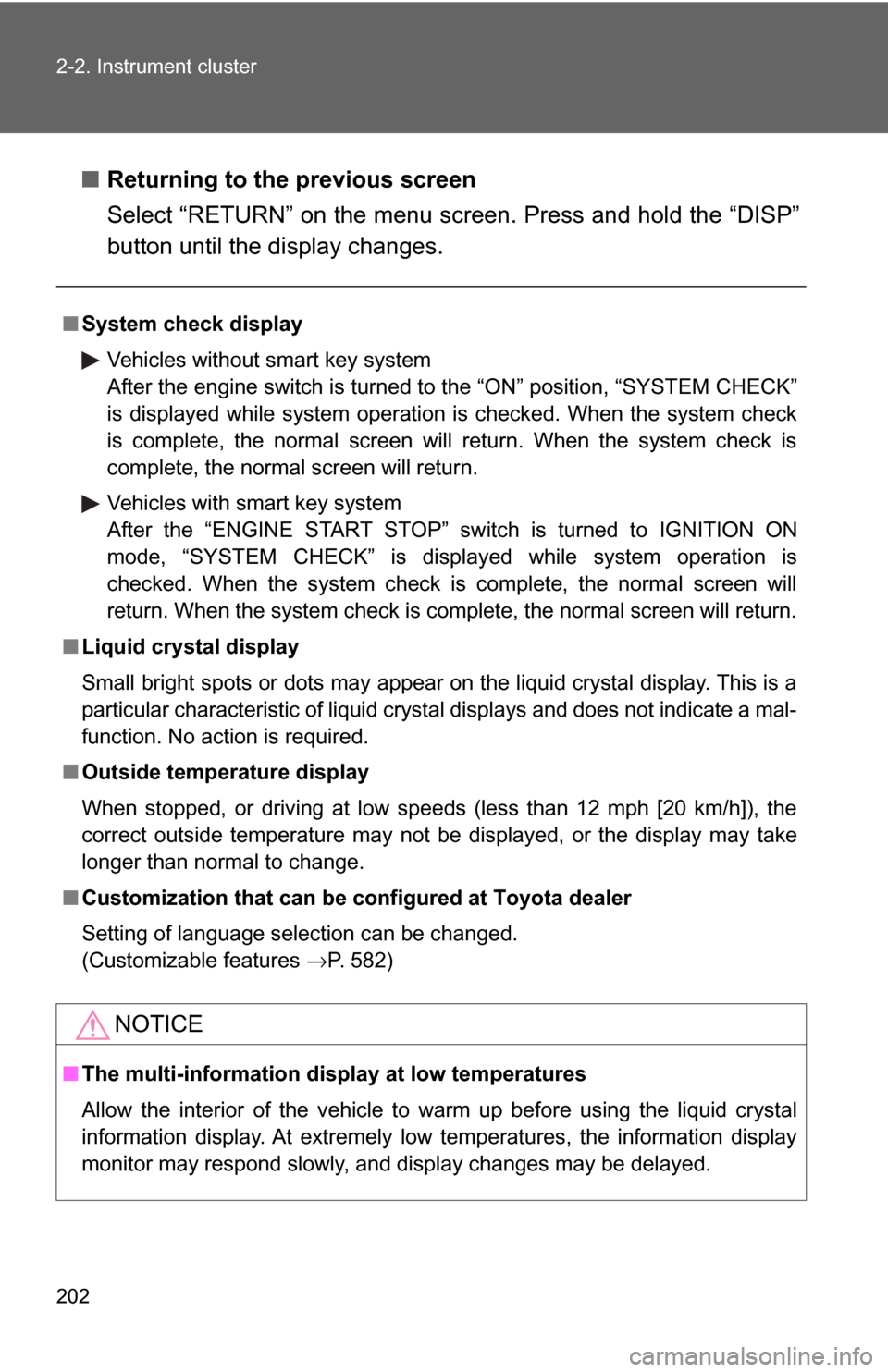
202 2-2. Instrument cluster
■Returning to the previous screen
Select “RETURN” on the menu screen. Press and hold the “DISP”
button until the display changes.
■System check display
Vehicles without smart key system
After the engine switch is turned to the “ON” position, “SYSTEM CHECK”
is displayed while system operation is checked. When the system check
is complete, the normal screen will return. When the system check is
complete, the normal screen will return.
Vehicles with smart key system
After the “ENGINE START STOP” sw itch is turned to IGNITION ON
mode, “SYSTEM CHECK” is displayed while system operation is
checked. When the system check is complete, the normal screen will
return. When the system check is complete, the normal screen will return.
■ Liquid crystal display
Small bright spots or dots may appear on the liquid crystal display. This is a
particular characteristic of liquid crystal displays and does not indicate a mal-
function. No action is required.
■ Outside temperature display
When stopped, or driving at low speeds (less than 12 mph [20 km/h]), the
correct outside temperature may not be displayed, or the display may take
longer than normal to change.
■ Customization that can be configured at Toyota dealer
Setting of language selection can be changed.
(Customizable features →P. 582)
NOTICE
■The multi-information display at low temperatures
Allow the interior of the vehicle to warm up before using the liquid crystal
information display. At extremely low temperatures, the information display
monitor may respond slowly, and display changes may be delayed.
Page 214 of 608
214
2-4. Using other driving systems
Rear view monitor system (vehicles with multi-information display)
Vehicles with navigation system
Refer to the “Navigation System Owner's Manual”.
Vehicles without navigation system
The rear view monitor system assists the driver by displaying an
image of the area behind the veh icle. The image is displayed in
reverse on the screen. This reversed im age is a similar image to the
one on the inside rear view mirror.
The rear view image is dis-
played when the shift lever is
in the R position.
If the shift lever is shifted out of
R, the screen returns to the
previous one.