Page 205 of 274
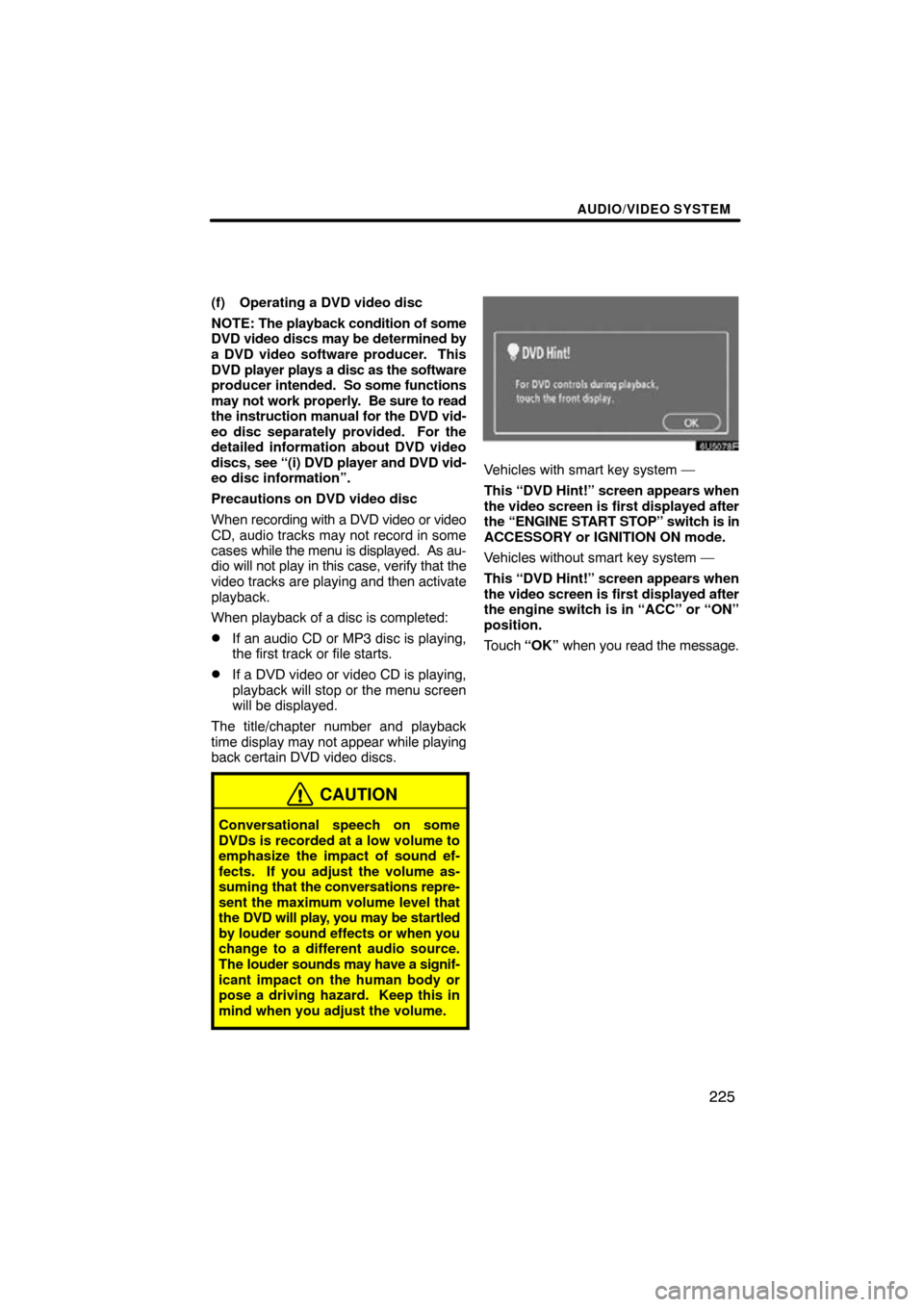
AUDIO/VIDEO SYSTEM
225
(f) Operating a DVD video disc
NOTE: The playback condition of some
DVD video discs may be determined by
a DVD video software producer. This
DVD player plays a disc as the software
producer intended. So some functions
may not work properly. Be sure to read
the instruction manual for the DVD vid-
eo disc separately provided. For the
detailed information about DVD video
discs, see “(i) DVD player and DVD vid-
eo disc information”.
Precautions on DVD video disc
When recording with a DVD video or video
CD, audio tracks may not record in some
cases while the menu is displayed. As au-
dio will not play in this case, verify that the
video tracks are playing and then activate
playback.
When playback of a disc is completed:
�If an audio CD or MP3 disc is playing,
the first track or file starts.
�If a DVD video or video CD is playing,
playback will stop or the menu screen
will be displayed.
The title/chapter number and playback
time display may not appear while playing
back certain DVD video discs.
CAUTION
Conversational speech on some
DVDs is recorded at a low volume to
emphasize the impact of sound ef-
fects. If you adjust the volume as-
suming that the conversations repre-
sent the maximum volume level that
the DVD will play, you may be startled
by louder sound effects or when you
change to a different audio source.
The louder sounds may have a signif-
icant impact on the human body or
pose a driving hazard. Keep this in
mind when you adjust the volume.
Vehicles with smart key system —
This “DVD Hint!” screen appears when
the video screen is first displayed after
the “ENGINE START STOP” switch is in
ACCESSORY or IGNITION ON mode.
Vehicles without smart key system —
This “DVD Hint!” screen appears when
the video screen is first displayed after
the engine switch is in “ACC” or “ON”
position.
Touch “OK” when you read the message.
Page 206 of 274
AUDIO/VIDEO SYSTEM
226
PLAYING A DVD DISC
Push the “TUNE/FILE”/“AUDIO” knob
to display this screen.
When you touch “WIDE”, the screen
mode can be changed.
It you touch “PICTURE” when the vehicle
is completely stopped and the parking
brake is applied, the video screen returns.
DISPLAYING DVD CONTROLS
If you touch a part of the screen, where
controls are not located while watching
video, DVD controls will appear.
“Page2”: Touching this will display on the
second page of DVD controls.
“Page1”: Touching this will display the top
page of DVD controls.
“Hide Buttons”: Touching this will turn off
the controls from the screen.
If “
” appears on the screen when you
touch a control, the operation relevant to
the control is not permitted.
Page 207 of 274
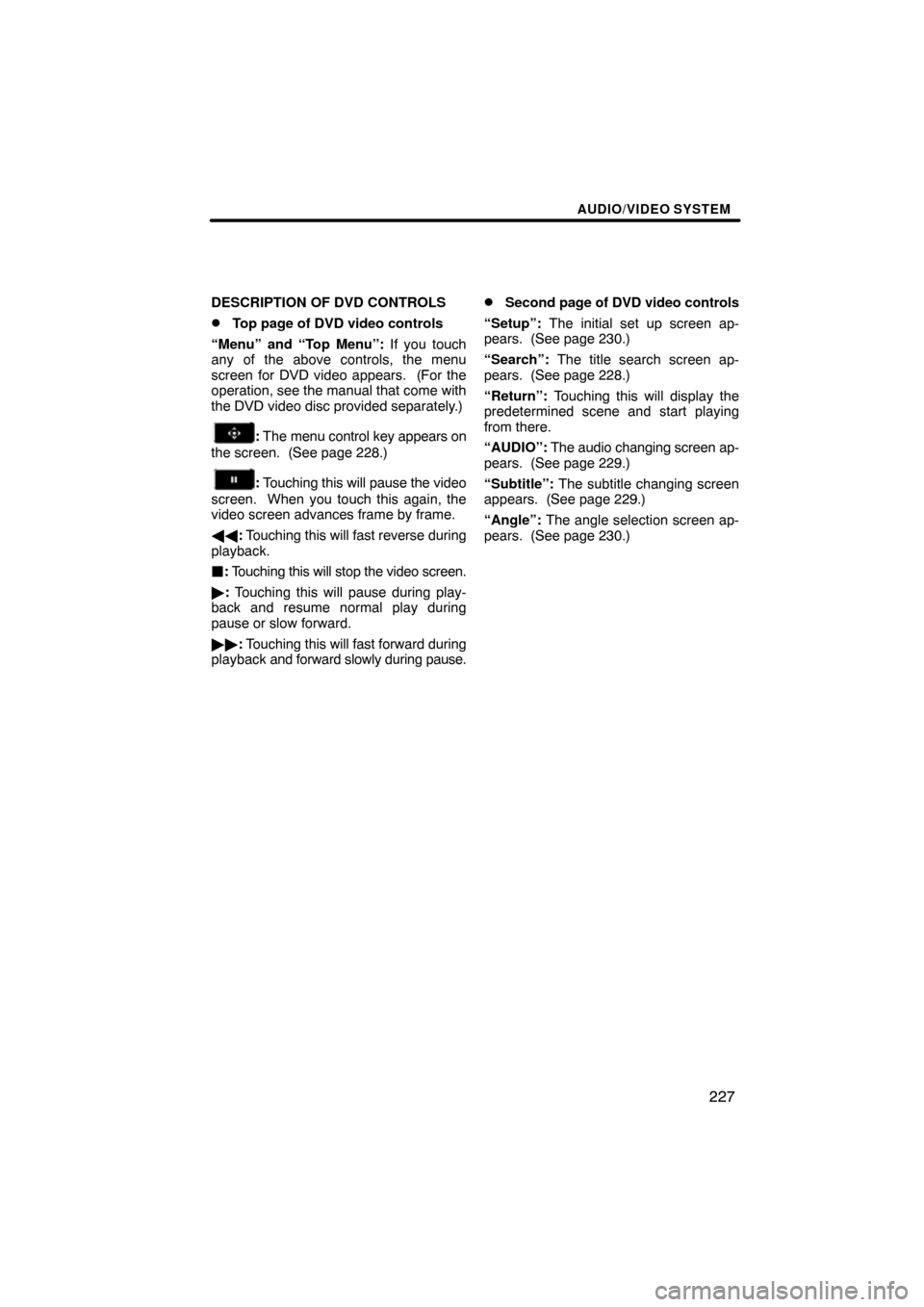
AUDIO/VIDEO SYSTEM
227
DESCRIPTION OF DVD CONTROLS
�Top page of DVD video controls
“Menu” and “Top Menu”: If you touch
any of the above controls, the menu
screen for DVD video appears. (For the
operation, see the manual that come with
the DVD video disc provided separately.)
: The menu control key appears on
the screen. (See page 228.)
: Touching this will pause the video
screen. When you touch this again, the
video screen advances frame by frame.
�� : Touching this will fast reverse during
playback.
: Touching this will stop the video screen.
� : Touching this will pause during play-
back and resume normal play during
pause or slow forward.
�� : Touching this will fast forward during
playback and forward slowly during pause.
�Second page of DVD video controls
“Setup”: The initial set up screen ap-
pears. (See page 230.)
“Search”: The title search screen ap-
pears. (See page 228.)
“Return”: Touching this will display the
predetermined scene and start playing
from there.
“AUDIO”: The audio changing screen ap-
pears. (See page 229.)
“Subtitle”: The subtitle changing screen
appears. (See page 229.)
“Angle”: The angle selection screen ap-
pears. (See page 230.)
Page 208 of 274
AUDIO/VIDEO SYSTEM
228
SELECTING A MENU ITEM
Enter the menu item using \b, � , and
� and touch “Enter”. The player starts
playing video for that menu item. (For
details, see the manual that comes with
the DVD video disc provided separate-
ly.)
Each time you touch “Move Buttons”,
the controls on the screen move up-
ward and downward.
When you touch “<
will disappear. To display them again,
touch “ON>>” .
When you touch
, the previous
screen returns.
SEARCHING BY TITLE
Enter the title number and touch “En-
ter”. The player starts playing video for
that title number.
When you push either side of the “SEEK/
TRACK” button, you can select a chapter.
If you enter the wrong numbers, touch
“Clear” to delete the numbers.
When you touch
, the previous
screen returns.
Page 215 of 274
AUDIO/VIDEO SYSTEM
235
(g) Operating a video CD
PLAYING A VIDEO CD
Push the “AUDIO” button to display
this screen.
When you touch “WIDE”, the screen
mode can be changed.
It you touch “PICTURE” when the vehicle
is completely stopped and the parking
brake is applied, the video screen returns.
DISPLAYING VIDEO CD CONTROLS
If you touch the part where controls are not
located while you are watching video on
the video CD, video CD controls will ap-
pear.
“Page2”: Touching this will display on the
second page of video CD controls.
“Page1”: Touching this will display on the
top page of video CD controls.
“Hide Buttons”: Touching this will turn off
the controls from the screen.
If “
” appears on the display when you
touch a control, the operation is not per-
mitted.
Page 216 of 274
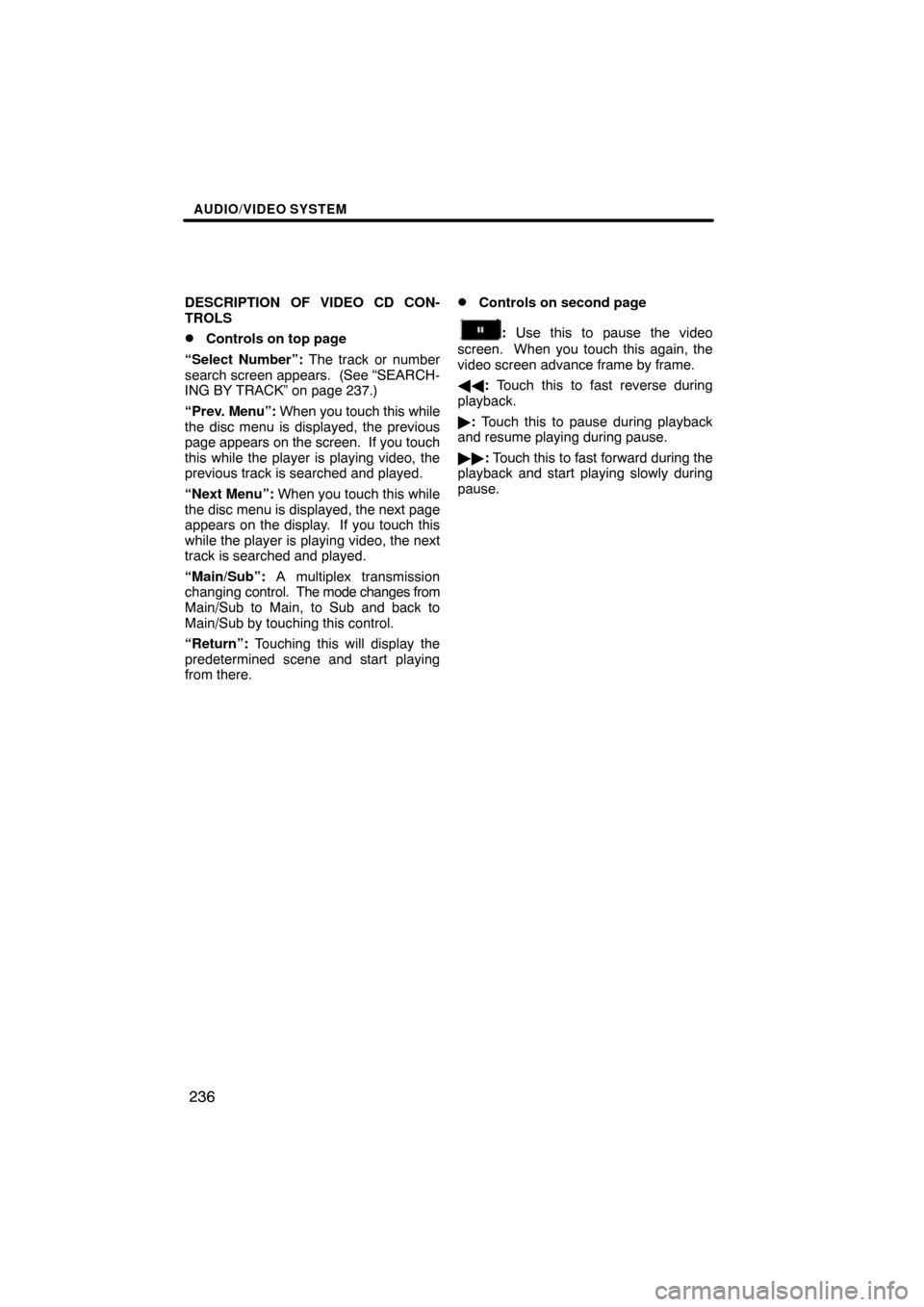
AUDIO/VIDEO SYSTEM
236
DESCRIPTION OF VIDEO CD CON-
TROLS
�Controls on top page
“Select Number”: The track or number
search screen appears. (See “SEARCH-
ING BY TRACK” on page 237.)
“Prev. Menu”: When you touch this while
the disc menu is displayed, the previous
page appears on the screen. If you touch
this while the player is playing video, the
previous track is searched and played.
“Next Menu”: When you touch this while
the disc menu is displayed, the next page
appears on the display. If you touch this
while the player is playing video, the next
track is searched and played.
“Main/Sub”: A multiplex transmission
changing control. The mode changes from
Main/Sub to Main, to Sub and back to
Main/Sub by touching this control.
“Return”: Touching this will display the
predetermined scene and start playing
from there.
�Controls on second page
: Use this to pause the video
screen. When you touch this again, the
video screen advance frame by frame.
�� : Touch this to fast reverse during
playback.
� : Touch this to pause during playback
and resume playing during pause.
�� : Touch this to fast forward during the
playback and start playing slowly during
pause.
Page 217 of 274
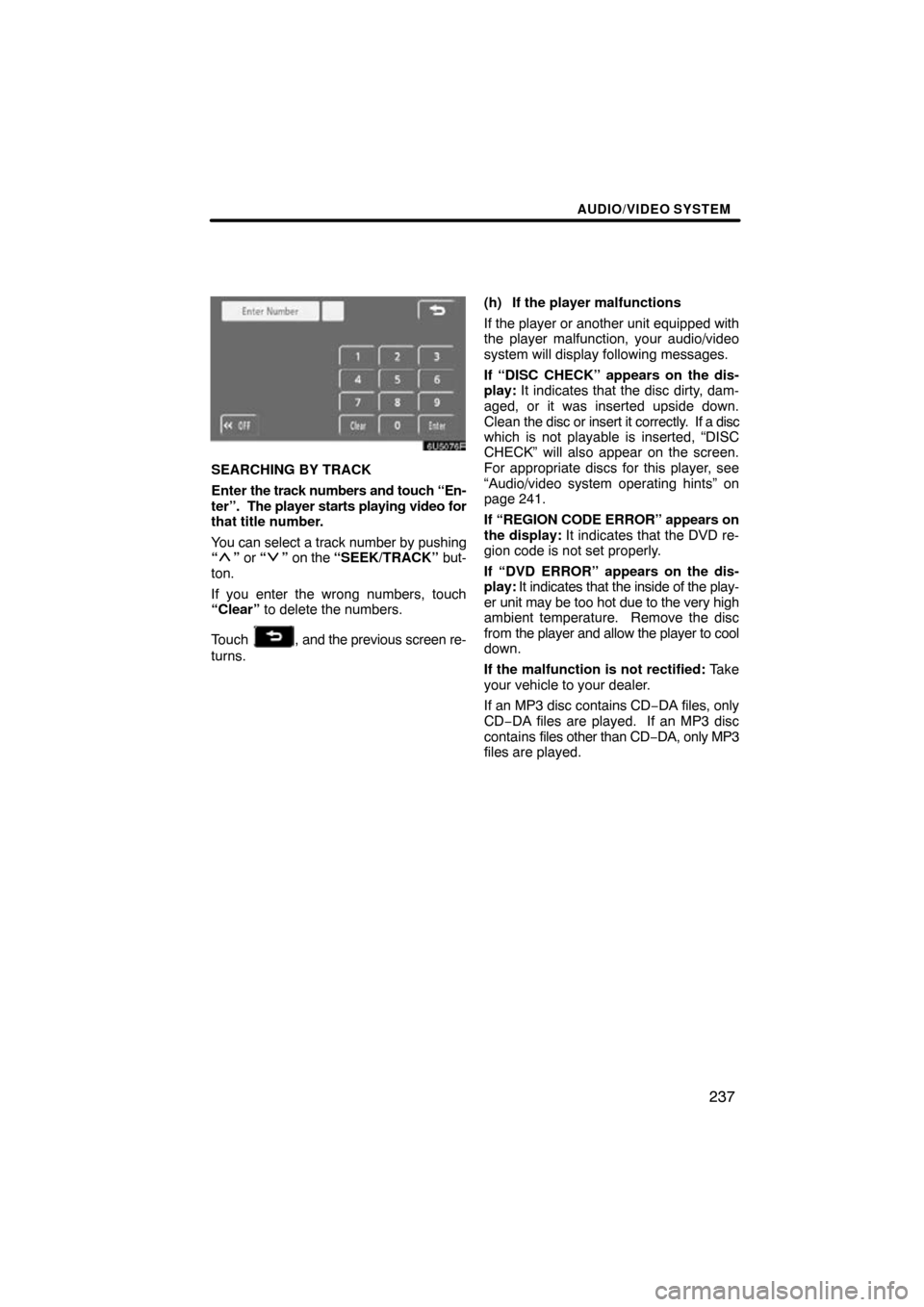
AUDIO/VIDEO SYSTEM
237
SEARCHING BY TRACK
Enter the track numbers and touch “En-
ter”. The player starts playing video for
that title number.
You can select a track number by pushing
“
” or “” on the “SEEK/TRACK” but-
ton.
If you enter the wrong numbers, touch
“Clear” to delete the numbers.
Touch
, and the previous screen re-
turns. (h) If the player malfunctions
If the player or another unit equipped with
the player malfunction, your audio/video
system will display following messages.
If “DISC CHECK” appears on the dis-
play:
It indicates that the disc dirty, dam-
aged, or it was inserted upside down.
Clean the disc or insert it correctly. If a disc
which is not playable is inserted, “DISC
CHECK” will also appear on the screen.
For appropriate discs for this player, see
“Audio/video system operating hints” on
page 241.
If “REGION CODE ERROR” appears on
the display: It indicates that the DVD re-
gion code is not set properly.
If “DVD ERROR” appears on the dis-
play: It indicates that the inside of the play-
er unit may be too hot due to the very high
ambient temperature. Remove the disc
from the player and allow the player to cool
down.
If the malfunction is not rectified: Take
your vehicle to your dealer.
If an MP3 disc contains CD −DA files, only
CD−DA files are played. If an MP3 disc
contains files other than CD −DA, only MP3
files are played.
Page 226 of 274
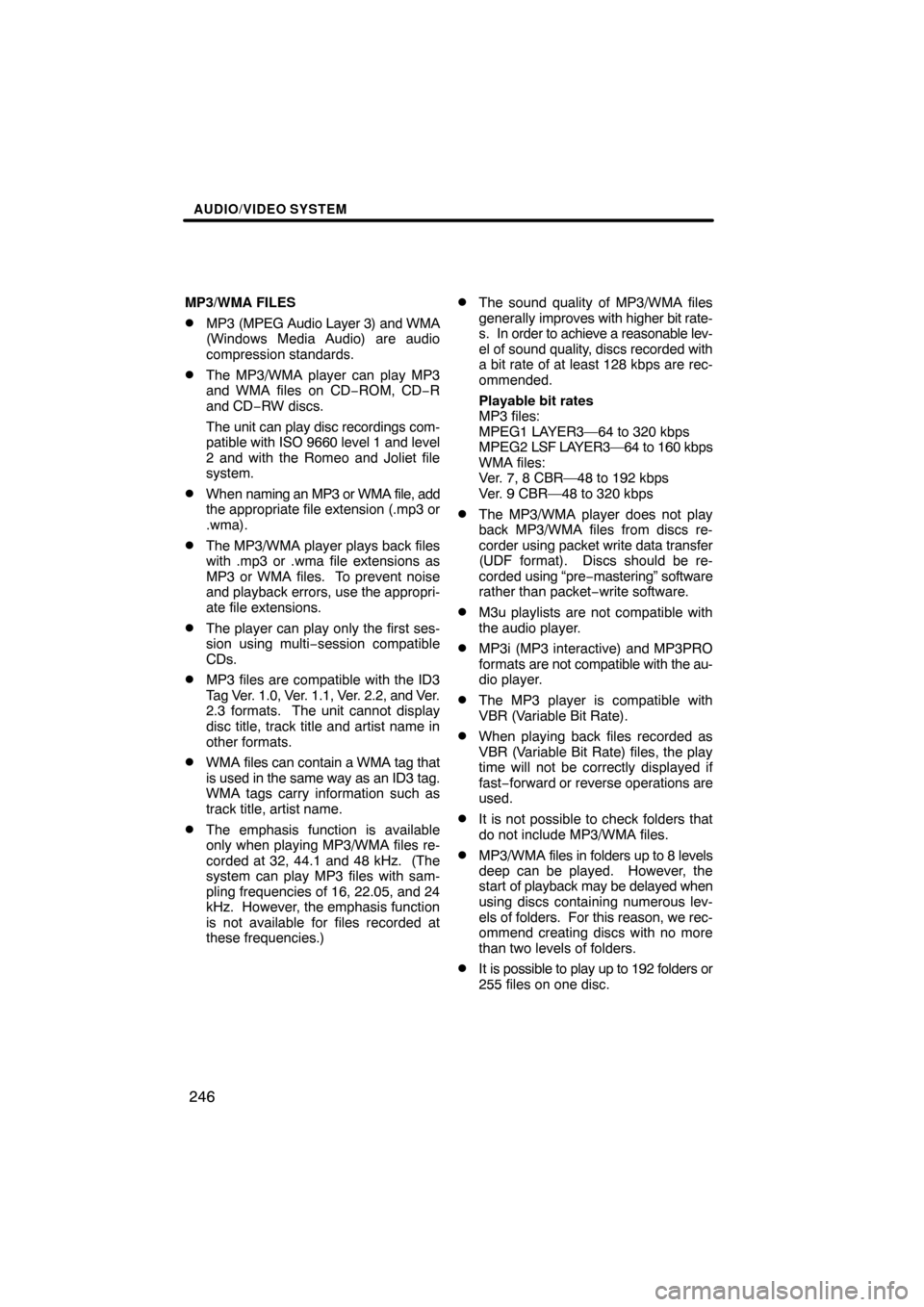
AUDIO/VIDEO SYSTEM
246
MP3/WMA FILES
�MP3 (MPEG Audio Layer 3) and WMA
(Windows Media Audio) are audio
compression standards.
�The MP3/WMA player can play MP3
and WMA files on CD−ROM, CD−R
and CD −RW discs.
The unit can play disc recordings com-
patible with ISO 9660 level 1 and level
2 and with the Romeo and Joliet file
system.
�When naming an MP3 or WMA file, add
the appropriate file extension (.mp3 or
.wma).
�The MP3/WMA player plays back files
with .mp3 or .wma file extensions as
MP3 or WMA files. To prevent noise
and playback errors, use the appropri-
ate file extensions.
�The player can play only the first ses-
sion using multi −session compatible
CDs.
�MP3 files are compatible with the ID3
Tag Ver. 1.0, Ver. 1.1, Ver. 2.2, and Ver.
2.3 formats. The unit cannot display
disc title, track title and artist name in
other formats.
�WMA files can contain a WMA tag that
is used in the same way as an ID3 tag.
WMA tags carry information such as
track title, artist name.
�The emphasis function is available
only when playing MP3/WMA files re-
corded at 32, 44.1 and 48 kHz. (The
system can play MP3 files with sam-
pling frequencies of 16, 22.05, and 24
kHz. However, the emphasis function
is not available for files recorded at
these frequencies.)
�The sound quality of MP3/WMA files
generally improves with higher bit rate-
s. In order to achieve a reasonable lev-
el of sound quality, discs recorded with
a bit rate of at least 128 kbps are rec-
ommended.
Playable bit rates
MP3 files:
MPEG1 LAYER3—64 to 320 kbps
MPEG2 LSF LAYER3—64 to 160 kbps
WMA files:
Ver. 7, 8 CBR—48 to 192 kbps
Ver. 9 CBR—48 to 320 kbps
�The MP3/WMA player does not play
back MP3/WMA files from discs re-
corder using packet write data transfer
(UDF format). Discs should be re-
corded using “pre −mastering” software
rather than packet− write software.
�M3u playlists are not compatible with
the audio player.
�MP3i (MP3 interactive) and MP3PRO
formats are not compatible with the au-
dio player.
�The MP3 player is compatible with
VBR (Variable Bit Rate).
�When playing back files recorded as
VBR (Variable Bit Rate) files, the play
time will not be correctly displayed if
fast−forward or reverse operations are
used.
�It is not possible to check folders that
do not include MP3/WMA files.
�MP3/WMA files in folders up to 8 levels
deep can be played. However, the
start of playback may be delayed when
using discs containing numerous lev-
els of folders. For this reason, we rec-
ommend creating discs with no more
than two levels of folders.
�It is possible to play up to 192 folders or
255 files on one disc.