2009 SKODA OCTAVIA display
[x] Cancel search: displayPage 12 of 24
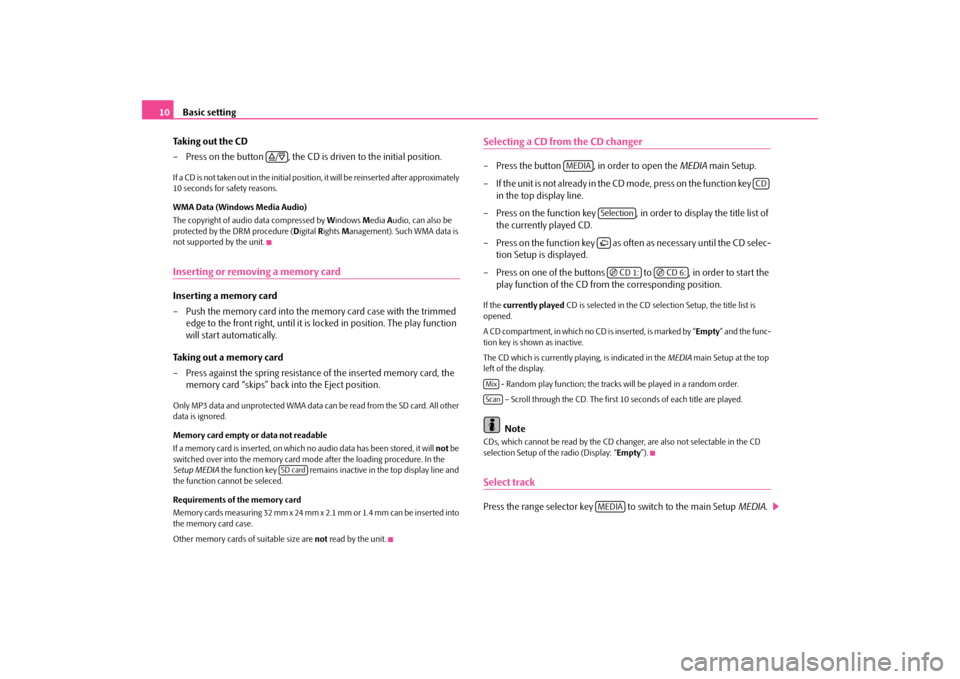
Basic setting
10
Taking out the CD – Press on the button , the CD is driven to the initial position.If a CD is not taken out in the initial position, it will be reinserted after approximately 10 seconds for safety reasons. WMA Data (Windows Media Audio) The copyright of audio data compressed by
Windows
Media
Audio, can also be
protected by the DRM procedure (
Digital
Rights
Management). Such WMA data is
not supported by the unit.Inserting or removing a memory cardInserting a memory card – Push the memory card into the me
mory card case with the trimmed
edge to the front right, until it is
locked in position. The play function
will start automatically.
Taking out a memory card – Press against the spring resistance
of the inserted memory card, the
memory card “skips” back into the Eject position.
Only MP3 data and unprotected WMA data ca
n be read from the SD card. All other
data is ignored. Memory card empty or data not readable If a memory card is inserted, on which no audio data has been stored, it will
not
be
switched over into the memory card mode after the loading procedure. In the Setup MEDIA
the function key remains inactive in the top display line and
the function cannot be seleced. Requirements of the memory card Memory cards measuring 32 mm x 24 mm x 2.1 mm or 1.4 mm can be inserted into the memory card case. Other memory cards of suitable size are
not
read by the unit.
Selecting a CD from the CD changer– Press the button , in order to open the
MEDIA
main Setup.
– If the unit is not already in the CD
m o de , p re s s o n th e f u n c t io n ke y
in the top display line.
– Press on the function key , in order to display the title list of
the currently played CD.
– Press on the function key as often as necessary until the CD selec-
tion Setup is displayed.
– Press on one of the buttons to , in order to start the
play function of the CD from
the corresponding position.
If the
currently played
CD is selected in the CD selection Setup, the title list is
opened. A CD compartment, in which no CD is inserted, is marked by “
Empty
” and the func-
tion key is shown as inactive. The CD which is currently playing, is indicated in the
MEDIA
main Setup at the top
left of the display.
- Random play function; the tracks
will be played in a random order.
– Scroll through the CD. The first
10 seconds of each title are played.
Note
CDs, which cannot be read by the CD changer, are also not selectable in the CD selection Setup of the radio (Display: “
Empty
”).
Select trackPress the range selector key to switch to the main Setup
MEDIA
.
/SD card
MEDIA
CD
SelectionCD 1:
CD 6:
MixScan
MEDIA
s3p4.a.book Page 10 Friday, March 13, 2009 3:04 PM
Page 13 of 24
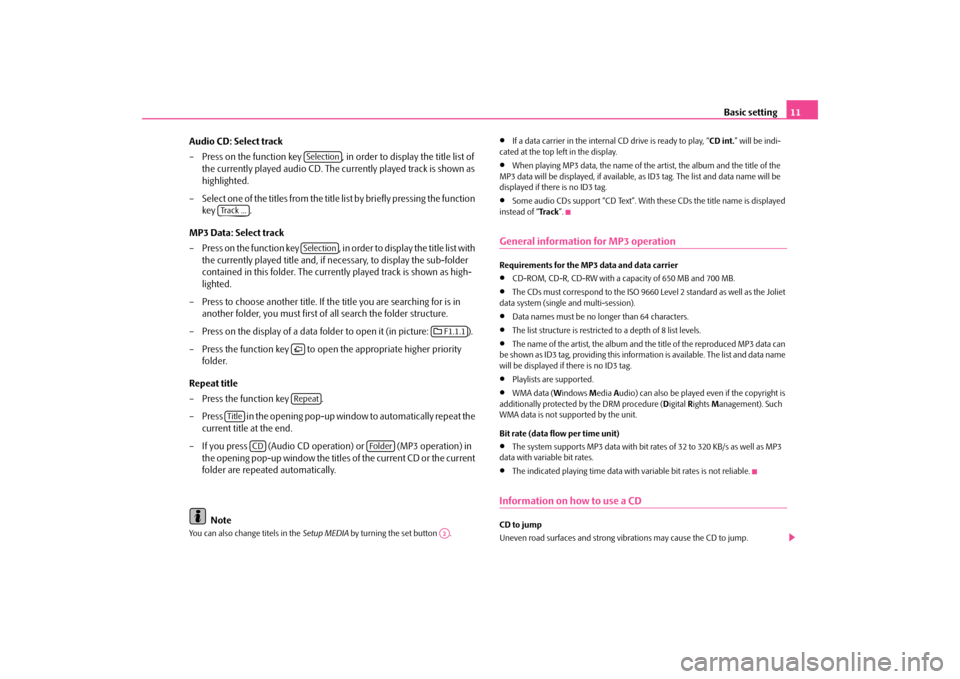
Basic setting
11
Audio CD: Select track – Press on the function key , in order to display the title list of
the currently played audio CD. The cu
rrently played track is shown as
highlighted.
– Select one of the titles from the title
list by briefly pressing the function
key .
MP3 Data: Select track – Press on the function key , in order to display the title list with
the currently played title and, if necessary, to display the sub-folder contained in this folder. The currently played track is shown as high-lighted.
– Press to choose another title. If th
e title you are searching for is in
another folder, you must first of
all search the folder structure.
– Press on the display of a data folder to open it (in picture: ). – Press the function key to open
the appropriate higher priority
folder.
Repeat title – Press the function key . – Press in the opening pop-up window to automatically repeat the
current title at the end.
– If you press (Audio CD operation) or (MP3 operation) in
the opening pop-up window the titles of the current CD or the current folder are repeated automatically.
Note
You can also change titels in the
Setup MEDIA
by turning the set button .
•
If a data carrier in the internal
CD drive is ready to play, “
CD int.
” will be indi-
cated at the top left in the display.•
When playing MP3 data, the name of the artist, the album and the title of the
MP3 data will be displayed, if available, as
ID3 tag. The list an
d data name will be
displayed if there is no ID3 tag.•
Some audio CDs support “CD Text”. With these CDs the title name is displayed
instead of “
Tra c k
”.
General information for MP3 operationRequirements for the MP3 data and data carrier•
CD-ROM, CD-R, CD-RW with a capacity of 650 MB and 700 MB.
•
The CDs must correspond to the ISO 9660 Level 2 standard as well as the Joliet
data system (single and multi-session).•
Data names must be no lo
nger than 64 characters.
•
The list structure is restricted
to a depth of 8 list levels.
•
The name of the artist, the album and the title of the reproduced MP3 data can
be shown as ID3 tag, providing this information is available. The list and data name will be displayed if there is no ID3 tag.•
Playlists are supported.
•
WMA data (
Windows
Media
Audio) can also be played even if the copyright is
additionally protected by the DRM procedure (
Digital
Rights
Management). Such
WMA data is not su
pported by the unit.
Bit rate (data flow per time unit)•
The system supports MP3 data with bit rates of 32 to 320 KB/s as well as MP3
data with variable bit rates.•
The indicated playing time data with
variable bit rates is not reliable.
Information on how to use a CDCD to jump Uneven road surfaces and strong vibrations may cause the CD to jump.
Selection
Track ...
Selection
F1.1.1
Repeat
Title
CD
Folder
A2
s3p4.a.book Page 11 Friday, March 13, 2009 3:04 PM
Page 15 of 24
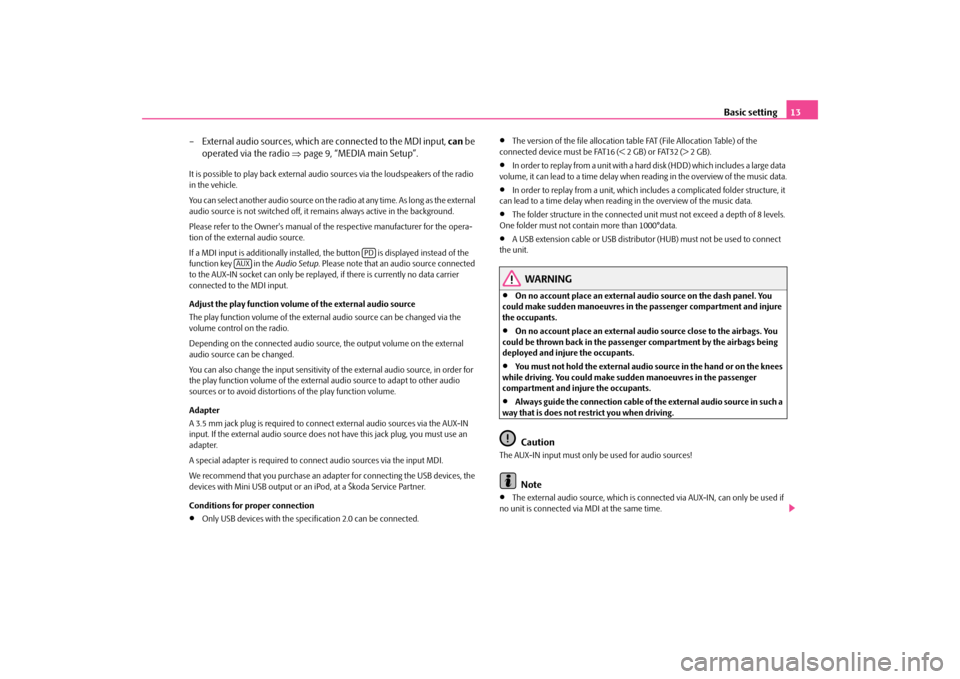
Basic setting
13
– External audio sources, which ar
e connected to the MDI input,
can
be
operated via the radio
⇒
page 9, “MEDIA main Setup”.
It is possible to play back external audi
o sources via the loudspeakers of the radio
in the vehicle. You can select another audio source on the ra
dio at any time. As long as the external
audio source is not switched off, it re
mains always active in the background.
Please refer to the Owner's manual of the respective manufacturer for the opera- tion of the external audio source. If a MDI input is additionally installed,
the button is displayed instead of the
function key in the
Audio Setup
. Please note that an
audio source connected
to the AUX-IN socket can only be replay
ed, if there is curren
tly no data carrier
connected to the MDI input. Adjust the play function volume of the external audio source The play function volume of the external audio source can be changed via the volume control on the radio. Depending on the connected audio source
, the output volume on the external
audio source can be changed. You can also change the input sensitivity of
the external audio source, in order for
the play function volume of the external audio source to adapt to other audio sources or to avoid distortions of the play function volume. Adapter A 3.5 mm jack plug is required to connec
t external audio sources via the AUX-IN
input. If the external audio source does
not have this jack pl
ug, you must use an
adapter. A special adapter is required to connect audio sources via the input MDI.We recommend that you purchase an adap
ter for connecting the USB devices, the
devices with Mini USB output or an iPod, at a Škoda Service Partner. Conditions for proper connection•
Only USB devices with the spec
ification 2.0 can be connected.
•
The version of the file allocation tabl
e FAT (File Allocation Table) of the
connected device must be FAT16 (< 2 GB) or FAT32 (> 2 GB).•
In order to replay from a unit with a hard
disk (HDD) which includes a large data
volume, it can lead to a time delay when reading in the overview of the music data.•
In order to replay from a unit, which incl
udes a complicated folder structure, it
can lead to a time delay when reading in the overview of the music data.•
The folder structure in the connected uni
t must not exceed a depth of 8 levels.
One folder must not contain more than 1000°data.•
A USB extension cable or US
B distributor (HUB) must
not be used to connect
the unit.
WARNING
•
On no account place an external audio source on the dash panel. You
could make sudden manoeuvres in the passenger compartment and injure the occupants.•
On no account place an external audio source close to the airbags. You
could be thrown back in the passenger compartment by the airbags being deployed and injure the occupants.•
You must not hold the external audio source in the hand or on the knees
while driving. You could make sudden manoeuvres in the passenger compartment and injure the occupants.•
Always guide the connection cable of th
e external audio source in such a
way that is does not restrict you when driving.
Caution
The AUX-IN input must only be used for audio sources!
Note
•
The external audio source, which is conne
cted via AUX-IN, can only be used if
no unit is connected via MDI at the same time.
PD
AUX
s3p4.a.book Page 13 Friday, March 13, 2009 3:04 PM
Page 16 of 24
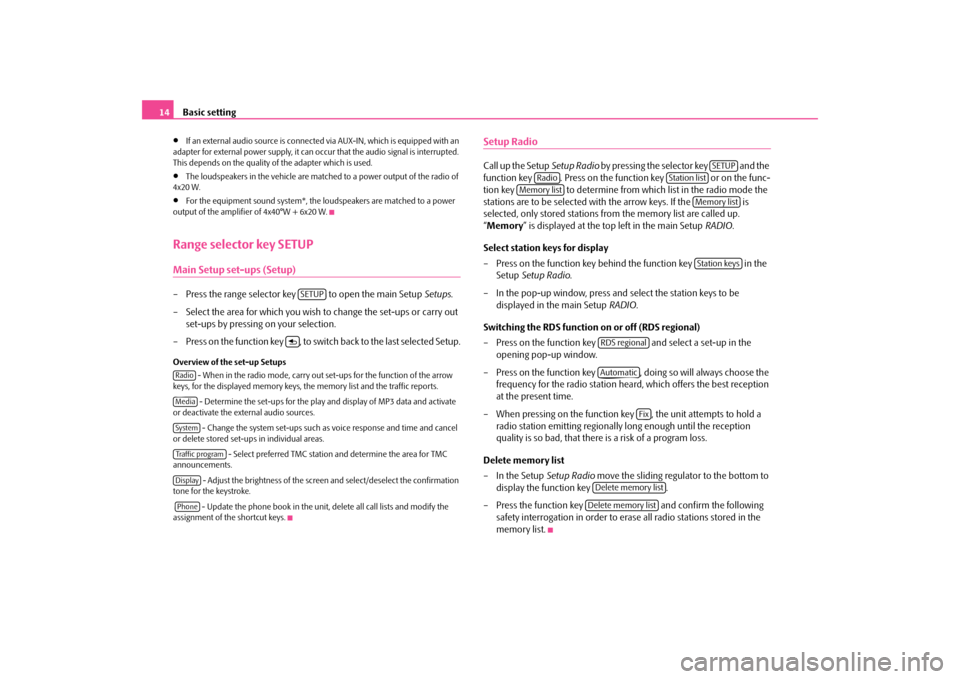
Basic setting
14
•
If an external audio source is connected
via AUX-IN, which is equipped with an
adapter for external power supply, it can occur that the audio signal is interrupted. This depends on the quality of the adapter which is used.•
The loudspeakers in the vehicle are matched to a power output of the radio of
4x20 W.•
For the equipment sound system*, the loudspeakers are matched to a power
output of the amplifier of 4x40°W + 6x20 W.Range selector key SETUPMain Setup set-ups (Setup)– Press the range selector key to open the main Setup
Setups
.
– Select the area for which you wish to change the set-ups or carry out
set-ups by pressing on your selection.
– Press on the function key , to switch
back to the last selected Setup.
Overview of the set-up Setups
- When in the radio mode, carry out set-ups for the function of the arrow
keys, for the displayed memory keys, the memory list and the traffic reports.
- Determine the set-ups for the play
and display of MP3 data and activate
or deactivate the external audio sources.
- Change the system set-ups such as voice response and time and cancel
or delete stored set-ups in individual areas.
- Select preferred TMC station and determine the area for TMC
announcements.
- Adjust the brightness of the screen and select/deselect the confirmation
tone for the keystroke. - Update the phone book in the unit, delete all call lists and modify the assignment of the shortcut keys.
Setup RadioCall up the Setup
Setup Radio
by pressing the selector key and the
function key . Press on the function key or on the func-tion key to determine from which list in the radio mode the stations are to be selected with the arrow keys. If the is selected, only stored stations fr
om the memory list are called up.
“ Memory
” is displayed at the top left in the main Setup
RADIO
.
Select station keys for display – Press on the function key behind the function key in the
Setup
Setup Radio
.
– In the pop-up window, press and select the station keys to be
displayed in the main Setup
RADIO
.
Switching the RDS function on or off (RDS regional) – Press on the function key and select a set-up in the
opening pop-up window.
– Press on the function key , doing so will always choose the
frequency for the radio station heard,
which offers the best reception
at the present time.
– When pressing on the function key , the unit attempts to hold a
radio station emitting regionally
long enough until the reception
quality is so bad, that there is a risk of a program loss.
Delete memory list – In the Setup
Setup Radio
move the sliding regulator to the bottom to
display the function key .
– Press the function key and confirm the following
safety interrogation in order to erase all radio stations stored in the memory list.
SETUP
RadioMediaSystemTraffic programDisplayPhone
SETUP
Radio
Station list
Memory list
Memory listStation keys
RDS regionalAutomatic
Fix
Delete memory listDelete memory list
s3p4.a.book Page 14 Friday, March 13, 2009 3:04 PM
Page 17 of 24
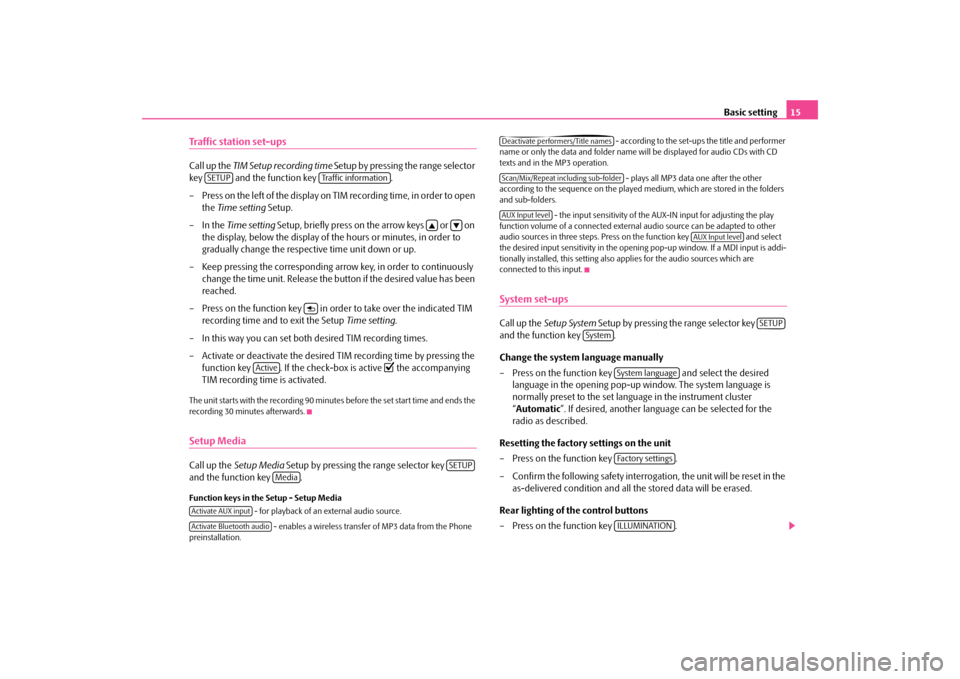
Basic setting
15
Traffic station set-upsCall up the
TIM Setup recording time
Setup by pressing the range selector
key and the function key . – Press on the left of the display on TIM recording time, in order to open
the
Time setting
Setup.
–In the
Time setting
Setup, briefly press on the arrow keys or on
the display, below the display of the hours or minutes, in order to gradually change the respective time unit down or up.
– Keep pressing the corresponding arro
w key, in order to continuously
change the time unit. Release the bu
tton if the desired value has been
reached.
– Press on the function key in or
der to take over the indicated TIM
recording time and to exit the Setup
Time setting
.
– In this way you can set both
desired TIM recording times.
– Activate or deactivate the desired TIM recording time by pressing the
function key . If the check-box is active
the accompanying
TIM recording time is activated.
The unit starts with the recording 90 minutes before the set start time and ends the recording 30 minutes afterwards.Setup MediaCall up the
Setup Media
Setup by pressing the range selector key
and the function key .Function keys in the Setup - Setup Media
- for playback of an external audio source.
- enables a wireless transfer of MP3 data from the Phone
preinstallation.
- according to the set-ups the title and performer
name or only the data and folder name
will be displayed for audio CDs with CD
texts and in the MP3 operation.
- plays all MP3 data one after the other
according to the sequence on the played medium, which are stored in the folders and sub-folders.
- the input sensitivity of the AUX-IN input for adjusting the play
function volume of a connected external
audio source can be adapted to other
audio sources in three steps. Press on the function key and select the desired input sensitivity in the openin
g pop-up window. If a MDI input is addi-
tionally installed, this setting also applies for the audio sources which are connected to this input.System set-upsCall up the
Setup System
Setup by pressing the range selector key
and the function key . Change the system language manually – Press on the function key and select the desired
language in the opening pop-up window. The system language is normally preset to the set language in the instrument cluster “ Automatic
”. If desired, another langua
ge can be selected for the
radio as described.
Resetting the factory settings on the unit – Press on the function key . – Confirm the following safety interrogation, the unit will be reset in the
as-delivered condition and all the stored data will be erased.
Rear lighting of the control buttons – Press on the function key .
SETUP
Traffic information
Active
SETUP
Media
Activate AUX inputActivate Bluetooth audio
Deactivate performers/Title namesScan/Mix/Repeat including sub-folderAUX Input level
AUX Input level
SETUP
System
System languageFa c t o r y s e t t i n g sILLUMINATION
s3p4.a.book Page 15 Friday, March 13, 2009 3:04 PM
Page 18 of 24
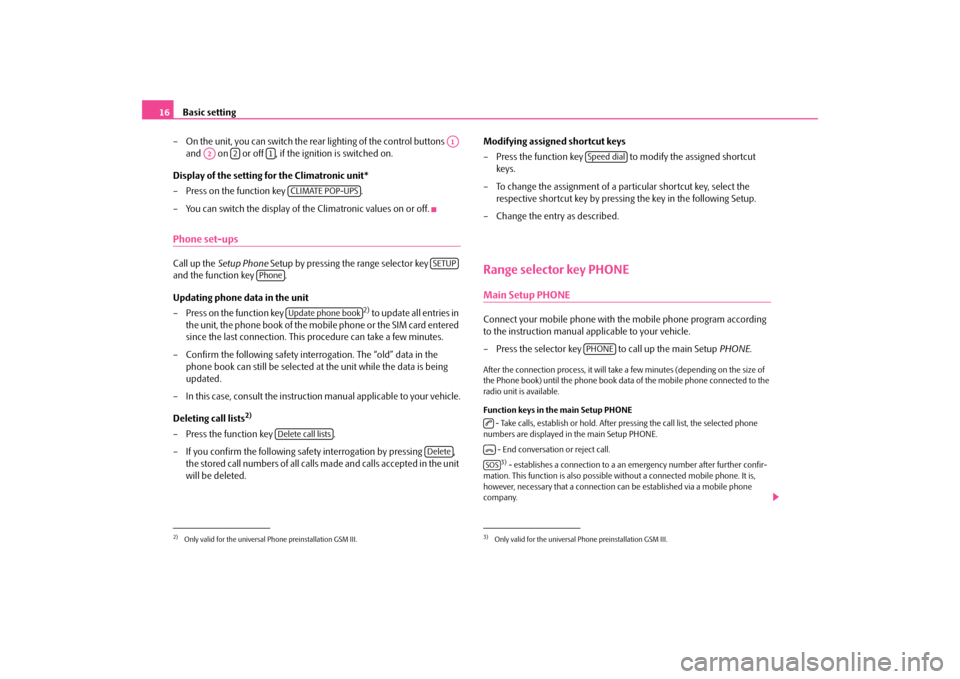
Basic setting
16
– On the unit, you can switch the rear
lighting of the control buttons
and on or off , if the ignition is switched on.
Display of the setting for the Climatronic unit* – Press on the function key . – You can switch the display of the Climatronic values on or off.Phone set-upsCall up the
Setup Phone
Setup by pressing the range selector key
and the function key . Updating phone data in the unit – Press on the function key
2) to update all entries in
the unit, the phone book of the mobile phone or the SIM card entered since the last connection. This
procedure can take a few minutes.
– Confirm the following safety interrogation. The “old” data in the
phone book can still be selected at the unit while the data is being updated.
– In this case, consult the instructio
n manual applicable
to your vehicle.
Deleting call lists
2)
– Press the function key . – If you confirm the following safety interrogation by pressing ,
the stored call numbers of all calls made and calls accepted in the unit will be deleted.
Modifying assigned shortcut keys – Press the function key to modify the assigned shortcut
keys.
– To change the assignment of a particular shortcut key, select the
respective shortcut key by pressing the key in the following Setup.
– Change the entry as described.Range selector key PHONEMain Setup PHONEConnect your mobile phone with th
e mobile phone program according
to the instruction manual applicable to your vehicle. – Press the selector key to call up the main Setup
PHONE
.
After the connection process, it will take a few minutes (depending on the size of the Phone book) until the phone book data
of the mobile phone connected to the
radio unit is available. Function keys in the main Setup PHONE - Take calls, establish or hold. After pr
essing the call list, the selected phone
numbers are displayed in the main Setup PHONE.
- End conversation or reject call.3) - establishes a connection to a an em
ergency number afte
r further confir-
mation. This function is also possible
without a connected mobile phone. It is,
however, necessary that a connection can be established via a mobile phone company.
2)Only valid for the universal Phone preinstallation GSM III.
A1
A2
2
1
CLIMATE POP-UPS
SETUP
Phone
Update phone bookDelete call lists
Delete
3)Only valid for the universal Phone preinstallation GSM III.
Speed dialPHONE
SOS
s3p4.a.book Page 16 Friday, March 13, 2009 3:04 PM
Page 19 of 24
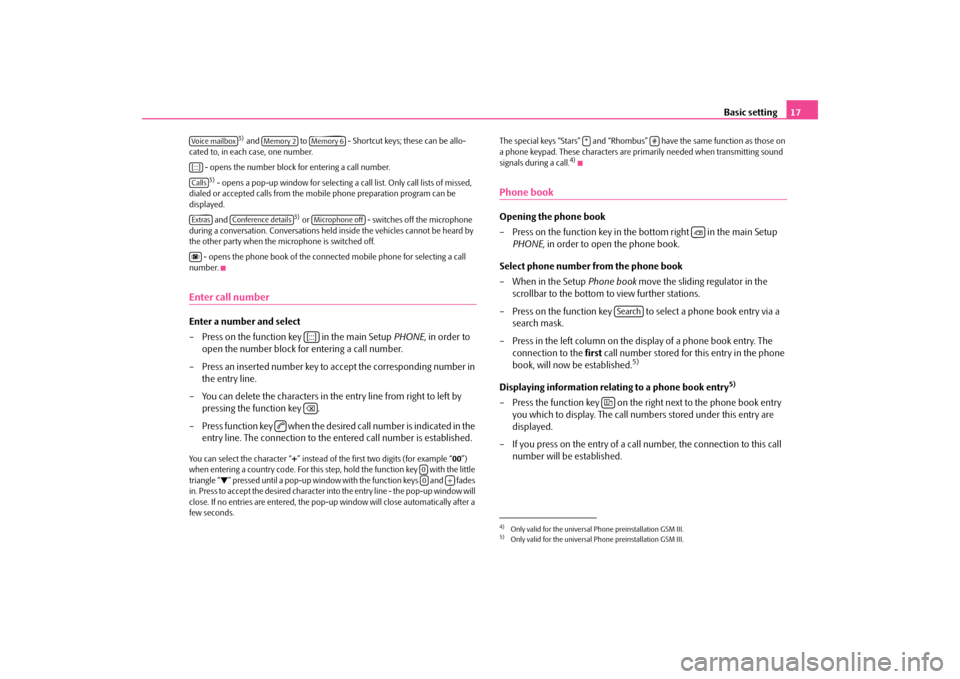
Basic setting
17
3) and to - Shortcut keys; these can be allo-
cated to, in each case, one number.
- opens the number block for entering a call number.3) - opens a pop-up window for selecting
a call list. Only call lists of missed,
dialed or accepted calls from the mo
bile phone preparation program can be
displayed.
and
3) or - switches off the microphone
during a conversation
. Conversations held inside th
e vehicles cannot be heard by
the other party when the microphone is switched off.
- opens the phone book of the connected mobile phone for selecting a call
number.Enter call numberEnter a number and select – Press on the function key in the main Setup
PHONE
, in order to
open the number block for entering a call number.
– Press an inserted number key to accept the corresponding number in
the entry line.
– You can delete the characters in the entry line from right to left by
pressing the function key .
– Press function key when the desired call number is indicated in the
entry line. The connection to the entered call number is established.
You can select the character “
+” instead of the first two digits (for example “
00”)
when entering a country code. For this step, hold the function key with the little triangle “
” pressed until a pop-up window with the function keys and fades
in. Press to accept the desired character into
the entry line - the pop-up window will
close. If no entries are entered, the pop-
up window will close automatically after a
few seconds.
The special keys “Stars” and “Rhombus” have the same function as those on a phone keypad. These characters are prim
arily needed when transmitting sound
signals during a call.
4)
Phone bookOpening the phone book – Press on the function key in the
bottom right in the main Setup
PHONE
, in order to open the phone book.
Select phone number
from the phone book
– When in the Setup
Phone book
move the sliding regulator in the
scrollbar to the bottom to view further stations.
– Press on the function key to select a phone book entry via a
search mask.
– Press in the left column on the display of a phone book entry. The
connection to the
first
call number stored for this entry in the phone
book, will now be established.
5)
Displaying information relati
ng to a phone book entry
5)
– Press the function key on the right next to the phone book entry
you which to display. The call numbers stored under this entry are displayed.
– If you press on the entry of a call
number, the connection to this call
number will be established.
Voice mailbox
Memory 2
Memory 6
[:::]CallsExtras
Conference details
Microphone off
[:::]
00
+
4)Only valid for the universal Phone preinstallation GSM III.5)Only valid for the universal Phone preinstallation GSM III.
*
#
Search
s3p4.a.book Page 17 Friday, March 13, 2009 3:04 PM
Page 20 of 24
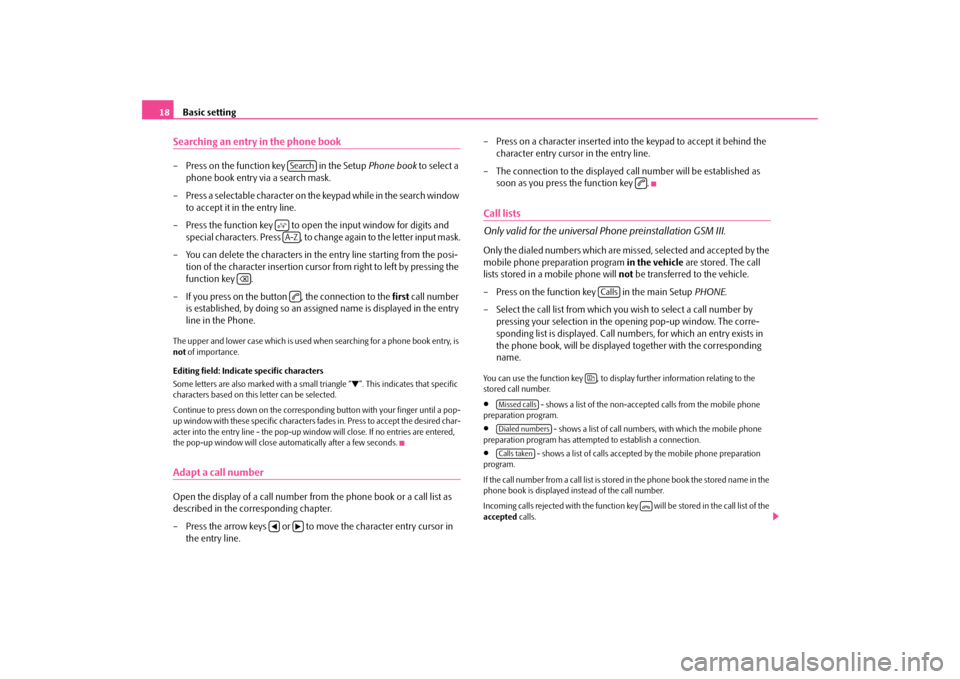
Basic setting
18
Searching an entry in the phone book– Press on the function key in the Setup
Phone book
to select a
phone book entry via a search mask.
– Press a selectable character on the keypad while in the search window
to accept it in the entry line.
– Press the function key to open the input window for digits and
special characters. Press , to change again to the letter input mask.
– You can delete the characters in the entry line starting from the posi-
tion of the character insertion cursor from right to left by pressing the function key .
– If you press on the button , the connection to the
first
call number
is established, by doing so an assigned name is displayed in the entry line in the Phone.
The upper and lower case which is used wh
en searching for a phone book entry, is
not
of importance.
Editing field: Indicate specific characters Some letters are also marked with a small triangle “
”. This indicates that specific
characters based on this letter can be selected. Continue to press down on the correspond
ing button with your
finger until a pop-
up window with these specific characters
fades in. Press to accept the desired char-
acter into the entry line - the pop-up window
will close. If no entries are entered,
the pop-up window will close au
tomatically after a few seconds.
Adapt a call numberOpen the display of a call number from the phone book or a call list as described in the corresponding chapter. – Press the arrow keys or to move the character entry cursor in
the entry line.
– Press on a character inserted into
the keypad to accept it behind the
character entry cursor in the entry line.
– The connection to the displayed ca
ll number will be established as
soon as you press the function key .
Call lists Only valid for the universal
Phone preinstallation GSM III.
Only the dialed numbers which are missed, selected and accepted by the mobile phone preparation program
in the vehicle
are stored. The call
lists stored in a mobile phone will
not
be transferred to the vehicle.
– Press on the function key in the main Setup
PHONE
.
– Select the call list from which you wish to select a call number by
pressing your selection in the
opening pop-up window. The corre-
sponding list is displayed. Call num
bers, for which an entry exists in
the phone book, will be displayed
together with the corresponding
name.
You can use the function key , to displa
y further information relating to the
stored call number.•
- shows a list of the non-accepted calls from the mobile phone
preparation program.•
- shows a list of call numbers, with which the mobile phone
preparation program has attempted to establish a connection.•
- shows a list of calls accepted
by the mobile phone preparation
program. If the call number from a call list is stored
in the phone book the stored name in the
phone book is displayed instead of the call number. Incoming calls rejected with the function key will be stored in the call list of the accepted
calls.
Search
A-Z
Calls
Missed callsDialed numbersCalls taken
s3p4.a.book Page 18 Friday, March 13, 2009 3:04 PM