2009 SKODA OCTAVIA navigation system
[x] Cancel search: navigation systemPage 12 of 38
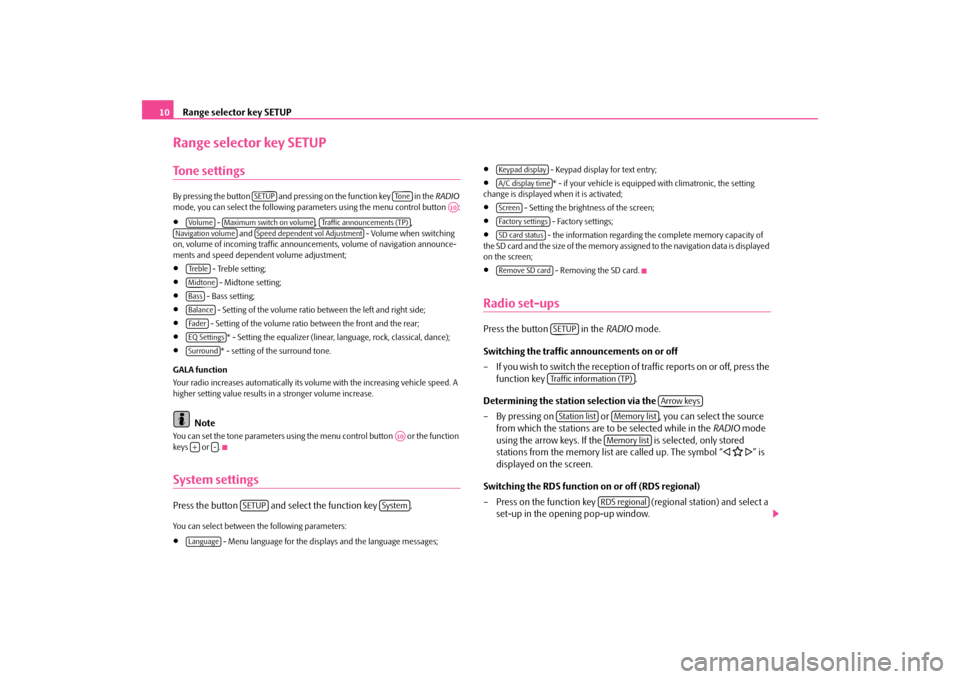
Range selector key SETUP
10
Range selector key SETUPTo n e s e t t i n g sBy press ing the button and pres si ng on the functi on key in the
RADIO
mode, you can select the following para
meters using the menu control button :
•
- , ,
and - Volume when switching
on, volume of incoming traffic announce
ments, volume of navigation announce-
ments and speed dependent volume adjustment;•
- Treble setting;
•
- Midtone setting;
•
- Bass setting;
•
- Setting of the volume ratio between the left and right side;
•
- Setting of the volume ratio between the front and the rear;
•
* - Setting the equalizer (linear,
language, rock, cl
assical, dance);
•
* - setting of the surround tone.
GALA function Your radio increases automatically its volu
me with the increasing vehicle speed. A
higher setting value results in a stronger volume increase.
Note
You can set the tone parameters using th
e menu control button or the function
keys or .System settingsPress the button and select the function key .You can select between the following parameters:•
- Menu language for the displa
ys and the language messages;
•
- Keypad display for text entry;
•
* - if your vehicle
is equipped with clim
atronic, the setting
change is displayed when it is activated;•
- Setting the brightness of the screen;
•
- Factory settings;
•
- the information regarding the complete memory capacity of
the SD card and the size of the memory assi
gned to the navigation data is displayed
on the screen;•
- Removing the SD card.
Radio set-upsPress the button in the
RADIO
mode.
Switching the traffic announcements on or off – If you wish to switch the reception of traffic reports on or off, press the
function key .
Determining the station selection via the – By pressing on or , you can select the source
from which the stations are to be selected while in the
RADIO
mode
using the arrow keys. If the is selected, only stored stations from the memory list are called up. The symbol “
�ƒ �@ �„” is
displayed on the screen.
Switching the RDS function on or off (RDS regional) – Press on the function key (regional station) and select a
set-up in the opening pop-up window.
SETUP
To n e
A10
Vo lume
Maximum switch on volume
Traffic announcements (TP)
Navigation volume
Speed dependent vol Adjustment
Tre b l eMidtoneBassBalanceFa d e rEQ SettingsSurround
A10
+
-
SETUP
System
Language
Keypad displayA/C display timeScreenFactory settingsSD card statusRemove SD card
SETUPTraffic information (TP)
Arrow keys
Station list
Memory listMemory listRDS regional
s36c.b.book Page 10 Thursday, April 9, 2009 2:50 PM
Page 20 of 38
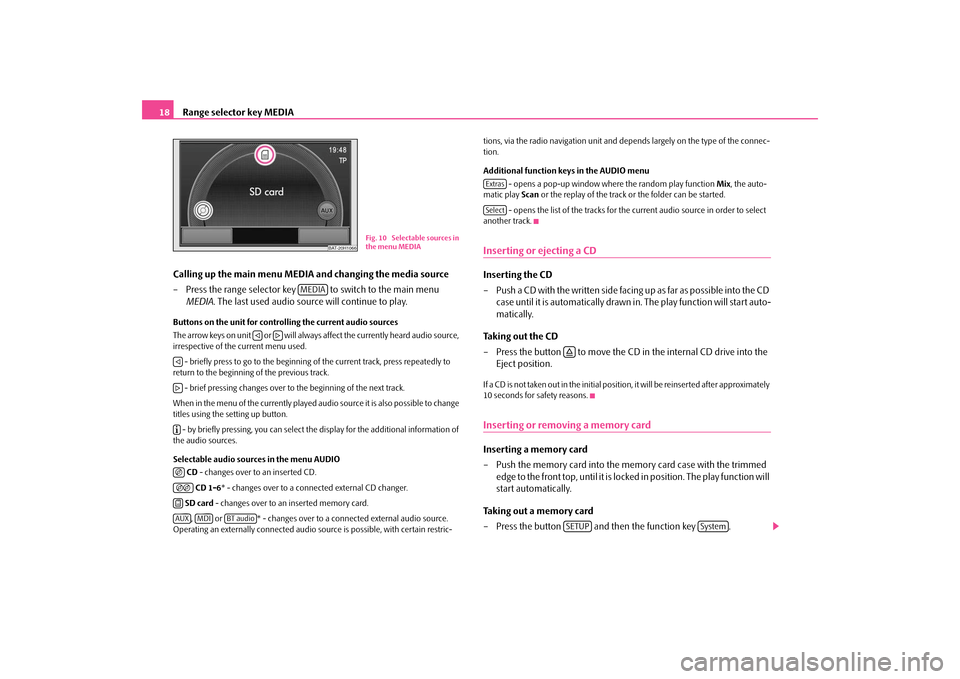
Range selector key MEDIA
18
Calling up the main menu MEDI
A and changing the media source
– Press the range selector key to switch to the main menu
MEDIA
. The last used audio source will continue to play.
Buttons on the unit for controlling the current audio sources The arrow keys on unit or will always affect the currently heard audio source, irrespective of the current menu used. - briefly press to go to the beginning of
the current track, press repeatedly to
return to the beginning of the previous track. - brief pressing changes over to the beginning of the next track.When in the menu of the currently played audio source it is also possible to change titles using the setting up button. - by briefly pressing, you can select the display for the additional information of the audio sources. Selectable audio sources in the menu AUDIO
CD - changes over to an inserted CD. CD 1-6
* - changes over to a connected external CD changer.
SD card
- changes over to an inserted memory card.
, or * - changes over to a connected external audio source.
Operating an externally connected audio
source is possible, wi
th certain restric-
tions, via the radio navigation unit and depends largely on the type of the connec- tion. Additional function keys in the AUDIO menu
- opens a pop-up window wher
e the random play function
Mix
, the auto-
matic play
Scan
or the replay of the track or the folder can be started.
- opens the list of the tracks for the current audio source in order to select
another track.Inserting or ejecting a CDInserting the CD – Push a CD with the written side facing
up as far as po ssible into the CD
case until it is automatically drawn in
. The play function will start auto-
matically.
Taking out the CD – Press the button to move the CD
in the internal CD drive into the
Eject position.
If a CD is not taken out in the initial position, it will be reinserted after approximately 10 seconds for safety reasons.Inserting or removing a memory cardInserting a memory card – Push the memory card into the me
mory card case with the trimmed
edge to the front top, until it is locked in position. The play function will start automatically.
Taking out a memory card – Press the button and then the function key .
BAT-20H1066
Fig. 10 Selectable sources in
the menu MEDIA
MEDIA
�ƒ
�„
�ƒ�„�º�F�F�F
�HAUX
MDI
BT audio
ExtrasSelect
�šSETUP
System
s36c.b.book Page 18 Thursday, April 9, 2009 2:50 PM
Page 25 of 38

Range selector key MEDIA
23
Caution
The AUX socket must only be used for audio sources!
Note
•
If an AUX socket is also located in the storage compartment under the armrest
in your vehicle, this socket is without fu
nction when combined with the navigation
system Amundsen, please use the AUX socket directly on the unit.•
If an external audio source is connect
ed via AUX, which is
equipped with an
adapter for external power supply, it can oc
cur that the audio signal is interrupted.
This depends on the quality of the adapter which is used.•
The loudspeakers in the vehicle are matched to a power output of the radio of
30°W.
s36c.b.book Page 23 Thursday, April 9, 2009 2:50 PM
Page 26 of 38

Range selector key NAV (Navigation)
24
Range selector key NAV (Navigation)OverviewSafety information regarding the use of the navigation systemThe route is recalculated each time if
you ignore driving recommendations or
change the route. This process takes only a few seconds. Driving recommendations can only then be re-transmitted. Incomplete navigation data The navigation system cannot receive any da
ta from GPS satellites if you drive for
longer periods under thick forest canopy or
when your vehicle is in a garage, under-
pass or tunnel. In this case, th
e navigation system orientat
es itself solely with the
help of the vehicle sensors. In regions not at all or only partially digita
lised and stored as such on the navigation
CD, the navigation system will try to prov
ide guidance to the destination. Please
note that under these circumstances the
guidance to the destination may not be
completely correct if, for example, one-wa
y streets and road categories (motorway,
country road etc.) are not at all or only
partially included in the navigation data
used.
WARNING
•
Always concentrate fully on your driv
ing. Inattention by the driver can
lead to accidents and injuries.•
Do not allow yourself to be distracted or loose your concentration, pay
attention to the traffic situation and do not carry out settings or use the radio navigation system.•
Only use the radio navigation system if road, weather and traffic situa-
tions permit this and you are not distracted.•
The various volume settings must be selected in such a way that audible
signals from the outside, such as e.g. a
Martins horn from police cars and fire
brigade, can be heard at all times.
WARNING
•
Please observe the legal requirements
for road traffic when following the
driving recommendations provided by your radio navigation system.•
The driving recommendations provided may vary from current situa-
tions, e.g. due to road works or out of date navigation data. In such a case, always observe the traffic regulations and ignore the driving recommenda-tions.•
Traffic signs and traffice regulations al
ways have priority over the driving
recommendations provided by the navigation system.•
Route guidance is subject to consta
nt changes despite the information
about one-way streets, pedestrian zone
s etc. stored on the navigation CD.
Information on traffic lights, stop and right of way signs, parking and stop- ping restrictions as well as lane constrictions and speed restrictions is not included in the radio navigation system.•
Adjust your speed to suit weather, road and traffic conditions. Do not
allow, for example, the radio navigation
system to make you drive faster in
fog - risk of accident!GeneralYou can continue to listen to the radio
or play CDs during the route guidance
When entering an address (town, street), only those letters or symbols which make up a logical entry will be presented. A list
of possible names will be shown. Do not
forget to enter the blank space in names ma
de up of more than one word, such as
High Wycombe. The route will be recalculated if you leave
or disregard the route that was originally
calculated. This process takes only a few seconds. The last voice response can be repeated
by pressing the button or the menu control
button . The volume of a navigation recommendation can be changed whilst it is being made.
A10
s36c.b.book Page 24 Thursday, April 9, 2009 2:50 PM
Page 27 of 38

Range selector key NAV (Navigation)
25
The GPS satellites will not be able to reac
h the aerial once you are in a tunnel or
underground garage. The unit will orie
ntate itself via the wheel sensors.
Note
All dtns. (country-, village-, road-, spec
ial destination names) must be entered
including
all country specific (or language-spe
cific for points of interest) special
characters.Navigation data, navigation CD and memory cardInserting the navigation CD – Push a navigation CD with the written
side facing up as far as possible
into the CD case until it is automatically drawn in.
– If you wish to take out the navigation CD, press the button . Update navigation data – If the data of the navigation CD is
not
identical to the data on the SD
card, a corresponding message will be displayed.
– Press on the function key to overwrite the data stored on the
SD card with the data
from the navigation CD.
Store the navigation data from the navigation CD onto the memory card – Push a navigation CD with the written
side facing up as far as possible
into the CD case until it is automatically drawn in.
– Push the memory card into the card case . – Press the range selector key and while in the main menu
Navi-
gation
, press the range selector key .
– Select the function key using the menu control
button and then press the function keys and .
The navigation data can be stored ei
ther on the CD or on the SD card.
If an SD card with navigation data of the
same country as on the CD is inserted in
the unit (however the data on the CD correspond to a newer version), a question is displayed after inserting the CD asking if the data should be overwritten with the new version or if only the data of th
e CD should be used for navigating.
If an SD card is inserted with the cards
of other countries than the card contained
on the CD, a question is displayed asking
if the data on the CD should be added
onto the SD card or if only the
data of the CD should be used.
You can copy data from seve
ral navigation CDs onto an SD card. The navigation
data on the SD card are automatically li
nked by the navigation system. For this
reason, we recommend to use an SD card
with sufficient memory capacity. A
memory capacity of approx. 4°
GB is necessary in order to copy the navigation data
of Western Europe. Using the data of a navigation CD for a short period of time If you only drive for short
periods through an area which is not stored on the SD
card, insert the navigation CD for the driven area. Up to date navigation data and new navigation CD Road guidance is subject to
constant changes (e.g. new streets, changes of street
names and house numbers). A navigation CD
is a huge data store, which unfortu-
nately will not be up to date after a certai
n time. This can lead to complaints during
route guidance. It is for this reason that you must regula
rly update the navigation data on your unit
with a current navigation CD. Remaining function buttons The following function buttons are only active
if a navigation CD is inserted in the
unit and the memory card
contains navigation data.
•
- displays information regarding the navigation CD
(area and version number
of the navigation CD);
•
- displays information regarding the stored navigation
data and their volume;•
- opens the menu with which you can delete the navi-
gation data on the memory card;
�š
Install
A12
NAV
SETUP
Data base navigation
A10
Install data
Start
Show CD data informationShow SD data informationDelete SD navigation data
s36c.b.book Page 25 Thursday, April 9, 2009 2:50 PM
Page 36 of 38

Index
34
SETUP . . . . . . . . . . . . . . . . . . . . . . . . . . . . . . . . . . . . 10 TRAFFIC . . . . . . . . . . . . . . . . . . . . . . . . . . . . . . . . . . 16
Route options . . . . . . . . . . . . . . . . . . . . . . . . . . . . . . . . 30SScan
Automatic play . . . . . . . . . . . . . . . . . . . . . . . . . . . . 14Automatic play audio mode . . . . . . . . . . . . . . . . 20
Screen . . . . . . . . . . . . . . . . . . . . . . . . . . . . . . . . . . . . . . . . 5 Settings
Navigation . . . . . . . . . . . . . . . . . . . . . . . . . . . . . . . . 12System . . . . . . . . . . . . . . . . . . . . . . . . . . . . . . . . . . . 10Tone . . . . . . . . . . . . . . . . . . . . . . . . . . . . . . . . . . . . . 10
Set-ups
Media . . . . . . . . . . . . . . . . . . . . . . . . . . . . . . . . . . . . 11Radio . . . . . . . . . . . . . . . . . . . . . . . . . . . . . . . . . . . . 10Screen . . . . . . . . . . . . . . . . . . . . . . . . . . . . . . . . . . . 11Traffic station . . . . . . . . . . . . . . . . . . . . . . . . . . . . . 11
Speed dependent Volume adjustment
GALA . . . . . . . . . . . . . . . . . . . . . . . . . . . . . . . . . . . . . 10
Station name
RDS . . . . . . . . . . . . . . . . . . . . . . . . . . . . . . . . . . . . . . 15
Switching the system off . . . . . . . . . . . . . . . . . . . . . . . 7Switching the system on . . . . . . . . . . . . . . . . . . . . . . . . 7TTMC
Dynamic route guidance . . . . . . . . . . . . . . . . . . . 32TMC traffic reports . . . . . . . . . . . . . . . . . . . . . . . . 16
TP (Traffic Program)
Display . . . . . . . . . . . . . . . . . . . . . . . . . . . . . . . . . . . 15Traffic report . . . . . . . . . . . . . . . . . . . . . . . . . . . . . . 15
WWarranty . . . . . . . . . . . . . . . . . . . . . . . . . . . . . . . . . . . . . . 4
s36c.b.book Page 34 Thursday, April 9, 2009 2:50 PM
Page 38 of 38

SIMPLY CLEVER
www.skoda-auto.com
Navigace Amundsen
Octavia, Superb, Yeti anglicky 05.09
S00.5610.66.20
3T0 012 149 ARŠkodaAuto
RADIO NAVIGATION SYSTEM AMUNDSEN
Amundsen.indd 1Amundsen.indd 126.3.2009 12:44:1326.3.2009 12:44:13