2009 SKODA OCTAVIA audio
[x] Cancel search: audioPage 21 of 38
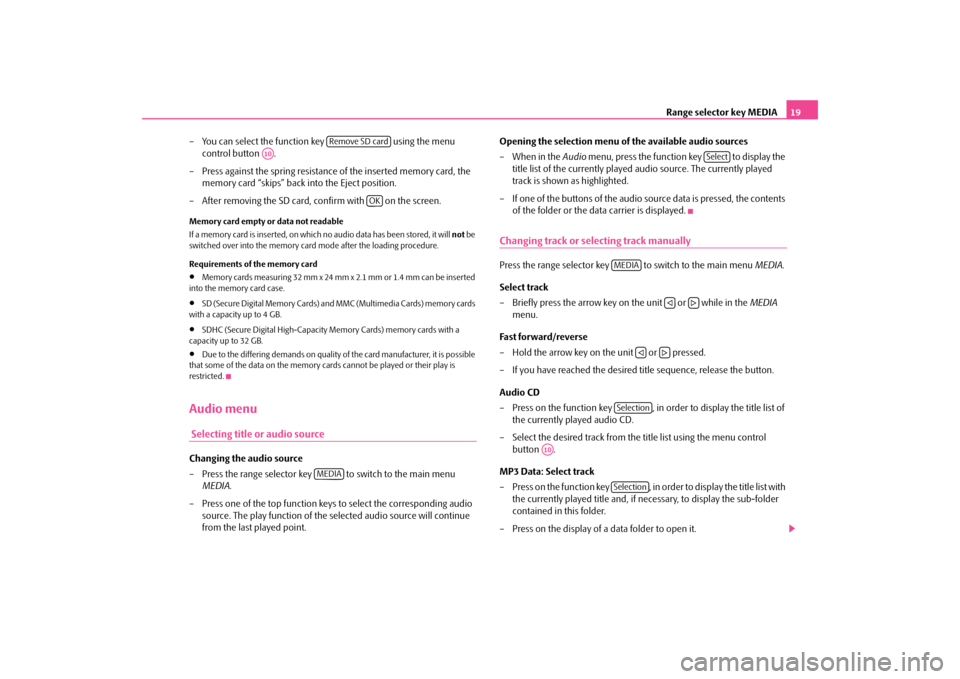
Range selector key MEDIA
19
– You can select the function key using the menu
control button .
– Press against the spring resistance of the inserted memory card, the
memory card “skips” back into the Eject position.
– After removing the SD card,
confirm with on the screen.
Memory card empty or data not readable If a memory card is inserted, on which no audio data has been stored, it will
not
be
switched over into the memory card mode after the loading procedure. Requirements of the memory card•
Memory cards measuring 32 mm x 24 mm x 2.1 mm or 1.4 mm can be inserted
into the memory card case.•
SD (Secure Digital Memory Cards) and MMC (Multimedia Cards) memory cards
with a capacity up to 4 GB.•
SDHC (Secure Digital High-Capacity Memory Cards) memory cards with a
capacity up to 32 GB.•
Due to the differing demands on quality of the card manufacturer, it is possible
that some of the data on the memory ca
rds cannot be played or their play is
restricted.Audio menu Selecting title or audio sourceChanging the audio source – Press the range selector key to switch to the main menu
MEDIA
.
– Press one of the top function keys to select the corresponding audio
source. The play function of the selected audio source will continue from the last played point.
Opening the selection menu of the available audio sources –When in the
Audio
menu, press the function key to display the
title list of the currently played audio source. The currently played track is shown as highlighted.
– If one of the buttons of the audio source data is pressed, the contents
of the folder or the data carrier is displayed.
Changing track or selecting track manuallyPress the range selector key to switch to the main menu
MEDIA
.
Select track – Briefly press the arrow key on the unit or while in the
MEDIA
menu.
Fast forward/reverse – Hold the arrow key on the unit or pressed. – If you have reached the desired title sequence, release the button. Audio CD – Press on the function key , in order to display the title list of
the currently played audio CD.
– Select the desired track from the title list using the menu control
button .
MP3 Data: Select track – Press on the function key , in order to display the title list with
the currently played title and, if ne
cessary, to display the sub-folder
contained in this folder.
– Press on the display of a data folder to open it.
Remove SD card
A10
OK
MEDIA
Select
MEDIA
�ƒ
�„
�ƒ
�„
Selection
A10
Selection
s36c.b.book Page 19 Thursday, April 9, 2009 2:50 PM
Page 22 of 38
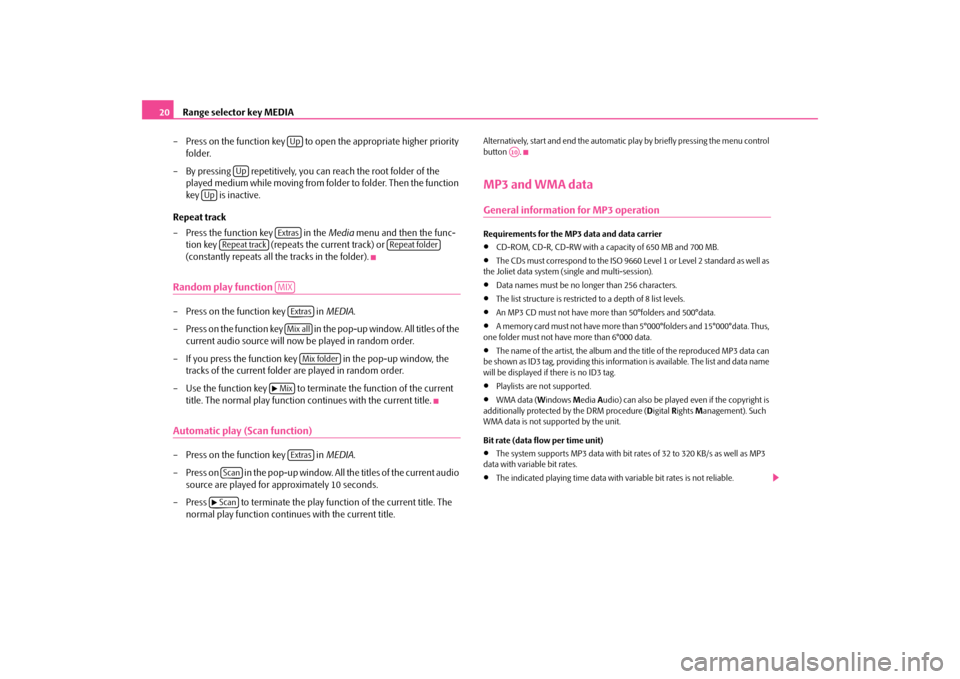
Range selector key MEDIA
20
– Press on the function key to open the appropriate higher priority
folder.
– By pressing repetitively, you can reach the root folder of the
played medium while moving from folder to folder. Then the function key is inactive.
Repeat track – Press the function key in the
Media
menu and then the func-
tion key (repeats the current track) or (constantly repeats all the tracks in the folder).
Random play function – Press on the function key in
MEDIA
.
– Press on the function key in the pop-up window. All titles of the
current audio source will now be played in random order.
– If you press the function key in the pop-up window, the
tracks of the current folder are played in random order.
– Use the function key to terminate the function of the current
title. The normal play function continues with the current title.
Automatic play (Scan function)– Press on the function key in
MEDIA
.
– Press on in the pop-up window. All the titles of the current audio
source are played for approximately 10 seconds.
– Press to terminate the play function of the current title. The
normal play function continues with the current title.
Alternatively, start and end the automatic
play by briefly pressing the menu control
button .MP3 and WMA dataGeneral information for MP3 operationRequirements for the MP3 data and data carrier•
CD-ROM, CD-R, CD-RW with a capacity of 650 MB and 700 MB.
•
The CDs must correspond to the ISO 9660
Level 1 or Level 2 standard as well as
the Joliet data system (single and multi-session).•
Data names must be no longer than 256 characters.
•
The list structure is restricted
to a depth of 8 list levels.
•
An MP3 CD must not have more than 50°folders and 500°data.
•
A memory card must not have more than 5°000°folders and 15°000°data. Thus,
one folder must not have more than 6°000 data.•
The name of the artist, the album and the title of the reproduced MP3 data can
be shown as ID3 tag, providing this information is available. The list and data name will be displayed if
there is no ID3 tag.
•
Playlists are not supported.
•
WMA data (
Windows
Media
Audio) can also be played
even if the copyright is
additionally protected
by the DRM procedure (
Digital
Rights
Management). Such
WMA data is not supported by the unit. Bit rate (data flow per time unit)•
The system supports MP3 data with bit rates of 32 to 320 KB/s as well as MP3
data with variable bit rates.•
The indicated playing time data with variable bit rates is not reliable.
Up
Up
Up
Extras
Repeat track
Repeat folder
MIX
ExtrasMix all
Mix folder
�b MixExtras
Scan
�bScan
A10
s36c.b.book Page 20 Thursday, April 9, 2009 2:50 PM
Page 23 of 38

Range selector key MEDIA
21
Note
For the correct display of the specific characters in Czech in ID3 day (name of the artist, the album and the track), the text
must correspond to
the standard ID3°V2
and the UTF coding.Playing sequence of MP3 data, WMA data and folders
The unit plays the MP3 data stored on
a data carrier in a certain sequence
⇒fig. 11
.
The illustration shows an example of a
typical MP3 CD cont
aining the titles
(Tracks
�?), folder (Folder
�>) and sub-folder. When settin
g up, you can stipulate if
MP3 data from all folders and sub-folders can be played.External sources*External sources - Overview
Fig. 11 Possible structure of a MP3 CD.
Fig. 12 Socket MDIFig. 13 Menu of the audio source via the multimedia socket MDI
s36c.b.book Page 21 Thursday, April 9, 2009 2:50 PM
Page 24 of 38

Range selector key MEDIA
22
Input AUX – Activate the AUX socket in the menu
Setup Media
by pressing the
function key .
– The input for an external audio source is located on the unit. – External audio sources, which are connected to the AUX socket,
cannot
be operated via the radio.
Input MDI - Multimedia socket – The input MDI is located under the armrest of the front seats or in the
storage compartment on the front passenger side.
– Audio data in MP3, WMA, OGG Vorbis and AAC format from the
external data stickers, connected to the multimedia socket, can be played via the radio.
– External audio sources, which are connected to the MDI socket,
can
be operated via the radio.
You can select another audio source on the ra
dio at any time. As long as the external
audio source is not switched off, it re
mains always active in the background.
Please refer to the Owner's manual of th
e respective manufacturer for the opera-
tion of the external audio source. Use the standard jack
plug 3.5 mm for the AUX socket. If the external audio source
does not have this jack pl
ug, you must use an adapter.
iPod If an iPod is connected to the MDI socket
, a menu is opened in which you can select
the folders of the iPods (playlists, artists, albums, songs etc.). Adjust the play function volume of the external audio source The play function volume of the extern
al audio source can be changed via the
volume control on the radio. Depending on the connected audio source, the output volume on the external audio source can be changed.
You can also change the input sensitivity of the external audio source, in order for the play function volume of the external
audio source to adapt to other audio
sources or to avoid distortions
of the play function volume.
Adapter A special adapter is required to connect audio sources via the input MDI. You can purchase an adapter for connecting the USB devices, the devices with Mini USB output or an iPod, from the Škoda original accessories. Conditions for proper connection•
Only USB devices with the specification 2.0 can be connected.
•
The version of the file allocation tabl
e FAT (File Allocati
on Table) of the
connected device must be FAT16 (< 2 GB) or FAT32 (> 2 GB).•
In order to replay from a unit with a hard
disk (HDD) which includes a large data
volume, it can lead to a time delay when reading in the overview of the music data.•
In order to replay from a unit, which incl
udes a complicated folder structure, it
can lead to a time delay when readin
g in the overview of the music data.
•
The folder structure in the connected unit must not exceed a depth of 8 levels.
One folder must not contain more than 1°000° data.•
A USB extension cable or USB distributo
r (HUB) must not be used to connect
the unit.
WARNING
•
On no account place an external au
dio source on the dash panel. You
could make sudden manoeuvres in th
e passenger compartment and injure
the occupants.•
On no account place an external audio source close to the airbags. You
could be thrown back in the passen
ger compartment by the airbags being
deployed and injure the occupants.•
You must not hold the external audio source in the hand or on the knees
while driving. You could make su
dden manoeuvres in the passenger
compartment and injure the occupants.•
Always guide the connection cable of
the external audio source in such a
way that is does not restrict you when driving.
AUX
s36c.b.book Page 22 Thursday, April 9, 2009 2:50 PM
Page 25 of 38

Range selector key MEDIA
23
Caution
The AUX socket must only be used for audio sources!
Note
•
If an AUX socket is also located in the storage compartment under the armrest
in your vehicle, this socket is without fu
nction when combined with the navigation
system Amundsen, please use the AUX socket directly on the unit.•
If an external audio source is connect
ed via AUX, which is
equipped with an
adapter for external power supply, it can oc
cur that the audio signal is interrupted.
This depends on the quality of the adapter which is used.•
The loudspeakers in the vehicle are matched to a power output of the radio of
30°W.
s36c.b.book Page 23 Thursday, April 9, 2009 2:50 PM
Page 35 of 38

Index
33
Index AAudio
Audio menu . . . . . . . . . . . . . . . . . . . . . . . . . . . . . . 19Change audio source . . . . . . . . . . . . . . . . . . . . . . 19Changing track . . . . . . . . . . . . . . . . . . . . . . . . . . . . 19Repeat track/folder . . . . . . . . . . . . . . . . . . . . . . . . 20Title list . . . . . . . . . . . . . . . . . . . . . . . . . . . . . . . . . . . 19
CCD
ejection . . . . . . . . . . . . . . . . . . . . . . . . . . . . . . . . . . 18insert . . . . . . . . . . . . . . . . . . . . . . . . . . . . . . . . . . . . 18
CD mode
CD not legible . . . . . . . . . . . . . . . . . . . . . . . . . . . . 17
Code . . . . . . . . . . . . . . . . . . . . . . . . . . . . . . . . . . . . . . . . . . 5 Control elements . . . . . . . . . . . . . . . . . . . . . . . . . . . . . . . 3DDestination
Address . . . . . . . . . . . . . . . . . . . . . . . . . . . . . . . . . . 30Entry . . . . . . . . . . . . . . . . . . . . . . . . . . . . . . . . . . . . . 27Flag dtns. . . . . . . . . . . . . . . . . . . . . . . . . . . . . . . . . . 29Memory . . . . . . . . . . . . . . . . . . . . . . . . . . . . . . . . . . 28Point of interest . . . . . . . . . . . . . . . . . . . . . . . . . . . 27Route guidance . . . . . . . . . . . . . . . . . . . . . . . . . . . 30
EExternal sources . . . . . . . . . . . . . . . . . . . . . . . . . . . . . . 21FFilling station . . . . . . . . . . . . . . . . . . . . . . . . . . . . . . . . . 27GGeneral information . . . . . . . . . . . . . . . . . . . . . . . . . . . . 3IInput mask
Free text input . . . . . . . . . . . . . . . . . . . . . . . . . . . . . . 8Selecting the destination address . . . . . . . . . . . . . 9
MMedia
Menu Media . . . . . . . . . . . . . . . . . . . . . . . . . . . . . . 17
Memory card . . . . . . . . . . . . . . . . . . . . . . . . . . . . . . . . 25 MP3 and WMA operation
Playing sequence of the titles . . . . . . . . . . . . . . 21
MP3 operation . . . . . . . . . . . . . . . . . . . . . . . . . . . . . . . 11MP3, WMA . . . . . . . . . . . . . . . . . . . . . . . . . . . . . . . . . . . 20
NNavigation
Navigation menu . . . . . . . . . . . . . . . . . . . . . . . . . 26
Navigation CD . . . . . . . . . . . . . . . . . . . . . . . . . . . . . . . 25OOperation . . . . . . . . . . . . . . . . . . . . . . . . . . . . . . . . . . . . . 4
General . . . . . . . . . . . . . . . . . . . . . . . . . . . . . . . . . . . . 7 When driving . . . . . . . . . . . . . . . . . . . . . . . . . . . . . . . 7
PParking place . . . . . . . . . . . . . . . . . . . . . . . . . . . . . . . . 27RRadio
Adjust station manually . . . . . . . . . . . . . . . . . . . . 13Store station . . . . . . . . . . . . . . . . . . . . . . . . . . . . . . 14Stored stations . . . . . . . . . . . . . . . . . . . . . . . . . . . . 14
Radio station
Retrieve radio station . . . . . . . . . . . . . . . . . . . . . 13
Random play function MIX
CD . . . . . . . . . . . . . . . . . . . . . . . . . . . . . . . . . . . . . . . 20
Range selector key
MEDIA . . . . . . . . . . . . . . . . . . . . . . . . . . . . . . . . . . . 17NAVIGATION . . . . . . . . . . . . . . . . . . . . . . . . . . . . . 24RADIO . . . . . . . . . . . . . . . . . . . . . . . . . . . . . . . . . . . 13
s36c.b.book Page 33 Thursday, April 9, 2009 2:50 PM
Page 36 of 38

Index
34
SETUP . . . . . . . . . . . . . . . . . . . . . . . . . . . . . . . . . . . . 10 TRAFFIC . . . . . . . . . . . . . . . . . . . . . . . . . . . . . . . . . . 16
Route options . . . . . . . . . . . . . . . . . . . . . . . . . . . . . . . . 30SScan
Automatic play . . . . . . . . . . . . . . . . . . . . . . . . . . . . 14Automatic play audio mode . . . . . . . . . . . . . . . . 20
Screen . . . . . . . . . . . . . . . . . . . . . . . . . . . . . . . . . . . . . . . . 5 Settings
Navigation . . . . . . . . . . . . . . . . . . . . . . . . . . . . . . . . 12System . . . . . . . . . . . . . . . . . . . . . . . . . . . . . . . . . . . 10Tone . . . . . . . . . . . . . . . . . . . . . . . . . . . . . . . . . . . . . 10
Set-ups
Media . . . . . . . . . . . . . . . . . . . . . . . . . . . . . . . . . . . . 11Radio . . . . . . . . . . . . . . . . . . . . . . . . . . . . . . . . . . . . 10Screen . . . . . . . . . . . . . . . . . . . . . . . . . . . . . . . . . . . 11Traffic station . . . . . . . . . . . . . . . . . . . . . . . . . . . . . 11
Speed dependent Volume adjustment
GALA . . . . . . . . . . . . . . . . . . . . . . . . . . . . . . . . . . . . . 10
Station name
RDS . . . . . . . . . . . . . . . . . . . . . . . . . . . . . . . . . . . . . . 15
Switching the system off . . . . . . . . . . . . . . . . . . . . . . . 7Switching the system on . . . . . . . . . . . . . . . . . . . . . . . . 7TTMC
Dynamic route guidance . . . . . . . . . . . . . . . . . . . 32TMC traffic reports . . . . . . . . . . . . . . . . . . . . . . . . 16
TP (Traffic Program)
Display . . . . . . . . . . . . . . . . . . . . . . . . . . . . . . . . . . . 15Traffic report . . . . . . . . . . . . . . . . . . . . . . . . . . . . . . 15
WWarranty . . . . . . . . . . . . . . . . . . . . . . . . . . . . . . . . . . . . . . 4
s36c.b.book Page 34 Thursday, April 9, 2009 2:50 PM