Page 8 of 35

Communication7
Controls and equipmentsystem and can be displayed on the vehicle instrument panel. These
numbers may be selected using the multi-function steering wheel and calls
can be made using the multi-function steering wheel.
WARNING
•Please concentrate on driving. As the driver, you have the responsibility
for your safety and that of others. For this reason, you should only use the
functions in a manner that allows you to maintain control of the vehicle in
all situations - otherwise, you may create an accident risk!•The speech system must not be used in cases of emergency, since the
voice changes in stressful situations. This could result in a failed or delayed
telephone connection. Always dial emergency numbers manually!Note
•If your mobile phone allows you to store several numbers (home, mobile,
office..) under the same name or entry, they will all be listed as independent
entries on the instrument panel screen, but under the same name.•Depending on the mobile phone model, these entries will appear under
the same name with one different letter or character at the end. For example:
Antonio W, Antonio H, Antonio M.
Using the hands-free system from the steering wheel
The hands-free system can be used from the steering wheel.As well as using the voice command system, it is possible to use the functions
of the hands-free system from the controls on the steering wheel and the
radio.
When connection is established between your mobile telephone and the
hands-free device, the phonebook in your telephone and/or your SIM card
(depending on the phone) is downloaded to the hands-free device.
The phonebook may take up to four minutes to fully download to the commu-
nication system the first time the system is used. The download process is
indicated on the dash panel display.
Depending on the version, when the connection is established between your
mobile telephone and the hands-free device, the phonebook in the tele-
phone is downloaded to the hands-free device as well as lost calls, received
calls and last calls. From this moment, the phone book of the telephone as
well as lost calls, received calls and last calls are available on the screen of
the vehicle instrument panel.
Fig. 3 Agenda menu
depending on version
Sist Comunicacion_EN.book Seite 7 Mittwoch, 15. Juli 2009 6:45 18
Page 9 of 35
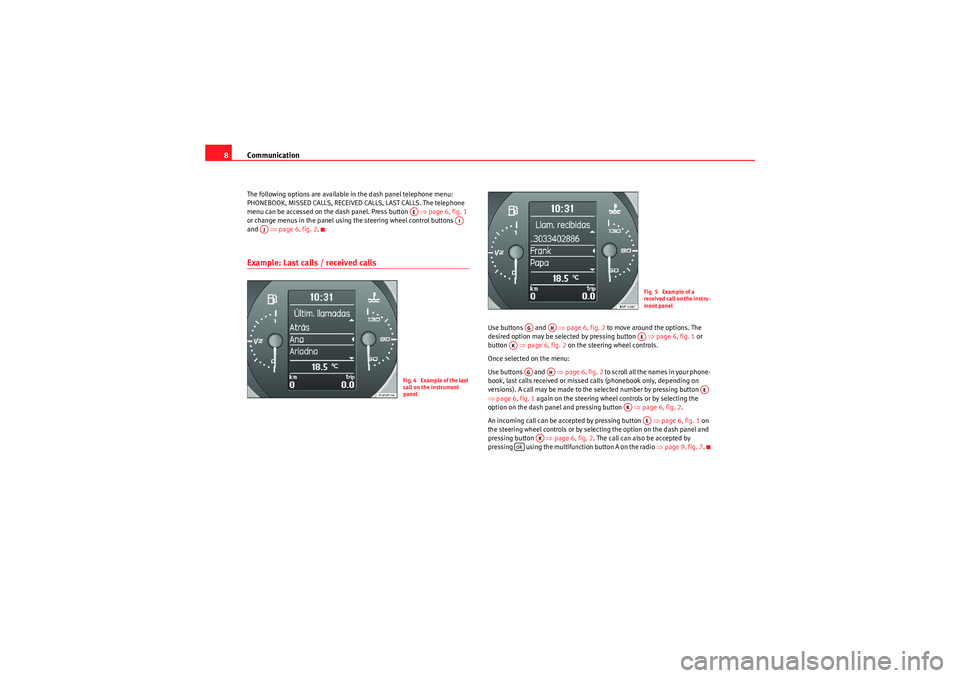
Communication
8The following options are available in the dash panel telephone menu:
PHONEBOOK, MISSED CALLS, RECEIVED CALLS, LAST CALLS. The telephone
menu can be accessed on the dash panel. Press button ⇒page 6, fig. 1
or change menus in the panel using the steering wheel control buttons
and ⇒page 6, fig. 2 .Example: Last calls / received calls
Use buttons and ⇒page 6, fig. 2 to move around the options. The
desired option may be selected by pressing button ⇒page 6, fig. 1 or
button ⇒page 6, fig. 2 on the steering wheel controls.
Once selected on the menu:
Use buttons and ⇒page 6, fig. 2 to scroll all the names in your phone-
book, last calls received or missed calls (phonebook only, depending on
versions). A call may be made to the selected number by pressing button
⇒ page 6, fig. 1 again on the steering wheel controls or by selecting the
option on the dash panel and pressing button ⇒page 6, fig. 2 .
An incoming call can be accepted by pressing button ⇒page 6, fig. 1 on
the steering wheel controls or by selecting the option on the dash panel and
pressing button ⇒ page 6, fig. 2. The call can also be accepted by
pressing using the multifunction button A on the radio ⇒page 9, fig. 7.
AE
AI
AJ
Fig. 4 Example of the last
call on the instrument
panel
Fig. 5 Example of a
received call on the instru-
ment panel
AG
AH
AE
AK
AG
AH
AE
AK
AE
AK
ok
Sist Comunicacion_EN.book Seite 8 Mittwoch, 15. Juli 2009 6:45 18
Page 10 of 35
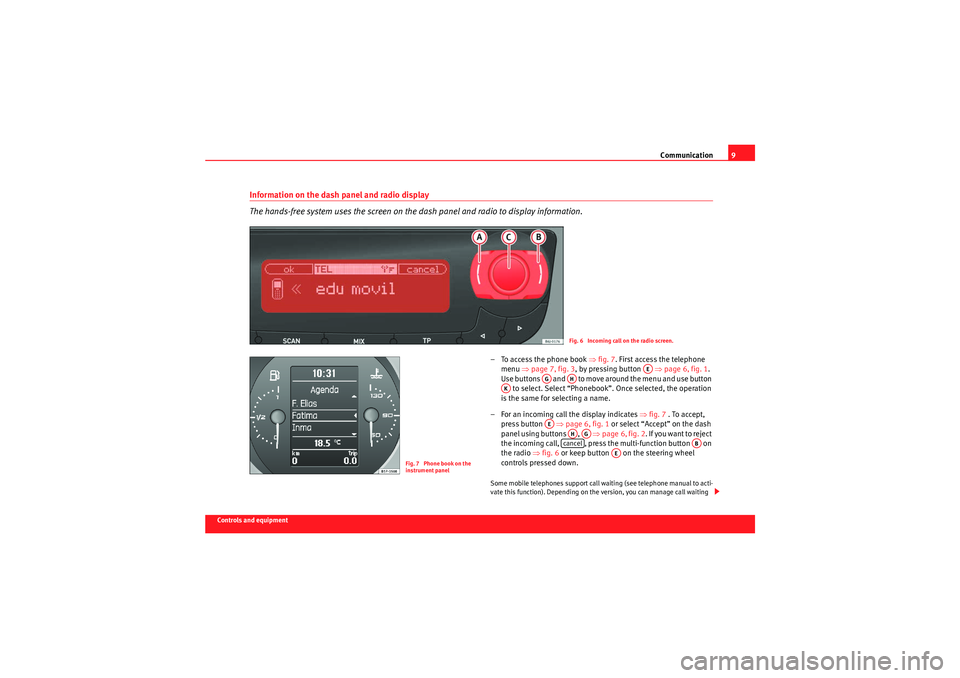
Communication9
Controls and equipment
Information on the dash panel and radio display
The hands-free system uses the screen on the dash panel and radio to display information.
– To access the phone book ⇒fig. 7 . First access the telephone
menu ⇒page 7, fig. 3 , by pressing button ⇒page 6, fig. 1 .
Use buttons and to move around the menu and use button to select. Select “Phonebook”. Once selected, the operation
is the same for selecting a name.
– For an incoming call the display indicates ⇒ fig. 7 . To accept,
press button ⇒page 6, fig. 1 or select “Accept” on the dash
panel using buttons , ⇒page 6, fig. 2 . If you want to reject
the incoming call, , press the multi-function button on
the radio ⇒fig. 6 or keep button on the steering wheel
controls pressed down.Some mobile telephones support call waiting (see telephone manual to acti-
vate this function). Depending on the version, you can manage call waiting
Fig. 6 Incoming call on the radio screen.
Fig. 7 Phone book on the
instrument panel
AE
AG
AH
AK
AE
AHAG
cancel
AB
AE
Sist Comunicacion_EN.book Seite 9 Mittwoch, 15. Juli 2009 6:45 18