2009 Seat Leon 5D key
[x] Cancel search: keyPage 21 of 75
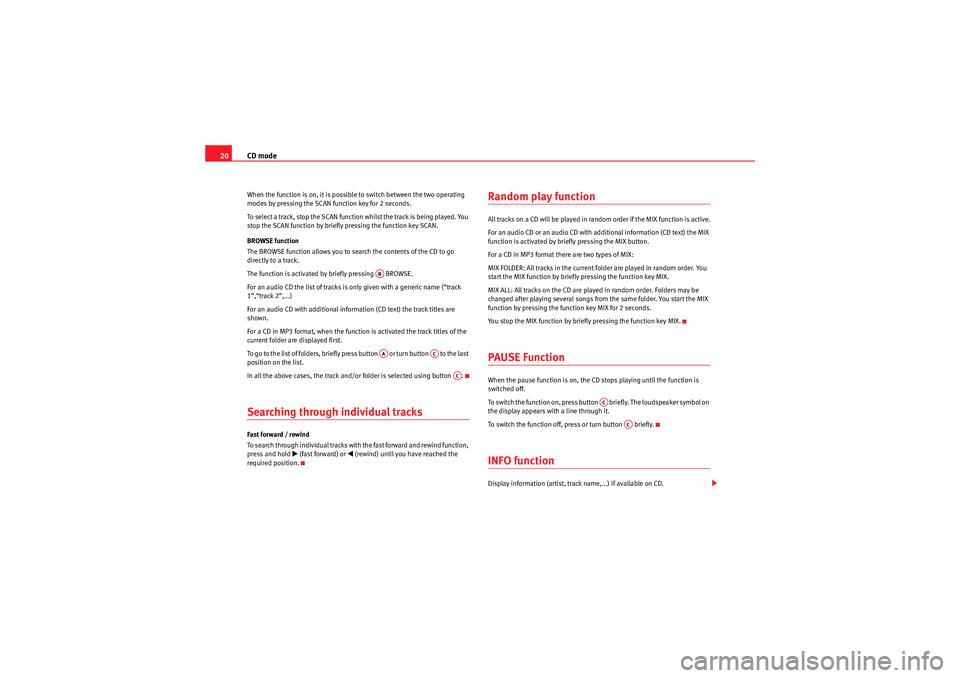
CD mode
20When the function is on, it is possible to switch between the two operating
modes by pressing the SCAN function key for 2 seconds.
To select a track, stop the SCAN function whilst the track is being played. You
stop the SCAN function by briefly pressing the function key SCAN.
BROWSE function
The BROWSE function allows you to search the contents of the CD to go
directly to a track.
The function is activated by briefly pressing BROWSE.
For an audio CD the list of tracks is on ly given with a generic name (“track
1”,“track 2”,...)
For an audio CD with additional information (CD text) the track titles are
shown.
For a CD in MP3 format, when the function is activated the track titles of the
current folder are displayed first.
To go to t h e l ist o f fo l d er s , b r i e fl y p ress bu tto n o r tu r n b u t to n to th e last
position on the list.
In all the above cases, the track and/or folder is selected using button .Searching through individual tracksFast forward / rewind
To search through individual tracks with the fast forward and rewind function,
press and hold
�b (fast forward) or
�‚ (rewind) until you have reached the
required position.
Random play functionAll tracks on a CD will be played in random order if the MIX function is active.
For an audio CD or an audio CD with additional information (CD text) the MIX
function is activated by briefly pressing the MIX button.
For a CD in MP3 format there are two types of MIX:
MIX FOLDER: All tracks in the current folder are played in random order. You
start the MIX function by briefly pressing the function key MIX.
MIX ALL: All tracks on the CD are played in random order. Folders may be
changed after playing several songs from the same folder. You start the MIX
function by pressing the function key MIX for 2 seconds.
You stop the MIX function by briefly pressing the function key MIX.PAUSE FunctionWhen the pause function is on, the CD st ops playing until the function is
switched off.
To switch the function on, press button briefly. The loudspeaker symbol on
the display appears with a line through it.
To switch the function off, press or turn button briefly.INFO functionDisplay information (artist, track name,...) if available on CD.
ABAA
AC
AC
AC
AC
Car Stereo MP3_EN.book Seite 20 Montag, 20. April 2009 1:56 13
Page 22 of 75
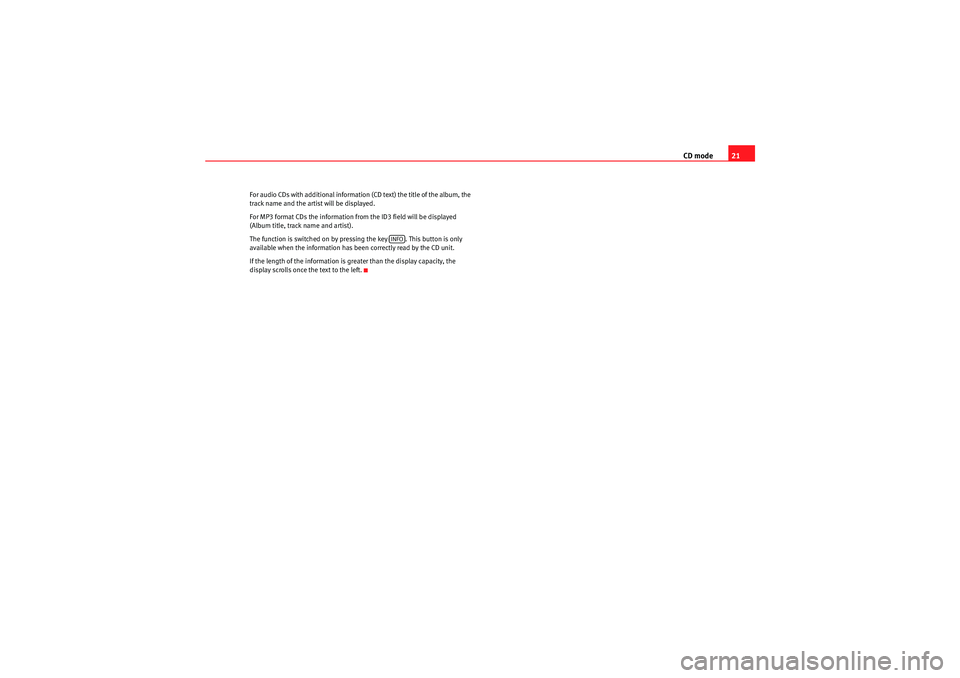
CD mode21
For audio CDs with additional information (CD text) the title of the album, the
track name and the artist will be displayed.
For MP3 format CDs the information from the ID3 field will be displayed
(Album title, track name and artist).
The function is switched on by pressing the key . This button is only
available when the information has been correctly read by the CD unit.
If the length of the information is greater than the display capacity, the
display scrolls once the text to the left.
INFO
Car Stereo MP3_EN.book Seite 21 Montag, 20. April 2009 1:56 13
Page 27 of 75
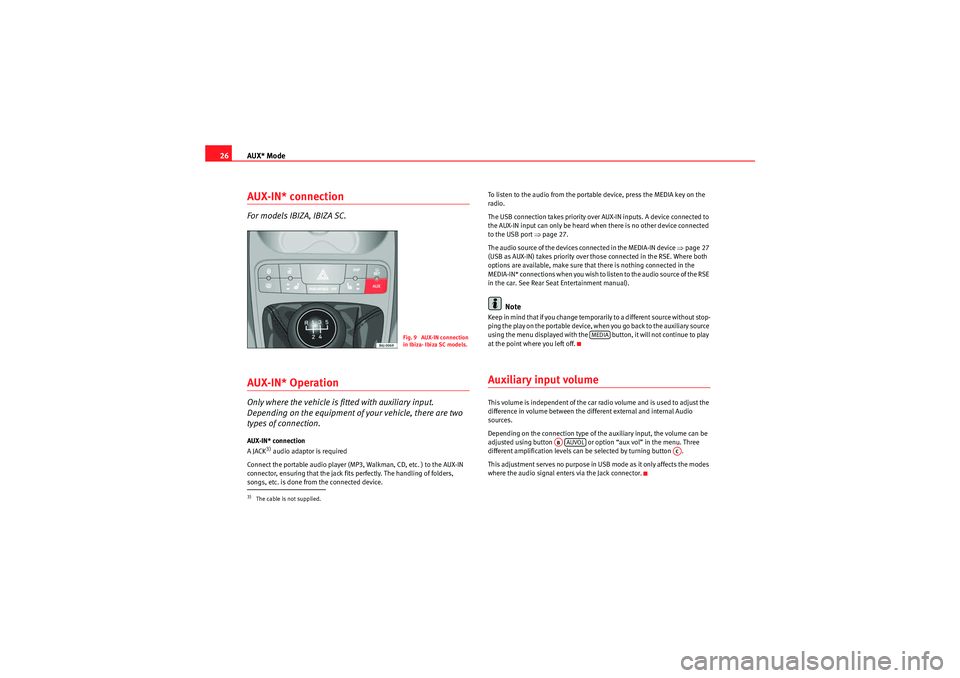
AUX* Mode
26AUX-IN* connectionFor models IBIZA, IBIZA SC.AUX-IN* OperationOnly where the vehicle is fitted with auxiliary input.
Depending on the equipment of your vehicle, there are two
types of connection.AUX-IN* connection
A JACK
3) audio adaptor is required
Connect the portable audio player (MP3, Walkman, CD, etc. ) to the AUX-IN
connector, ensuring that the jack fits perfectly. The handling of folders,
songs, etc. is done from the connected device. To listen to the audio from the portable device, press the MEDIA key on the
radio.
The USB connection takes priority over AUX-IN inputs. A device connected to
the AUX-IN input can only be heard when there is no other device connected
to the USB port
�Ÿpage 27.
The audio source of the devices connected in the MEDIA-IN device �Ÿpage 27
(USB as AUX-IN) takes priority over those connected in the RSE. Where both
options are available, make sure that there is nothing connected in the
MEDIA-IN* connections when you wish to listen to the audio source of the RSE
in the car. See Rear Seat Entertainment manual).
Note
Keep in mind that if you change temporarily to a different source without stop-
ping the play on the portable device, when you go back to the auxiliary source
using the menu displayed with the button, it will not continue to play
at the point where you left off.Auxiliary input volumeThis volume is independent of the car radio volume and is used to adjust the
difference in volume between the different external and internal Audio
sources.
Depending on the connection type of the auxiliary input, the volume can be
adjusted using button or option “aux vol” in the menu. Three
different amplification levels can be selected by turning button .
This adjustment serves no purpose in USB mode as it only affects the modes
where the audio signal enters via the Jack connector.
3)The cable is not supplied.
Fig. 9 AUX-IN connection
in Ibiza- Ibiza SC models.
MEDIA
ABAUVOL
AC
Car Stereo MP3_EN.book Seite 26 Montag, 20. April 2009 1:56 13
Page 30 of 75
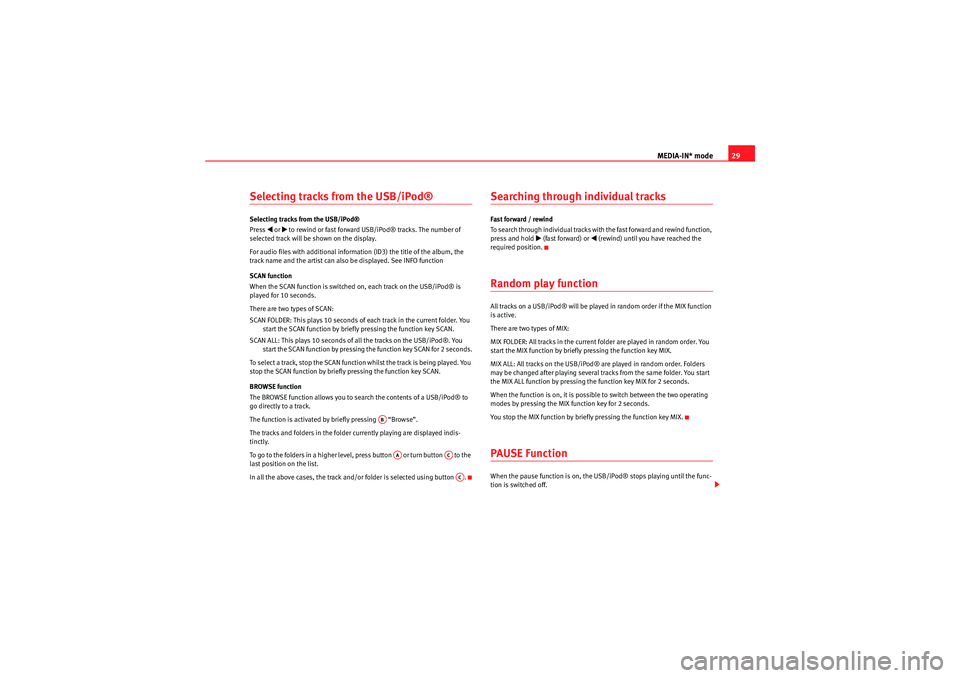
MEDIA-IN* mode29
Selecting tracks from the USB/iPod® Selecting tracks from the USB/iPod®
Press
�‚ or �b to rewind or fast forward USB/iPod® tracks. The number of
selected track will be shown on the display.
For audio files with additional inform ation (ID3) the title of the album, the
track name and the artist can also be displayed. See INFO function
SCAN function
When the SCAN function is switched on, each track on the USB/iPod® is
played for 10 seconds.
There are two types of SCAN:
SCAN FOLDER: This plays 10 seconds of each track in the current folder. You start the SCAN function by briefly pressing the function key SCAN.
SCAN ALL: This plays 10 seconds of all the tracks on the USB/iPod®. You start the SCAN function by pressing the function key SCAN for 2 seconds.
To select a track, stop the SCAN function whilst the track is being played. You
stop the SCAN function by briefly pressing the function key SCAN.
BROWSE function
The BROWSE function allows you to search the contents of a USB/iPod® to
go directly to a track.
The function is activated by briefly pressing “Browse”.
The tracks and folders in the folder currently playing are displayed indis-
tinctly.
To go to the folders in a higher level, press button or turn button to the
last position on the list.
In all the above cases, the track and/or folder is selected using button .
Searching through individual tracksFast forward / rewind
To search through individual tracks with the fast forward and rewind function,
press and hold
�b (fast forward) or
�‚ (rewind) until you have reached the
required position.
Random play functionAll tracks on a USB/iPod® will be played in random order if the MIX function
is active.
There are two types of MIX:
MIX FOLDER: All tracks in the current folder are played in random order. You
start the MIX function by briefly pressing the function key MIX.
MIX ALL: All tracks on the USB/iPod® are played in random order. Folders
may be changed after playing several tracks from the same folder. You start
the MIX ALL function by pressing the function key MIX for 2 seconds.
When the function is on, it is possible to switch between the two operating
modes by pressing the MIX function key for 2 seconds.
You stop the MIX function by briefly pressing the function key MIX.PAUSE FunctionWhen the pause function is on, the USB/iPod® stops playing until the func-
tion is switched off.
AB
AA
ACAC
Car Stereo MP3_EN.book Seite 29 Montag, 20. April 2009 1:56 13
Page 31 of 75
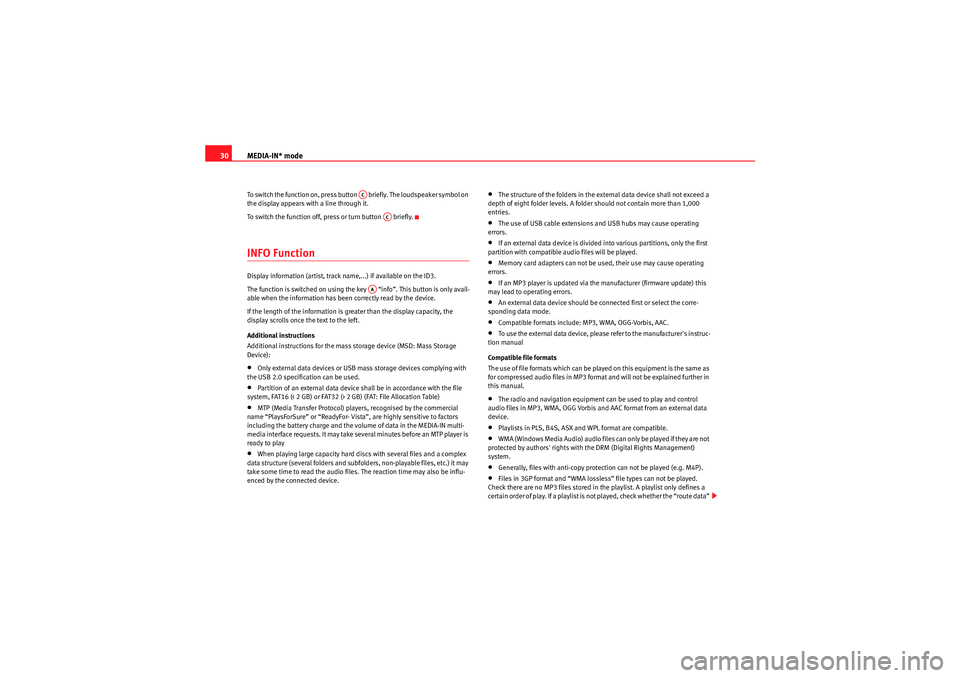
MEDIA-IN* mode
30To switch the function on, press button briefly. The loudspeaker symbol on
the display appears with a line through it.
To switch the function off, press or turn button briefly.INFO FunctionDisplay information (artist, track name,...) if available on the ID3.
The function is switched on using the key “info”. This button is only avail-
able when the information has been correctly read by the device.
If the length of the information is greater than the display capacity, the
display scrolls once the text to the left.
Additional instructions
Additional instructions for the mass storage device (MSD: Mass Storage
Device):•Only external data devices or USB mass storage devices complying with
the USB 2.0 specification can be used.•Partition of an external data device shall be in accordance with the file
system, FAT16 (< 2 GB) or FAT32 (> 2 GB) (FAT: File Allocation Table)•MTP (Media Transfer Protocol) players, recognised by the commercial
name “PlaysForSure” or “ReadyFor- Vista”, are highly sensitive to factors
including the battery charge and the volume of data in the MEDIA-IN multi-
media interface requests. It may take several minutes before an MTP player is
ready to play•When playing large capacity hard discs with several files and a complex
data structure (several folders and subfolders, non-playable files, etc.) it may
take some time to read the audio files. The reaction time may also be influ-
enced by the connected device.
•The structure of the folders in the external data device shall not exceed a
depth of eight folder levels. A folder should not contain more than 1,000
entries.•The use of USB cable extensions and USB hubs may cause operating
errors.•If an external data device is divided into various partitions, only the first
partition with compatible audio files will be played.•Memory card adapters can not be used, their use may cause operating
errors.•If an MP3 player is updated via the manufacturer (firmware update) this
may lead to operating errors.•An external data device should be connected first or select the corre-
sponding data mode.•Compatible formats include: MP3, WMA, OGG-Vorbis, AAC.•To use the external data device, please refer to the manufacturer's instruc-
tion manual
Compatible file formats
The use of file formats which can be played on this equipment is the same as
for compressed audio files in MP3 format and will not be explained further in
this manual.•The radio and navigation equipment can be used to play and control
audio files in MP3, WMA, OGG Vorbis and AAC format from an external data
device.•Playlists in PLS, B4S, ASX and WPL format are compatible.•WMA (Windows Media Audio) audio files can only be played if they are not
protected by authors' rights with the DRM (Digital Rights Management)
system.•Generally, files with anti-copy protection can not be played (e.g. M4P).•Files in 3GP format and “WMA lossless” file types can not be played.
Check there are no MP3 files stored in the playlist. A playlist only defines a
certain order of play. If a playlist is not played, check whether the “route data”
AC
AC
AA
Car Stereo MP3_EN.book Seite 30 Montag, 20. April 2009 1:56 13
Page 48 of 75
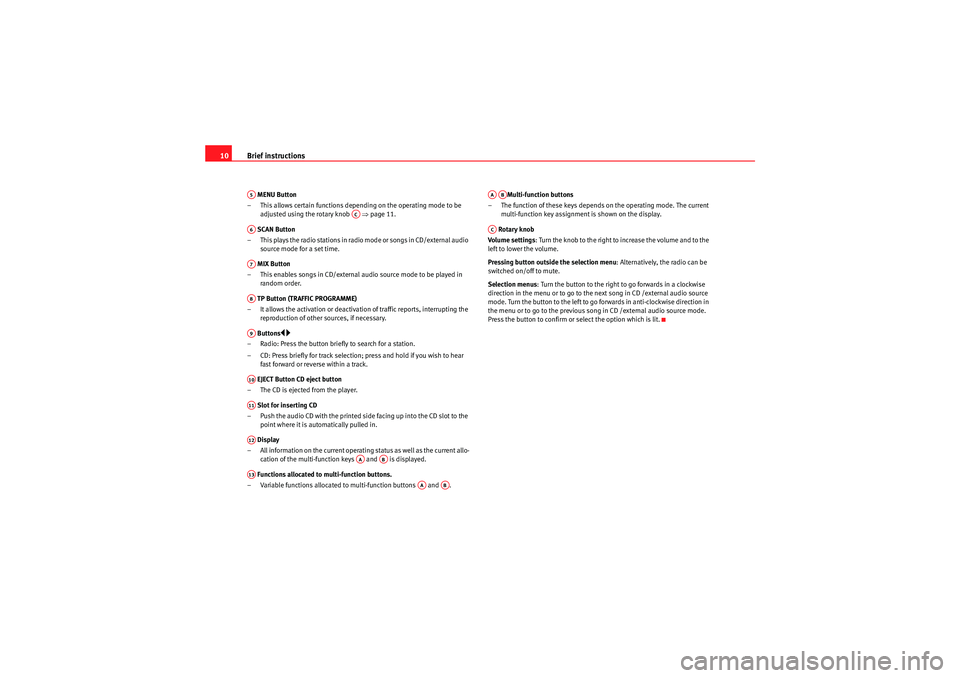
Brief instructions
10 MENU Button
– This allows certain functions depending on the operating mode to be adjusted using the rotary knob �Ÿpage 11.
SCAN Button
– This plays the radio stations in radio mode or songs in CD/external audio source mode for a set time.
MIX Button
– This enables songs in CD/external audio source mode to be played in random order.
TP Button (TRAFFIC PROGRAMME)
– It allows the activation or deactivation of traffic reports, interrupting the reproduction of other sources, if necessary.
Buttons
�y�…
– Radio: Press the button briefly to search for a station.
– CD: Press briefly for track selection; press and hold if you wish to hear fast forward or reverse within a track.
EJECT Button CD eject button
– The CD is ejected from the player.
Slot for inserting CD
– Push the audio CD with the printed side facing up into the CD slot to the point where it is automatically pulled in.
Display
– All information on the current operating status as well as the current allo- cation of the multi-function keys and is displayed.
Functions allocated to multi-function buttons.
– Variable functions allocated to multi-function buttons and . Multi-function buttons
– The function of these keys depends on the operating mode. The current multi-function key assignment is shown on the display.
Rotary knob
Volume settings : Turn the knob to the right to increase the volume and to the
left to lower the volume.
Pressing button outside the selection menu : Alternatively, the radio can be
switched on/off to mute.
Selection menus : Turn the button to the right to go forwards in a clockwise
direction in the menu or to go to the next song in CD /external audio source
mode. Turn the button to the left to go forwards in anti-clockwise direction in
the menu or to go to the previous so ng in CD /external audio source mode.
Press the button to confirm or select the option which is lit.A5
AC
A6A7A8A9A10A11A12
AA
AB
A13
AA
AB
AAAB
AC
Car Stereo MP3_EN.book Seite 10 Montag, 20. April 2009 1:56 13
Page 49 of 75
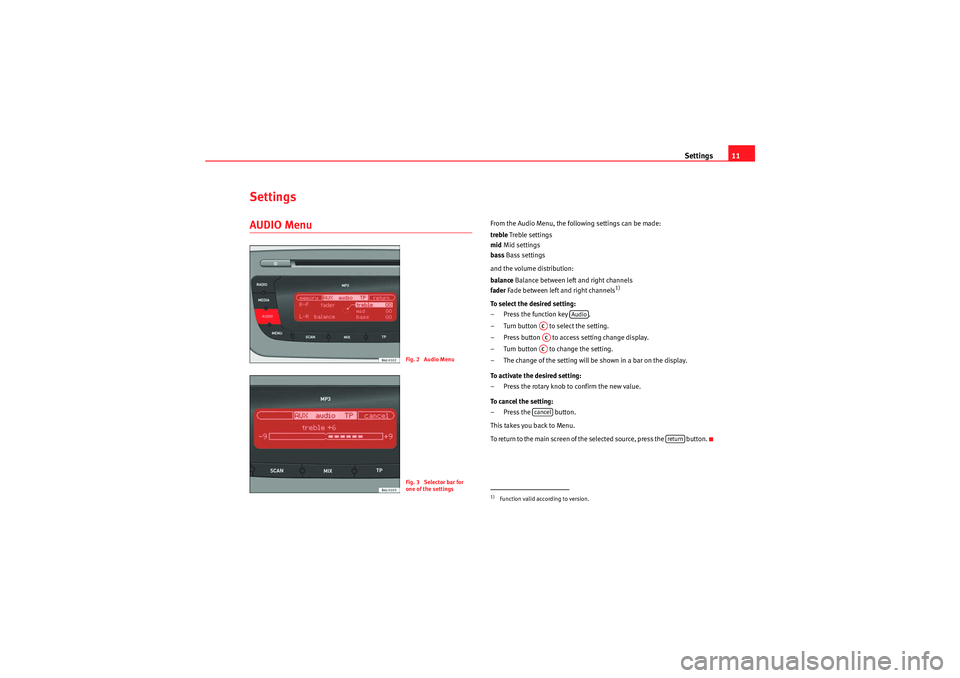
Settings11
SettingsAUDIO Menu
From the Audio Menu, the following settings can be made:
trebleTreble settings
mid Mid settings
bass Bass settings
and the volume distribution:
balance Balance between left and right channels
fader Fade between left and right channels
1)
To select the desired setting:
– Press the function key .
– Turn button to select the setting.
– Press button to access setting change display.
– Turn button to change the setting.
– The change of the setting will be shown in a bar on the display.
To activate the desired setting:
– Press the rotary knob to confirm the new value.
To cancel the setting:
– Press the button.
This takes you back to Menu.
To return to the main screen of the selected source, press the button.
Fig. 2 Audio MenuFig. 3 Selector bar for
one of the settings
1)Function valid according to version.
Audio
ACACACcancel
return
Car Stereo MP3_EN.book Seite 11 Montag, 20. April 2009 1:56 13
Page 50 of 75
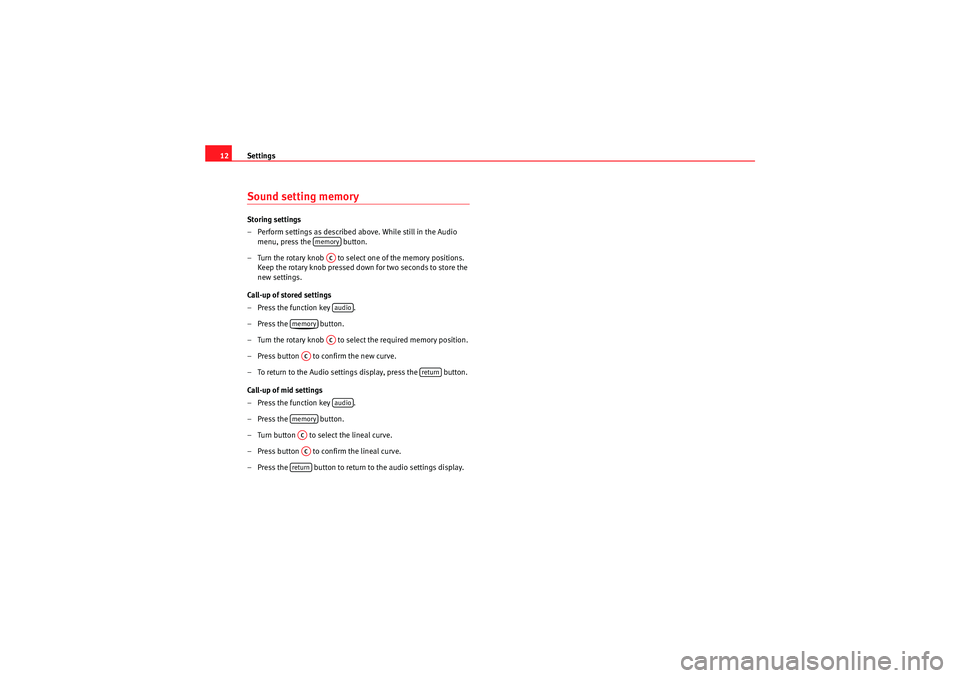
Settings
12Sound setting memory Storing settings
– Perform settings as described above. While still in the Audio
menu, press the button.
– Turn the rotary knob to select one of the memory positions. Keep the rotary knob pressed down for two seconds to store the
new settings.
Call-up of stored settings
– Press the function key .
– Press the button.
– Turn the rotary knob to select the required memory position.
– Press button to confirm the new curve.
– To return to the Audio settings display, press the button.
Call-up of mid settings
– Press the function key .
– Press the button.
– Turn button to select the lineal curve.
– Press button to confirm the lineal curve.
– Press the button to return to the audio settings display.
memoryACaudio
memory
AC
AC
return
audio
memoryACAC
return
Car Stereo MP3_EN.book Seite 12 Montag, 20. April 2009 1:56 13