2009 SATURN VUE HYBRID key
[x] Cancel search: keyPage 154 of 346

Press the customization button until
PRESS
VTO SET REMOTE
DOOR LOCK appears on the DIC
display. Press the set/reset
button once to access the settings
for this feature. Then press the
customization button to scroll
through the following settings:
VERIFICATION OFF:There will be
no feedback when you press the
lock button on the RKE transmitter.
VERIFICATION LIGHTS ONLY:
The exterior lamps will �ash
when you press the lock button on
the RKE transmitter.
VERIFICATION HORN ONLY:The
horn will sound on the second
press of the lock button on the RKE
transmitter.VERIFICATION HORN & LIGHTS
(default):The exterior lamps
will �ash when you press the lock
button on the RKE transmitter,
and the horn will sound when the
lock button is pressed again
within �ve seconds of the previous
command.
VERIFICATION NO CHANGE:No
change will be made to this
feature. The current setting will
remain.
To select a setting, press the
set/reset button while the desired
setting is displayed on the DIC.
REMOTE DOOR UNLOCK
This feature allows you to select the
type of feedback you will receive
when unlocking the vehicle with the
Remote Keyless Entry (RKE)
transmitter. You will not receive
feedback when unlocking the vehicle
with the RKE transmitter if the
doors are open. SeeRemoteKeyless Entry (RKE) System
Operation on page 2-4for more
information.
Press the customization button until
PRESS
VTO SET REMOTE
DOOR UNLOCK appears on the
DIC display. Press the set/reset
button once to access the settings
for this feature. Then press the
customization button to scroll
through the following settings:
VERIF LIGHTS OFF:The exterior
lamps will not �ash when you
press the unlock button on the RKE
transmitter.
VERIF LIGHTS ON (default):The
exterior lamps will �ash when
you press the unlock button on the
RKE transmitter.
3-52 Instrument Panel
ProCarManuals.com
Page 155 of 346

VERIF NO CHANGE:No change
will be made to this feature.
The current setting will remain.
To select a setting, press the
set/reset button while the desired
setting is displayed on the DIC.
DELAY DOOR LOCK
On vehicles with a crew cab, this
feature allows you to select whether
or not the locking of the vehicle’s
doors will be delayed. When locking
the doors with the power door
lock switch and a door is open, this
feature will delay locking the
doors until �ve seconds after the
last door is closed. You will
hear three chimes to signal that the
delayed locking feature is in use.
The key must be out of the ignition
for this feature to work. You can
temporarily override delayed locking
by pressing the power door lock
switch twice or the lock button
on the RKE transmitter twice. See
Delayed Locking on page 2-6
for more information.Press the customization button until
PRESS
VTO SET DELAY
DOOR LOCK appears on the DIC
display. Press the set/reset
button once to access the settings
for this feature. Then press the
customization button to scroll
through the following settings:
OFF:There will be no delayed
locking of the vehicle’s doors.
ON (default):The doors will not
lock until �ve seconds after the last
door is closed.
NO CHANGE:No change will be
made to this feature. The current
setting will remain.
To select a setting, press the
set/reset button while the desired
setting is displayed on the DIC.EXIT LIGHTING
This feature allows you to select the
amount of time you want the exterior
lamps to remain on when it is dark
enough outside. This happens after
the key is turned from ON/RUN to
LOCK/OFF.
Press the customization button until
PRESS
VTO SET EXIT LIGHTING
appears on the DIC display.
Press the set/reset button once to
access the settings for this feature.
Then press the customization
button to scroll through the following
settings:
OFF:The exterior lamps will not
turn on.
10 SECONDS (default):The
exterior lamps will stay on for
10 seconds.
30 SECONDS:The exterior lamps
will stay on for 30 seconds.
2 MINUTES:The exterior lamps will
stay on for two minutes.
Instrument Panel 3-53
ProCarManuals.com
Page 156 of 346

NO CHANGE:No change will be
made to this feature. The current
setting will remain.
To select a setting, press the
set/reset button while the desired
setting is displayed on the DIC.
APPROACH LIGHTING
This feature allows you to select
whether or not to have the exterior
lights turn on brie�y during low
light periods after unlocking
the vehicle using the Remote
Keyless Entry (RKE) transmitter.
Press the customization button until
PRESS
VTO SET APPROACH
LIGHTING appears on the DIC
display. Press the set/reset button
once to access the settings for
this feature. Then press the
customization button to scroll
through the following settings:
OFF:The exterior lights will not
turn on when you unlock the vehicle
with the RKE transmitter.ON (default):If it is dark enough
outside, the exterior lights will
turn on brie�y when you unlock the
vehicle with the RKE transmitter.
The lights will remain on for
20 seconds or until the lock button
on the RKE transmitter is pressed,
or the vehicle is no longer off.
SeeRemote Keyless Entry (RKE)
System Operation on page 2-4
for more information.
NO CHANGE:No change will be
made to this feature. The current
setting will remain.
To select a setting, press the
set/reset button while the desired
setting is displayed on the DIC.CHIME VOLUME
This feature allows you to select the
volume level of the chime.
Press the customization button until
PRESS
VTO SET CHIME
VOLUME appears on the DIC
display. Press the set/reset button
once to access the settings for
this feature. Then press the
customization button to scroll
through the following settings:
NORMAL:The chime volume will
be set to a normal level.
LOUD:The chime volume will be
set to a loud level.
NO CHANGE:No change will be
made to this feature. The current
setting will remain.
There is no default for chime
volume. The volume will stay at the
last known setting.
To select a setting, press the
set/reset button while the desired
setting is displayed on the DIC.
3-54 Instrument Panel
ProCarManuals.com
Page 158 of 346

Audio System(s)
Determine which radio the vehicle
has and read the following pages to
become familiar with its features.
{CAUTION
Taking your eyes off the road
for extended periods could cause
a crash resulting in injury or
death to you or others. Do not
give extended attention to
entertainment tasks while driving.
This system provides access to
many audio and non audio listings.
To minimize taking your eyes off
the road while driving, do the
following while the vehicle is parked:
Become familiar with the
operation and controls of
the audio system.
Set up the tone, speaker
adjustments, and preset radio
stations.For more information, seeDefensive
Driving on page 4-3.
Notice:Contact your
dealer/retailer before adding any
equipment.
Adding audio or communication
equipment could interfere
with the operation of the vehicle’s
engine, radio, or other systems,
and could damage them.
Follow federal rules covering
mobile radio and telephone
equipment.
Notice:The chime signals
related to safety belts, parking
brake, and other functions of your
vehicle operate through the
radio/entertainment system. If
that equipment is replaced
or additional equipment is added
to your vehicle, the chimes
may not work. Make sure that
replacement or additional
equipment is compatible with
your vehicle before installing it.
SeeAccessories and
Modifications on page 5-3.The vehicle has Retained Accessory
Power (RAP). With RAP, the
audio system can be played even
after the ignition is turned off.
SeeRetained Accessory Power
(RAP) on page 2-15for more
information.
Setting the Clock
Radio with Single CD (MP3)
Player
To set the time and date:
1. Turn the ignition key to
ACC/ACCESSORY or ON/RUN.
Press
Oto turn the radio on.
2. Press
Hand the HR, MIN, MM,
DD, YYYY (hour, minute, month,
day, and year) displays.
3. Press the softkey located below
any one of the tabs that you
want to change.
3-56 Instrument Panel
ProCarManuals.com
Page 159 of 346

4. To increase the time or date do
one of the following:
Press the softkey located
below the selected tab.
Press¨SEEK, or\FWD.
Turnfclockwise.
5. To decrease the time or date do
one of the following:
Press©SEEK orsREV.
Turnfcounterclockwise.
The date does not automatically
display. To see the date press
Hwhile the radio is on. The date
with display times out after a
few seconds and goes back to the
normal radio and time display.To change the time default setting
from 12 hour to 24 hour or to
change the date default setting from
month/day/year to day/month/year:
1. Press
Hand then the softkey
located below the forward
arrow label. Once the time 12H
and 24H, and the date
MM/DD/YYYY (month, day, and
year) and DD/MM/YYYY (day,
month, and year) displays.
2. Press the softkey located below
the desired option.
3. Press
Hagain to apply the
selected default, or let the screen
time out.
Six-Disc CD (MP3) Player
To set the time and date:
1. Turn the ignition key to
ACC/ACCESSORY or ON/RUN.
Press
Oto turn the radio on.
2. Press MENU.3. Press the softkey below the
H
tab. The HR, MIN, MM, DD,
YYYY displays.
4. Press the softkey below any one
of the tabs you want to change.
5. To increase the time or date do
one of the following:
Press the softkey located
below the selected tab.
Press¨SEEK, or\FWD.
Turnfclockwise.
6. To decrease the time or date do
one of the following:
Press©SEEK orsREV.
Turnfcounterclockwise.
The date does not automatically
display. To see the date press
MENU and then softkey below the
Htab while the radio is on. The
date with display times out after a
few seconds and goes back to
the normal radio and time display.
Instrument Panel 3-57
ProCarManuals.com
Page 160 of 346

To change the time default setting
from 12 hour to 24 hour or to
change the date default setting from
month/day/year to day/month/year:
1. Press MENU, and then thesoftkey below the
Htab.
The HR, MIN, MM, DD, YYYY
displays.
2. Press the softkey below the forward arrow tab. The time
12H and 24H, and the date
MM/DD/YYYY (month, day, and
year) and DD/MM/YYYY (day,
month, and year) displays.
3. Press the softkey located below the desired option.
4. Press MENU again to apply the selected default, or let the
screen time out.
Radio(s)
Radio Data System (RDS)
The audio system has a Radio Data
System (RDS). The RDS feature
is available for use only on FM
stations that broadcast RDS
information. This system relies upon
receiving speci�c information from these stations and only works
when the information is available.
While the radio is tuned to an
FM-RDS station, the station name
or call letters displays. In rare cases,
a radio station can broadcast
incorrect information that causes
Radio with CD shown, Radio with Six-Disc CD similar
3-58 Instrument Panel
ProCarManuals.com
Page 174 of 346
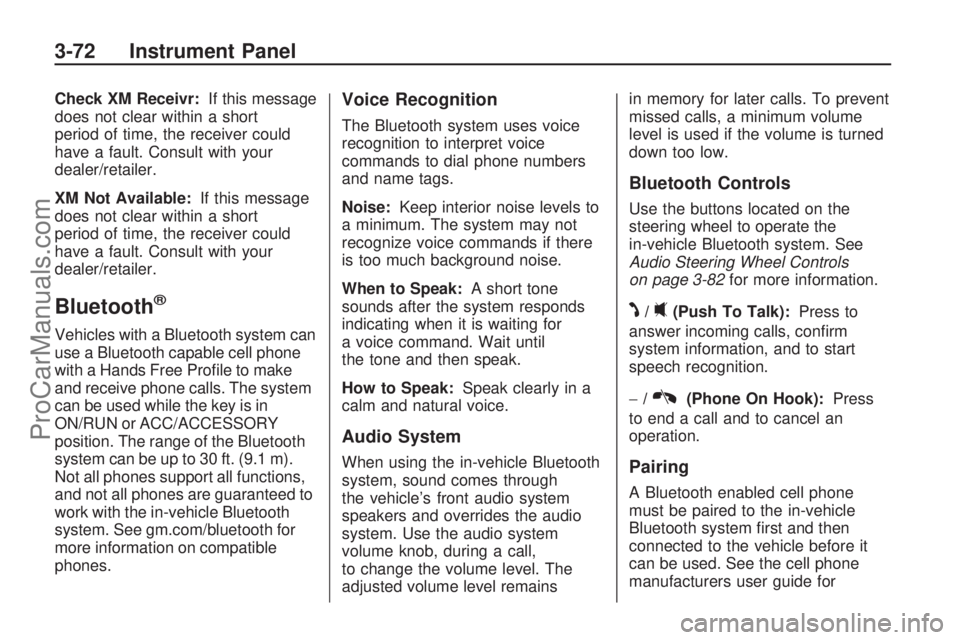
Check XM Receivr:If this message
does not clear within a short
period of time, the receiver could
have a fault. Consult with your
dealer/retailer.
XM Not Available:If this message
does not clear within a short
period of time, the receiver could
have a fault. Consult with your
dealer/retailer.
Bluetooth®
Vehicles with a Bluetooth system can
use a Bluetooth capable cell phone
with a Hands Free Pro�le to make
and receive phone calls. The system
can be used while the key is in
ON/RUN or ACC/ACCESSORY
position. The range of the Bluetooth
system can be up to 30 ft. (9.1 m).
Not all phones support all functions,
and not all phones are guaranteed to
work with the in-vehicle Bluetooth
system. See gm.com/bluetooth for
more information on compatible
phones.
Voice Recognition
The Bluetooth system uses voice
recognition to interpret voice
commands to dial phone numbers
and name tags.
Noise:Keep interior noise levels to
a minimum. The system may not
recognize voice commands if there
is too much background noise.
When to Speak:A short tone
sounds after the system responds
indicating when it is waiting for
a voice command. Wait until
the tone and then speak.
How to Speak:Speak clearly in a
calm and natural voice.
Audio System
When using the in-vehicle Bluetooth
system, sound comes through
the vehicle’s front audio system
speakers and overrides the audio
system. Use the audio system
volume knob, during a call,
to change the volume level. The
adjusted volume level remainsin memory for later calls. To prevent
missed calls, a minimum volume
level is used if the volume is turned
down too low.
Bluetooth Controls
Use the buttons located on the
steering wheel to operate the
in-vehicle Bluetooth system. See
Audio Steering Wheel Controls
on page 3-82for more information.
J/0(Push To Talk):Press to
answer incoming calls, con�rm
system information, and to start
speech recognition.
−/
K(Phone On Hook):Press
to end a call and to cancel an
operation.
Pairing
A Bluetooth enabled cell phone
must be paired to the in-vehicle
Bluetooth system �rst and then
connected to the vehicle before it
can be used. See the cell phone
manufacturers user guide for
3-72 Instrument Panel
ProCarManuals.com
Page 182 of 346

Transferring a Call
Audio can be transferred between
the in-vehicle Bluetooth system
and the cell phone.
To Transfer Audio to the Cell
Phone
During a call with the audio in the
vehicle:
1. Press
J/0. The system
responds with “Ready” followed
by a tone.
2. Say “Transfer Call.” The system
responds with “Transferring call”
and the audio will switch from
the vehicle to the cell phone.
To Transfer Audio to the
In-Vehicle Bluetooth System
The cellular phone must be paired
and connected with the Bluetooth
system before a call can be
transferred. The connection process
can take up to two minutes after
the key is turned to the ON/RUN or
ACC/ACCESSORY position.During a call with the audio on the
cell phone, press
J/0for more
than two seconds. The audio
switches from the cell phone to the
vehicle.
Voice Pass-Thru
Voice Pass-Thru allows access to
the voice recognition commands on
the cell phone. See the cell
phone manufacturers user guide to
see if the cell phone supports
this feature. This feature can be
used to verbally access contacts
stored in the cell phone.
1. Press and hold
J/0for
two seconds. The system
responds with “Ready” followed
by a tone.
2. Say “Bluetooth”. The system
responds with “Bluetooth
ready” followed by a tone.3. Say “Voice”. The system
responds with “OK, accessing
The cell phone’s normal
prompt messages will
go through its cycle according
to the phone’s operating
instructions.
Dual Tone Multi-Frequency
(DTMF) Tones
The in-vehicle Bluetooth system can
send numbers and numbers stored
as name tags during a call. This is
used when calling a menu driven
phone system. Account numbers can
be programmed into the phonebook
for retrieval during menu driven calls.
Sending a Number During a Call
1. Press
J/0. The system
responds with “Ready” followed
by a tone.
2. Say “Dial”. The system responds
with “Say a number to send
tones” followed by a tone.
3-80 Instrument Panel
ProCarManuals.com