2009 SATURN OUTLOOK ESP
[x] Cancel search: ESPPage 188 of 432
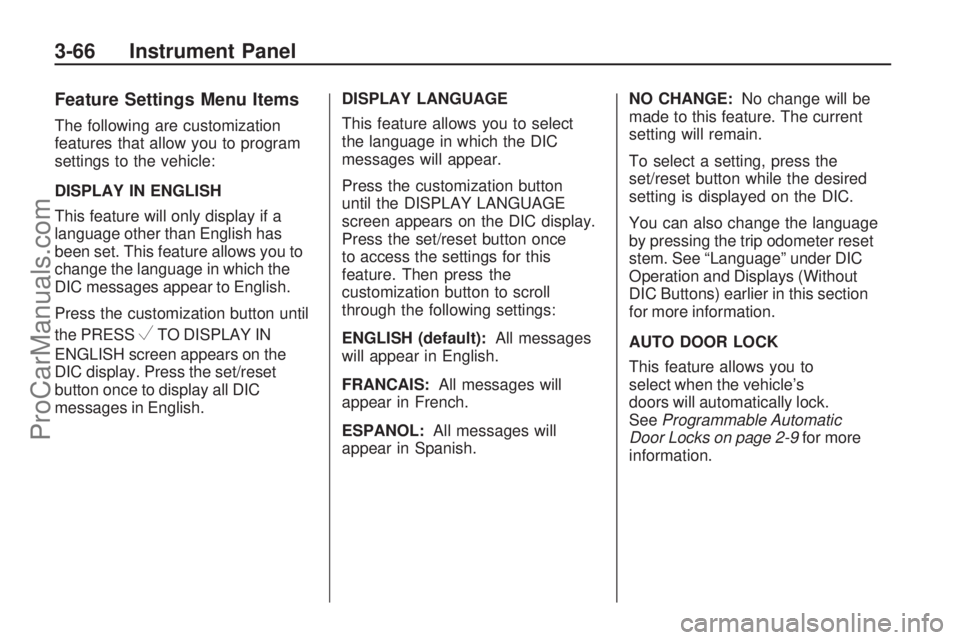
Feature Settings Menu Items
The following are customization
features that allow you to program
settings to the vehicle:
DISPLAY IN ENGLISH
This feature will only display if a
language other than English has
been set. This feature allows you to
change the language in which the
DIC messages appear to English.
Press the customization button until
the PRESS
VTO DISPLAY IN
ENGLISH screen appears on the
DIC display. Press the set/reset
button once to display all DIC
messages in English.DISPLAY LANGUAGE
This feature allows you to select
the language in which the DIC
messages will appear.
Press the customization button
until the DISPLAY LANGUAGE
screen appears on the DIC display.
Press the set/reset button once
to access the settings for this
feature. Then press the
customization button to scroll
through the following settings:
ENGLISH (default):All messages
will appear in English.
FRANCAIS:All messages will
appear in French.
ESPANOL:All messages will
appear in Spanish.NO CHANGE:No change will be
made to this feature. The current
setting will remain.
To select a setting, press the
set/reset button while the desired
setting is displayed on the DIC.
You can also change the language
by pressing the trip odometer reset
stem. See “Language” under DIC
Operation and Displays (Without
DIC Buttons) earlier in this section
for more information.
AUTO DOOR LOCK
This feature allows you to
select when the vehicle’s
doors will automatically lock.
SeeProgrammable Automatic
Door Locks on page 2-9for more
information.
3-66 Instrument Panel
ProCarManuals.com
Page 226 of 432
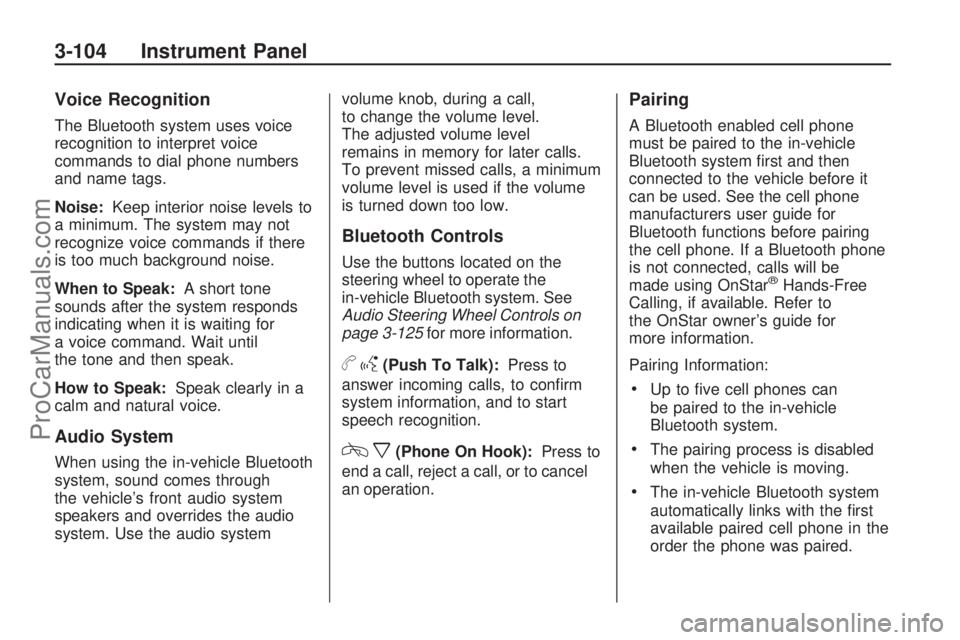
Voice Recognition
The Bluetooth system uses voice
recognition to interpret voice
commands to dial phone numbers
and name tags.
Noise:Keep interior noise levels to
a minimum. The system may not
recognize voice commands if there
is too much background noise.
When to Speak:A short tone
sounds after the system responds
indicating when it is waiting for
a voice command. Wait until
the tone and then speak.
How to Speak:Speak clearly in a
calm and natural voice.
Audio System
When using the in-vehicle Bluetooth
system, sound comes through
the vehicle’s front audio system
speakers and overrides the audio
system. Use the audio systemvolume knob, during a call,
to change the volume level.
The adjusted volume level
remains in memory for later calls.
To prevent missed calls, a minimum
volume level is used if the volume
is turned down too low.
Bluetooth Controls
Use the buttons located on the
steering wheel to operate the
in-vehicle Bluetooth system. See
Audio Steering Wheel Controls on
page 3-125for more information.
bg(Push To Talk):Press to
answer incoming calls, to con�rm
system information, and to start
speech recognition.
cx(Phone On Hook):Press to
end a call, reject a call, or to cancel
an operation.
Pairing
A Bluetooth enabled cell phone
must be paired to the in-vehicle
Bluetooth system �rst and then
connected to the vehicle before it
can be used. See the cell phone
manufacturers user guide for
Bluetooth functions before pairing
the cell phone. If a Bluetooth phone
is not connected, calls will be
made using OnStar
®Hands-Free
Calling, if available. Refer to
the OnStar owner’s guide for
more information.
Pairing Information:
Up to �ve cell phones can
be paired to the in-vehicle
Bluetooth system.
The pairing process is disabled
when the vehicle is moving.
The in-vehicle Bluetooth system
automatically links with the �rst
available paired cell phone in the
order the phone was paired.
3-104 Instrument Panel
ProCarManuals.com
Page 227 of 432
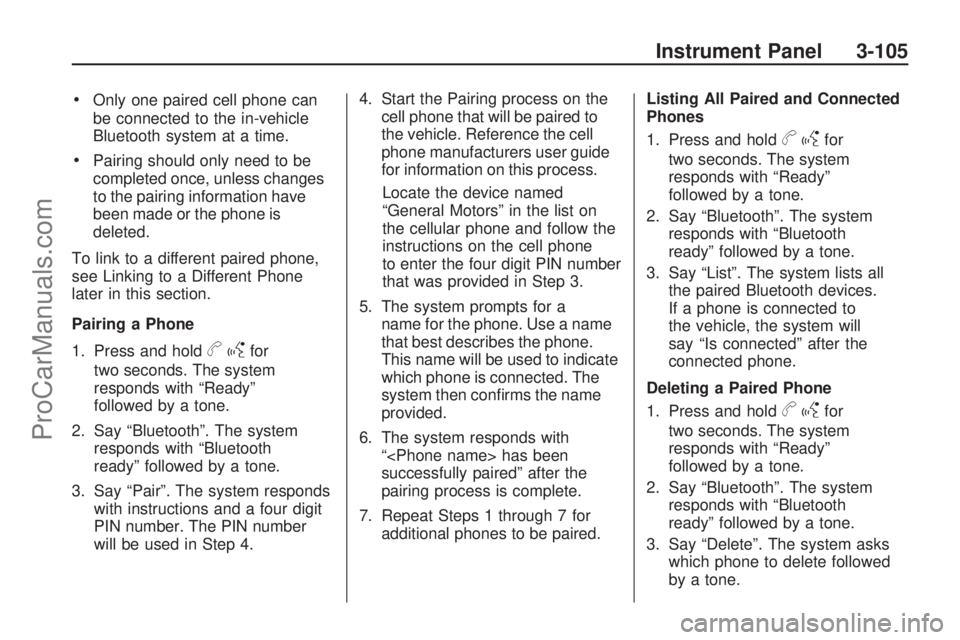
Only one paired cell phone can
be connected to the in-vehicle
Bluetooth system at a time.
Pairing should only need to be
completed once, unless changes
to the pairing information have
been made or the phone is
deleted.
To link to a different paired phone,
see Linking to a Different Phone
later in this section.
Pairing a Phone
1. Press and hold
bgfor
two seconds. The system
responds with “Ready”
followed by a tone.
2. Say “Bluetooth”. The system
responds with “Bluetooth
ready” followed by a tone.
3. Say “Pair”. The system responds
with instructions and a four digit
PIN number. The PIN number
will be used in Step 4.4. Start the Pairing process on the
cell phone that will be paired to
the vehicle. Reference the cell
phone manufacturers user guide
for information on this process.
Locate the device named
“General Motors” in the list on
the cellular phone and follow the
instructions on the cell phone
to enter the four digit PIN number
that was provided in Step 3.
5. The system prompts for a
name for the phone. Use a name
that best describes the phone.
This name will be used to indicate
which phone is connected. The
system then con�rms the name
provided.
6. The system responds with
“
successfully paired” after the
pairing process is complete.
7. Repeat Steps 1 through 7 for
additional phones to be paired.Listing All Paired and Connected
Phones
1. Press and hold
bgfor
two seconds. The system
responds with “Ready”
followed by a tone.
2. Say “Bluetooth”. The system
responds with “Bluetooth
ready” followed by a tone.
3. Say “List”. The system lists all
the paired Bluetooth devices.
If a phone is connected to
the vehicle, the system will
say “Is connected” after the
connected phone.
Deleting a Paired Phone
1. Press and hold
bgfor
two seconds. The system
responds with “Ready”
followed by a tone.
2. Say “Bluetooth”. The system
responds with “Bluetooth
ready” followed by a tone.
3. Say “Delete”. The system asks
which phone to delete followed
by a tone.
Instrument Panel 3-105
ProCarManuals.com
Page 228 of 432

4. Say the name of the phone to
be deleted. If the phone name is
unknown, use the “List” command
for a list of all paired phones. The
system responds with “Would you
like to delete
Yes or No” followed by a tone.
5. Say “Yes” to delete the phone.
The system responds with
“OK, deleting
Linking to a Different Phone
1. Press and hold
bgfor
two seconds. The system
responds with “Ready”
followed by a tone.
2. Say “Bluetooth”. The system
responds with “Bluetooth
ready” followed by a tone.3. Say “Change phone”. The
system responds with “Please
wait while I search for other
phones”.
If another phone is found,
the response will be “
If another phone is not found,
the original phone remains
connected.
Storing Name Tags
The system can store up to thirty
phone numbers as name tags
that are shared between the
Bluetooth and OnStar systems.
The system uses the following
commands to store and retrieve
phone numbers:
Store
Digit Store
DirectoryUsing the Store Command
The store command allows a phone
number to be stored without
entering the digits individually.
1. Press and hold
bgfor
two seconds. The system
responds with “Ready”
followed by a tone.
2. Say “Store”. The system
responds with “Store, number
please” followed by a tone.
3. Say the complete phone number
to be stored at once with no
pauses.
If the system recognizes the
number it responds with
“OK, Storing” and repeats
the phone number.
If the system is unsure it
recognizes the phone number,
it responds with “Store” and
repeats the number followed
by “Please say yes or no”.
If the number is correct, say
“Yes”. If the number is not
correct, say “No”. The system
will ask for the number to be
re-entered.
3-106 Instrument Panel
ProCarManuals.com
Page 229 of 432

4. After the system stores the
phone number, it responds
with “Please say the name tag”
followed by a tone.
5. Say a name tag for the phone
number. The name tag is
recorded and the system
responds with “About to
store
that sound OK?”.
If the name tag does not sound
correct, say “No” and repeat
Step 5.
If the name tag sounds
correct, say “Yes” and the
name tag is stored. After the
number is stored the system
returns to the main menu.Using the Digit Store Command
The digit store command allows
a phone number to be stored
by entering the digits individually.
1. Press and hold
bgfor
two seconds. The system
responds with “Ready”
followed by a tone.
2. Say “Digit Store”. The system
responds with “Please say the
�rst digit to store” followed
by a tone.
3. Say the �rst digit to be stored.
The system will repeat back
the digit it heard followed by a
tone. Continue entering digits
until the number to be stored
is complete.
If an unwanted number is
recognized by the system,
say “Clear” at any time
to clear the last number.
To hear all of the numbers
recognized by the system,
say “Verify” at any time
and the system will
repeat them.4. After the complete number has
been entered, say “Store”.
The system responds with
“Please say the name tag”
followed by a tone.
5. Say a name tag for the phone
number. The name tag is
recorded and the system
responds with “About to
store
that sound OK?”.
If the name tag does not sound
correct, say “No” and repeat
Step 5.
If the name tag sounds
correct, say “Yes” and the
name tag is stored. After the
number is stored the system
returns to the main menu.
Instrument Panel 3-107
ProCarManuals.com
Page 230 of 432

Using the Directory Command
The directory command lists
all of the name tags stored by
the system. To use the directory
command:
1. Press and hold
bgfor
two seconds. The system
responds with “Ready”
followed by a tone.
2. Say “Directory”. The system
responds with “Directory”
and then plays back all of the
stored name tags. When the
list is complete, the system
returns to the main menu.
Deleting Name Tags
The system uses the following
commands to delete name tags:
Delete
Delete all name tagsUsing the Delete Command
The delete command allows speci�c
name tags to be deleted.
To use the delete command:
1. Press and hold
bgfor
two seconds. The system
responds with “Ready”
followed by a tone.
2. Say “Delete”. The system
responds with “Delete, please
say the name tag” followed
by a tone.
3. Say the name tag to be deleted.
The system responds with
“Would you like to delete,
If the name tag is correct, say
“Yes” to delete the name tag.
The system responds with
“OK, deleting
returning to the main menu.”
If the name tag is incorrect,
say “No”. The system
responds with “No. OK,
let’s try again, please say
the name tag.”Using the Delete All Name Tags
Command
The delete all name tags command
deletes all stored phone book name
tags and route name tags for OnStar
(if present).
To use the delete all name tags
command:
1. Press and hold
bgfor
two seconds. The system
responds with “Ready” followed
by a tone.
2. Say “Delete all name tags”.
The system responds with
“You are about to delete all
name tags stored in your
phone directory and your route
destination directory. Are you
sure you want to do this? Please
say yes or no.”
Say “Yes” to delete all
name tags.
Say “No” to cancel the function
and return to the main menu.
3-108 Instrument Panel
ProCarManuals.com
Page 231 of 432

Making a Call
Calls can be made using the
following commands:
Dial
Digit Dial
Call
Re-dial
Using the Dial Command
1. Press and hold
bgfor
two seconds. The system
responds with “Ready”
followed by a tone.
2. Say “Dial”. The system responds
with “Dial using
“Number please” followed by
a tone.3. Say the entire number without
pausing.
If the system recognizes the
number, it responds with
“OK, Dialing” and dials
the number.
If the system does not
recognize the number, it
con�rms the numbers followed
by a tone. If the number is
correct, say “Yes”. The system
responds with “OK, Dialing”
and dials the number. If the
number is not correct, say
“No”. The system will ask for
the number to be re-entered.
Using the Digit Dial Command
1. Press and hold
bgfor
two seconds. The system
responds with “Ready”
followed by a tone.2. Say “Digit Dial”. The system
responds with “Digit dial using
�rst digit to dial” followed by
a tone.
3. Say the digit to be dialed one
at a time. Following each digit, the
system will repeat back the digit it
heard followed by a tone.
4. Continue entering digits until the
number to be dialed is complete.
After the whole number has been
entered, say “Dial”. The system
responds with “OK, Dialing” and
dials the number.
If an unwanted number is
recognized by the system,
say “Clear” at any time to
clear the last number.
To hear all of the numbers
recognized by the system, say
“Verify” at any time and the
system will repeat them.
Instrument Panel 3-109
ProCarManuals.com
Page 232 of 432

Using the Call Command
1. Press and hold
bgfor
two seconds. The system
responds with “Ready”
followed by a tone.
2. Say “Call”. The system responds
with “Call using
Please say the name tag”
followed by a tone.
3. Say the name tag of the person
to call.
If the system clearly
recognizes the name tag it
responds with “OK, calling,
the number.
If the system is unsure it
recognizes the right name
tag, it con�rms the name tag
followed by a tone. If the name
tag is correct, say “Yes”.
The system responds with
“OK, calling,
dials the number. If the name
tag is not correct, say “No”.
The system will ask for the
name tag to be re-entered.Once connected, the person called
will be heard through the audio
speakers.
Using the Re-dial Command
1. Press and hold
bgfor
two seconds. The system
responds with “Ready”
followed by a tone.
2. After the tone, say “Re-dial”.
The system responds with
“Re-dial using
and dials the last number
called from the connected
Bluetooth phone.
Once connected, the person called
will be heard through the audio
speakers.
Receiving a Call
When an incoming call is received,
the audio system mutes and a
ring tone is heard in the vehicle.
Pressbgand begin speaking
to answer the call.
Presscxto ignore a call.
Call Waiting
Call waiting must be supported on
the Bluetooth phone and enabled by
the wireless service carrier to work.
Pressbgto answer an
incoming call when another call is
active. The original call is placed
on hold.
Pressbgagain to return to the
original call.
To ignore the incoming call,
continue with the original call
with no action.
Presscxto disconnect the
current call and switch to the call
on hold.
3-110 Instrument Panel
ProCarManuals.com