2009 SATURN OUTLOOK lock
[x] Cancel search: lockPage 209 of 432

Player Error:There are disc LOAD
or disc EJECT problems.
It is very hot. When the
temperature returns to normal,
the CD should play.
The road is very rough. When
the road becomes smoother,
the CD should play.
The CD is dirty, scratched, wet,
or upside down.
The air is very humid. If so, wait
about an hour and try again.
There could have been a problem
while burning the CD.
The label could be caught in the
CD player.
If the CD is not playing correctly
for any other reason, try a known
good CD.
If any error occurs repeatedly or if
an error cannot be corrected, contact
your dealer/retailer. If the radio
displays an error message, write it
down and provide it to your dealer/
retailer when reporting the problem.
Using the DVD Player
The DVD player can be controlled
by the buttons on the remote control,
the RSA system, or by the buttons
on the radio faceplate. See “Remote
Control”, underRear Seat
Entertainment (RSE) System on
page 3-114andRear Seat Audio
(RSA) on page 3-123for more
information.
The DVD player is only compatible
with DVDs of the appropriate region
code that is printed on the jacket of
most DVDs.
The DVD slot of the radio is
compatible with most audio
CDs, CD-R, CD-RW, DVD-Video,
DVD-Audio, DVD-R/RW, DVD+R/
RW media along with MP3 and
WMA formats.
If an error message displays on
the video screen or the radio, see
“DVD Display Error Messages”
under,Rear Seat Entertainment
(RSE) System on page 3-114and
“DVD Radio Error Messages” in
this section for more information.Playing a DVDf(Tune):Turn to change tracks
on a CD or DVD, to manually tune
a radio station, or to change clock
or date settings, while in the clock
or date setting mode. See the
information given earlier in this
section speci�c to the radio, CD,
and the DVD. Also, see “Setting the
Clock” in the index, for setting the
clock and date.
©SEEK (Previous Track/
Chapter):Press to return to the
start of the current track or chapter.
Press
©again to go to the previous
track or chapter. This button may not
work when the DVD is playing the
copyright information or the
previews.
SEEK
¨(Next Track/Chapter):
Press to go to the next track
or chapter. This button may not
work when the DVD is playing
the copyright information or
the previews.
Instrument Panel 3-87
ProCarManuals.com
Page 213 of 432

DVD Radio Error Messages
Player Error:This message
displays when there are disc load
or eject problems.
Disc Format Error:This message
displays, if the disc is inserted with
the disc label wrong side up, or if the
disc is damaged.
Disc Region Error:This message
displays, if the disc is not from a
correct region.
No Disc Inserted:This message
displays, if no disc is present
when
ZDVD or DVD/CD AUX
is pressed on the radio.
Using the Auxiliary Input Jack
The radio system has an auxiliary
input jack located on the lower right
side of the faceplate. This is not
an audio output; do not plug a
headphone set into the front auxiliary
input jack. Connect an auxiliary
input device such as an iPod, laptop
computer, MP3 player, CD player,
or cassette tape player, etc. to the
auxiliary input jack for use as another
source for audio listening.
Drivers are encouraged to set up
any auxiliary device while the vehicle
is in P (Park). SeeDefensive Driving
on page 4-2for more information on
driver distraction.
To use an auxiliary input device,
connect a 3.5 mm (1/8 inch)
cable to the radio’s front auxiliary
input jack.
O(Power/Volume):Turn clockwise
or counterclockwise to increase
or decrease the volume of the
portable player. Additional volume
adjustments might have to be made
from the portable device if the
volume is not loud or soft enough.
BAND:Press to listen to the radio
when a portable audio device is
playing. The portable audio device
continues playing, so you might
want to stop it or turn it off.
CD/AUX (CD/Auxiliary):Press to
select between CD, or Auxiliary.
When a CD is in the player
the CD icon and a message
showing the disc and/or track
number displays.
If an auxiliary input device is not
connected, “No Input Device
Found” displays.
Instrument Panel 3-91
ProCarManuals.com
Page 224 of 432

If a portable audio player
is not connected, “No Aux Input
Device” displays. If a disc is in both
the DVD slot and the CD slot the
DVD/CD AUX button cycles between
the two sources and does not
indicate “No Aux Input Device”.
If a front auxiliary device is
connected, the DVD/CD AUX
button cycles through all available
options, such as: DVD slot, CD slot,
Front Auxiliary, and Rear Auxiliary
(if available). See “Using the
Auxiliary Input Jack(s)” later in this
section, or “Audio/Video (A/V) Jacks”
under,Rear Seat Entertainment
(RSE) System on page 3-114for
more information.
If a MP3/WMA is inserted into top
DVD slot, the rear seat operator can
turn on the video screen and use the
remote control to navigate the CD
(tracks only).XM Radio Messages
XL (Explicit Language Channels):
These channels, or any others, can
be blocked at a customer’s request,
by calling 1-800-852-XMXM (9696).
XM Updating:The encryption code
in the receiver is being updated, and
no action is required. This process
should take no longer than
30 seconds.
No XM Signal:The system is
functioning correctly, but the vehicle
is in a location that is blocking
the XM™ signal. When the vehicle
is moved into an open area, the
signal should return.
Loading XM:The audio system
is acquiring and processing audio
and text data. No action is needed.
This message should disappear
shortly.Channel Off Air:This channel
is not currently in service. Tune
in to another channel.
Channel Unauth:This channel is
blocked or cannot be received with
your XM Subscription package.
Channel Unavail:This previously
assigned channel is no longer
assigned. Tune to another station.
If this station was one of the presets,
choose another station for that
preset button.
No Artist Info:No artist information
is available at this time on this
channel. The system is working
properly.
No Title Info:No song title
information is available at this time
on this channel. The system is
working properly.
3-102 Instrument Panel
ProCarManuals.com
Page 225 of 432

No CAT Info:No category
information is available at this
time on this channel. The system
is working properly.
No Information:No text or
informational messages are
available at this time on this
channel. The system is working
properly.
CAT Not Found:There are no
channels available for the selected
category. The system is working
properly.
XM Theftlocked:The XM receiver
in the vehicle could have previously
been in another vehicle. For security
purposes, XM receivers cannot be
swapped between vehicles. If this
message is received after having the
vehicle serviced, check with your
dealer/retailer.XM Radio ID:If tuned to channel 0,
this message alternates with the
XM™ Radio 8 digit radio ID label.
This label is needed to activate the
service.
Unknown:If this message is
received when tuned to channel 0,
there could be a receiver fault.
Consult with your dealer/retailer.
Check XM Receivr:If this
message does not clear within a
short period of time, the receiver
could have a fault. Consult with
your dealer/retailer.
XM Not Available:If this message
does not clear within a short period of
time, the receiver could have a fault.
Consult with your dealer/retailer.Navigation/Radio System
For vehicles with a navigation
radio system, see the separate
Navigation System manual.
Bluetooth®
Vehicles with a Bluetooth system
can use a Bluetooth capable cell
phone with a Hands Free Pro�le to
make and receive phone calls. The
system can be used while the key is
in ON/RUN or ACC/ACCESSORY
position. The range of the Bluetooth
system can be up to 30 ft. (9.1 m).
Not all phones support all functions,
and not all phones are guaranteed to
work with the in-vehicle Bluetooth
system. See gm.com/bluetooth for
more information on compatible
phones.
Instrument Panel 3-103
ProCarManuals.com
Page 236 of 432

Rear Seat Entertainment
(RSE) System
The vehicle may have a DVD Rear
Seat Entertainment (RSE) system.
The RSE system works with the
vehicle’s audio system. The DVD
player is part of the front radio.
The RSE system includes a radio
with a DVD player, a video display
screen, audio/video jacks, two
wireless headphones, and a remote
control. SeeRadio(s) on page 3-75
for more information on the vehicle’s
audio/DVD system.
Before Driving
The RSE is designed for rear
seat passengers only. The driver
cannot safely view the video screen
while driving and should not try
to do so.In severe or extreme weather
conditions the RSE system might
or might not work until the
temperature is within the operating
range. The operating range for the
RSE system is above−4°F (−20°C)
or below 140°F (60°C). If the
temperature of the vehicle is outside
of this range, heat or cool the vehicle
until the temperature is within the
operating range of the RSE system.
Parental Control
The RSE system may have
a Parental Control feature,
depending on the radio. To enable
Parental Control, press and hold
the radio power button for more
than two seconds to stop all system
features such as: radio, video
screen, RSA, DVD and/or CD. While
Parental Control is on,
Qdisplays.
When the radio is turned back on,
Parental Control is unlocked.
Headphones
The RSE includes two 2-channel
wireless headphones that are
dedicated to this system. Channel 1
is dedicated to the video screen,
while Channel 2 is dedicated to RSA
selections. These headphones are
used to listen to media such as CDs,
DVDs, MP3/WMAs, DVD-As, radio,
any auxiliary source connected to
A/V jacks, or the auxiliary input jack,
if the vehicle has this feature.
3-114 Instrument Panel
ProCarManuals.com
Page 239 of 432
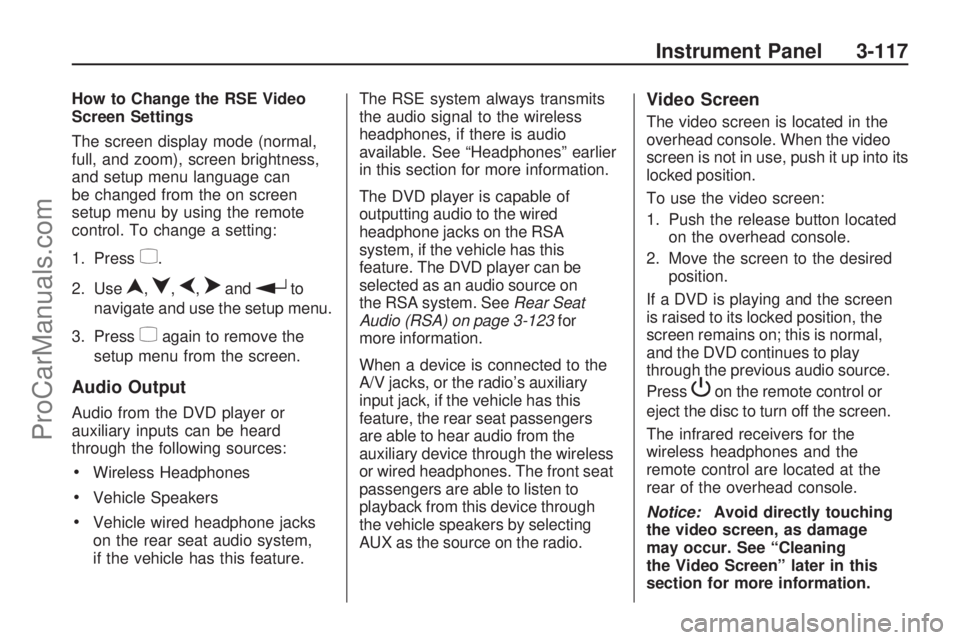
How to Change the RSE Video
Screen Settings
The screen display mode (normal,
full, and zoom), screen brightness,
and setup menu language can
be changed from the on screen
setup menu by using the remote
control. To change a setting:
1. Press
z.
2. Use
n,q,p,oandrto
navigate and use the setup menu.
3. Press
zagain to remove the
setup menu from the screen.
Audio Output
Audio from the DVD player or
auxiliary inputs can be heard
through the following sources:
Wireless Headphones
Vehicle Speakers
Vehicle wired headphone jacks
on the rear seat audio system,
if the vehicle has this feature.The RSE system always transmits
the audio signal to the wireless
headphones, if there is audio
available. See “Headphones” earlier
in this section for more information.
The DVD player is capable of
outputting audio to the wired
headphone jacks on the RSA
system, if the vehicle has this
feature. The DVD player can be
selected as an audio source on
the RSA system. SeeRear Seat
Audio (RSA) on page 3-123for
more information.
When a device is connected to the
A/V jacks, or the radio’s auxiliary
input jack, if the vehicle has this
feature, the rear seat passengers
are able to hear audio from the
auxiliary device through the wireless
or wired headphones. The front seat
passengers are able to listen to
playback from this device through
the vehicle speakers by selecting
AUX as the source on the radio.
Video Screen
The video screen is located in the
overhead console. When the video
screen is not in use, push it up into its
locked position.
To use the video screen:
1. Push the release button located
on the overhead console.
2. Move the screen to the desired
position.
If a DVD is playing and the screen
is raised to its locked position, the
screen remains on; this is normal,
and the DVD continues to play
through the previous audio source.
Press
Pon the remote control or
eject the disc to turn off the screen.
The infrared receivers for the
wireless headphones and the
remote control are located at the
rear of the overhead console.
Notice:Avoid directly touching
the video screen, as damage
may occur. See “Cleaning
the Video Screen” later in this
section for more information.
Instrument Panel 3-117
ProCarManuals.com
Page 240 of 432

Remote Control
To use the remote control, aim it
at the transmitter window at the rear
of the overhead console and press
the desired button. Direct sunlight
or very bright light could affect the
ability of the RSE transmitter to
receive signals from the remote
control. If the remote control does
not seem to be working, the batteries
might need to be replaced. See
“Battery Replacement” later in this
section. Objects blocking the line of
sight could also affect the function of
the remote control.If a CD or DVD is in the Radio DVD
slot, the remote controlObutton can
be used to turn on the video screen
display and start the disc. The radio
can also turn on the video screen
display. SeeRadio(s) on page 3-75
for more information.
Notice:Storing the remote
control in a hot area or in direct
sunlight can damage it, and
the repairs will not be covered by
the warranty. Storage in extreme
cold can weaken the batteries.
Keep the remote control stored
in a cool, dry place.Remote Control Buttons
3-118 Instrument Panel
ProCarManuals.com
Page 247 of 432

When a disc is playing in the CD or
DVD changer, press PROG to select
the next disc, if multiple discs are
loaded. This function is inactive,
with some radios, if the front seat
passengers are listening to the disc.
When a DVD video menu is being
displayed, press PROG to perform
the ENTER menu function.
Theft-Deterrent Feature
THEFTLOCK®is designed to
discourage theft of the vehicle’s
radio by learning a portion of the
Vehicle Identi�cation Number (VIN).
The radio does not operate if it
is stolen or moved to a different
vehicle.
Audio Steering Wheel
Controls
Vehicles with audio steering wheel
controls could differ depending on
the vehicle’s options. Some audio
controls can be adjusted at the
steering wheel.
w(Next):Press to go to the next
radio station stored as a favorite, or
the next track if a CD/DVD is
playing.
cx(Previous/End):Press to
go to the previous radio station
stored as a favorite, the next track if
a CD/DVD is playing, to reject an
incoming call, or end a current call.
bg(Mute/Push to Talk):Press
to silence the vehicle speakers only.
Press again to turn the sound on.
For vehicles with OnStar
®or
Bluetooth systems, press and
hold for longer than two seconds
to interact with those systems.
SeeOnStar
®System on page 2-42
andBluetooth®on page 3-103in
this manual for more information.
Instrument Panel 3-125
ProCarManuals.com