2009 RAM CHASSIS CAB phone
[x] Cancel search: phonePage 18 of 429

During normal operation, after turning on the ignition
switch, the Vehicle Security Light will turn on for three
seconds for a bulb check. If the light remains on after the
bulb check, it indicates that there is a problem with the
electronics. In addition, if the Vehicle Security Light
begins to flash after the bulb check, it indicates that
someone used an invalid key to try to start the engine.
Either of these conditions will result in the engine being
shut off after two seconds.
If the Vehicle Security Light turns on during normal
vehicle operation (vehicle running for longer than 10 sec-
onds), it indicates that there is a fault in the electronics.
Should this occur, have the vehicle serviced as soon as
possible.
NOTE:
•The Sentry Key\3Immobilizer System is not compat-
ible with some aftermarket remote starting systems. Use of these systems may result in vehicle starting
problems and loss of security protection.
•Exxon/Mobil Speedpass™, additional Sentry Keys
\3,
or any other transponder-equipped components on
the same key chain will notcause a key-related
(transponder) fault unless the additional part is physi-
cally held against the ignition key being used when
starting the vehicle. Cell phones, pagers, or other
Radio Frequency (RF) electronics will not cause inter-
ference with this system.
All of the keys provided with your new vehicle have
been programmed to the vehicle electronics.
Replacement Keys
NOTE: Only keys that are programmed to the vehicle
electronics can be used to start and operate the vehicle.
Once a Sentry Key\3 is programmed to a vehicle, it cannot
be programmed to any other vehicle.
16 THINGS TO KNOW BEFORE STARTING YOUR VEHICLE
Page 79 of 429

UNDERSTANDING THE FEATURES OF YOUR VEHICLE
CONTENTS
\2Mirrors .............................. 81
\4 Inside Day/Night Mirror ................ 81
\4 Automatic Dimming Mirror — If Equipped . . . 82
\4 Outside Mirrors ...................... 82
\4 Outside Mirrors Folding Feature .......... 83
\4 Power Mirrors — If Equipped ............ 83
\4 Heated Power Mirrors — If Equipped ...... 84
\4 Trailer Towing Mirrors — If Equipped ...... 84\2
Hands-Free Communication (UConnect\3)—
If Equipped ........................... 86
\4 Operation .......................... 88
\4 Phone Call Features ................... 96
\4 UConnect\3 System Features .............. 99
\4 Advanced Phone Connectivity ........... 104
\4 Things You Should Know About Your
UConnect\3 System................... 105
\4 General Information .................. 114
3
Page 88 of 429

HANDS-FREE COMMUNICATION (UConnect\5)—
IF EQUIPPED
NOTE: The sales code RER and REU radios contain an
integrated Hands-Free Communication (UConnect \3)
system. Refer to your “Navigation User’s Manual” for
UConnect\3 system operating instructions for these ra-
dios. Radio sales code can be located on the lower right
corner of the Radio faceplate.
UConnect\3 is a voice-activated, hands-free, in-vehicle
communications system. UConnect\3 allows you to dial a
phone number with your cellular phone using simple
voice commands (e.g., \6Call”\7“Mike” \7”Work\6 or\6Dial”
\7 “248-555-1212\6). Your cellular phone’s audio is trans-
mitted through your vehicle’s audio system; the system
will automatically mute your radio when using the
UConnect\3 system. NOTE:
The UConnect\3 system requires a cellular phone
equipped with the Bluetooth\3\6 Hands-Free Profile,\6Ve r -
sion 0.96 or higher. See the UConnect\3 website for
supported phones.
NOTE: For UConnect\3 customer support, visit the
following websites:
•www.chrysler.com/uconnect
•www.dodge.com/uconnect
•www.jeep.com/uconnect
•or call 1–877–855–8400
UConnect\3 allows you to transfer calls between the
system and your cellular phone as you enter or exit your
vehicle and enables you to mute the system’s microphone
for private conversation.
86 UNDERSTANDING THE FEATURES OF YOUR VEHICLE
Page 89 of 429

The UConnect\3system is driven through your
Bluetooth\3 “Hands-Free Profile” cellular phone.
UConnect\3 features Bluetooth\3 technology - the global
standard that enables different electronic devices to con-
nect to each other without wires or a docking station, so
UConnect\3 works no matter where you stow your cellu-
lar phone (be it your purse, pocket, or briefcase), as long
as your phone is turned on and has been paired to the
vehicle’s UConnect\3 system. The UConnect\3 system
allows up to seven cellular phones to be linked to the
system. Only one linked (or paired) cellular phone can be
used with the system at a time. The system is available in
English, Spanish, or French languages.
Phone Button The rearview mirror contains the microphone
for the system (depending on the type of
mirror and radio equipped), and either the radio or the mirror has the two control buttons (PHONE
Button and VOICE RECOGNITION button) that will
enable you to access the system.
Voice Recognition Button
Actual button location may vary with the ra-
dio. The individual buttons are described in the
“Operation” section.
The UConnect\3 system can be used with any Hands-Free
Profile certified Bluetooth\3 cellular phone. See the
UConnect\3 website for supported phones. If your cellu-
lar phone supports a different profile (e.g., Headset
Profile) you may not be able to use any UConnect \3
features. Refer to your cellular service provider or the
phone manufacturer for details.
UNDERSTANDING THE FEATURES OF YOUR VEHICLE 87
3
Page 90 of 429
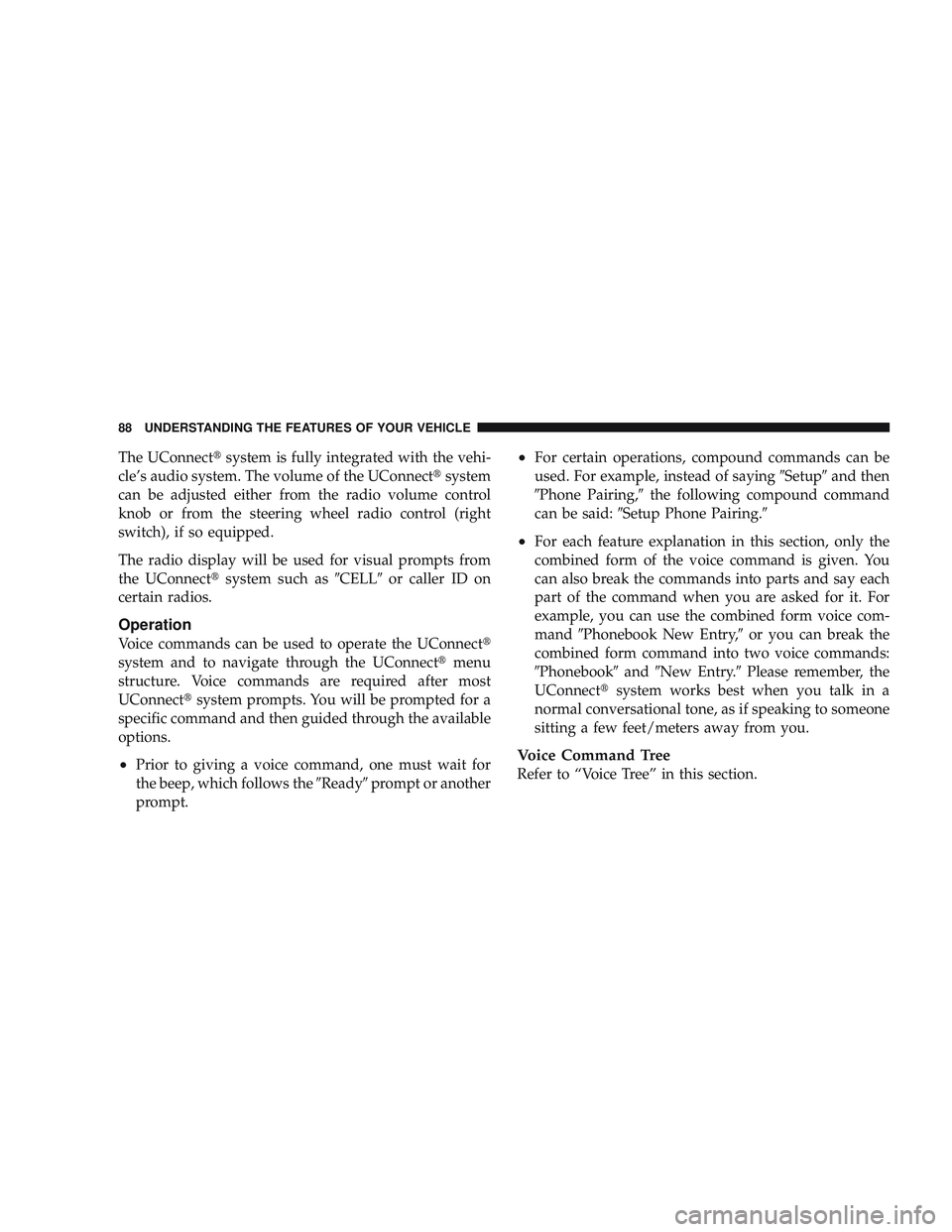
The UConnect\3system is fully integrated with the vehi-
cle’s audio system. The volume of the UConnect\3 system
can be adjusted either from the radio volume control
knob or from the steering wheel radio control (right
switch), if so equipped.
The radio display will be used for visual prompts from
the UConnect\3 system such as \6CELL\6or caller ID on
certain radios.
Operation
Voice commands can be used to operate the UConnect \3
system and to navigate through the UConnect\3 menu
structure. Voice commands are required after most
UConnect\3 system prompts. You will be prompted for a
specific command and then guided through the available
options.
•Prior to giving a voice command, one must wait for
the beep, which follows the \6Ready\6prompt or another
prompt.
•For certain operations, compound commands can be
used. For example, instead of saying \6Setup\6and then
\6Phone Pairing,\6 the following compound command
can be said: \6Setup Phone Pairing.\6
•For each feature explanation in this section, only the
combined form of the voice command is given. You
can also break the commands into parts and say each
part of the command when you are asked for it. For
example, you can use the combined form voice com-
mand\6Phonebook New Entry,\6 or you can break the
combined form command into two voice commands:
\6Phonebook\6 and\6New Entry.\6 Please remember, the
UConnect\3 system works best when you talk in a
normal conversational tone, as if speaking to someone
sitting a few feet/meters away from you.
Voice Command Tree
Refer to “Voice Tree” in this section.
88 UNDERSTANDING THE FEATURES OF YOUR VEHICLE
Page 91 of 429

Help Command
If you need assistance at any prompt, or if you want to
know your options at any prompt, say\6Help\6following
the beep. The UConnect\3 system will play all the options
at any prompt if you ask for help.
To activate the UConnect\3 system from idle, simply press
the PHONE button and follow the audible prompts for
directions. All UConnect\3 system sessions begin with a
press of the PHONE button on the radio control head.
Cancel Command
At any prompt, after the beep, you can say \6Cancel\6and
you will be returned to the main menu. However, in a
few instances the system will take you back to the
previous menu.
Pair (Link) UConnect\3 System to a Cellular Phone
To begin using your UConnect\3 system, you must pair
your compatible Bluetooth\3 enabled cellular phone. To complete the pairing process, you will need to refer-
ence your cellular phone Owner’s Manual. The
UConnect\3
website may also provide detailed instruc-
tions for pairing.
The following are general phone to UConnect\3 system
pairing instructions:
•Press the PHONE button to begin.
•After the \6Ready\6prompt and the following beep, say
\6Setup Phone Pairing.\6
•When prompted, after the beep, say \6Pair a Phone\6and
follow the audible prompts.
•You will be asked to say a four-digit Personal Identi-
fication Number (PIN), which you will later need to
enter into your cellular phone. You can enter any
four-digit PIN. You will not need to remember this PIN
after the initial pairing process.
UNDERSTANDING THE FEATURES OF YOUR VEHICLE 89
3
Page 92 of 429
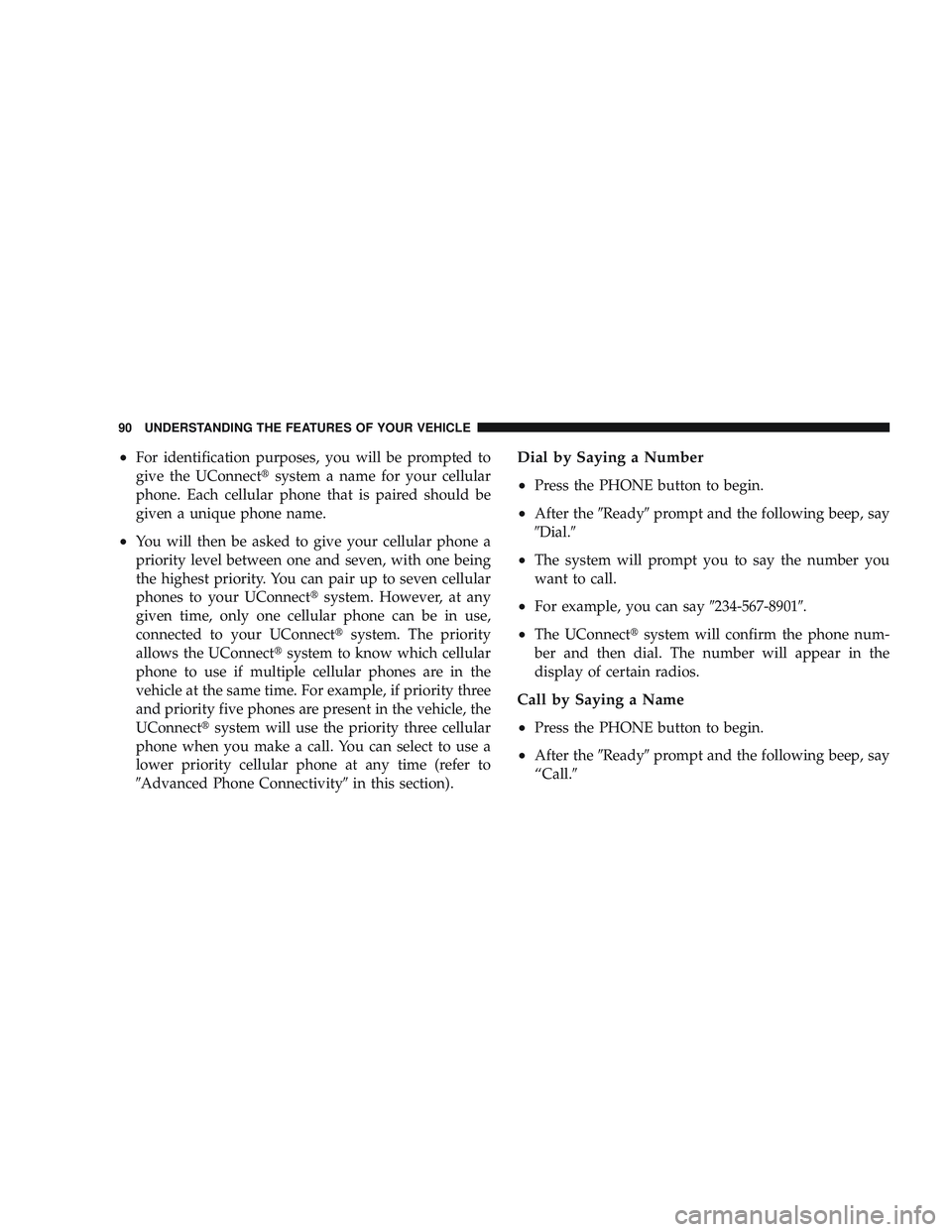
•For identification purposes, you will be prompted to
give the UConnect\3system a name for your cellular
phone. Each cellular phone that is paired should be
given a unique phone name.
•You will then be asked to give your cellular phone a
priority level between one and seven, with one being
the highest priority. You can pair up to seven cellular
phones to your UConnect\3 system. However, at any
given time, only one cellular phone can be in use,
connected to your UConnect\3 system. The priority
allows the UConnect\3 system to know which cellular
phone to use if multiple cellular phones are in the
vehicle at the same time. For example, if priority three
and priority five phones are present in the vehicle, the
UConnect\3 system will use the priority three cellular
phone when you make a call. You can select to use a
lower priority cellular phone at any time (refer to
\6Advanced Phone Connectivity\6 in this section).
Dial by Saying a Number
•
Press the PHONE button to begin.
•After the\6Ready\6prompt and the following beep, say
\6Dial.\6
•The system will prompt you to say the number you
want to call.
•For example, you can say \6234-567-8901\6.
•The UConnect\3system will confirm the phone num-
ber and then dial. The number will appear in the
display of certain radios.
Call by Saying a Name
•
Press the PHONE button to begin.
•After the \6Ready\6prompt and the following beep, say
“Call.\6
90 UNDERSTANDING THE FEATURES OF YOUR VEHICLE
Page 93 of 429
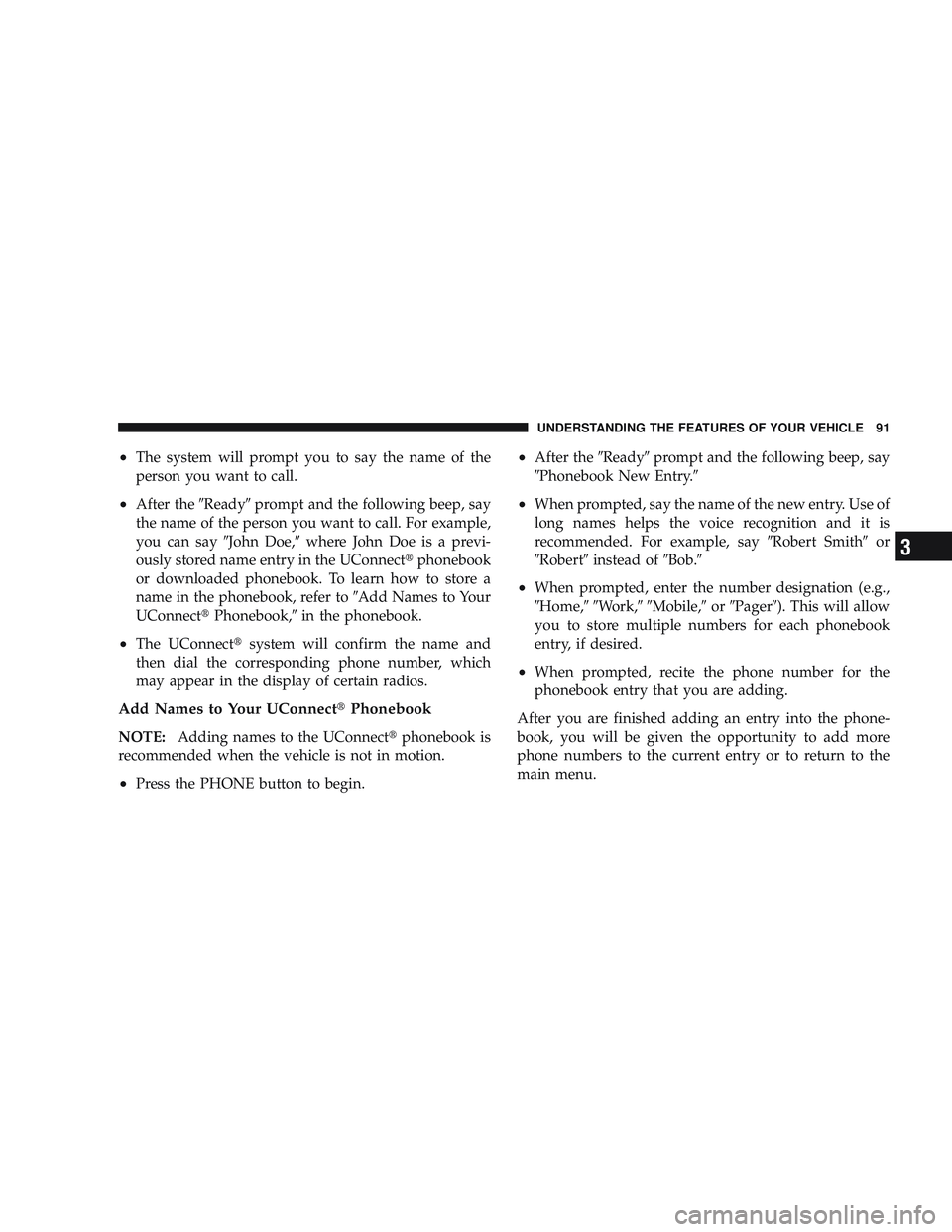
•The system will prompt you to say the name of the
person you want to call.
•After the\6Ready\6prompt and the following beep, say
the name of the person you want to call. For example,
you can say \6John Doe,\6where John Doe is a previ-
ously stored name entry in the UConnect\3 phonebook
or downloaded phonebook. To learn how to store a
name in the phonebook, refer to \6Add Names to Your
UConnect\3 Phonebook,\6 in the phonebook.
•The UConnect\3 system will confirm the name and
then dial the corresponding phone number, which
may appear in the display of certain radios.
Add Names to Your UConnect\3 Phonebook
NOTE:Adding names to the UConnect\3 phonebook is
recommended when the vehicle is not in motion.
•Press the PHONE button to begin.
•After the \6Ready\6prompt and the following beep, say
\6Phonebook New Entry.\6
•When prompted, say the name of the new entry. Use of
long names helps the voice recognition and it is
recommended. For example, say \6Robert Smith\6or
\6Robert\6 instead of \6Bob.\6
•When prompted, enter the number designation (e.g.,
\6Home,\6\6Work,\6\6Mobile,\6 or\6Pager\6). This will allow
you to store multiple numbers for each phonebook
entry, if desired.
•When prompted, recite the phone number for the
phonebook entry that you are adding.
After you are finished adding an entry into the phone-
book, you will be given the opportunity to add more
phone numbers to the current entry or to return to the
main menu.
UNDERSTANDING THE FEATURES OF YOUR VEHICLE 91
3