Page 90 of 429
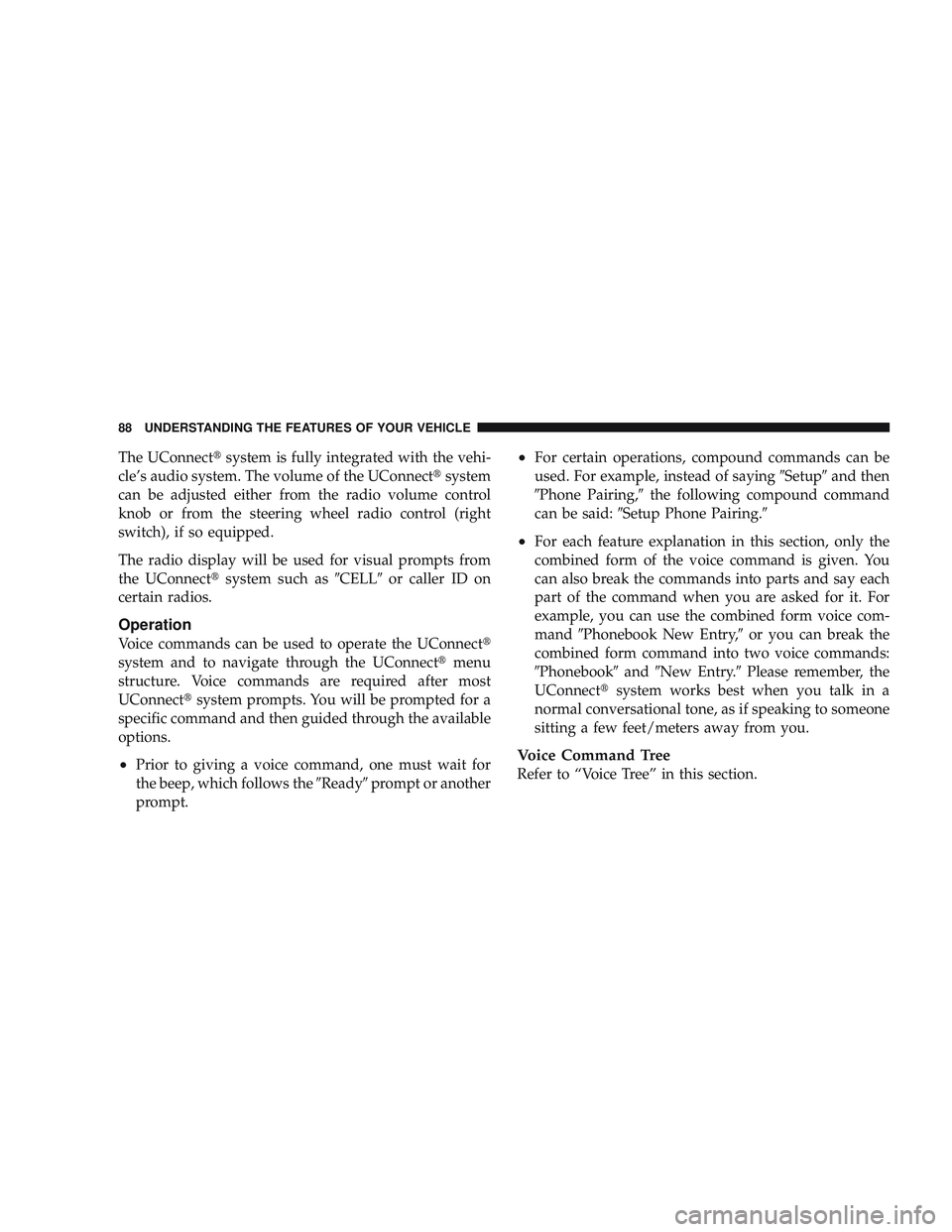
The UConnect\3system is fully integrated with the vehi-
cle’s audio system. The volume of the UConnect\3 system
can be adjusted either from the radio volume control
knob or from the steering wheel radio control (right
switch), if so equipped.
The radio display will be used for visual prompts from
the UConnect\3 system such as \6CELL\6or caller ID on
certain radios.
Operation
Voice commands can be used to operate the UConnect \3
system and to navigate through the UConnect\3 menu
structure. Voice commands are required after most
UConnect\3 system prompts. You will be prompted for a
specific command and then guided through the available
options.
•Prior to giving a voice command, one must wait for
the beep, which follows the \6Ready\6prompt or another
prompt.
•For certain operations, compound commands can be
used. For example, instead of saying \6Setup\6and then
\6Phone Pairing,\6 the following compound command
can be said: \6Setup Phone Pairing.\6
•For each feature explanation in this section, only the
combined form of the voice command is given. You
can also break the commands into parts and say each
part of the command when you are asked for it. For
example, you can use the combined form voice com-
mand\6Phonebook New Entry,\6 or you can break the
combined form command into two voice commands:
\6Phonebook\6 and\6New Entry.\6 Please remember, the
UConnect\3 system works best when you talk in a
normal conversational tone, as if speaking to someone
sitting a few feet/meters away from you.
Voice Command Tree
Refer to “Voice Tree” in this section.
88 UNDERSTANDING THE FEATURES OF YOUR VEHICLE
Page 92 of 429
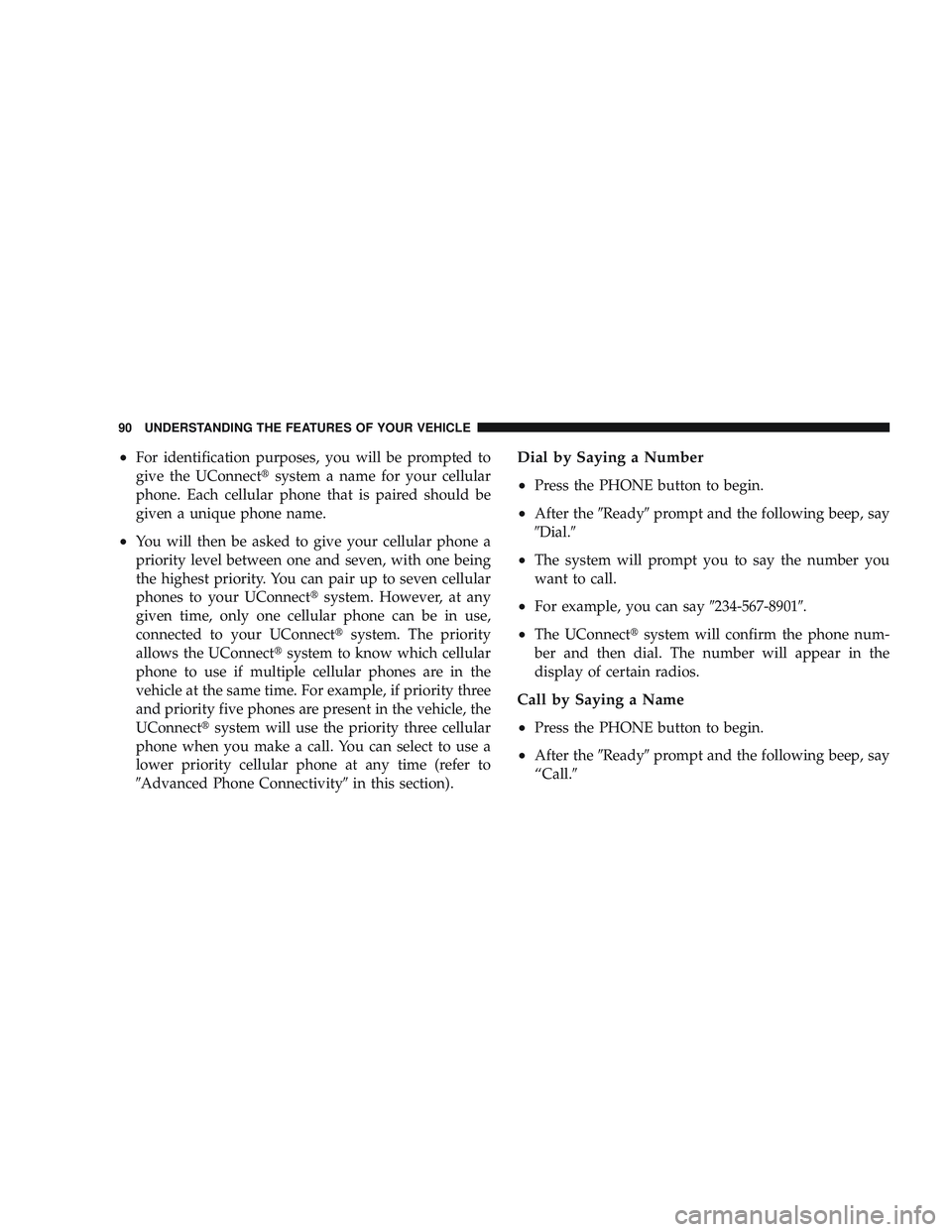
•For identification purposes, you will be prompted to
give the UConnect\3system a name for your cellular
phone. Each cellular phone that is paired should be
given a unique phone name.
•You will then be asked to give your cellular phone a
priority level between one and seven, with one being
the highest priority. You can pair up to seven cellular
phones to your UConnect\3 system. However, at any
given time, only one cellular phone can be in use,
connected to your UConnect\3 system. The priority
allows the UConnect\3 system to know which cellular
phone to use if multiple cellular phones are in the
vehicle at the same time. For example, if priority three
and priority five phones are present in the vehicle, the
UConnect\3 system will use the priority three cellular
phone when you make a call. You can select to use a
lower priority cellular phone at any time (refer to
\6Advanced Phone Connectivity\6 in this section).
Dial by Saying a Number
•
Press the PHONE button to begin.
•After the\6Ready\6prompt and the following beep, say
\6Dial.\6
•The system will prompt you to say the number you
want to call.
•For example, you can say \6234-567-8901\6.
•The UConnect\3system will confirm the phone num-
ber and then dial. The number will appear in the
display of certain radios.
Call by Saying a Name
•
Press the PHONE button to begin.
•After the \6Ready\6prompt and the following beep, say
“Call.\6
90 UNDERSTANDING THE FEATURES OF YOUR VEHICLE
Page 93 of 429
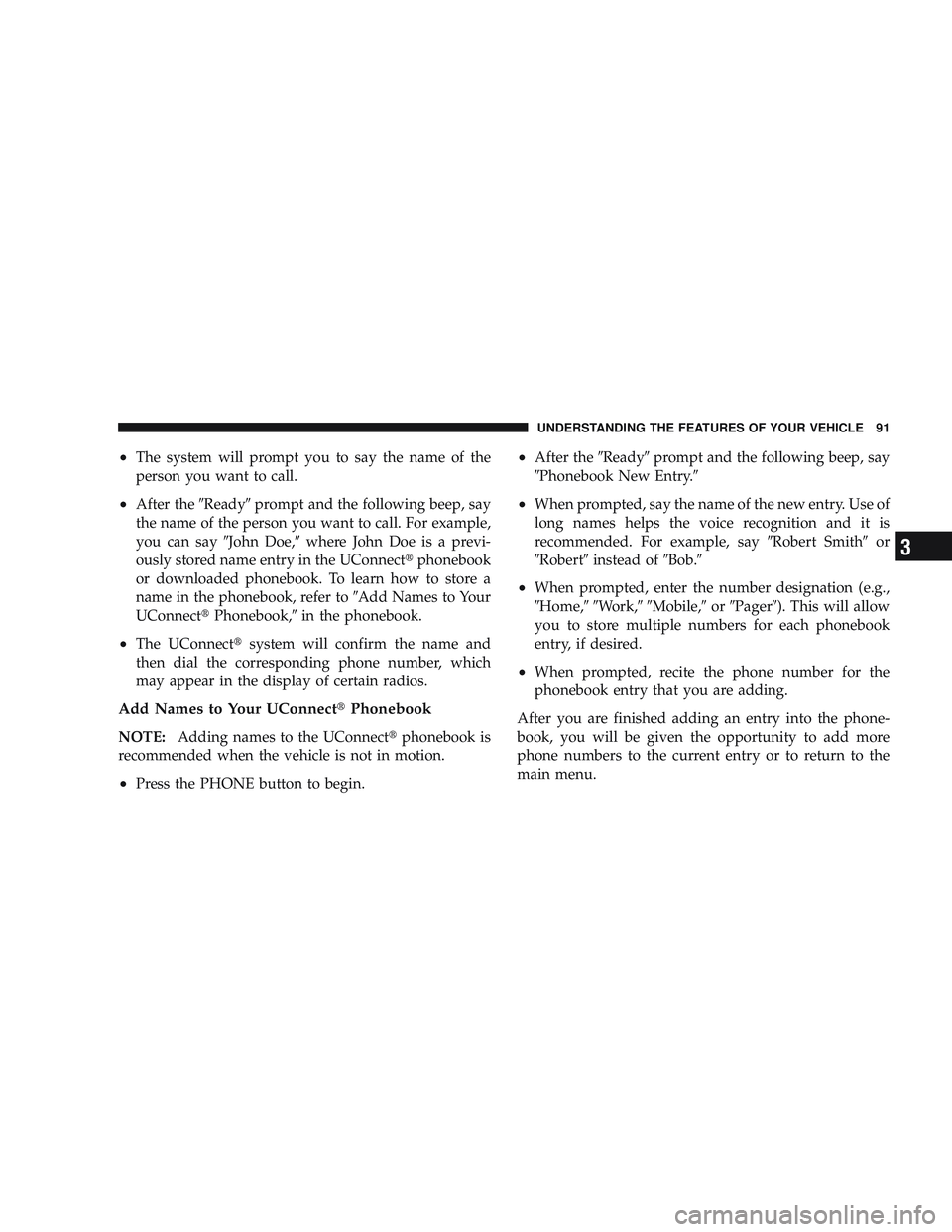
•The system will prompt you to say the name of the
person you want to call.
•After the\6Ready\6prompt and the following beep, say
the name of the person you want to call. For example,
you can say \6John Doe,\6where John Doe is a previ-
ously stored name entry in the UConnect\3 phonebook
or downloaded phonebook. To learn how to store a
name in the phonebook, refer to \6Add Names to Your
UConnect\3 Phonebook,\6 in the phonebook.
•The UConnect\3 system will confirm the name and
then dial the corresponding phone number, which
may appear in the display of certain radios.
Add Names to Your UConnect\3 Phonebook
NOTE:Adding names to the UConnect\3 phonebook is
recommended when the vehicle is not in motion.
•Press the PHONE button to begin.
•After the \6Ready\6prompt and the following beep, say
\6Phonebook New Entry.\6
•When prompted, say the name of the new entry. Use of
long names helps the voice recognition and it is
recommended. For example, say \6Robert Smith\6or
\6Robert\6 instead of \6Bob.\6
•When prompted, enter the number designation (e.g.,
\6Home,\6\6Work,\6\6Mobile,\6 or\6Pager\6). This will allow
you to store multiple numbers for each phonebook
entry, if desired.
•When prompted, recite the phone number for the
phonebook entry that you are adding.
After you are finished adding an entry into the phone-
book, you will be given the opportunity to add more
phone numbers to the current entry or to return to the
main menu.
UNDERSTANDING THE FEATURES OF YOUR VEHICLE 91
3
Page 95 of 429
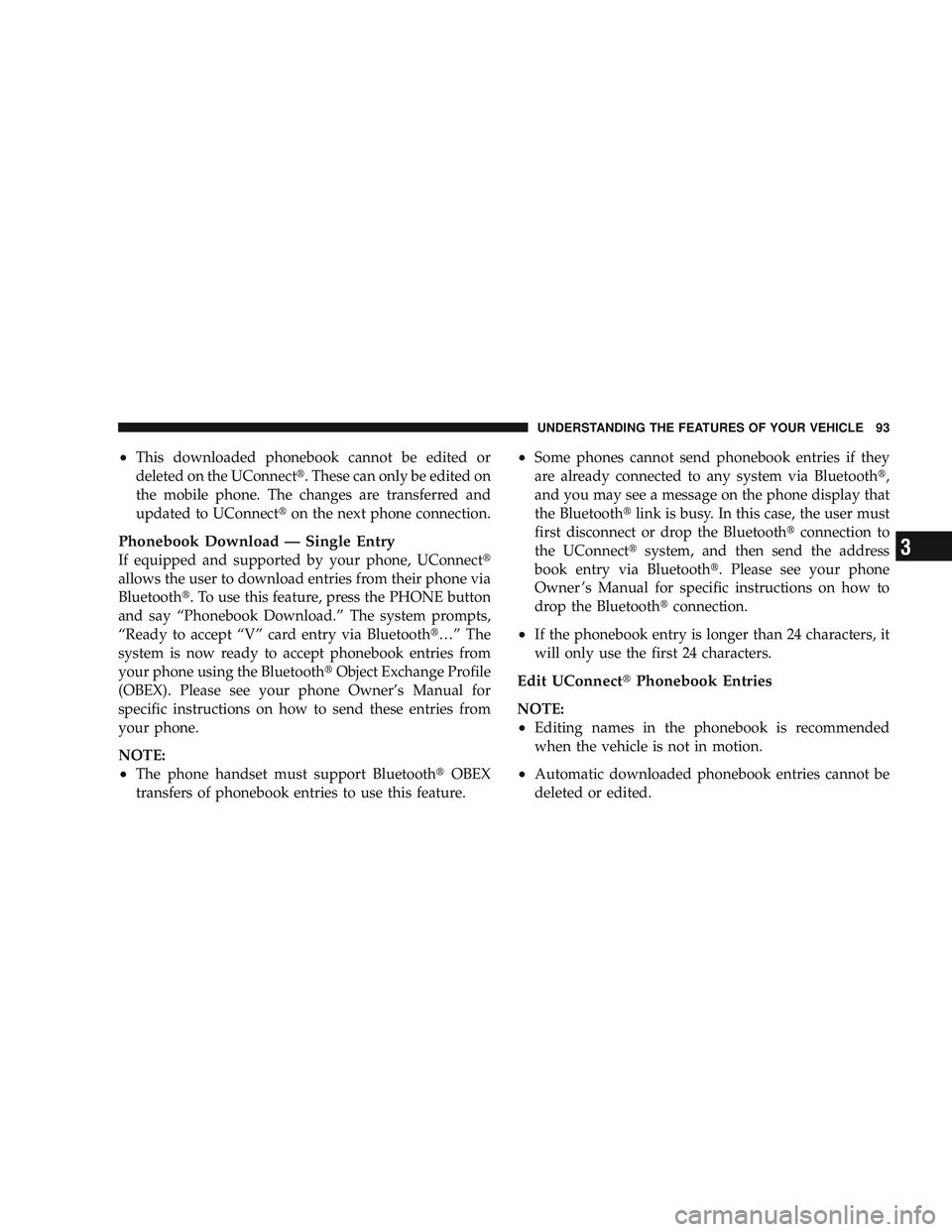
•This downloaded phonebook cannot be edited or
deleted on the UConnect\3. These can only be edited on
the mobile phone. The changes are transferred and
updated to UConnect\3on the next phone connection.
Phonebook Download — Single Entry
If equipped and supported by your phone, UConnect \3
allows the user to download entries from their phone via
Bluetooth\3. To use this feature, press the PHONE button
and say “Phonebook Download.” The system prompts,
“Ready to accept “V” card entry via Bluetooth\3…” The
system is now ready to accept phonebook entries from
your phone using the Bluetooth\3 Object Exchange Profile
(OBEX). Please see your phone Owner’s Manual for
specific instructions on how to send these entries from
your phone.
NOTE:
•The phone handset must support Bluetooth\3 OBEX
transfers of phonebook entries to use this feature.
•Some phones cannot send phonebook entries if they
are already connected to any system via Bluetooth \3,
and you may see a message on the phone display that
the Bluetooth\3 link is busy. In this case, the user must
first disconnect or drop the Bluetooth\3 connection to
the UConnect\3 system, and then send the address
book entry via Bluetooth\3. Please see your phone
Owner ’s Manual for specific instructions on how to
drop the Bluetooth\3 connection.
•If the phonebook entry is longer than 24 characters, it
will only use the first 24 characters.
Edit UConnect\3Phonebook Entries
NOTE:
•Editing names in the phonebook is recommended
when the vehicle is not in motion.
•Automatic downloaded phonebook entries cannot be
deleted or edited.
UNDERSTANDING THE FEATURES OF YOUR VEHICLE 93
3
Page 105 of 429
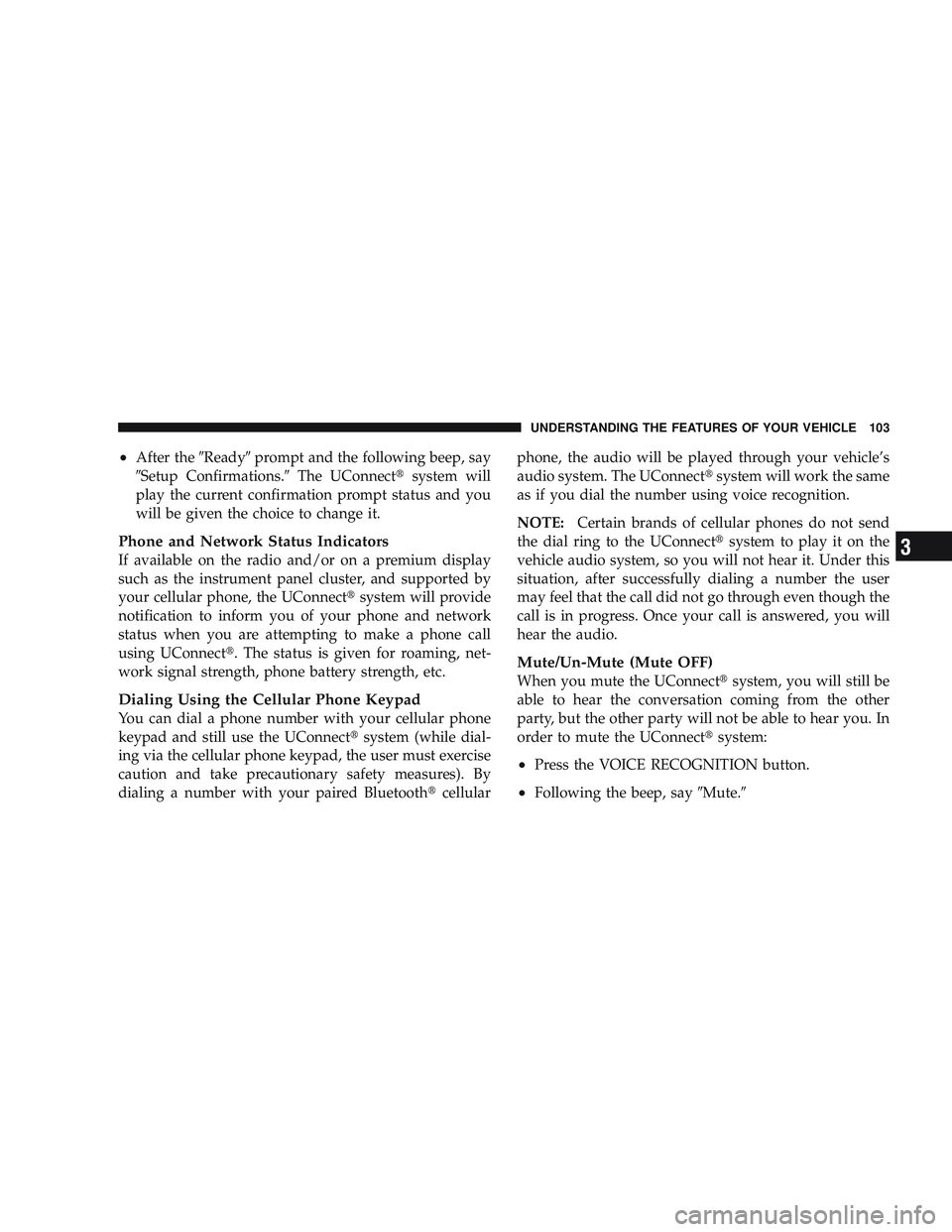
•After the\6Ready\6prompt and the following beep, say
\6Setup Confirmations.\6 The UConnect\3system will
play the current confirmation prompt status and you
will be given the choice to change it.
Phone and Network Status Indicators
If available on the radio and/or on a premium display
such as the instrument panel cluster, and supported by
your cellular phone, the UConnect\3 system will provide
notification to inform you of your phone and network
status when you are attempting to make a phone call
using UConnect\3. The status is given for roaming, net-
work signal strength, phone battery strength, etc.
Dialing Using the Cellular Phone Keypad
You can dial a phone number with your cellular phone
keypad and still use the UConnect\3 system (while dial-
ing via the cellular phone keypad, the user must exercise
caution and take precautionary safety measures). By
dialing a number with your paired Bluetooth \3cellular phone, the audio will be played through your vehicle’s
audio system. The UConnect\3
system will work the same
as if you dial the number using voice recognition.
NOTE: Certain brands of cellular phones do not send
the dial ring to the UConnect\3 system to play it on the
vehicle audio system, so you will not hear it. Under this
situation, after successfully dialing a number the user
may feel that the call did not go through even though the
call is in progress. Once your call is answered, you will
hear the audio.
Mute/Un-Mute (Mute OFF)
When you mute the UConnect\3 system, you will still be
able to hear the conversation coming from the other
party, but the other party will not be able to hear you. In
order to mute the UConnect\3 system:
•Press the VOICE RECOGNITION button.
•Following the beep, say\6Mute.\6
UNDERSTANDING THE FEATURES OF YOUR VEHICLE 103
3
Page 138 of 429
WARNING!
Electronic Speed Control can be dangerous where the
system cannot maintain a constant speed. Your ve-
hicle could go too fast for the conditions, and you
could lose control. An accident could be the result.
Do not use Electronic Speed Control in heavy traffic
or on roads that are winding, icy, snow-covered, or
slippery.
OVERHEAD CONSOLE WITH COMPASS/
TEMPERATURE MINI-TRIP COMPUTER — IF
EQUIPPED
This optional overhead console consists of the following:
•Courtesy Lights
•Compass/Temperature Mini-Trip Computer (CMTC)This overhead console allows you to choose between a
compass/temperature display and one of four trip con-
ditions being monitored.
Courtesy Lights
136 UNDERSTANDING THE FEATURES OF YOUR VEHICLE
Page 139 of 429
US/M Button
Use this button to change the display from U.S. to metric
measurement units.
Reset Button
Use this button to reset the following displays:
Average Fuel Economy (AVG ECO)
Trip Odometer (ODO)
Elapsed Time (ET)
US/M Button
Reset Button
UNDERSTANDING THE FEATURES OF YOUR VEHICLE 137
3
Page 140 of 429
Step Button
Use this button to choose or cycle through the four trip
conditions.
Average Fuel Economy (AVG ECO)
Shows the average fuel economy since the last reset.
Average fuel economy is a running average of the
amount of fuel used and the distance the vehicle has
traveled.
When the fuel economy is reset, the display will momen-
tarily blank. Then the history will be erased and the
AVERAGING WILL CONTINUE FROM WHERE IT
WAS BEFORE THE RESET. The reset value is based on a
minimal amount of fuel used and the distance traveled
from the previous drive cycle. The displaymay take
several miles/kilometers for this value to change, depen-
dent upon driving habits.
Step Button
138 UNDERSTANDING THE FEATURES OF YOUR VEHICLE