2009 PONTIAC TORRENT display
[x] Cancel search: displayPage 187 of 436
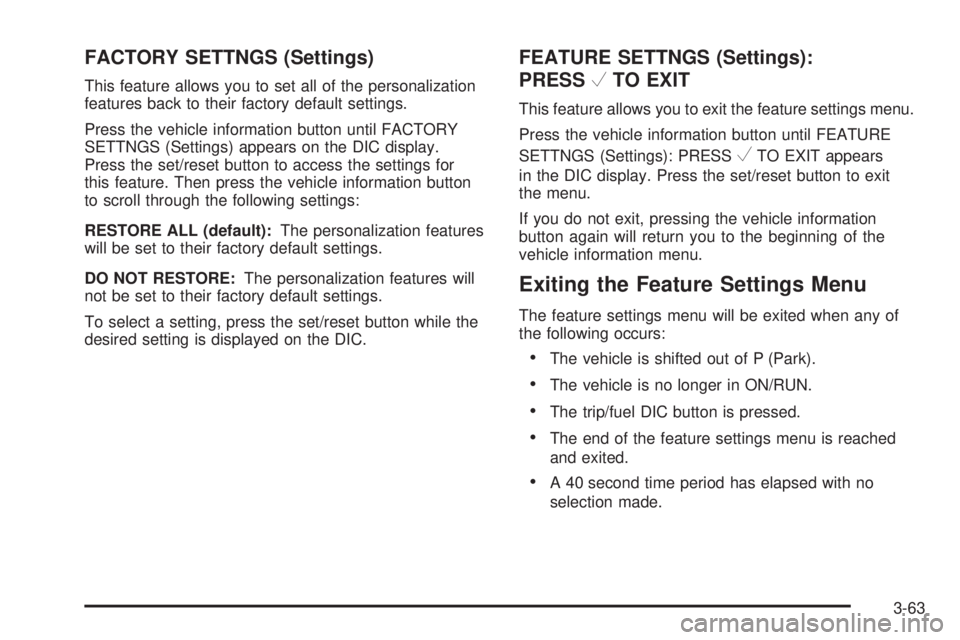
FACTORY SETTNGS (Settings)
This feature allows you to set all of the personalization
features back to their factory default settings.
Press the vehicle information button until FACTORY
SETTNGS (Settings) appears on the DIC display.
Press the set/reset button to access the settings for
this feature. Then press the vehicle information button
to scroll through the following settings:
RESTORE ALL (default):The personalization features
will be set to their factory default settings.
DO NOT RESTORE:The personalization features will
not be set to their factory default settings.
To select a setting, press the set/reset button while the
desired setting is displayed on the DIC.
FEATURE SETTNGS (Settings):
PRESS
VTO EXIT
This feature allows you to exit the feature settings menu.
Press the vehicle information button until FEATURE
SETTNGS (Settings): PRESS
VTO EXIT appears
in the DIC display. Press the set/reset button to exit
the menu.
If you do not exit, pressing the vehicle information
button again will return you to the beginning of the
vehicle information menu.
Exiting the Feature Settings Menu
The feature settings menu will be exited when any of
the following occurs:
The vehicle is shifted out of P (Park).
The vehicle is no longer in ON/RUN.
The trip/fuel DIC button is pressed.
The end of the feature settings menu is reached
and exited.
A 40 second time period has elapsed with no
selection made.
3-63
Page 189 of 436

Setting the Clock
AM/FM Base Radio with a Single CD
Player
If the vehicle has a AM/FM Base Radio with a Single
CD Player, it has a
Hbutton for setting the time.
To adjust the time:
1. Turn the radio on.
2. Press the
Hbutton until the hour begins �ashing
on the display. Press
Ha second time and the
minutes begin �ashing on the display.
3. While either the hour or the minutes are �ashing,
do one of the following to increase or decrease
the time:
Press¨SEEK or©SEEK.
Press\FWD orsREV.
Turnfclockwise or counter-clockwise.
4. Press
Hagain until the clock display stops �ashing
to set the currently displayed time; otherwise, the
�ashing stops after �ve seconds and the current
time displayed is automatically set.
MP3 Radios with a Single CD or a
Single CD and DVD Player
If the vehicle has a radio with a single CD or a CD
and DVD player, it has a
Hbutton for setting the time
and date.
To adjust the time and date:
1. Turn the radio on.
2. Press
Gto display HR, MIN, MM, DD, YYYY (hour,
minute, month, day, and year).
3. Press the pushbutton located under any one of the
tabs to be changed.
4. To increase the time or date, do one of the
following:
Press the pushbutton below the selected tab.
Press¨SEEK.
Press\FWD.
Turnfclockwise.
5. To decrease the time or date, do one of the
following:
Press©SEEK.
PresssREV.
Turnfcounter-clockwise.
3-65
Page 190 of 436

To change the time default setting from 12 hour to
24 hour or to change the date default setting from
month/day/year to day/month/year:
1. Press
Gand then the pushbutton located under the
forward arrow tab that displays on the radio screen
until the time 12H (hour) and 24H (hour), and the
date MM/DD (month and day) and DD/MM (day and
month) displays.
2. Press the pushbutton located under the desired tab.
3. Press
Gagain to apply the selected default, or
let the screen time out.
MP3 Radio with a Six-Disc CD Player
If the vehicle has a radio with a six-disc CD player,
the radio has a MENU button to set the time and date.
To set the time and date:
1. Turn the ignition key to ACC/ACCESSORY or
ON/RUN, then press
O, to turn the radio on.
2. Press MENU.
3. Press the pushbutton below the
Htab. The HR,
MIN, MM, DD, YYYY displays.
4. Press the pushbutton below any one of the tabs
you want to change.5. To increase the time or date do one of the following:
Press the pushbutton located below the
selected tab.
Press¨SEEK, or\FWD.
Turnfclockwise.
6. To decrease the time or date do one of the following:
Press©SEEK orsREV.
Turnfcounterclockwise.
The date does not automatically display. To see the
date press MENU and then softkey below the
Htab while
the radio is on. The date with display times out after a
few seconds and goes back to the normal radio and
time display.
To change the time default setting from 12 hour to
24 hour or to change the date default setting from
month/day/year to day/month/year:
1. Press MENU, and then the pushbutton below
the
Htab. The HR, MIN, MM, DD, YYYY displays.
2. Press the pushbutton below the forward arrow tab.
The time 12H and 24H, and the date MM/DD/YYYY
(month, day, and year) and DD/MM/YYYY
(day, month, and year) displays.
3. Press the pushbutton located below the desired
option.
4. Press MENU again to apply the selected default, or
let the screen time out.
3-66
Page 192 of 436

Radio Data System (RDS)
The vehicle’s audio system may have Radio Data
System (RDS). The RDS feature is available for use
only on FM stations that broadcast RDS information.
This system relies upon receiving speci�c information
from these stations and only works when the information
is available. While the radio is tuned to an FM-RDS
station, the station name or call letters appear on the
display. In rare cases, a radio station may broadcast
incorrect information that causes the radio features to
work improperly. If this happens, contact the radio station.
Playing the Radio
O
(Power/Volume):Press to turn the system on
and off.
Turn clockwise or counterclockwise to increase or
decrease the volume.Speed Compensated Volume (SCV):The vehicle’s
audio system may also have Speed Compensated
Volume (SCV). While SCV is on, the radio volume
automatically adjusts to compensate for road and
wind noise as the vehicle speeds up or slows down.
That way, the volume level should sound about
the same while driving. To activate SCV:
1. Set the radio volume to the desired level.
2. Press the MENU button to display the radio
setup menu.
3. Press the pushbutton under the AUTO VOLUM
(automatic volume) tab on the radio display.
4. Press the pushbutton under the desired Speed
Compensated Volume setting (OFF, Low, Med,
or High) to select the level of radio volume
compensation. The display times out after
approximately 10 seconds. Each higher setting
allows for more radio volume compensation at
faster vehicle speeds.
3-68
Page 193 of 436
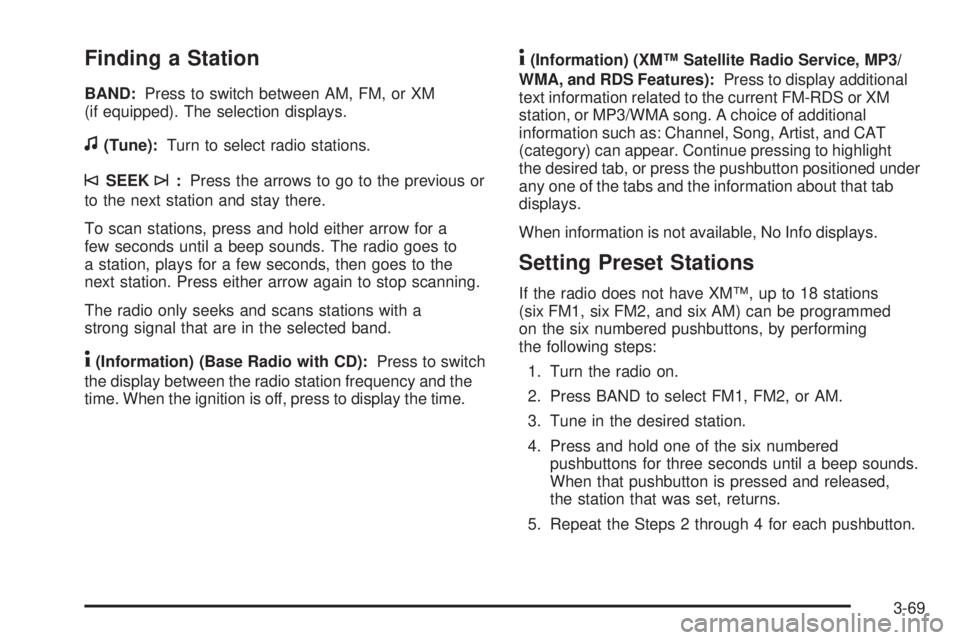
Finding a Station
BAND:Press to switch between AM, FM, or XM
(if equipped). The selection displays.
f(Tune):Turn to select radio stations.
©SEEK¨:Press the arrows to go to the previous or
to the next station and stay there.
To scan stations, press and hold either arrow for a
few seconds until a beep sounds. The radio goes to
a station, plays for a few seconds, then goes to the
next station. Press either arrow again to stop scanning.
The radio only seeks and scans stations with a
strong signal that are in the selected band.
4(Information) (Base Radio with CD):Press to switch
the display between the radio station frequency and the
time. When the ignition is off, press to display the time.
4(Information) (XM™ Satellite Radio Service, MP3/
WMA, and RDS Features):Press to display additional
text information related to the current FM-RDS or XM
station, or MP3/WMA song. A choice of additional
information such as: Channel, Song, Artist, and CAT
(category) can appear. Continue pressing to highlight
the desired tab, or press the pushbutton positioned under
any one of the tabs and the information about that tab
displays.
When information is not available, No Info displays.
Setting Preset Stations
If the radio does not have XM™, up to 18 stations
(six FM1, six FM2, and six AM) can be programmed
on the six numbered pushbuttons, by performing
the following steps:
1. Turn the radio on.
2. Press BAND to select FM1, FM2, or AM.
3. Tune in the desired station.
4. Press and hold one of the six numbered
pushbuttons for three seconds until a beep sounds.
When that pushbutton is pressed and released,
the station that was set, returns.
5. Repeat the Steps 2 through 4 for each pushbutton.
3-69
Page 194 of 436

Storing a Radio Station as a Favorite
Drivers are encouraged to set up their radio station
favorites while the vehicle is parked. Tune to favorite
stations using the presets, favorites button, and steering
wheel controls, if the vehicle has them. SeeDefensive
Driving on page 4-2.
If the radio has XM, a maximum of 36 stations can be
programmed as favorites using the six pushbuttons
positioned below the radio station frequency tabs and
by using the radio favorites page button (FAV button).
FAV (Favorites):Press the FAV button to go through
up to six pages of favorites, each having six favorite
stations available per page. Each page of favorites can
contain any combination of AM, FM, or XM (if equipped)
stations. To store a station as a favorite, perform the
following steps:
1. Tune to the desired radio station.
2. Press the FAV button to display the page where the
station is to be stored.
3. Press and hold one of the six pushbuttons until a
beep sounds. When that pushbutton is pressed
and released, the station that was set, returns.
4. Repeat the steps for each pushbutton radio station
to be stored as a favorite.The number of favorites pages can be setup using
the MENU button. To setup the number of favorites
pages, perform the following steps:
1. Press the MENU button to display the radio
setup menu.
2. Press the pushbutton located below the
FAV 1-6 tab.
3. Select the desired number of favorites pages
by pressing the pushbutton located below the
displayed page numbers.
4. Press the FAV button, or let the menu time out,
to return to the original main radio screen showing
the radio station frequency tabs and to begin
the process of programming favorites for the chosen
amount of numbered pages.
Setting the Tone (Bass/Treble)
(Base Radio with CD)
EQ (Equalization):To adjust the bass or treble,
press the
fknob or EQ button until the desired tone
control tab displays. Turn the
fknob clockwise or
counterclockwise to increase or decrease the setting.
The display shows the current bass or treble level.
If a station’s frequency is weak, or if there is static,
decrease the treble.
3-70
Page 195 of 436
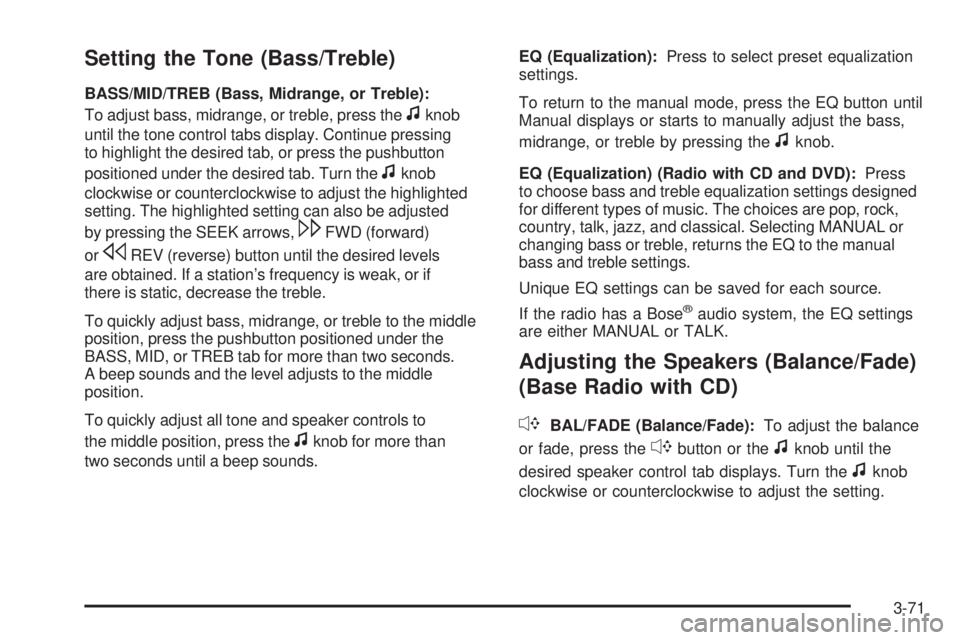
Setting the Tone (Bass/Treble)
BASS/MID/TREB (Bass, Midrange, or Treble):
To adjust bass, midrange, or treble, press the
fknob
until the tone control tabs display. Continue pressing
to highlight the desired tab, or press the pushbutton
positioned under the desired tab. Turn the
fknob
clockwise or counterclockwise to adjust the highlighted
setting. The highlighted setting can also be adjusted
by pressing the SEEK arrows,
\FWD (forward)
or
sREV (reverse) button until the desired levels
are obtained. If a station’s frequency is weak, or if
there is static, decrease the treble.
To quickly adjust bass, midrange, or treble to the middle
position, press the pushbutton positioned under the
BASS, MID, or TREB tab for more than two seconds.
A beep sounds and the level adjusts to the middle
position.
To quickly adjust all tone and speaker controls to
the middle position, press the
fknob for more than
two seconds until a beep sounds.EQ (Equalization):Press to select preset equalization
settings.
To return to the manual mode, press the EQ button until
Manual displays or starts to manually adjust the bass,
midrange, or treble by pressing the
fknob.
EQ (Equalization) (Radio with CD and DVD):Press
to choose bass and treble equalization settings designed
for different types of music. The choices are pop, rock,
country, talk, jazz, and classical. Selecting MANUAL or
changing bass or treble, returns the EQ to the manual
bass and treble settings.
Unique EQ settings can be saved for each source.
If the radio has a Bose
®audio system, the EQ settings
are either MANUAL or TALK.
Adjusting the Speakers (Balance/Fade)
(Base Radio with CD)
`
BAL/FADE (Balance/Fade):To adjust the balance
or fade, press the
`button or thefknob until the
desired speaker control tab displays. Turn the
fknob
clockwise or counterclockwise to adjust the setting.
3-71
Page 196 of 436
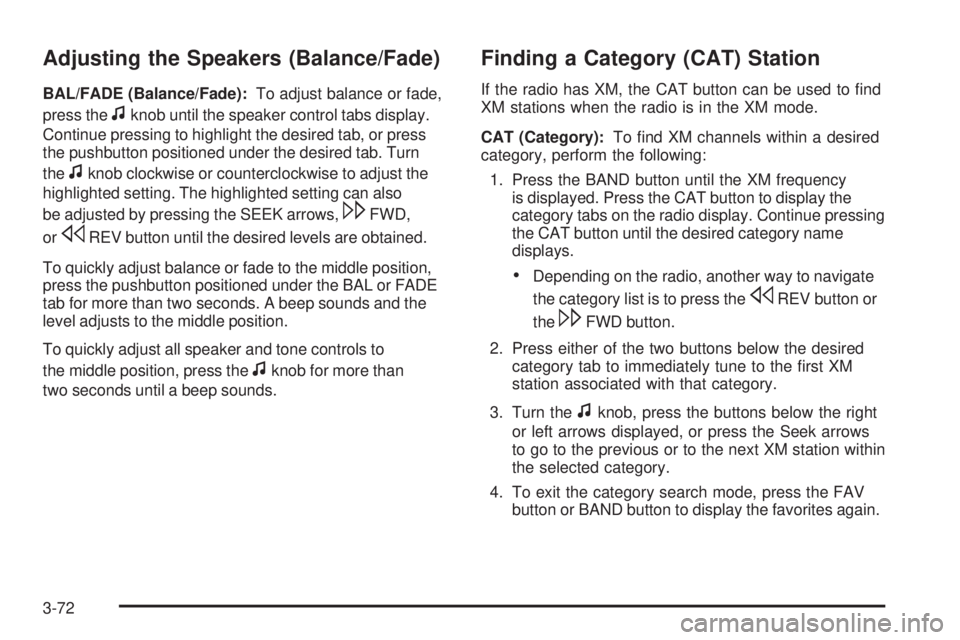
Adjusting the Speakers (Balance/Fade)
BAL/FADE (Balance/Fade):To adjust balance or fade,
press the
fknob until the speaker control tabs display.
Continue pressing to highlight the desired tab, or press
the pushbutton positioned under the desired tab. Turn
the
fknob clockwise or counterclockwise to adjust the
highlighted setting. The highlighted setting can also
be adjusted by pressing the SEEK arrows,
\FWD,
or
sREV button until the desired levels are obtained.
To quickly adjust balance or fade to the middle position,
press the pushbutton positioned under the BAL or FADE
tab for more than two seconds. A beep sounds and the
level adjusts to the middle position.
To quickly adjust all speaker and tone controls to
the middle position, press the
fknob for more than
two seconds until a beep sounds.
Finding a Category (CAT) Station
If the radio has XM, the CAT button can be used to �nd
XM stations when the radio is in the XM mode.
CAT (Category):To �nd XM channels within a desired
category, perform the following:
1. Press the BAND button until the XM frequency
is displayed. Press the CAT button to display the
category tabs on the radio display. Continue pressing
the CAT button until the desired category name
displays.
Depending on the radio, another way to navigate
the category list is to press the
sREV button or
the
\FWD button.
2. Press either of the two buttons below the desired
category tab to immediately tune to the �rst XM
station associated with that category.
3. Turn the
fknob, press the buttons below the right
or left arrows displayed, or press the Seek arrows
to go to the previous or to the next XM station within
the selected category.
4. To exit the category search mode, press the FAV
button or BAND button to display the favorites again.
3-72