2009 PONTIAC G8 service
[x] Cancel search: servicePage 114 of 356
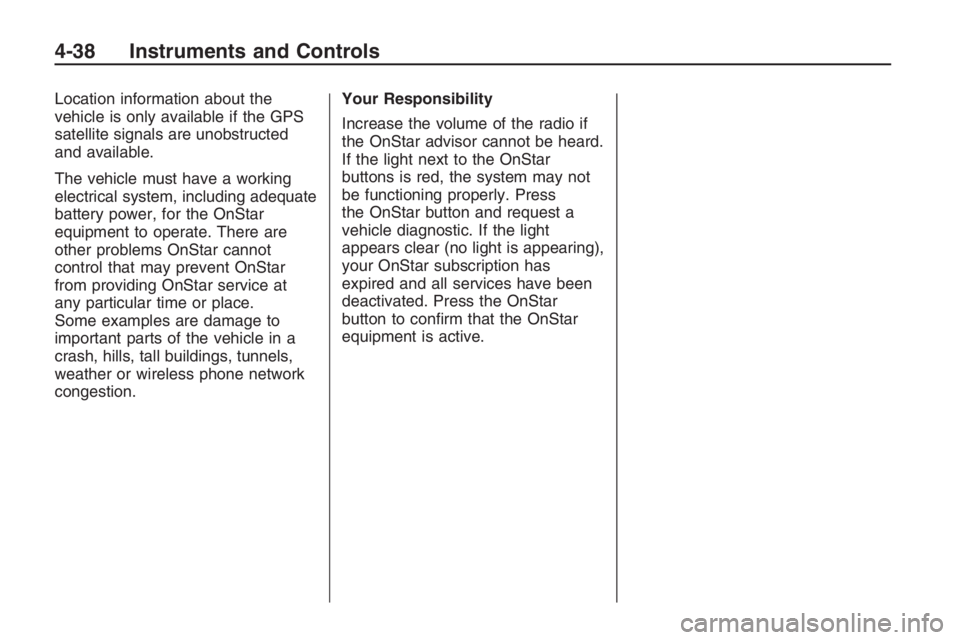
Location information about the
vehicle is only available if the GPS
satellite signals are unobstructed
and available.
The vehicle must have a working
electrical system, including adequate
battery power, for the OnStar
equipment to operate. There are
other problems OnStar cannot
control that may prevent OnStar
from providing OnStar service at
any particular time or place.
Some examples are damage to
important parts of the vehicle in a
crash, hills, tall buildings, tunnels,
weather or wireless phone network
congestion.Your Responsibility
Increase the volume of the radio if
the OnStar advisor cannot be heard.
If the light next to the OnStar
buttons is red, the system may not
be functioning properly. Press
the OnStar button and request a
vehicle diagnostic. If the light
appears clear (no light is appearing),
your OnStar subscription has
expired and all services have been
deactivated. Press the OnStar
button to con�rm that the OnStar
equipment is active.
4-38 Instruments and Controls
Page 124 of 356

To use Local/Distant on the radio
with a six-disc CD player:
1. Press the MENU knob to enter
the Option Menu.
2. Turn the MENU knob until Seek
Sens highlights.
3. Press the MENU knob to enter
the Seek Sens setting.
4. Turn the MENU knob and
highlight either Local, Distance,
or Auto.
5. Select the BACK option or wait
eight seconds to exit the menu.
Selecting an XM Category
To select an XM Category on the
radio with a single CD player:
1. Press the volume knob to enter
the Option Menu.
2. Turn the volume knob until
XM CATEGORY highlights.3. Press the volume knob to enter
the XM CATEGORY setting.
4. Turn the volume knob and
highlight the desired category.
5. Press the volume knob to save
and exit the setting.
6. Select the BACK option or wait
eight seconds to exit the menu.
To select an XM Category on the
radio with a six-disc CD player:
1. Press the MENU knob to enter
the Option Menu.
2. Turn the MENU knob until
XM Category highlights.
3. Press the MENU knob to enter
the XM Category setting.
4. Turn the MENU knob and
highlight the desired category.
5. Select the BACK option or wait
eight seconds to exit the menu.XM Satellite Radio Service
XM is a satellite radio service
that is based in the 48 contiguous
United States and 10 Canadian
provinces. XM Satellite Radio has
a wide variety of programming
and commercial-free music,
coast-to-coast, and in digital-quality
sound. During your trial or when you
subscribe, you will get unlimited
access to XM Radio Online for when
you are not in the vehicle. A service
fee is required to receive the XM
service. For more information,
contact XM at xmradio.com or call
1-800-929-2100 in the U.S. and
xmradio.ca or call 1-877-438-9677
in Canada.
XM Theftlock
The XM receiver may go into
theftlock mode when operating
the radio in one hour logic mode.
If this happens, turn the key to
ACC/ACCESSORY or ON/RUN
position to exit XM receiver
theftlock mode.
6-6 Infotainment
Page 128 of 356

Radio Message
Security Lockout Active:This
message displays when the
coded security system has been
activated. Take the vehicle to your
dealer/retailer for service.
Radio Messages for XM Only
SeeXM Radio Messages on
page 6-24later in this section for
further detail.
Using the CD Player
The CD player plays standard sized
CDs. Using CDs of a different size
can damage the drive or disc,
even if an adapter is used.
The CD player has a memory
buffer that holds approximately
seven seconds of music to prevent
interruption while driving over bumpy
surfaces. If the interruption lasts
longer than seven seconds, the
memory buffer can become emptyand playback will be interrupted until
the player has time to refocus, read
the disc, and �ll the buffer again.
When the player reaches the end of
a CD, it automatically returns to
the start and plays the CD again.
CDs can be loaded with the
ignition and the radio on or off.
CDs will stay in the player if the
ignition or radio is turned off.
If the CD was the last source
selected, it resumes playing
when the radio is turned on.
Loading CDs
To load a CD with the radio with a
single CD player:
1. Insert a CD label side up
partway into the slot.
2. The CD player will pull the CD
in and begin playing if the radio
is on.To load CDs with the radio with a
six-disc CD player:
#LOAD:Press to load CDs
into the CD player. The display
shows DISC and six numbers that
correspond to the six CD storage
locations. When a storage location
has no disc loaded a dash displays.
To insert one CD:
1. Press
#LOAD and Insert Disc
displays.
2. The load indicator light �ashes,
and the radio beeps twice.
3. Insert a CD label side up partway
into the slot.
4. The CD player will pull the CD
in and begin playing if the
radio is on.
6-10 Infotainment
Page 142 of 356
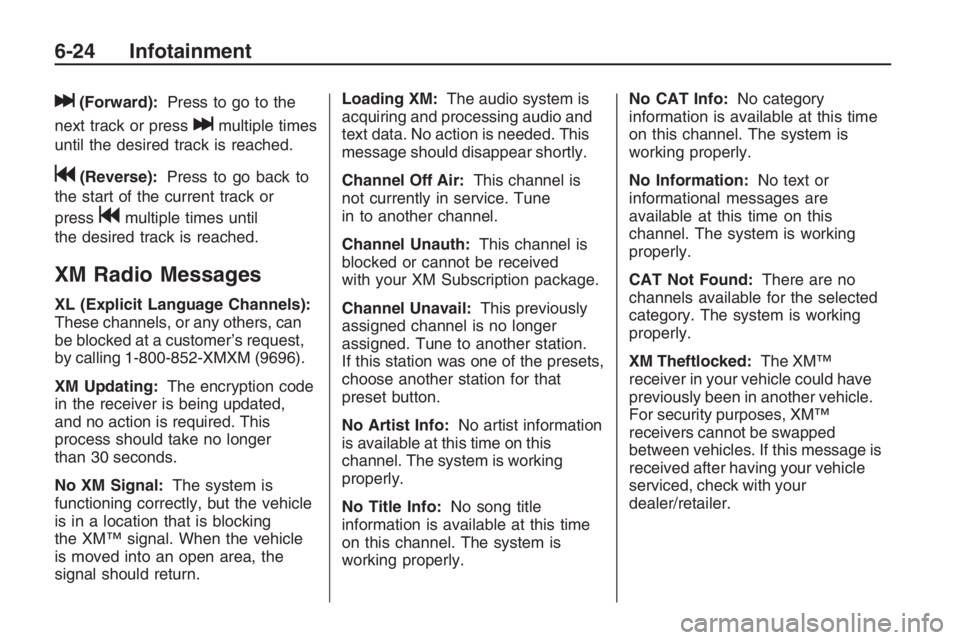
l(Forward):Press to go to the
next track or press
lmultiple times
until the desired track is reached.
g(Reverse):Press to go back to
the start of the current track or
press
gmultiple times until
the desired track is reached.
XM Radio Messages
XL (Explicit Language Channels):
These channels, or any others, can
be blocked at a customer’s request,
by calling 1-800-852-XMXM (9696).
XM Updating:The encryption code
in the receiver is being updated,
and no action is required. This
process should take no longer
than 30 seconds.
No XM Signal:The system is
functioning correctly, but the vehicle
is in a location that is blocking
the XM™ signal. When the vehicle
is moved into an open area, the
signal should return.Loading XM:The audio system is
acquiring and processing audio and
text data. No action is needed. This
message should disappear shortly.
Channel Off Air:This channel is
not currently in service. Tune
in to another channel.
Channel Unauth:This channel is
blocked or cannot be received
with your XM Subscription package.
Channel Unavail:This previously
assigned channel is no longer
assigned. Tune to another station.
If this station was one of the presets,
choose another station for that
preset button.
No Artist Info:No artist information
is available at this time on this
channel. The system is working
properly.
No Title Info:No song title
information is available at this time
on this channel. The system is
working properly.No CAT Info:No category
information is available at this time
on this channel. The system is
working properly.
No Information:No text or
informational messages are
available at this time on this
channel. The system is working
properly.
CAT Not Found:There are no
channels available for the selected
category. The system is working
properly.
XM Theftlocked:The XM™
receiver in your vehicle could have
previously been in another vehicle.
For security purposes, XM™
receivers cannot be swapped
between vehicles. If this message is
received after having your vehicle
serviced, check with your
dealer/retailer.
6-24 Infotainment
Page 143 of 356

XM Radio ID:If tuned to channel 0,
this message alternates with the
XM™ Radio 8 digit radio ID
label. This label is needed to
activate the service.
Unknown:If this message is
received when tuned to channel 0,
there could be a receiver fault.
Consult with your dealer/retailer.
Check XM Receivr:If this message
does not clear within a short period
of time, the receiver could have
a fault. Consult with your
dealer/retailer.
XM Not Available:If this message
does not clear within a short period
of time, the receiver could have
a fault. Consult with your
dealer/retailer.Bluetooth®
Vehicles with a Bluetooth system
can use a Bluetooth capable
cell phone with a Hands Free
Pro�le to make and receive phone
calls. The system can be used
while the key is in ON/RUN or
ACC/ACCESSORY position.
The range of the Bluetooth system
can be up to 30 ft. (9.1 m). Not all
phones support all functions, and not
all phones are guaranteed to work
with the in-vehicle Bluetooth system.
See gm.com/bluetooth for more
information on compatible phones.
Voice Recognition
The Bluetooth system uses voice
recognition to interpret voice
commands to dial phone numbers
and name tags.Noise:Keep interior noise levels to
a minimum. The system may not
recognize voice commands if there
is too much background noise.
When to Speak:A short tone
sounds after the system responds
indicating when it is waiting for
a voice command. Wait until
the tone and then speak.
How to Speak:Speak clearly in a
calm and natural voice.
Audio System
When using the in-vehicle Bluetooth
system, sound comes through the
vehicle’s front audio system
speakers and over-rides the audio
system. Use the audio system
volume knob, during a call, to change
the volume level. The adjusted
volume level remains in memory for
later calls. To prevent missed calls, a
minimum volume level is used if the
volume is turned down too low.
Infotainment 6-25
Page 150 of 356

Using the Re-dial Command
1. Press and hold
%for
two seconds. The system
responds with “Ready”
followed by a tone.
2. After the tone, say “Re-dial”.
The system responds with
“Re-dial using
and dials the last number called
from the connected Bluetooth
phone.
Once connected, the person called
will be heard through the audio
speakers.
Receiving a Call
When an incoming call is received,
the audio system mutes and a
ring tone is heard in the vehicle.
Press%and begin speaking to
answer the call.
Press{to ignore a call.
Call Waiting
Call waiting must be supported on
the Bluetooth phone and enabled by
the wireless service carrier to work.
Press%to answer an incoming
call when another call is active.
The original call is placed on hold.
Press%again to return to the
original call.
To ignore the incoming call,
continue with the original call with
no action.
Press{to disconnect the current
call and switch to the call on hold.
Three-Way Calling
Three-Way Calling must be
supported on the Bluetooth phone
and enabled by the wireless service
carrier to work.
1. While on a call press
%. The
system responds with “Ready”
followed by a tone.
2. Say “Three-way call”. The system
responds with “Three-way call,
please say dial or call”.
3. Use the dial or call command to
dial the number of the third party
to be called.
4. Once the call is connected, press
%to link all the callers together.
Ending a Call
Press{to end a call.
6-32 Infotainment
Page 153 of 356

Clearing the System
Unless information is deleted out of
the in-vehicle Bluetooth system,
it will be retained inde�nitely.
This includes all saved name tags in
the phonebook and phone pairing
information. For information on how
to delete this information, see the
above sections on Deleting a Paired
Phone and Deleting Name Tags.
Other Information
The Bluetooth®word mark and
logos are owned by the Bluetooth®
SIG, Inc. and any use of such
marks by General Motors is under
license. Other trademarks and
trade names are those of their
respective owners.This device complies with Part 15 of
the FCC Rules. Operation is subject
to the following two conditions:
1. This device may not cause
harmful interference.
2. This device must accept any
interference received, including
interference that may cause
undesired operation.
This device complies with
RSS-210 of Industry Canada.
Operation is subject to the
following two conditions:
1. This device may not cause
interference.
2. This device must accept any
interference received, including
interference that may cause
undesired operation of the device.
Changes or modi�cations to this
system by other than an authorized
service facility could void
authorization to use this equipment.
Theft-Deterrent Feature
The radio has an electronically
coded security system that links the
radio to the vehicle. When the
ignition is off, a �ashing red light on
the upper left side of the radio
indicates the security system is on.
If the radio is moved to a different
vehicle, it will not operate and
Security Lockout Active displays.
Contact your dealer/retailer to
unlock the radio.
Infotainment 6-35
Page 155 of 356
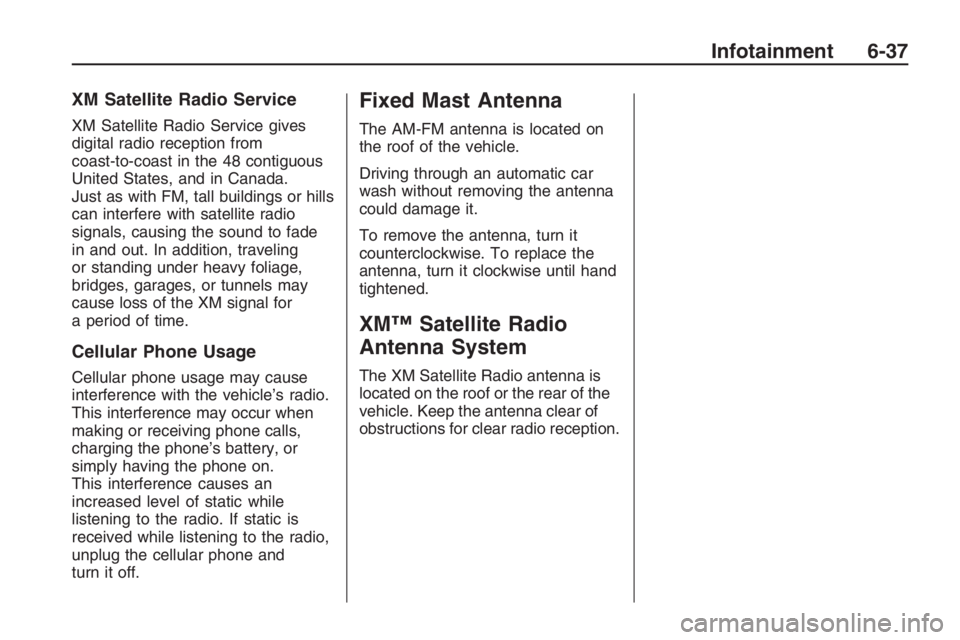
XM Satellite Radio Service
XM Satellite Radio Service gives
digital radio reception from
coast-to-coast in the 48 contiguous
United States, and in Canada.
Just as with FM, tall buildings or hills
can interfere with satellite radio
signals, causing the sound to fade
in and out. In addition, traveling
or standing under heavy foliage,
bridges, garages, or tunnels may
cause loss of the XM signal for
a period of time.
Cellular Phone Usage
Cellular phone usage may cause
interference with the vehicle’s radio.
This interference may occur when
making or receiving phone calls,
charging the phone’s battery, or
simply having the phone on.
This interference causes an
increased level of static while
listening to the radio. If static is
received while listening to the radio,
unplug the cellular phone and
turn it off.
Fixed Mast Antenna
The AM-FM antenna is located on
the roof of the vehicle.
Driving through an automatic car
wash without removing the antenna
could damage it.
To remove the antenna, turn it
counterclockwise. To replace the
antenna, turn it clockwise until hand
tightened.
XM™ Satellite Radio
Antenna System
The XM Satellite Radio antenna is
located on the roof or the rear of the
vehicle. Keep the antenna clear of
obstructions for clear radio reception.
Infotainment 6-37