Page 186 of 443
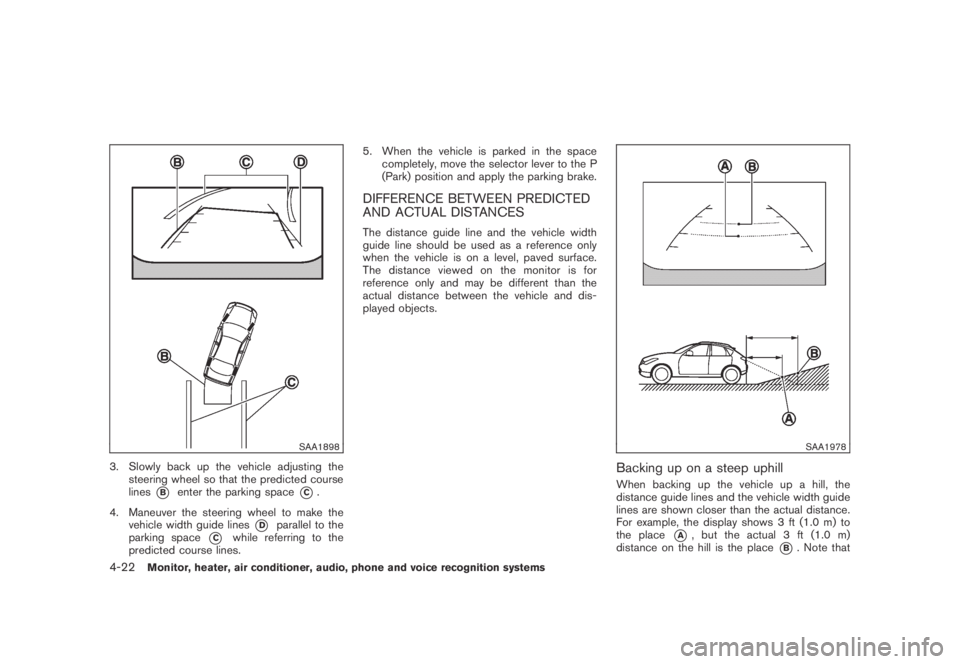
Black plate (184,1)
Model "Z51-D" EDITED: 2007/ 10/ 2
SAA1898
3. Slowly back up the vehicle adjusting the
steering wheel so that the predicted course
lines
*Benter the parking space*C.
4. Maneuver the steering wheel to make the
vehicle width guide lines
*Dparallel to the
parking space
*Cwhile referring to the
predicted course lines.5. When the vehicle is parked in the space
completely, move the selector lever to the P
(Park) position and apply the parking brake.
DIFFERENCE BETWEEN PREDICTED
AND ACTUAL DISTANCES
The distance guide line and the vehicle width
guide line should be used as a reference only
when the vehicle is on a level, paved surface.
The distance viewed on the monitor is for
reference only and may be different than the
actual distance between the vehicle and dis-
played objects.
SAA1978
Backing up on a steep uphill
When backing up the vehicle up a hill, the
distance guide lines and the vehicle width guide
lines are shown closer than the actual distance.
For example, the display shows 3 ft (1.0 m) to
the place
*A, but the actual 3 ft (1.0 m)
distance on the hill is the place
*B. Note that
4-22Monitor, heater, air conditioner, audio, phone and voice recognition systems
Page 217 of 443
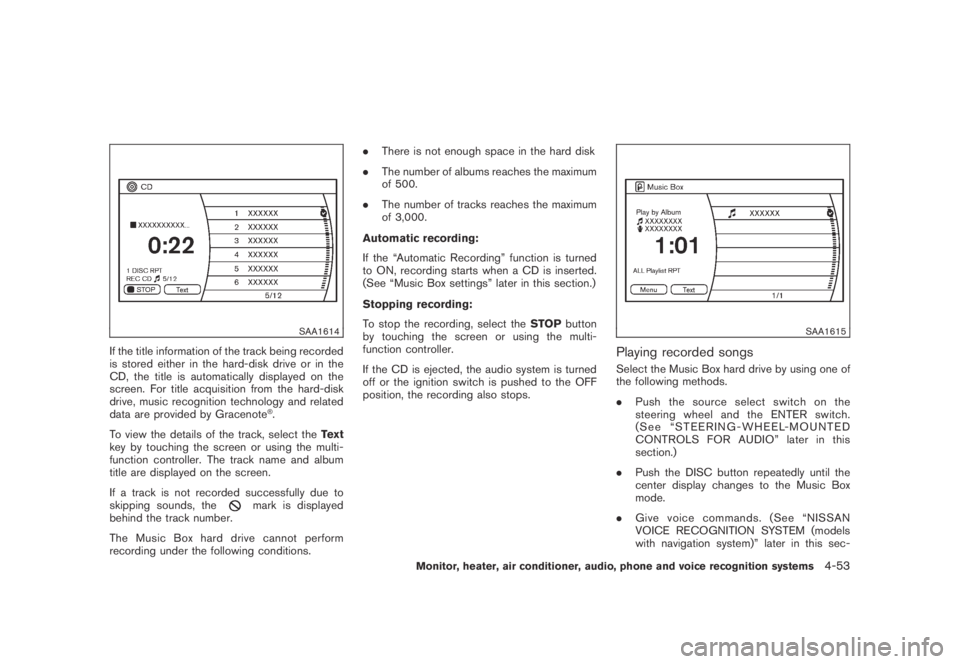
Black plate (215,1)
Model "Z51-D" EDITED: 2007/ 10/ 2
SAA1614
If the title information of the track being recorded
is stored either in the hard-disk drive or in the
CD, the title is automatically displayed on the
screen. For title acquisition from the hard-disk
drive, music recognition technology and related
data are provided by Gracenote
®.
To view the details of the track, select theText
key by touching the screen or using the multi-
function controller. The track name and album
title are displayed on the screen.
If a track is not recorded successfully due to
skipping sounds, the
mark is displayed
behind the track number.
The Music Box hard drive cannot perform
recording under the following conditions..There is not enough space in the hard disk
.The number of albums reaches the maximum
of 500.
.The number of tracks reaches the maximum
of 3,000.
Automatic recording:
If the “Automatic Recording” function is turned
to ON, recording starts when a CD is inserted.
(See “Music Box settings” later in this section.)
Stopping recording:
To stop the recording, select theSTOPbutton
by touching the screen or using the multi-
function controller.
If the CD is ejected, the audio system is turned
off or the ignition switch is pushed to the OFF
position, the recording also stops.
SAA1615
Playing recorded songs
Select the Music Box hard drive by using one of
the following methods.
.Push the source select switch on the
steering wheel and the ENTER switch.
(See “STEERING-WHEEL-MOUNTED
CONTROLS FOR AUDIO” later in this
section.)
.Push the DISC button repeatedly until the
center display changes to the Music Box
mode.
.Give voice commands. (See “NISSAN
VOICE RECOGNITION SYSTEM (models
with navigation system)” later in this sec-
Monitor, heater, air conditioner, audio, phone and voice recognition systems4-53
Page 224 of 443
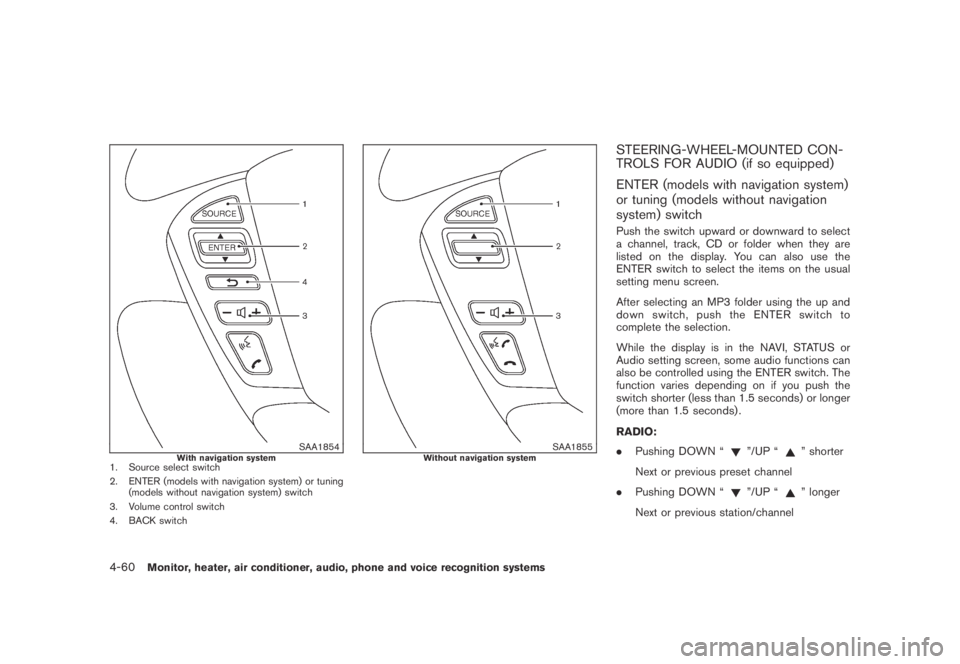
Black plate (222,1)
Model "Z51-D" EDITED: 2007/ 10/ 2
SAA1854With navigation system1. Source select switch
2. ENTER (models with navigation system) or tuning
(models without navigation system) switch
3. Volume control switch
4. BACK switch
SAA1855Without navigation system
STEERING-WHEEL-MOUNTED CON-
TROLS FOR AUDIO (if so equipped)
ENTER (models with navigation system)
or tuning (models without navigation
system) switch
Push the switch upward or downward to select
a channel, track, CD or folder when they are
listed on the display. You can also use the
ENTER switch to select the items on the usual
setting menu screen.
After selecting an MP3 folder using the up and
down switch, push the ENTER switch to
complete the selection.
While the display is in the NAVI, STATUS or
Audio setting screen, some audio functions can
also be controlled using the ENTER switch. The
function varies depending on if you push the
switch shorter (less than 1.5 seconds) or longer
(more than 1.5 seconds) .
RADIO:
.Pushing DOWN “
”/UP “” shorter
Next or previous preset channel
.Pushing DOWN “
”/UP “” longer
Next or previous station/channel
4-60Monitor, heater, air conditioner, audio, phone and voice recognition systems
Page 244 of 443
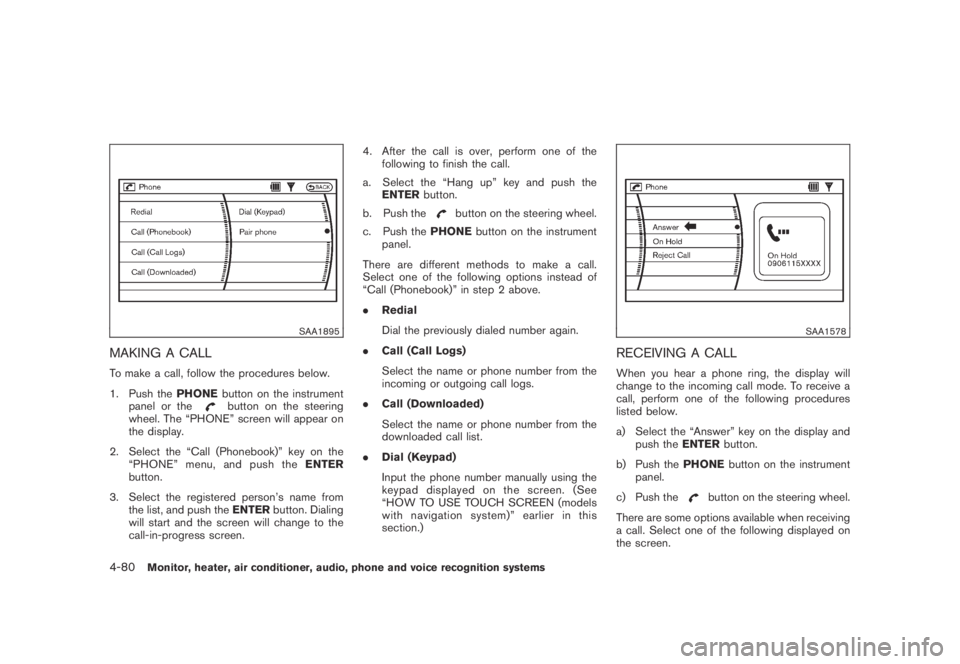
Black plate (242,1)
Model "Z51-D" EDITED: 2007/ 10/ 2
SAA1895
MAKING A CALL
To make a call, follow the procedures below.
1. Push thePHONEbutton on the instrument
panel or the
button on the steering
wheel. The “PHONE” screen will appear on
the display.
2. Select the “Call (Phonebook)” key on the
“PHONE” menu, and push theENTER
button.
3. Select the registered person’s name from
the list, and push theENTERbutton. Dialing
will start and the screen will change to the
call-in-progress screen.4. After the call is over, perform one of the
following to finish the call.
a. Select the “Hang up” key and push the
ENTERbutton.
b. Push the
button on the steering wheel.
c. Push thePHONEbutton on the instrument
panel.
There are different methods to make a call.
Select one of the following options instead of
“Call (Phonebook)” in step 2 above.
.Redial
Dial the previously dialed number again.
.Call (Call Logs)
Select the name or phone number from the
incoming or outgoing call logs.
.Call (Downloaded)
Select the name or phone number from the
downloaded call list.
.Dial (Keypad)
Input the phone number manually using the
keypad displayed on the screen. (See
“HOW TO USE TOUCH SCREEN (models
with navigation system)” earlier in this
section.)
SAA1578
RECEIVING A CALL
When you hear a phone ring, the display will
change to the incoming call mode. To receive a
call, perform one of the following procedures
listed below.
a) Select the “Answer” key on the display and
push theENTERbutton.
b) Push thePHONEbutton on the instrument
panel.
c) Push the
button on the steering wheel.
There are some options available when receiving
a call. Select one of the following displayed on
the screen.
4-80Monitor, heater, air conditioner, audio, phone and voice recognition systems
Page 245 of 443
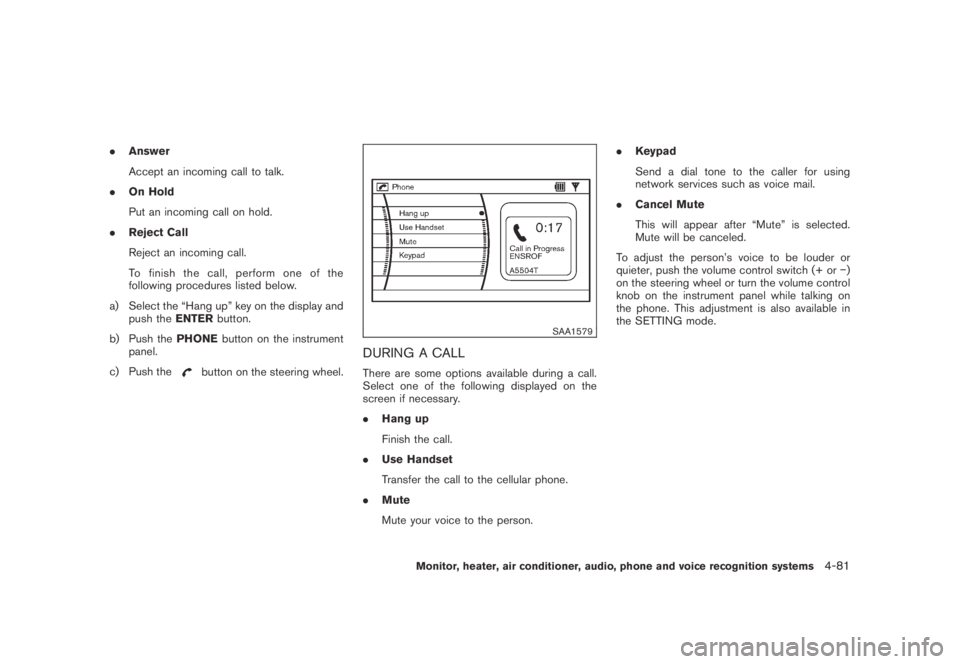
Black plate (243,1)
Model "Z51-D" EDITED: 2007/ 10/ 2
.Answer
Accept an incoming call to talk.
.On Hold
Put an incoming call on hold.
.Reject Call
Reject an incoming call.
To finish the call, perform one of the
following procedures listed below.
a) Select the “Hang up” key on the display and
push theENTERbutton.
b) Push thePHONEbutton on the instrument
panel.
c) Push the
button on the steering wheel.
SAA1579
DURING A CALL
There are some options available during a call.
Select one of the following displayed on the
screen if necessary.
.Hang up
Finish the call.
.Use Handset
Transfer the call to the cellular phone.
.Mute
Mute your voice to the person..Keypad
Send a dial tone to the caller for using
network services such as voice mail.
.Cancel Mute
This will appear after “Mute” is selected.
Mute will be canceled.
To adjust the person’s voice to be louder or
quieter, push the volume control switch (+ or−)
on the steering wheel or turn the volume control
knob on the instrument panel while talking on
the phone. This adjustment is also available in
the SETTING mode.
Monitor, heater, air conditioner, audio, phone and voice recognition systems4-81
Page 254 of 443
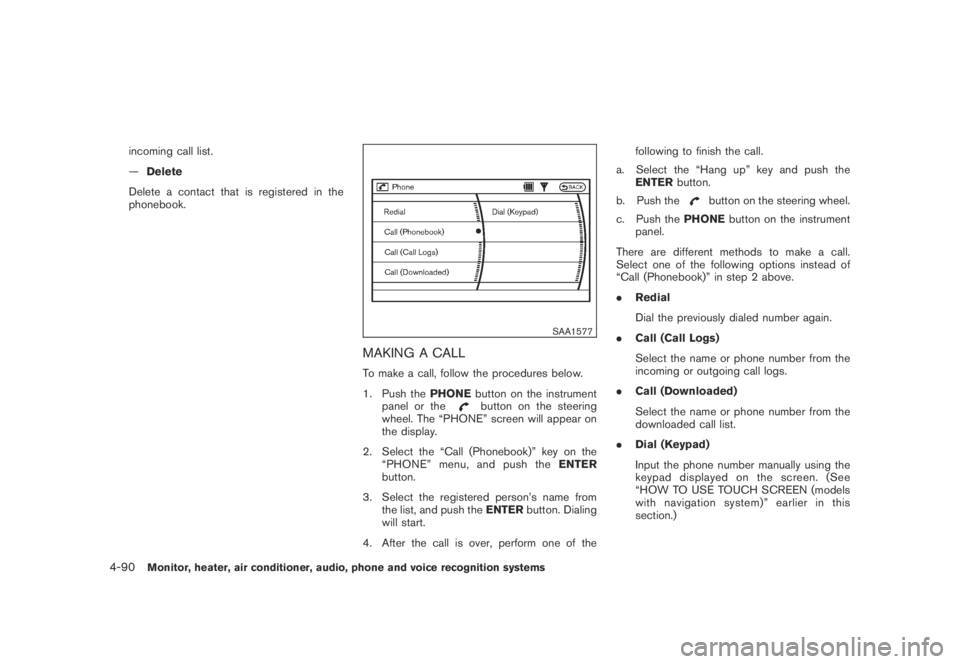
Black plate (252,1)
Model "Z51-D" EDITED: 2007/ 10/ 2
incoming call list.
—Delete
Delete a contact that is registered in the
phonebook.
SAA1577
MAKING A CALL
To make a call, follow the procedures below.
1. Push thePHONEbutton on the instrument
panel or the
button on the steering
wheel. The “PHONE” screen will appear on
the display.
2. Select the “Call (Phonebook)” key on the
“PHONE” menu, and push theENTER
button.
3. Select the registered person’s name from
the list, and push theENTERbutton. Dialing
will start.
4. After the call is over, perform one of thefollowing to finish the call.
a. Select the “Hang up” key and push the
ENTERbutton.
b. Push the
button on the steering wheel.
c. Push thePHONEbutton on the instrument
panel.
There are different methods to make a call.
Select one of the following options instead of
“Call (Phonebook)” in step 2 above.
.Redial
Dial the previously dialed number again.
.Call (Call Logs)
Select the name or phone number from the
incoming or outgoing call logs.
.Call (Downloaded)
Select the name or phone number from the
downloaded call list.
.Dial (Keypad)
Input the phone number manually using the
keypad displayed on the screen. (See
“HOW TO USE TOUCH SCREEN (models
with navigation system)” earlier in this
section.)
4-90Monitor, heater, air conditioner, audio, phone and voice recognition systems
Page 255 of 443
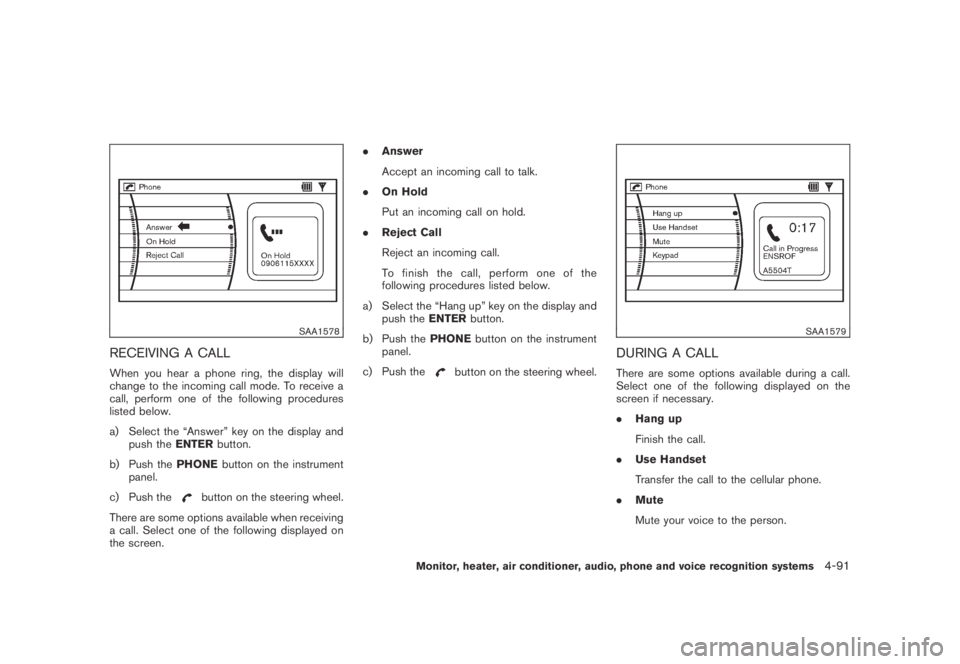
Black plate (253,1)
Model "Z51-D" EDITED: 2007/ 10/ 2
SAA1578
RECEIVING A CALL
When you hear a phone ring, the display will
change to the incoming call mode. To receive a
call, perform one of the following procedures
listed below.
a) Select the “Answer” key on the display and
push theENTERbutton.
b) Push thePHONEbutton on the instrument
panel.
c) Push the
button on the steering wheel.
There are some options available when receiving
a call. Select one of the following displayed on
the screen..Answer
Accept an incoming call to talk.
.On Hold
Put an incoming call on hold.
.Reject Call
Reject an incoming call.
To finish the call, perform one of the
following procedures listed below.
a) Select the “Hang up” key on the display and
push theENTERbutton.
b) Push thePHONEbutton on the instrument
panel.
c) Push the
button on the steering wheel.
SAA1579
DURING A CALL
There are some options available during a call.
Select one of the following displayed on the
screen if necessary.
.Hang up
Finish the call.
.Use Handset
Transfer the call to the cellular phone.
.Mute
Mute your voice to the person.
Monitor, heater, air conditioner, audio, phone and voice recognition systems4-91
Page 256 of 443
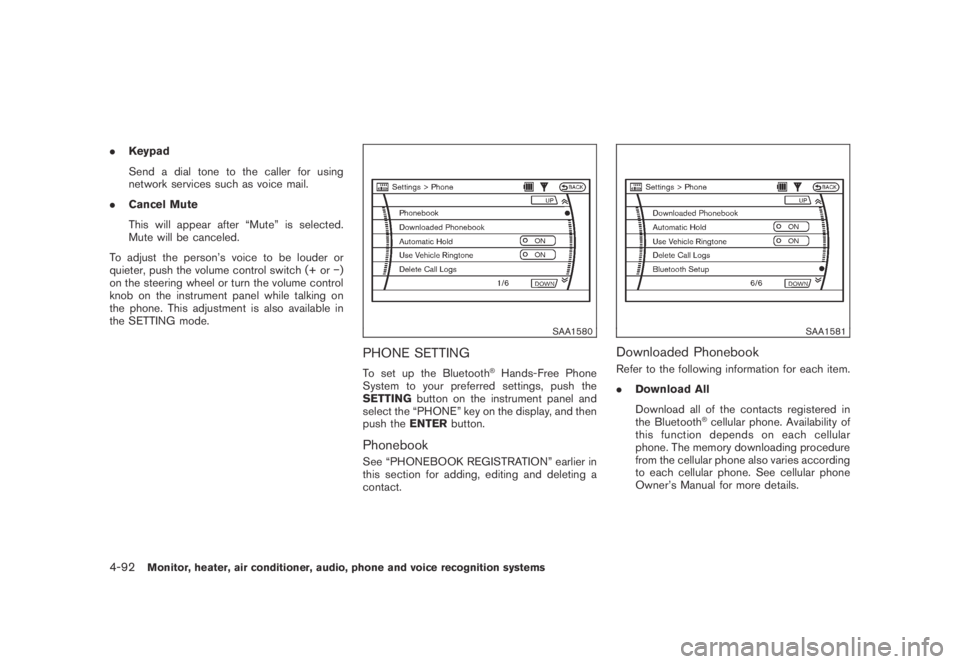
Black plate (254,1)
Model "Z51-D" EDITED: 2007/ 10/ 2
.Keypad
Send a dial tone to the caller for using
network services such as voice mail.
.Cancel Mute
This will appear after “Mute” is selected.
Mute will be canceled.
To adjust the person’s voice to be louder or
quieter, push the volume control switch (+ or−)
on the steering wheel or turn the volume control
knob on the instrument panel while talking on
the phone. This adjustment is also available in
the SETTING mode.
SAA1580
PHONE SETTING
To set up the Bluetooth®Hands-Free Phone
System to your preferred settings, push the
SETTINGbutton on the instrument panel and
select the “PHONE” key on the display, and then
push theENTERbutton.
Phonebook
See “PHONEBOOK REGISTRATION” earlier in
this section for adding, editing and deleting a
contact.
SAA1581
Downloaded Phonebook
Refer to the following information for each item.
.Download All
Download all of the contacts registered in
the Bluetooth
®cellular phone. Availability of
this function depends on each cellular
phone. The memory downloading procedure
from the cellular phone also varies according
to each cellular phone. See cellular phone
Owner’s Manual for more details.
4-92Monitor, heater, air conditioner, audio, phone and voice recognition systems