Page 67 of 238
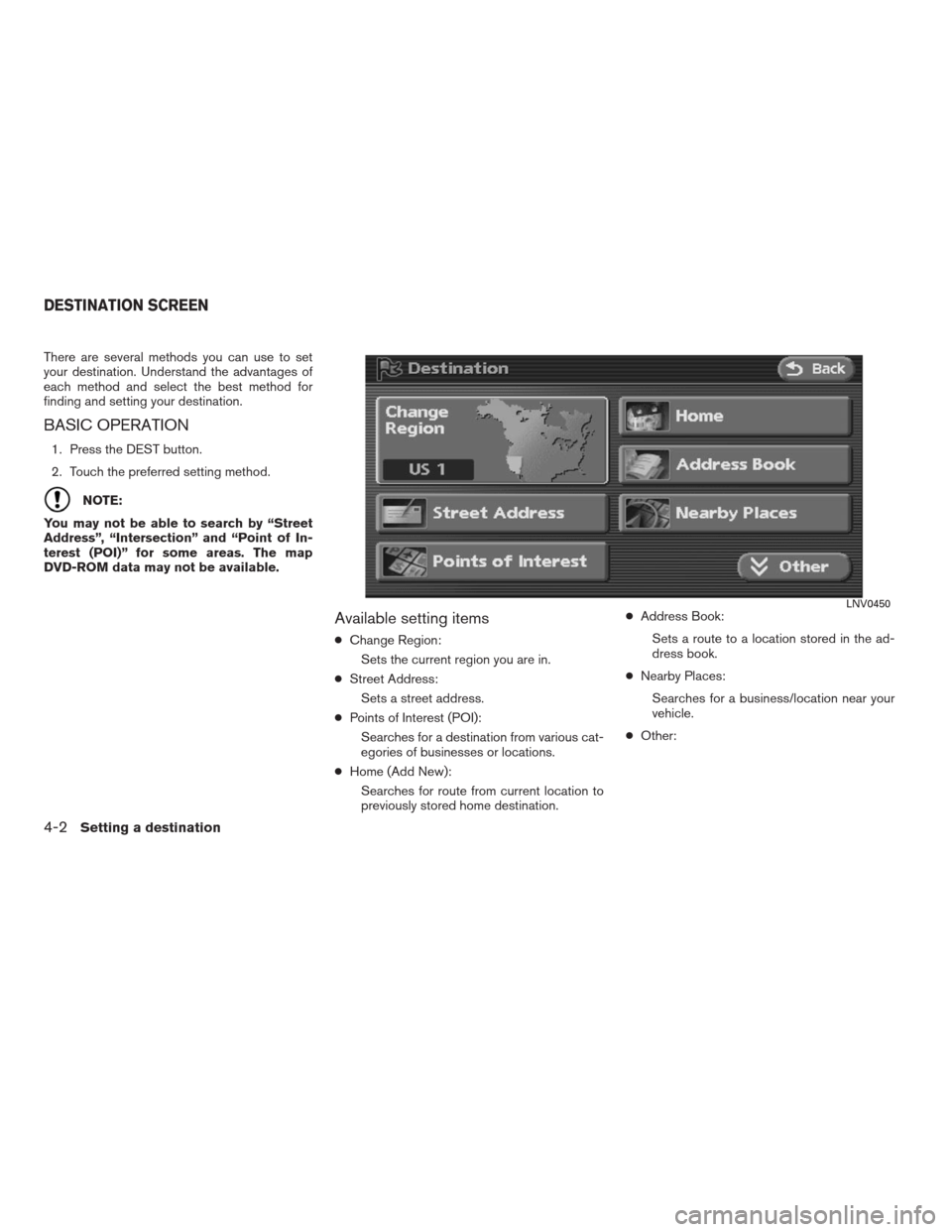
There are several methods you can use to set
your destination. Understand the advantages of
each method and select the best method for
finding and setting your destination.
BASIC OPERATION
1. Press the DEST button.
2. Touch the preferred setting method.
NOTE:
You may not be able to search by “Street
Address”, “Intersection” and “Point of In-
terest (POI)” for some areas. The map
DVD-ROM data may not be available.
Available setting items
●Change Region:
Sets the current region you are in.
●Street Address:
Sets a street address.
●Points of Interest (POI):
Searches for a destination from various cat-
egories of businesses or locations.
●Home (Add New):
Searches for route from current location to
previously stored home destination.●Address Book:
Sets a route to a location stored in the ad-
dress book.
●Nearby Places:
Searches for a business/location near your
vehicle.
●Other:
LNV0450
DESTINATION SCREEN
4-2Setting a destination
�REVIEW COPY—2009 Altima(alt)
Navigation System OM—USA_English(nna)
06/10/08—debbie
�
Page 68 of 238
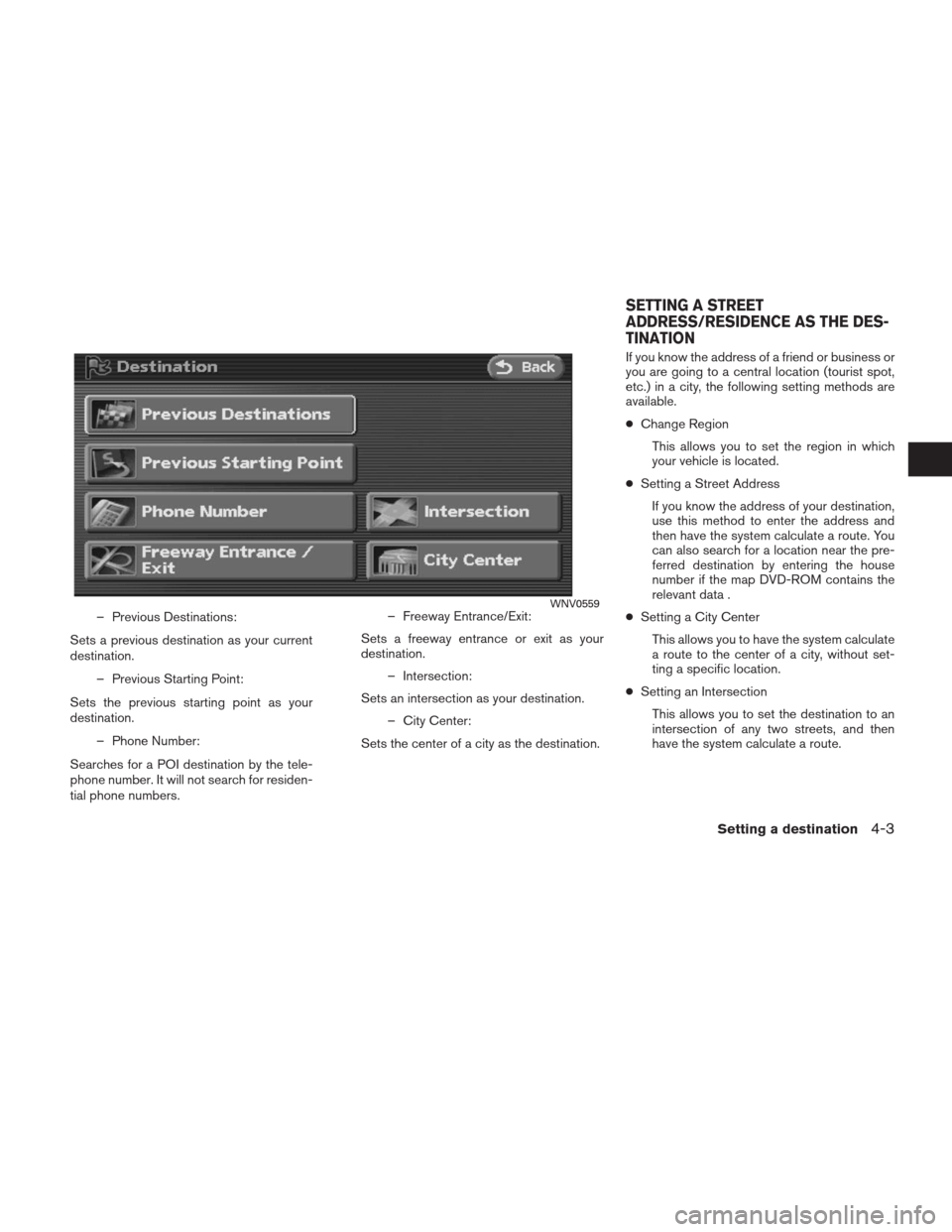
– Previous Destinations:
Sets a previous destination as your current
destination.
– Previous Starting Point:
Sets the previous starting point as your
destination.
– Phone Number:
Searches for a POI destination by the tele-
phone number. It will not search for residen-
tial phone numbers.– Freeway Entrance/Exit:
Sets a freeway entrance or exit as your
destination.
– Intersection:
Sets an intersection as your destination.
– City Center:
Sets the center of a city as the destination.If you know the address of a friend or business or
you are going to a central location (tourist spot,
etc.) in a city, the following setting methods are
available.
●Change Region
This allows you to set the region in which
your vehicle is located.
●Setting a Street Address
If you know the address of your destination,
use this method to enter the address and
then have the system calculate a route. You
can also search for a location near the pre-
ferred destination by entering the house
number if the map DVD-ROM contains the
relevant data .
●Setting a City Center
This allows you to have the system calculate
a route to the center of a city, without set-
ting a specific location.
●Setting an Intersection
This allows you to set the destination to an
intersection of any two streets, and then
have the system calculate a route.WNV0559
SETTING A STREET
ADDRESS/RESIDENCE AS THE DES-
TINATION
Setting a destination4-3
�REVIEW COPY—2009 Altima(alt)
Navigation System OM—USA_English(nna)
06/10/08—debbie
�
Page 69 of 238
CHANGING/SETTING A REGION
1. Touch the “Change Region” key.
2. Touch one of the region keys.
The indicator of the selected region
illuminates.
3. Touch the “OK” or the “Back” key to set the
change.
INFO:
The Change Region key will update to display
your chosen region.
SETTING A STREET ADDRESS
1. Touch the “Street Address” key.
A character input screen is displayed.
LNV0159LNV0151
4-4Setting a destination
�REVIEW COPY—2009 Altima(alt)
Navigation System OM—USA_English(nna)
05/22/08—debbie
�
Page 70 of 238
INFO:
Character input screen for Street Address:
�1House #:
A house number can be entered.
�2Street:
Enter a name of a street.
�3City:
“All Cities” is displayed, and all cities in the
region are available. Route calculation con-ditions can be narrowed down by entering
the name of the city.
�4No House #:
Touch this key if you do not know the house
number of the location.
�5ABC:
Touch this key to enable the character input
screen.6. Enter the house number; when finished
touch the “OK” key.
If you do not know the house number, touch
the “No House #” key.
LNV0452
LNV0153
Setting a destination4-5
�REVIEW COPY—2009 Altima(alt)
Navigation System OM—USA_English(nna)
05/22/08—debbie
�
Page 71 of 238
7. Enter the name of the street. After finishing
the entry, touch the “OK” key.
A list of possible street addresses is
displayed.8. Touch the correct address of the destina-
tion from the list.9. The selected destination is displayed at the
center of the map. Touch the “Start” key af-
ter confirming the location of the displayed
destination.
The system sets the destination to the se-
lected location and starts calculating a
route.LNV0154LNV0155LNV0156
4-6Setting a destination
�REVIEW COPY—2009 Altima(alt)
Navigation System OM—USA_English(nna)
05/22/08—debbie
�
Page 72 of 238
INFO:
Even after setting a destination, you can adjust
the location of the destination, store the location,
etc.
“OPERATIONS AFTER SETTING A
DESTINATION” (page 4-37)
Setting by voice command
1. Press the
button on the steering
wheel switch.
2. After the tone sounds, say a command.
●To set the destination from the stored street
address say:
“Destination address book”
SETTING A CITY CENTER
1. Touch the “Other” key.2. Touch the “City Center” key.
A character input screen is displayed.
LNV0157LNV0163WNV0558
Setting a destination4-7
�REVIEW COPY—2009 Altima(alt)
Navigation System OM—USA_English(nna)
05/22/08—debbie
�
Page 73 of 238
INFO:
Character input screen for City Center:
�1City:
All cities in the region are available. Route
calculation conditions can be narrowed
down by entering the name of the city.
�2Last 5 Cities:
A list screen of the last 5 searched cities will
appear.
�3123:
Numeric keys are displayed by touching the
“123” key.
�4Symbol1:
Symbol keys are displayed by touching the
“Symbol1” key.5. Once you have entered the name of the city,
touch the “OK” key to narrow down the
route calculation conditions.
A list screen is displayed.
INFO:
Touch the “Last 5 Cities” key to display the 5 cit-
ies recently set as destinations.
LNV0453
LNV0166
4-8Setting a destination
�REVIEW COPY—2009 Altima(alt)
Navigation System OM—USA_English(nna)
05/22/08—debbie
�
Page 74 of 238
6. Touch the preferred destination key from the
list.INFO:
By touching the “By Distance” key, you can sort
the list by the nearest distance.7. The selected destination is displayed at the
center of the map. Touch the “Start” key af-
ter confirming the location of the displayed
destination.
The system sets the destination to the se-
lected location and starts calculating the
route.LNV0167LNV0168LNV0169
Setting a destination4-9
�REVIEW COPY—2009 Altima(alt)
Navigation System OM—USA_English(nna)
05/22/08—debbie
�