Page 116 of 238
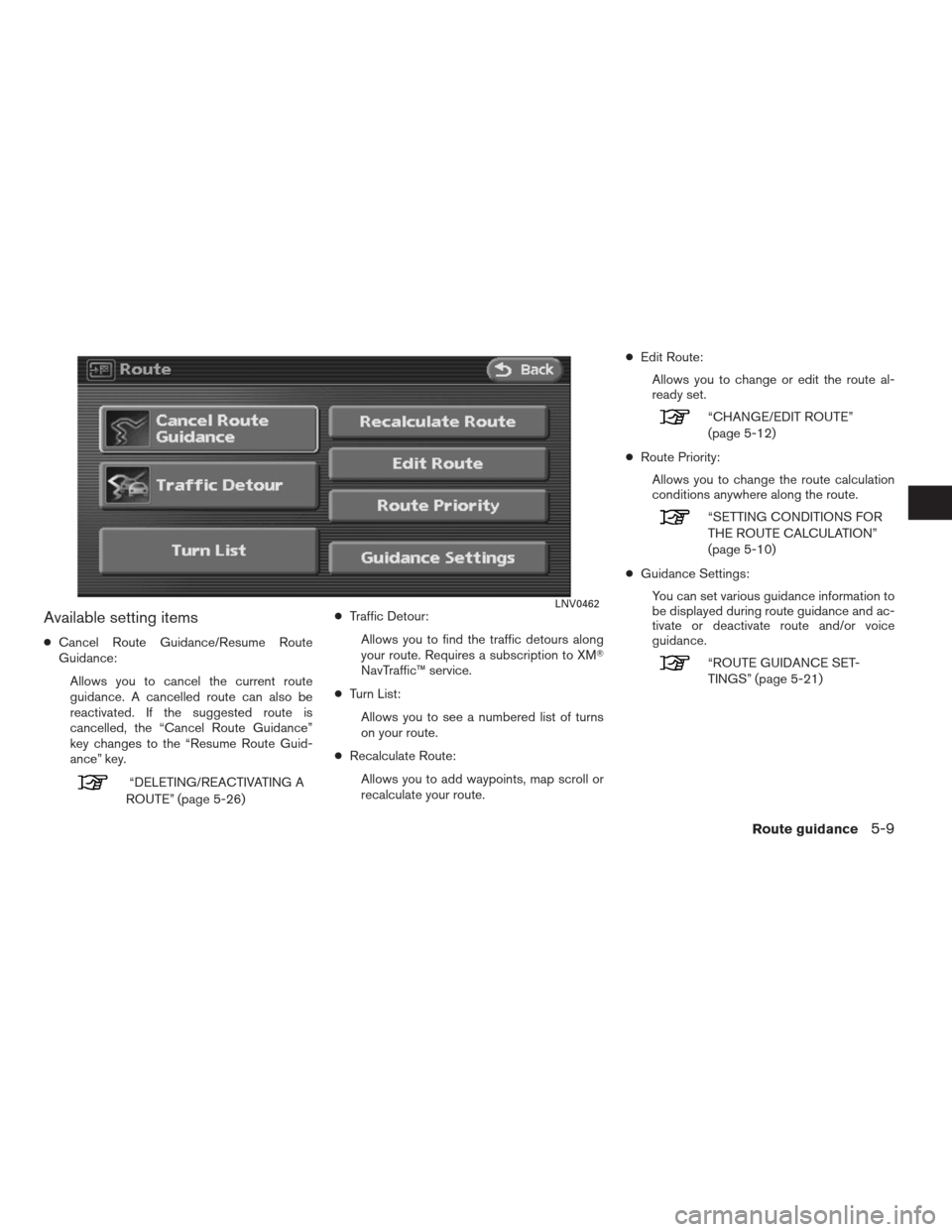
Available setting items
●Cancel Route Guidance/Resume Route
Guidance:
Allows you to cancel the current route
guidance. A cancelled route can also be
reactivated. If the suggested route is
cancelled, the “Cancel Route Guidance”
key changes to the “Resume Route Guid-
ance” key.
“DELETING/REACTIVATING A
ROUTE” (page 5-26)●Traffic Detour:
Allows you to find the traffic detours along
your route. Requires a subscription to XM�
NavTraffic™ service.
●Turn List:
Allows you to see a numbered list of turns
on your route.
●Recalculate Route:
Allows you to add waypoints, map scroll or
recalculate your route.●Edit Route:
Allows you to change or edit the route al-
ready set.
“CHANGE/EDIT ROUTE”
(page 5-12)
●Route Priority:
Allows you to change the route calculation
conditions anywhere along the route.
“SETTING CONDITIONS FOR
THE ROUTE CALCULATION”
(page 5-10)
●Guidance Settings:
You can set various guidance information to
be displayed during route guidance and ac-
tivate or deactivate route and/or voice
guidance.
“ROUTE GUIDANCE SET-
TINGS” (page 5-21)
LNV0462
Route guidance5-9
�REVIEW COPY—2009 Altima(alt)
Navigation System OM—USA_English(nna)
06/10/08—debbie
�
Page 117 of 238
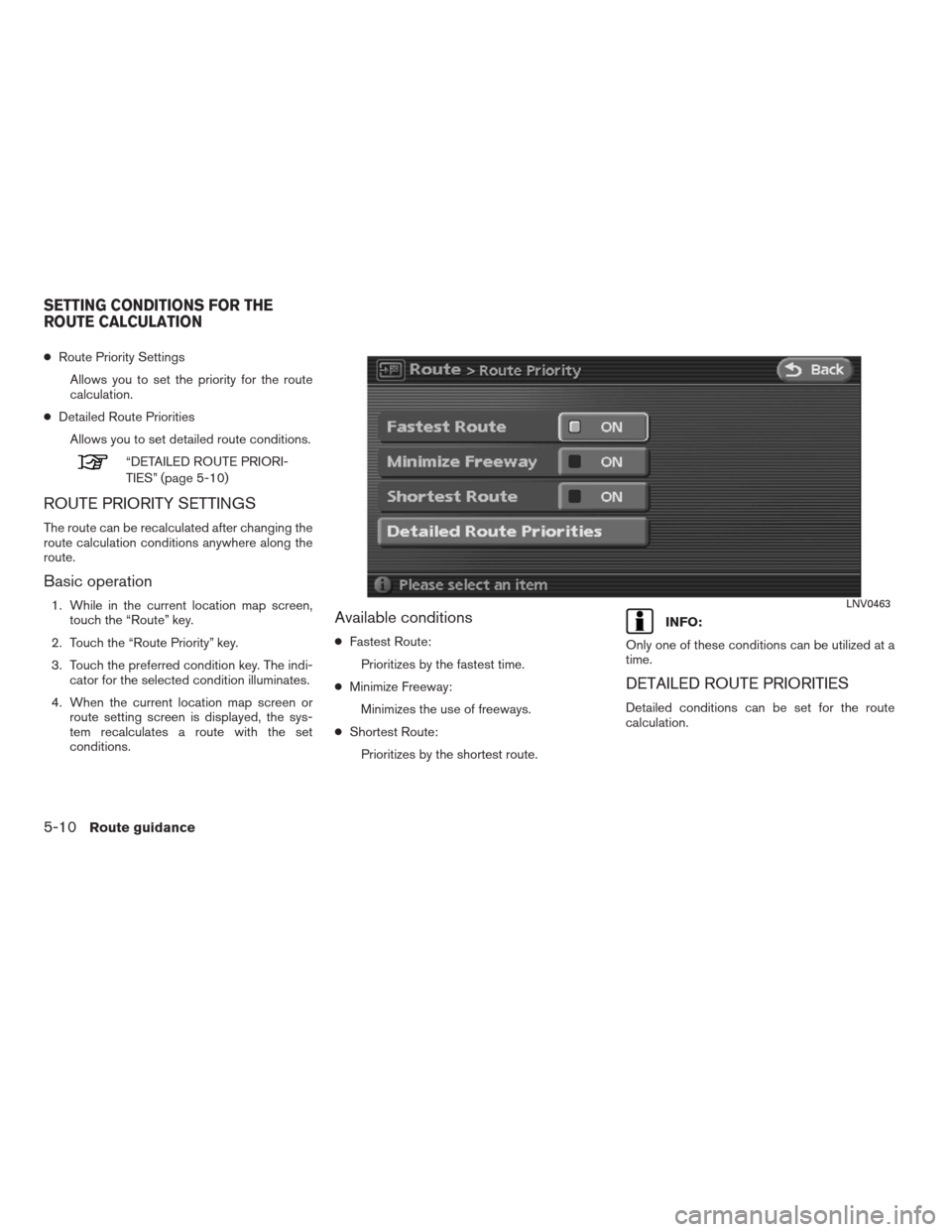
●Route Priority Settings
Allows you to set the priority for the route
calculation.
●Detailed Route Priorities
Allows you to set detailed route conditions.
“DETAILED ROUTE PRIORI-
TIES” (page 5-10)
ROUTE PRIORITY SETTINGS
The route can be recalculated after changing the
route calculation conditions anywhere along the
route.
Basic operation
1. While in the current location map screen,
touch the “Route” key.
2. Touch the “Route Priority” key.
3. Touch the preferred condition key. The indi-
cator for the selected condition illuminates.
4. When the current location map screen or
route setting screen is displayed, the sys-
tem recalculates a route with the set
conditions.Available conditions
●Fastest Route:
Prioritizes by the fastest time.
●Minimize Freeway:
Minimizes the use of freeways.
●Shortest Route:
Prioritizes by the shortest route.
INFO:
Only one of these conditions can be utilized at a
time.
DETAILED ROUTE PRIORITIES
Detailed conditions can be set for the route
calculation.
LNV0463
SETTING CONDITIONS FOR THE
ROUTE CALCULATION
5-10Route guidance
�REVIEW COPY—2009 Altima(alt)
Navigation System OM—USA_English(nna)
06/10/08—debbie
�
Page 118 of 238
Basic operations
1. While in a current location map screen,
touch the “Route” key.
2. Touch the “Route Priority” key.
3. Touch the “Detailed Route Priority” key.
4. Touch the preferred condition. The indicator
for the selected condition illuminates.
5. When the current location map screen or
route setting screen is displayed, the sys-
tem recalculates a route with the set
conditions.
Available setting items
●Minimize Toll Roads:
Minimizes the use of toll roads.
●Traffic Info. Settings:
Performs a route search taking into consid-
eration the set traffic information. Requires
an XM�NavTraffic™ subscription.
“TRAFFIC INFO. SETTINGS”
(page 7-11)●Use Time Restricted Roads:
Uses any roads subject to time restrictions.
●Use Avoid Area Settings:
Enables the avoid area setting.
●Use Ferries:
Includes the use of ferries.
LNV0464
Route guidance5-11
�REVIEW COPY—2009 Altima(alt)
Navigation System OM—USA_English(nna)
06/10/08—debbie
�
Page 119 of 238
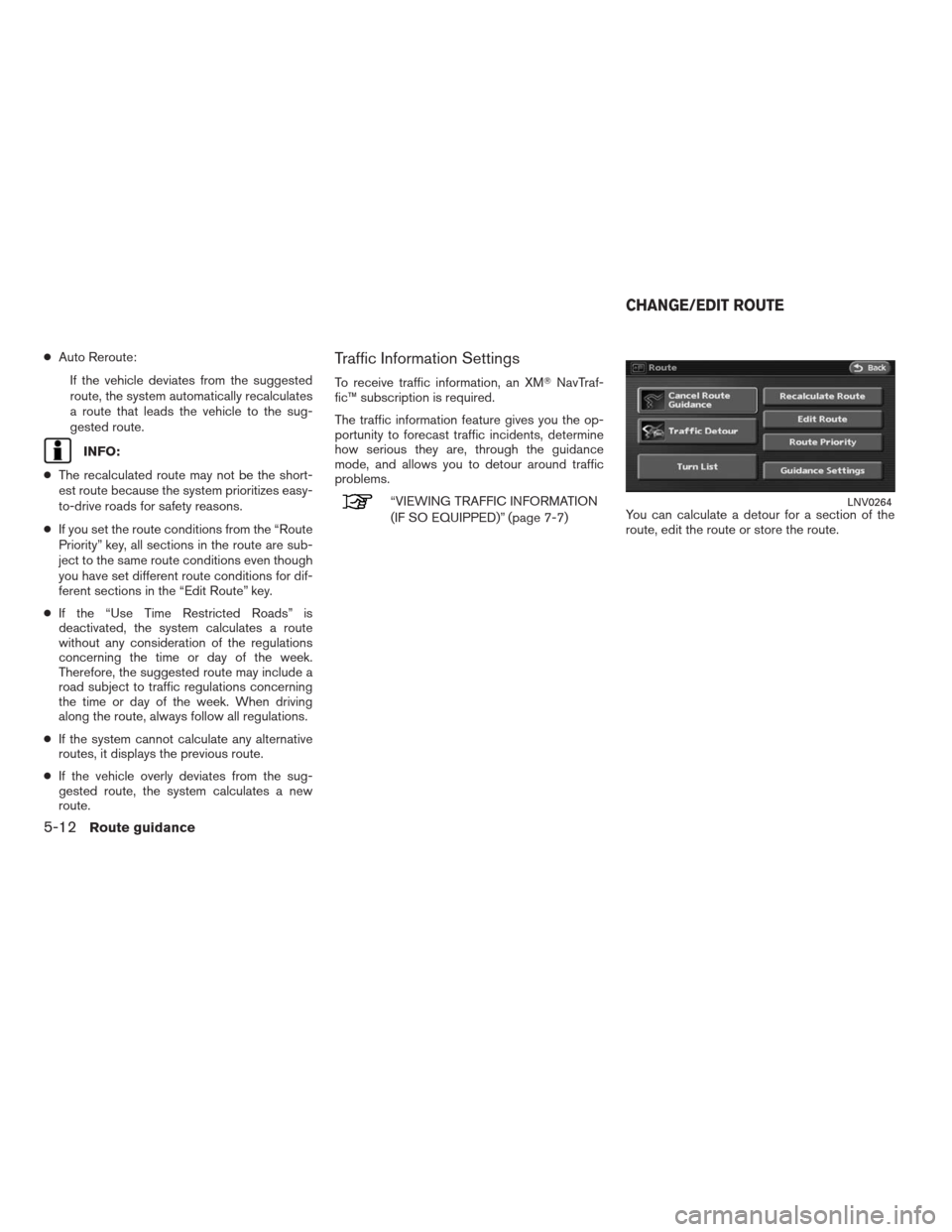
●Auto Reroute:
If the vehicle deviates from the suggested
route, the system automatically recalculates
a route that leads the vehicle to the sug-
gested route.
INFO:
●The recalculated route may not be the short-
est route because the system prioritizes easy-
to-drive roads for safety reasons.
●If you set the route conditions from the “Route
Priority” key, all sections in the route are sub-
ject to the same route conditions even though
you have set different route conditions for dif-
ferent sections in the “Edit Route” key.
●If the “Use Time Restricted Roads” is
deactivated, the system calculates a route
without any consideration of the regulations
concerning the time or day of the week.
Therefore, the suggested route may include a
road subject to traffic regulations concerning
the time or day of the week. When driving
along the route, always follow all regulations.
●If the system cannot calculate any alternative
routes, it displays the previous route.
●If the vehicle overly deviates from the sug-
gested route, the system calculates a new
route.
Traffic Information Settings
To receive traffic information, an XM�NavTraf-
fic™ subscription is required.
The traffic information feature gives you the op-
portunity to forecast traffic incidents, determine
how serious they are, through the guidance
mode, and allows you to detour around traffic
problems.
“VIEWING TRAFFIC INFORMATION
(IF SO EQUIPPED)” (page 7-7)You can calculate a detour for a section of the
route, edit the route or store the route.LNV0264
CHANGE/EDIT ROUTE
5-12Route guidance
�REVIEW COPY—2009 Altima(alt)
Navigation System OM—USA_English(nna)
05/22/08—debbie
�
Page 120 of 238
RECALCULATE ROUTE
1. While in a current location map screen,
touch the “Route” key.
2. Touch the “Recalculate Route” key.
3. A message is displayed, and the route is
recalculated.4. Set the route conditions. After finishing the
setting, touch the “Start” key.
“PROCEDURES AFTER SETTING A
DESTINATION” (page 5-2)
Setting by voice command
1. Press the
button located on the
steering wheel switch.
2. After the tone sounds, say a command.
To recalculate a route say: “Recalculate route”
LNV0267LNV0268
Route guidance5-13
�REVIEW COPY—2009 Altima(alt)
Navigation System OM—USA_English(nna)
05/22/08—debbie
�
Page 121 of 238
EDITING A ROUTE
1. While in the current location map screen,
touch the “Route” key.
2. Touch the “Edit Route” key.
3. Touch the preferred setting key.
4. Press the MAP button or the “Back” key to
return to the current location map screen.
Available setting items
�1Current destination:
Allows you to change or delete the
destination.
“EDITING/DELETING A DESTI-
NATION OR WAYPOINT”
(page 5-16)
�2Current waypoint:
Allows you to change or delete the
waypoint.
“EDITING/DELETING A DESTI-
NATION OR WAYPOINT”
(page 5-16)
�3Condition for calculating a route to the
destination:
Allows you to change the conditions for cal-
culating a route to the destination.
“CHANGING ROUTE CALCU-
LATION CONDITIONS”
(page 5-17)
LNV0269
LNV0465
5-14Route guidance
�REVIEW COPY—2009 Altima(alt)
Navigation System OM—USA_English(nna)
06/10/08—debbie
�
Page 122 of 238
�4Condition for calculating a route to a way-
point:
Allows you to change the conditions for cal-
culating a route to a waypoint.
“CHANGING ROUTE CALCU-
LATION CONDITIONS”
(page 5-17)
�5Allows you to add a destination.
“SETTING A DESTINATION OR
WAYPOINT” (page 5-15)
�6Allows you to add a waypoint.
“SETTING A DESTINATION OR
WAYPOINT” (page 5-15)
Setting a destination or waypoint
You can add a destination or waypoint to the
route already set.
A total of 6 destinations or waypoints can be set.1. Touch the “Destination” key or “Waypoint”
key.
INFO:
If you touch the “Destination” key, the current
destination changes to a waypoint.2. Set a destination or waypoint. The method
of searching for a destination or waypoint is
the same as the one for a destination.“4. Setting a destination”
LNV0271LNV0272
Route guidance5-15
�REVIEW COPY—2009 Altima(alt)
Navigation System OM—USA_English(nna)
06/10/08—debbie
�
Page 123 of 238
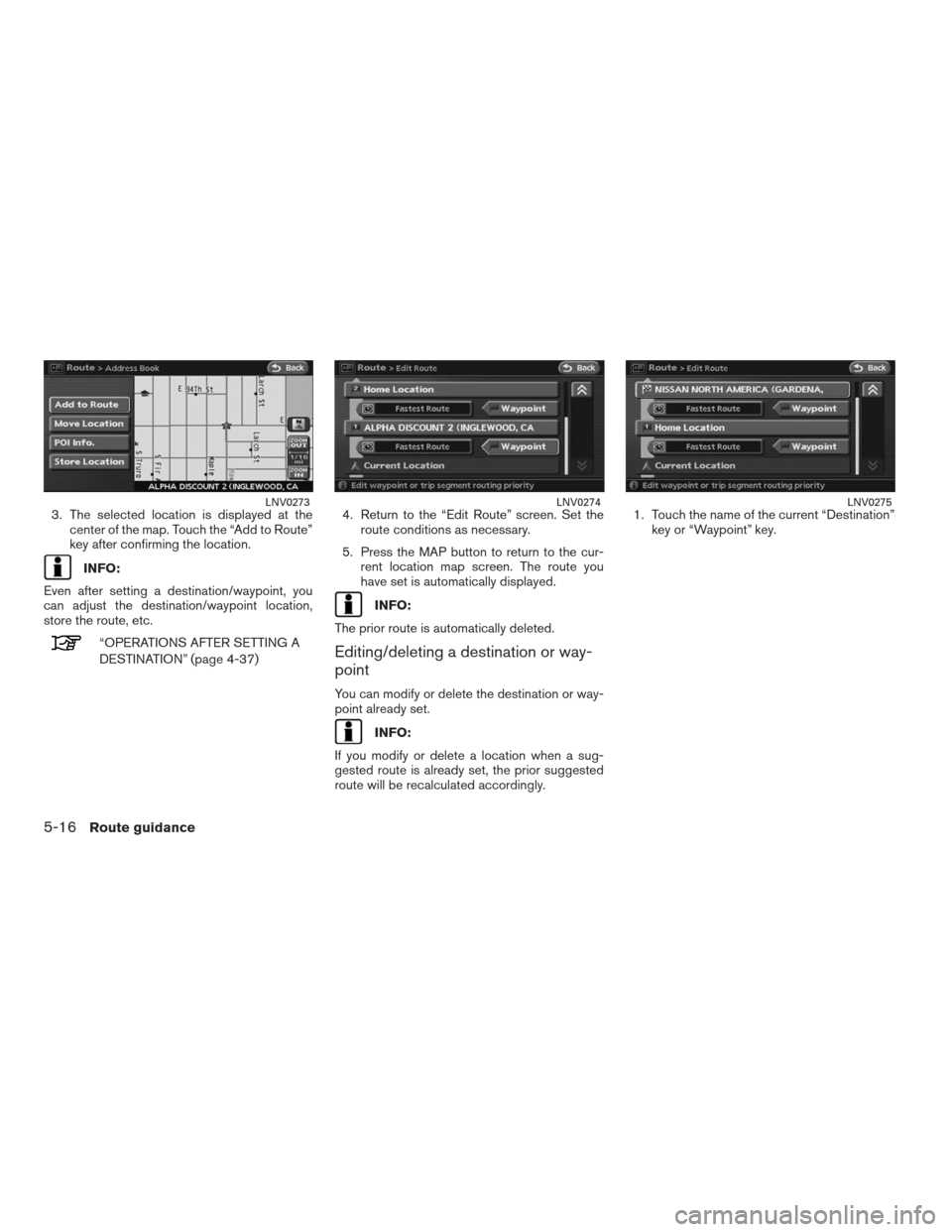
3. The selected location is displayed at the
center of the map. Touch the “Add to Route”
key after confirming the location.
INFO:
Even after setting a destination/waypoint, you
can adjust the destination/waypoint location,
store the route, etc.
“OPERATIONS AFTER SETTING A
DESTINATION” (page 4-37)4. Return to the “Edit Route” screen. Set the
route conditions as necessary.
5. Press the MAP button to return to the cur-
rent location map screen. The route you
have set is automatically displayed.
INFO:
The prior route is automatically deleted.
Editing/deleting a destination or way-
point
You can modify or delete the destination or way-
point already set.
INFO:
If you modify or delete a location when a sug-
gested route is already set, the prior suggested
route will be recalculated accordingly.1. Touch the name of the current “Destination”
key or “Waypoint” key.
LNV0273LNV0274LNV0275
5-16Route guidance
�REVIEW COPY—2009 Altima(alt)
Navigation System OM—USA_English(nna)
05/22/08—debbie
�