Page 7 of 36
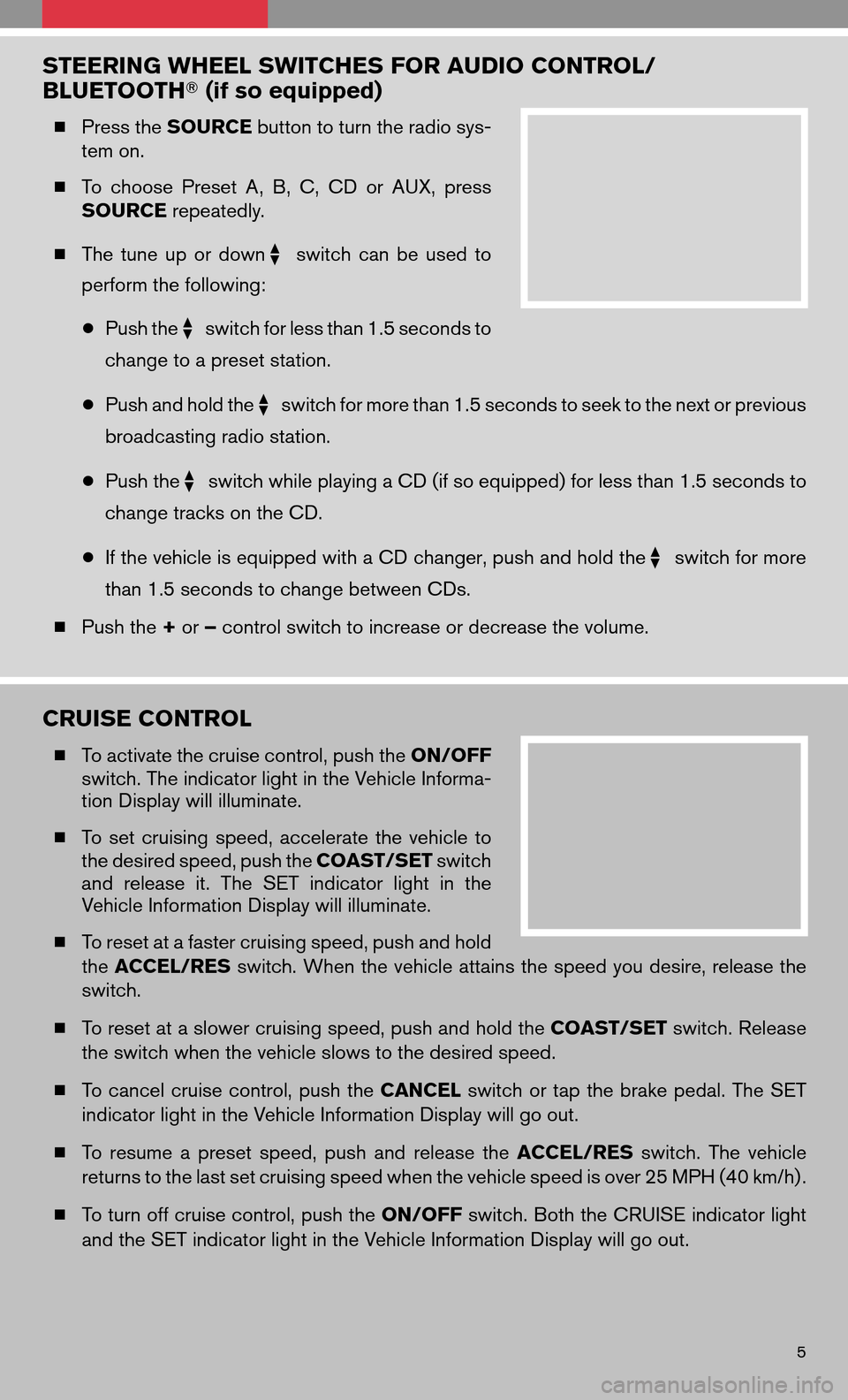
STEERING WHEEL SWITCHES FOR AUDIO CONTROL/
BLUETOOTH�(if so equipped)
�Press the SOURCE button to turn the radio sys-
tem on.
� To choose PresetA,B, C, CD orAUX, press
SOURCE repeatedly.
� The tune upordown
switch canbeused to
perform the following:
● Push the
switch for less than 1.5 seconds to
change to a preset station.
● Push and hold the
switch for more than 1.5 seconds to seek to the next or previous
broadcasting radio station.
● Push the
switch while playing a CD (if so equipped) for less than 1.5 seconds to
change tracks on the CD.
● If the vehicle is equipped with a CD changer, push and hold the
switch for more
than 1.5 seconds to change between CDs.
� Push the +or –control switch to increase or decrease the volume.
CRUISE CONTROL
� To activate the cruise control, push the ON/OFF
switch. The indicator light in the Vehicle Informa-
tion Display will illuminate.
� Toset cruising speed,accelerate thevehicle to
the desired speed, push the COAST/SETswitch
and release it.The SET indicator lightinthe
Vehicle Information Display will illuminate.
� To reset at a faster cruising speed, push and hold
the ACCEL/RES switch. When the vehicle attains the speed you desire, release the
switch.
� To reset at a slower cruising speed, push and hold the COAST/SETswitch. Release
the switch when the vehicle slows to the desired speed.
� Tocancel cruisecontrol, pushtheCANCEL switchortap thebrake pedal. TheSET
indicator light in the Vehicle Information Display will go out.
� To resume apreset speed, pushandrelease theACCEL/RES switch.Thevehicle
returns to the last set cruising speed when the vehicle speed is over 25 MPH (40 km/h) .
� To turn off cruise control, push the ON/OFFswitch. Both the CRUISE indicator light
and the SET indicator light in the Vehicle Information Display will go out.
5
Page 20 of 36
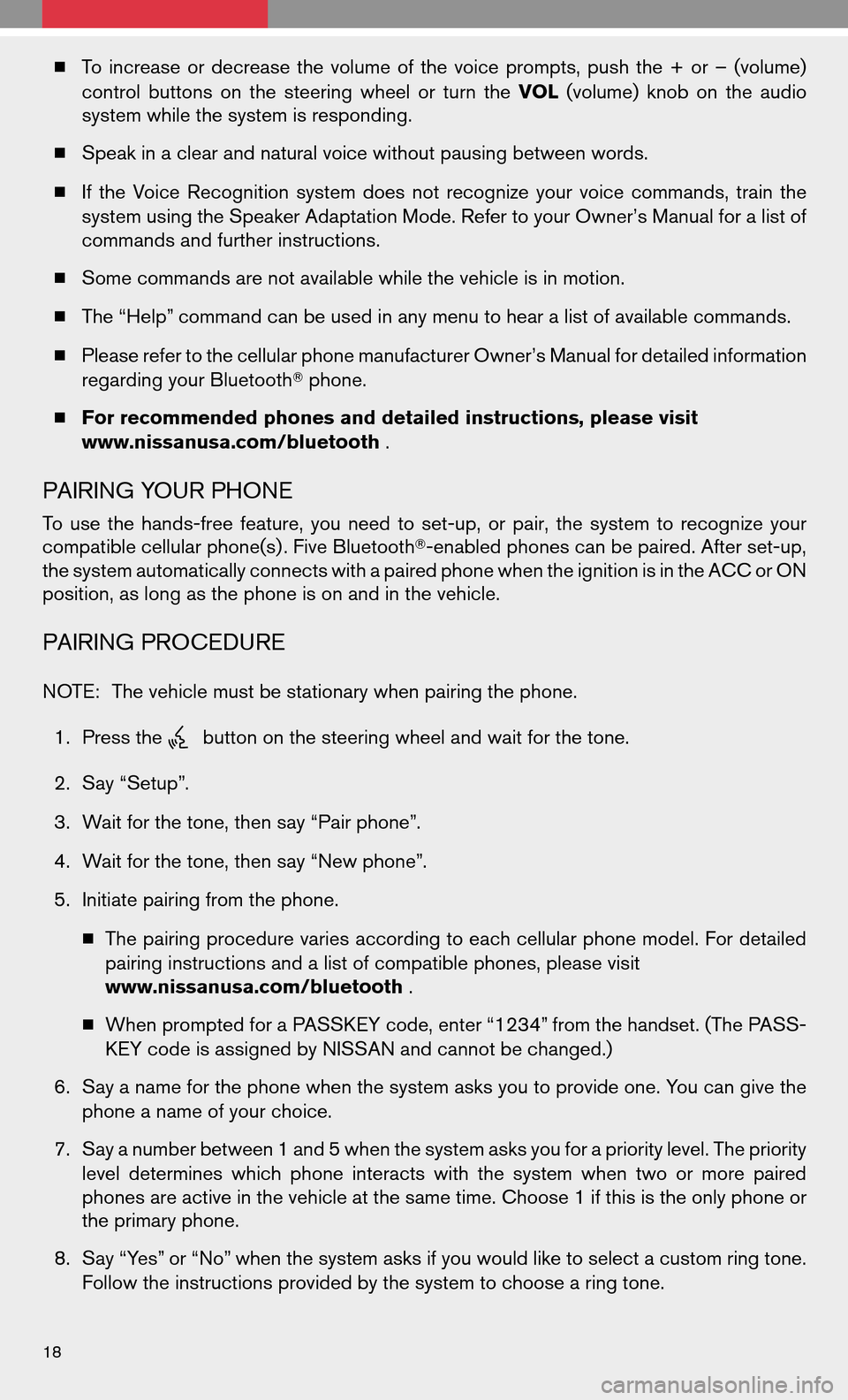
�Toincrease ordecrease thevolume ofthe voice prompts, pushthe+or –(volume)
control buttons onthe steering wheelorturn theVOL (volume) knobonthe audio
system while the system is responding.
� Speak in a clear and natural voice without pausing between words.
� Ifthe Voice Recognition systemdoesnotrecognize yourvoice commands, trainthe
system using the Speaker Adaptation Mode. Refer to your Owner’s Manual for a list of
commands and further instructions.
� Some commands are not available while the vehicle is in motion.
� The “Help” command can be used in any menu to hear a list of available commands.
� Please refer to the cellular phone manufacturer Owner’s Manual for detailed information
regarding your Bluetooth� phone.
� For recommended phones and detailed instructions, please visit
www.nissanusa.com/bluetooth .
PAIRING YOUR PHONE
Touse thehands-free feature,youneed toset-up, orpair, thesystem torecognize your
compatible cellular phone(s) . Five Bluetooth�-enabled phones can be paired. After set-up,
the system automatically connects with a paired phone when the ignition is in the ACC or ON
position, as long as the phone is on and in the vehicle.
PAIRING PROCEDURE
NOTE: The vehicle must be stationary when pairing the phone.
1. Press the
button on the steering wheel and wait for the tone.
2. Say “Setup”.
3. Wait for the tone, then say “Pair phone”.
4. Wait for the tone, then say “New phone”.
5. Initiate pairing from the phone.
� The pairing procedure varies according to each cellular phone model. For detailed
pairing instructions and a list of compatible phones, please visit
www.nissanusa.com/bluetooth .
� When prompted for a PASSKEY code, enter “1234” from the handset. (The PASS-
KEY code is assigned by NISSAN and cannot be changed.)
6. Say a name for the phone when the system asks you to provide one. You can give the
phone a name of your choice.
7. Say a number between 1 and 5 when the system asks you for a priority level. The priority
level determines whichphone interacts withthesystem whentwoormore paired
phones are active in the vehicle at the same time. Choose 1 if this is the only phone or
the primary phone.
8. Say “Yes” or “No” when the system asks if you would like to select a custom ring tone.
Follow the instructions provided by the system to choose a ring tone.
18
Page 23 of 36

PAIRING YOUR PHONE
Before using the hands-free feature, you need to set-up, or pair, the system to recognize your
compatible cellular phone(s) . Five Bluetooth�-enabled phones can be paired. After set-up,
the system automatically connects with a paired phone when the ignition is in the ACC or ON
position, as long as the phone is on and in the vehicle.
PAIRING PROCEDURE
NOTE:Thevehicle mustbestationary whenpairing
the phone.
INITIAL PAIRING
NOTE: Thisprocedure canonly beused topair the
first phone to the system.
1. Press the
button on the steering wheel.
2. A message is displayed. Press the
button again.
3. The system willdirect youtoSETUP –>Phone –>Bluetooth Setup–>Pair Phone
menu.
4. Touch one of the “None (Add New)” keys.
5. Initiate pairing from the phone.
� The pairing procedure for cellular phones varies according to each cellular phone
model. For detailed pairing instructions and a list of compatible phones, please visit
www.nissanusa.com/bluetooth .
� The PINcode willappear onthe screen; enter“1234” from thehandset. (ThePIN
code is assigned by NISSAN and cannot be changed.)
6. When thepairing iscomplete, thescreen willshow thephone’s listedname onthe
paired phone list screen.
PAIRING ADDITIONAL PHONES/INITIAL PAIRING
NOTE: Thisprocedure canbeused topair thefirst
phone and other additional phones to the system.
1. Press the SETUPbutton on the control panel.
2. Touch the “Phone” key on the touch-screen.
3. Scroll tothe bottom ofthe listand touch the
“Bluetooth Setup” key.
4. Touch the “Pair Phone” key, then touch one of the “None (Add New)” keys.
5. Initiate pairing from the phone.
� The pairing procedure forcellular phones variesaccording toeach cellular phone
model. For detailed pairing instructions and a list of compatible phones, please visit
www.nissanusa.com/bluetooth .
� The PINcode willappear onthe screen, enter“1234” from thehandset. (ThePIN
code is assigned by NISSAN and cannot be changed.)
21