Page 149 of 238
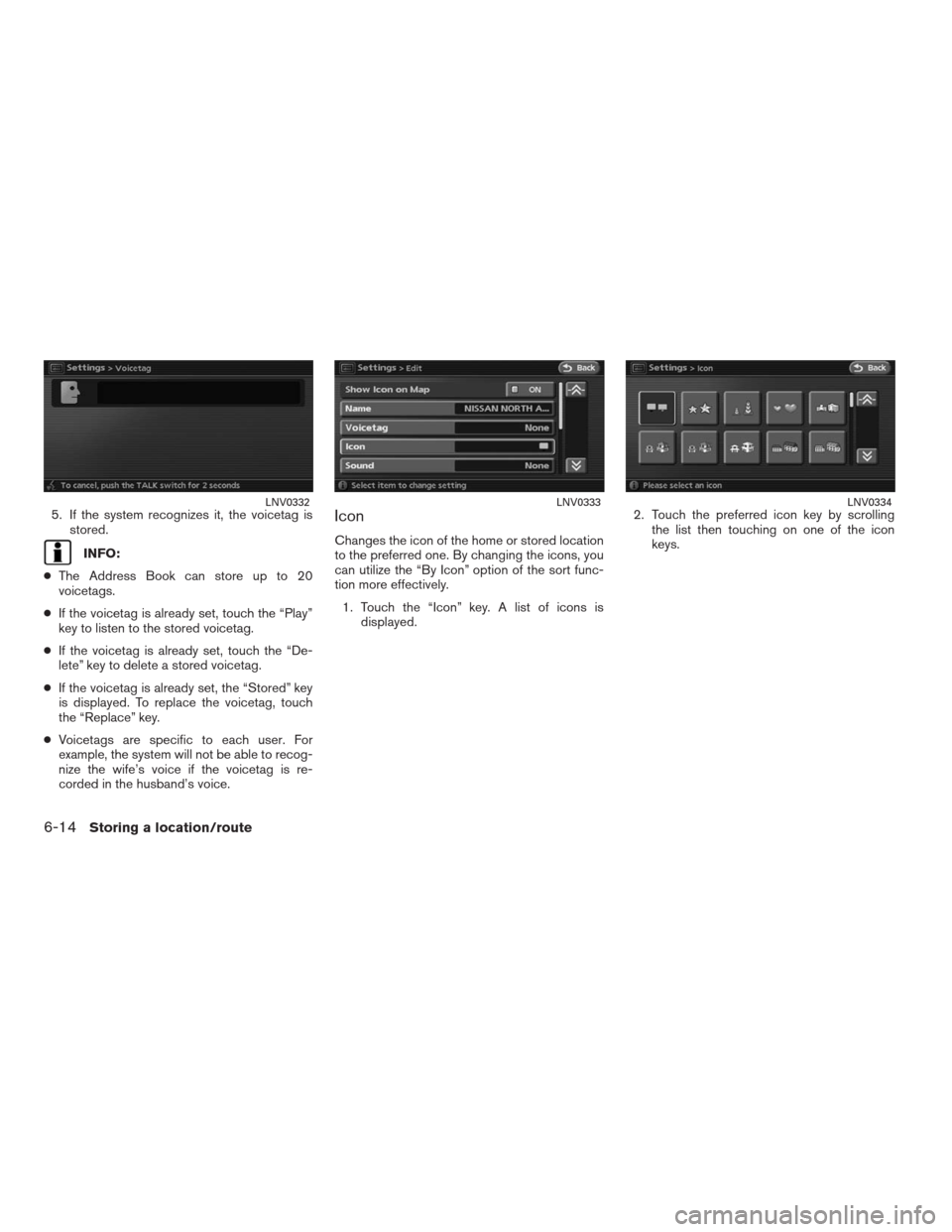
5. If the system recognizes it, the voicetag is
stored.
INFO:
●The Address Book can store up to 20
voicetags.
●If the voicetag is already set, touch the “Play”
key to listen to the stored voicetag.
●If the voicetag is already set, touch the “De-
lete” key to delete a stored voicetag.
●If the voicetag is already set, the “Stored” key
is displayed. To replace the voicetag, touch
the “Replace” key.
●Voicetags are specific to each user. For
example, the system will not be able to recog-
nize the wife’s voice if the voicetag is re-
corded in the husband’s voice.
Icon
Changes the icon of the home or stored location
to the preferred one. By changing the icons, you
can utilize the “By Icon” option of the sort func-
tion more effectively.
1. Touch the “Icon” key. A list of icons is
displayed.2. Touch the preferred icon key by scrolling
the list then touching on one of the icon
keys.
LNV0332LNV0333LNV0334
6-14Storing a location/route
�REVIEW COPY—2009 Altima(alt)
Navigation System OM—USA_English(nna)
05/22/08—debbie
�
Page 150 of 238
Icon list:
LNV0473
Storing a location/route6-15
�REVIEW COPY—2009 Altima(alt)
Navigation System OM—USA_English(nna)
05/22/08—debbie
�
Page 151 of 238
Sound
Sets the tone of the arrival alarm that sounds
when the vehicle approaches the home or a
stored location.
1. Touch the “Sound” key. A sound list is
displayed.2. Touch the preferred alarm tone key by
scrolling the list. Then touch the “ON” key.
The indicator of the selected alarm tone
illuminates.Sound list:
None
Chime
Melody
Sound
Dog
Cat
Wave
Church bell
Music box 1
Music box 2
Marimba
Trumpet
Horn
Scratch
LNV0340LNV0341
6-16Storing a location/route
�REVIEW COPY—2009 Altima(alt)
Navigation System OM—USA_English(nna)
05/22/08—debbie
�
Page 152 of 238
Direction
Sets the alarm to sound when approaching from
a specific direction.
1. Touch the “Direction” key. The home or
stored location is displayed at the center of
the map.2. Set the direction that sounds the alarm
touching the arrow keys. Touch the “OK”
key. The selected direction is set.
INFO:
After the direction is set, if you touch the “Direc-
tion” key once again, a confirmation message is
displayed. Confirm the contents of the message,
then touch the “Yes” key. The set direction is
cancelled.
Distance
Sets the alarm to sound when reaching a spe-
cific distance to the home or stored location.
1. Touch the “Distance” key.
LNV0342LNV0343LNV0344
Storing a location/route6-17
�REVIEW COPY—2009 Altima(alt)
Navigation System OM—USA_English(nna)
05/22/08—debbie
�
Page 153 of 238
2. Touch the preferred distance option by
touching the “ON” key. The indicator of the
selected distance illuminates.
Available distance options:
●150 feet (50 m)
●300 feet (100 m)
●1000 feet (300 m)
●1500 feet (500 m)INFO:
Once you set the direction and distance to
sound an alarm, the system will sound the alarm
when the vehicle icon passes a half circle outline
on the map, as shown.
Example: Set to 300 feet (100 m) distance, up-
ward direction
�1Stored location icon
�2Vehicle icon
�3Setting range
Phone No.
Stores the telephone number of the home or a
stored location.
1. Touch the “Phone No.” key.
The telephone number entry screen is
displayed.
LNV0345LNV0470LNV0346
6-18Storing a location/route
�REVIEW COPY—2009 Altima(alt)
Navigation System OM—USA_English(nna)
05/22/08—debbie
�
Page 154 of 238
2. Enter the telephone number of the home or
stored location.
“PHONE NUMBER INPUT
SCREEN” (page 2-23)
3. Touch the “OK” key. The telephone number
is stored.
INFO:
If the phone number of your home or a location is
stored, the phone number can be used to search
for the destination even if it is not included in the
map DVD-ROM data.
Group (only for stored locations)
This allows you to group the stored locations.
By grouping the stored locations, you can utilize
the By Group option of the sort function more
effectively.
1. Touch the “Group” key.2. Touch the preferred group by touching the
“ON” key. When the indicator of the se-
lected group illuminates, the stored location
is classified into the applicable group.
LNV0347LNV0348LNV0349
Storing a location/route6-19
�REVIEW COPY—2009 Altima(alt)
Navigation System OM—USA_English(nna)
05/22/08—debbie
�
Page 155 of 238
Swap numbers (only for stored loca-
tions)
Swaps the position numbers of any two stored
locations in the list.
1. Touch the “Swap Numbers” key.
A list of stored locations is displayed.2. Touch the stored locations keys you want to
swap. The position numbers of the selected
stored locations are swapped.
EDITING THE AVOID AREA
1. Press the preferred “Avoid Area” key.
2. Press the preferred item key.
The setting method is the same as the one
for the Avoid Area setting.
“AVOID AREA SETTINGS”
(page 6-6)
INFO:
If you press the “None (Add New)” key, you can
add an Avoid Area item.
“AVOID AREA SETTINGS”
(page 6-6)
LNV0350LNV0351LNV0352
6-20Storing a location/route
�REVIEW COPY—2009 Altima(alt)
Navigation System OM—USA_English(nna)
05/22/08—debbie
�
Page 156 of 238
Available setting items
●Rename:
Changes the name.
●Move Locn.:
Adjusts the location of the Avoid Area.
●FWY Incl.:
Avoids freeways.
●Delete:
Deletes the stored Avoid Area.●OK.:
Applies the settings.
●Area Size:
Adjusts the range of the Avoid Area.You can delete locations and routes stored in the
Address Book. Two deletion methods are avail-
able; deleting an individual item and deleting all
stored items.
NOTE:
Deleted items cannot be restored. Before
deleting an item, always make sure that
the item is truly not necessary.
LNV0471
DELETING A STORED ITEM
Storing a location/route6-21
�REVIEW COPY—2009 Altima(alt)
Navigation System OM—USA_English(nna)
05/22/08—debbie
�