Page 187 of 238
1. Touch the “Navigation” key.
2. Touch the “Adjust Current Location” key.
The current location map screen is
displayed.3. Adjust the position of the vehicle icon by
touching on the touch-screen to scroll. After
adjusting the position of the vehicle icon
touch the “OK” key.4. Adjust the position of the vehicle icon by
touching the arrow keys. After adjusting the
direction of the vehicle icon touch the “OK”
key.LNV0391LNV0392LNV0393
8-12Other settings
�REVIEW COPY—2009 Altima(alt)
Navigation System OM—USA_English(nna)
05/22/08—debbie
�
Page 188 of 238
5. A message is displayed, and the adjusted
vehicle location is stored.This allows you to restore various settings
(display, volume level, etc.) to the default
settings.
INFO:
The memory contents, such as the stored
locations, will not be deleted.
1. Touch the “Navigation” key.
2. Touch the “Reset ALL Navigation Settings
to Default” key.
LNV0394LNV0397
RESET ALL NAVIGATION SETTINGS
TO DEFAULT
Other settings8-13
�REVIEW COPY—2009 Altima(alt)
Navigation System OM—USA_English(nna)
05/22/08—debbie
�
Page 189 of 238
A confirmation message is displayed. Confirm
the contents of the message. After confirming
the message, touch the “Yes” key.LNV0398
8-14Other settings
�REVIEW COPY—2009 Altima(alt)
Navigation System OM—USA_English(nna)
05/22/08—debbie
�
Page 191 of 238
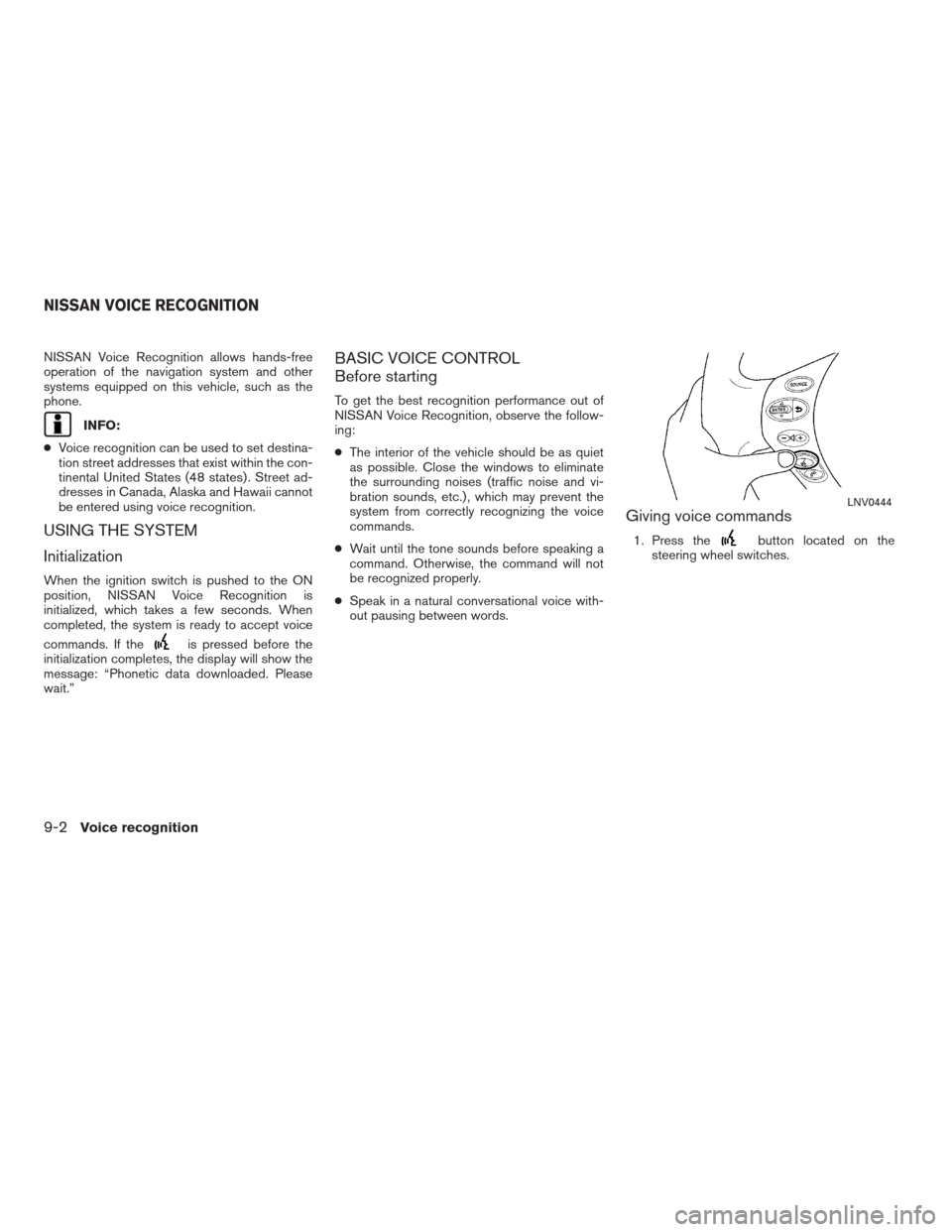
NISSAN Voice Recognition allows hands-free
operation of the navigation system and other
systems equipped on this vehicle, such as the
phone.
INFO:
●Voice recognition can be used to set destina-
tion street addresses that exist within the con-
tinental United States (48 states) . Street ad-
dresses in Canada, Alaska and Hawaii cannot
be entered using voice recognition.
USING THE SYSTEM
Initialization
When the ignition switch is pushed to the ON
position, NISSAN Voice Recognition is
initialized, which takes a few seconds. When
completed, the system is ready to accept voice
commands. If the
is pressed before the
initialization completes, the display will show the
message: “Phonetic data downloaded. Please
wait.”
BASIC VOICE CONTROL
Before starting
To get the best recognition performance out of
NISSAN Voice Recognition, observe the follow-
ing:
●The interior of the vehicle should be as quiet
as possible. Close the windows to eliminate
the surrounding noises (traffic noise and vi-
bration sounds, etc.) , which may prevent the
system from correctly recognizing the voice
commands.
●Wait until the tone sounds before speaking a
command. Otherwise, the command will not
be recognized properly.
●Speak in a natural conversational voice with-
out pausing between words.
Giving voice commands
1. Press thebutton located on the
steering wheel switches.
LNV0444
NISSAN VOICE RECOGNITION
9-2Voice recognition
�REVIEW COPY—2009 Altima(alt)
Navigation System OM—USA_English(nna)
05/22/08—debbie
�
Page 195 of 238
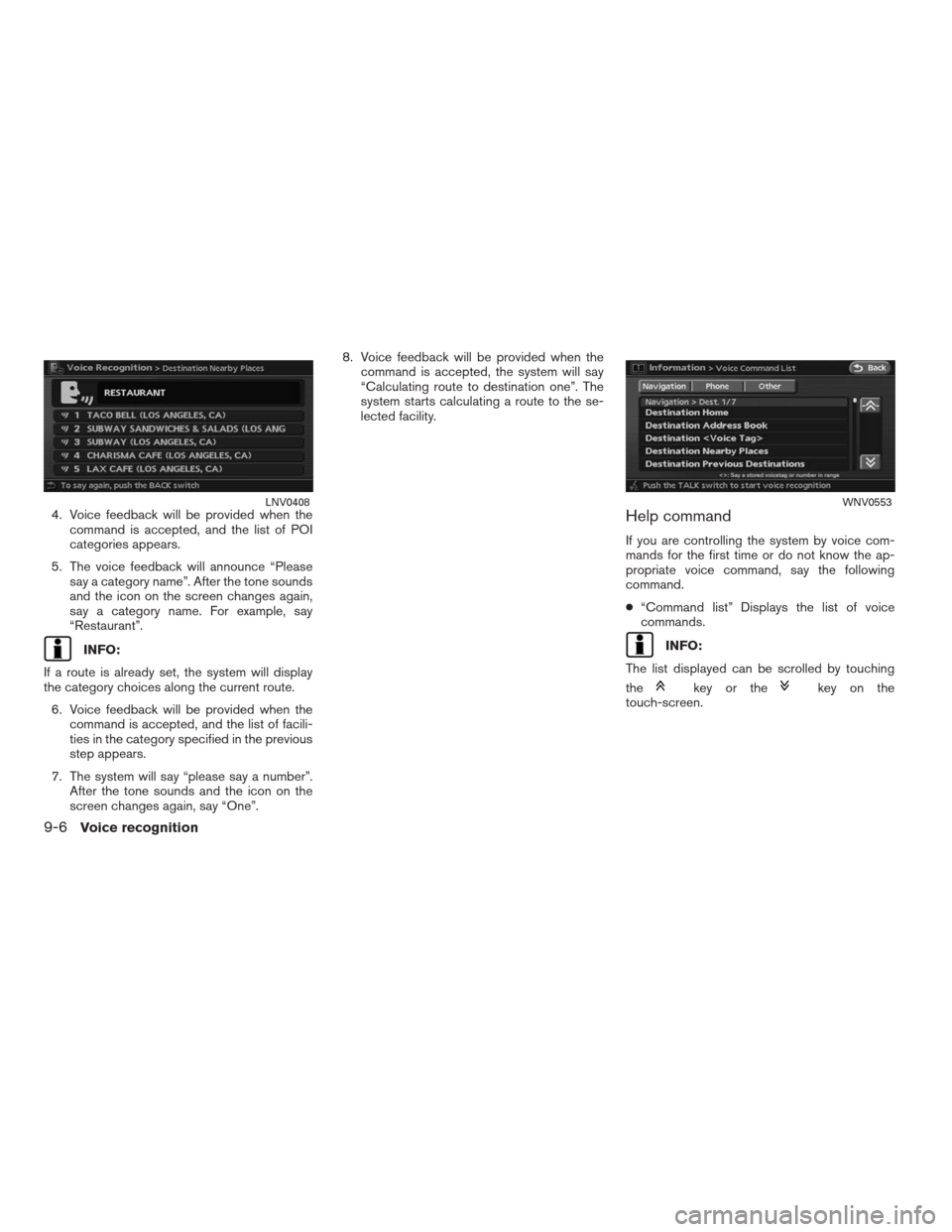
4. Voice feedback will be provided when the
command is accepted, and the list of POI
categories appears.
5. The voice feedback will announce “Please
say a category name”. After the tone sounds
and the icon on the screen changes again,
say a category name. For example, say
“Restaurant”.
INFO:
If a route is already set, the system will display
the category choices along the current route.
6. Voice feedback will be provided when the
command is accepted, and the list of facili-
ties in the category specified in the previous
step appears.
7. The system will say “please say a number”.
After the tone sounds and the icon on the
screen changes again, say “One”.8. Voice feedback will be provided when the
command is accepted, the system will say
“Calculating route to destination one”. The
system starts calculating a route to the se-
lected facility.
Help command
If you are controlling the system by voice com-
mands for the first time or do not know the ap-
propriate voice command, say the following
command.
●“Command list” Displays the list of voice
commands.
INFO:
The list displayed can be scrolled by touching
the
key or thekey on the
touch-screen.
LNV0408WNV0553
9-6Voice recognition
�REVIEW COPY—2009 Altima(alt)
Navigation System OM—USA_English(nna)
05/22/08—debbie
�
Page 196 of 238
Page 197 of 238
Command Action Other commands
Zoom out Zooms the map out.
Zoom level <1 to 10> Changes the scale of the map.
Shortest time route Sets the route search condition to the Fastest Route.
Minimize freeways Sets the route search condition to the Minimize Freeway.
Shortest distance route Sets the route search condition to the Shortest Route.
Cancel route guidance Cancels the route setting. Cancel route
Recalculate route Recalculates a route. Recalculate
Voice guidance Turns on voice guidance. Guidance voice
Store location Stores a current location. Store current location
Repeat voice guidance Repeats voice guidance once. Voice repeat, repeat
Address book play direc-
toryDisplays the Address Book. Play address book directory, Address book directory
9-8Voice recognition
�REVIEW COPY—2009 Altima(alt)
Navigation System OM—USA_English(nna)
05/22/08—debbie
�
Page 200 of 238
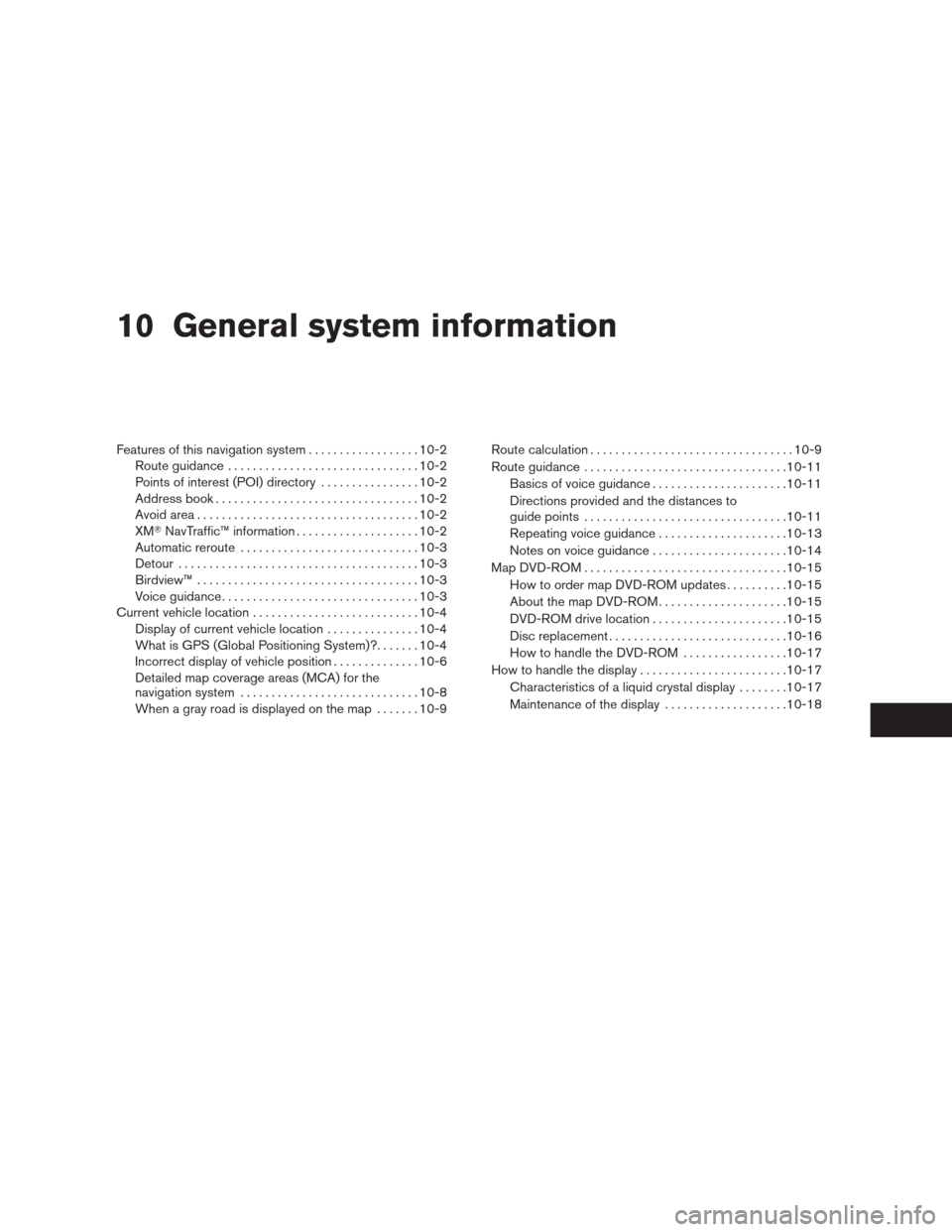
10 General system information
Features of this navigation system..................10-2
Route guidance...............................10-2
Points of interest (POI) directory................10-2
Address book.................................10-2
Avoid area . . ..................................10-2
XM�NavTraffic™ information....................10-2
Automatic reroute.............................10-3
Detour.......................................10-3
Birdview™ . . ..................................10-3
Voice guidance................................10-3
Current vehicle location...........................10-4
Display of current vehicle location...............10-4
What is GPS (Global Positioning System)?.......10-4
Incorrect display of vehicle position..............10-6
Detailed map coverage areas (MCA) for the
navigation system.............................10-8
When a gray road is displayed on the map.......10-9Route calculation.................................10-9
Route guidance.................................10-11
Basics of voice guidance......................10-11
Directions provided and the distances to
guide points.................................10-11
Repeating voice guidance.....................10-13
Notes on voice guidance . . ....................10-14
Map DVD-ROM.................................10-15
How to order map DVD-ROM updates..........10-15
About the map DVD-ROM.....................10-15
DVD-ROM drive location......................10-15
Disc replacement.............................10-16
How to handle the DVD-ROM.................10-17
How to handle the display........................10-17
Characteristics of a liquid crystal display........10-17
Maintenance of the display....................10-18
�REVIEW COPY—2009 Altima(alt)
Navigation System OM—USA_English(nna)
05/22/08—debbie
�