2009 Mercury Milan ESP
[x] Cancel search: ESPPage 15 of 90

If the system has a low confidence level of what was asked, it will
prompt you to try again or ask for help.
Note: Even with Confirmation prompts turned OFF, you may be asked to
confirm certain settings occasionally.
Clarification through candidate lists
Candidate lists are created when the system has several possible options
of similar level of confidence as a result of your request. The system will
submit back to you as many as four possibilities for your clarification.
This may happen either with your phone book and/or music selections.
Example #1:
You want to call John Doe at home, so you say, “Call John Doe at home”.
If the system has a similar confidence level for a few items, it may
respond with:
• (initial tone) “Say 1 after the tone to call John Doe at home. Say 2
after the tone to call Johnny Doe on mobile. Say 3 after the tone to
call Jane Doe at home.” (listen tone)
Example #2:
You want to listen to a certain artist, so you say, “Play Artist John”. If the
system has a similar confidence level for two possible options, it may
respond with:
• (initial tone) “Say 1 after the tone to play John Doe. Say 2 after the
tone to play Johnny Doe.” (listen tone)
2009 SYNC/MGM (mgm)
Supplement
USA (fus)
Introduction
7SeeEnd User License Agreement at the end of this book
Page 16 of 90

USING VOICE COMMANDS WITH SYNC
There is a push to talk button on your steering wheel controls labeled
either VOICE or
. Press to activate Voice Recognition. You will hear a
tone and LISTENING will appear in the radio display signaling that the
system is ready to accept your command. Speak the command clearly to
ensure that the system is able to recognize and perform the desired
function.
For the best voice recognition performance:
• Ensure that the interior of the vehicle is as quiet as possible. Wind
noise from open windows and road vibrations may prevent the system
from correctly recognizing spoken voice commands.
• After pressing VOICE or
, wait until the tone sounds and
LISTENING appears in the radio display before speaking a command.
Any command spoken prior to this will not register with the system.
• At any time, you can interrupt the system while it is speaking by
pressing VOICE or
. The system will respond with a listening tone
and allow you to speak a command.
• Speak naturally without large pauses in between words.
At any time, you may say these commands:
• USB •SYNC
• Bluetooth Audio •Line in
• Phone •Voice settings
• Cancel •
Vehicle health (if equipped, U.S.
only)
• Help
USB: Say to access the device connected to the USB port.
SYNC: Say to return to the main menu.
Bluetooth audio: Say to access/use streaming music from your cellular
phone enabled with Bluetoothwireless technology.
Line in: Say to access the device plugged into your auxiliary input jack.
Phone: Say to access hands-free phone mode.
Voice settings: Say to access the voice settings menu. Refer to
Commands for voice settings in the following section.
Help: Say at any time for options in a specific mode. SYNC will list
various options for you audibly. The ‘help’ request is always available.
2009 SYNC/MGM (mgm)
Supplement
USA (fus)
Voice recognition system overview
8SeeEnd User License Agreement at the end of this book
Page 18 of 90
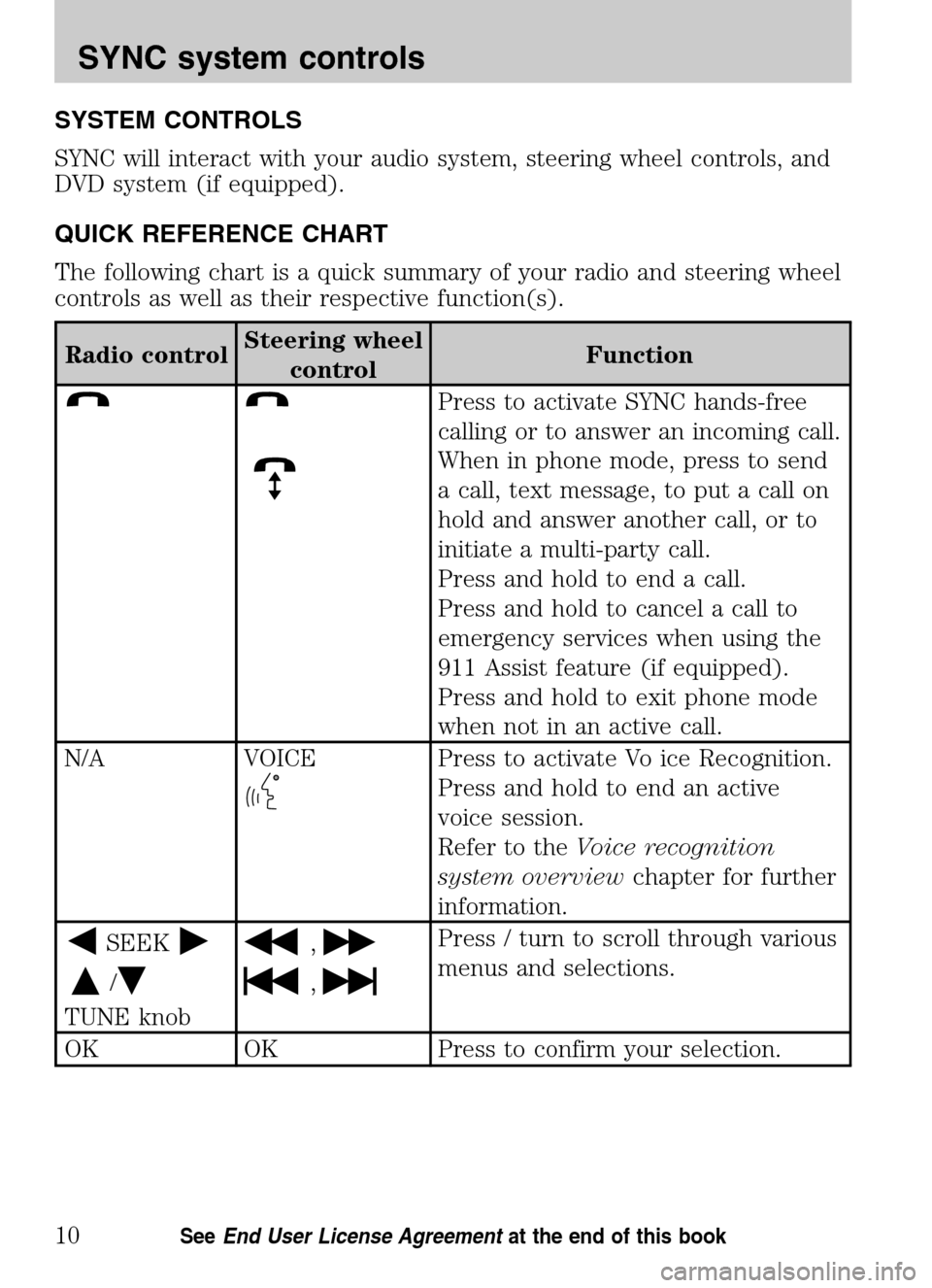
SYSTEM CONTROLS
SYNC will interact with your audio system, steering wheel controls, and
DVD system (if equipped).
QUICK REFERENCE CHART
The following chart is a quick summary of your radio and steering wheel
controls as well as their respective function(s).
Radio control Steering wheel
control Function
Press to activate SYNC hands-free
calling or to answer an incoming call.
When in phone mode, press to send
a call, text message, to put a call on
hold and answer another call, or to
initiate a multi-party call.
Press and hold to end a call.
Press and hold to cancel a call to
emergency services when using the
911 Assist feature (if equipped).
Press and hold to exit phone mode
when not in an active call.
N/A VOICE
Press to activate Vo ice Recognition.
Press and hold to end an active
voice session.
Refer to the Voice recognition
system overview chapter for further
information.
SEEK
/
TUNE knob
,
,
Press / turn to scroll through various
menus and selections.
OK OK Press to confirm your selection.
2009 SYNC/MGM (mgm)
Supplement
USA (fus)
SYNC system controls
10SeeEnd User License Agreement at the end of this book
Page 20 of 90
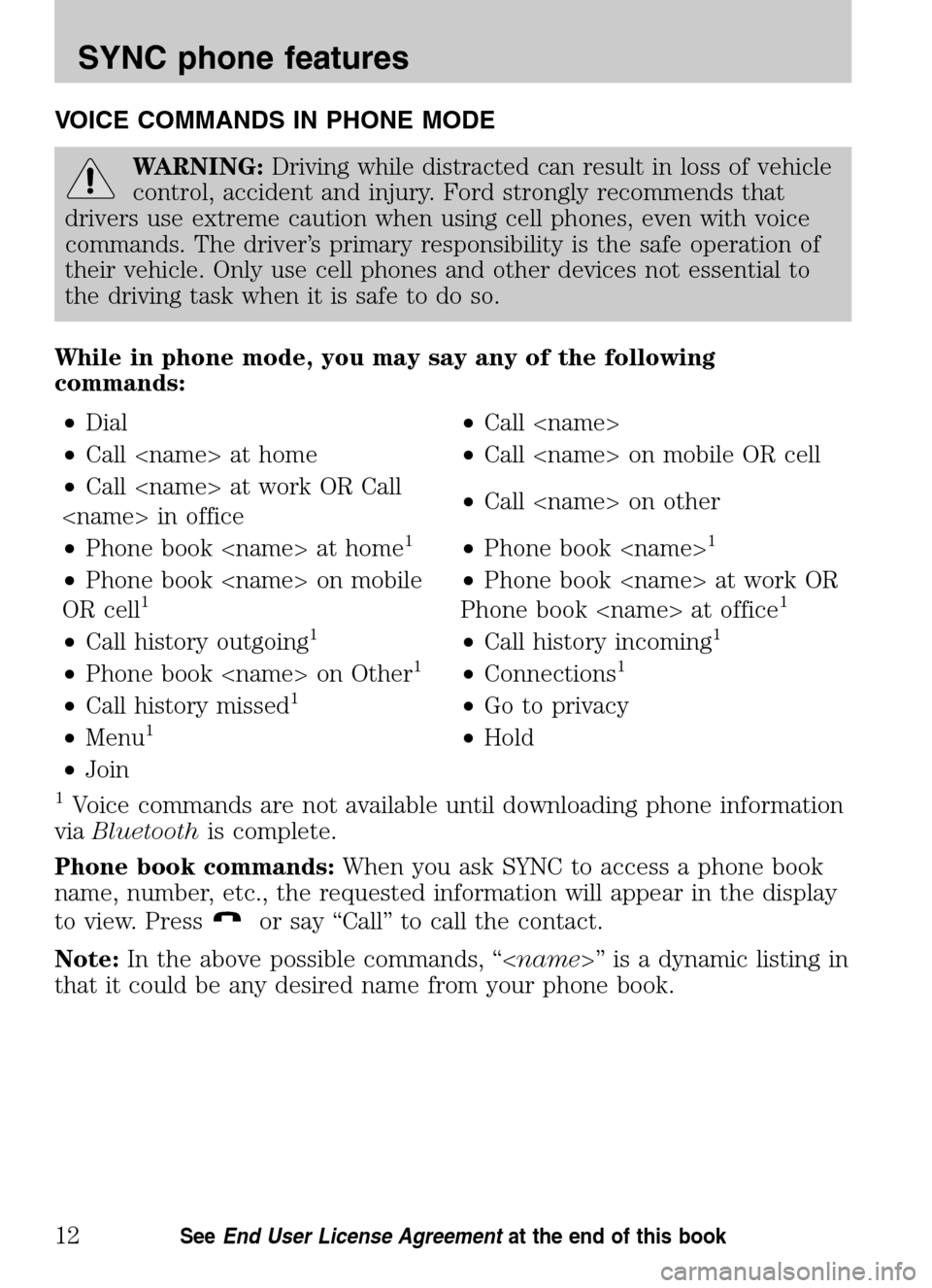
VOICE COMMANDS IN PHONE MODE
WARNING:Driving while distracted can result in loss of vehicle
control, accident and injury. Ford strongly recommends that
drivers use extreme caution when using cell phones, even with voice
commands. The driver’s primary responsibility is the safe operation of
their vehicle. Only use cell phones and other devices not essential to
the driving task when it is safe to do so.
While in phone mode, you may say any of the following
commands: • Dial •Call
• Call
• Call
Call
• Phone book
1•Phone book
• Phone book
OR cell1• Phone book
Phone book
• Call history outgoing1•Call history incoming1
• Phone book
• Call history missed1•Go to privacy
• Menu1•Hold
• Join
1Voice commands are not available until downloading phone information
via Bluetooth is complete.
Phone book commands: When you ask SYNC to access a phone book
name, number, etc., the requested information will appear in the display
to view. Press
or say “Call” to call the contact.
Note: In the above possible commands, “< name>” is a dynamic listing in
that it could be any desired name from your phone book.
2009 SYNC/MGM (mgm)
Supplement
USA (fus)
SYNC phone features
12SeeEnd User License Agreement at the end of this book
Page 24 of 90
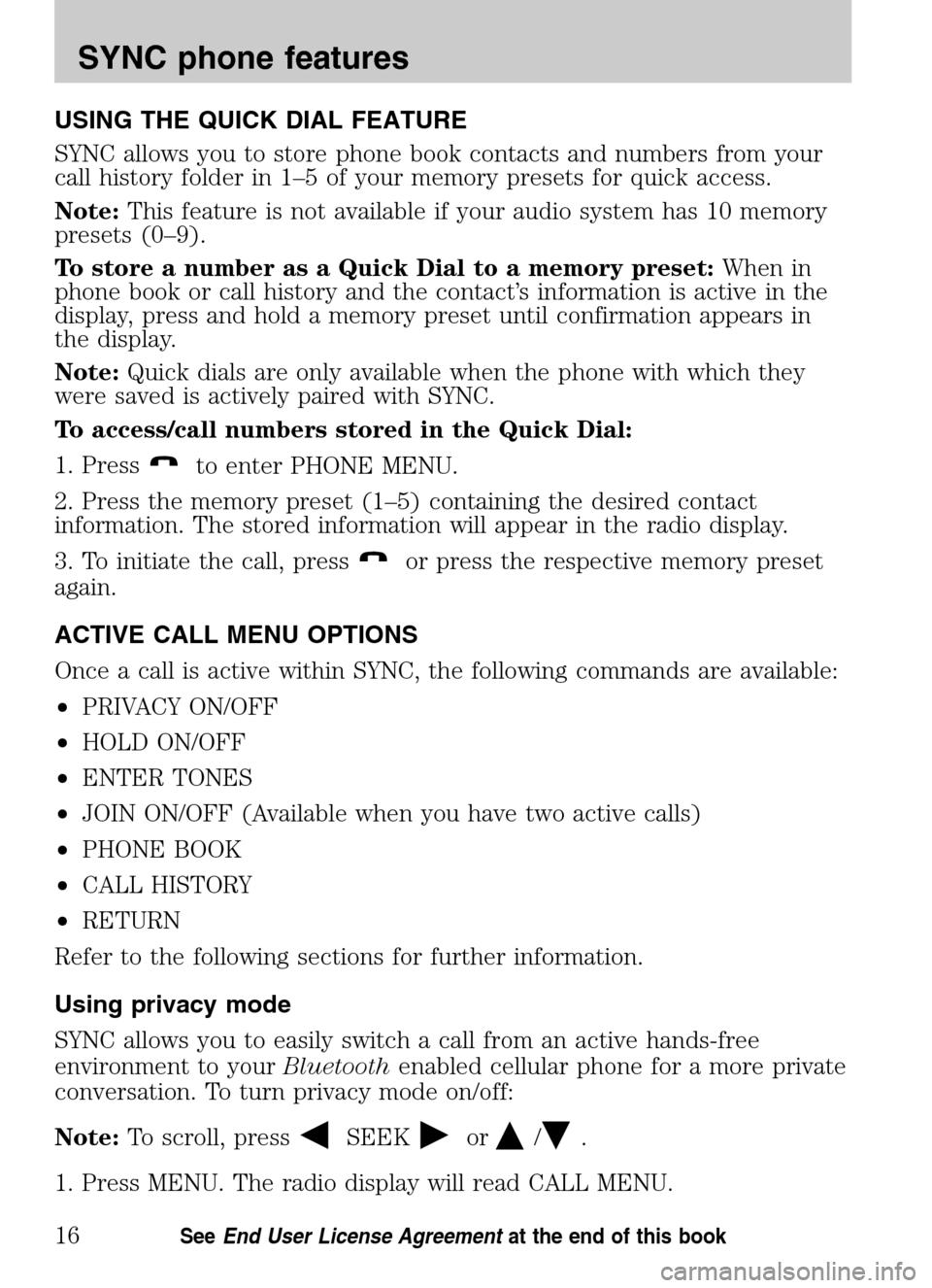
USING THE QUICK DIAL FEATURE
SYNC allows you to store phone book contacts and numbers from your
call history folder in 1–5 of your memory presets for quick access.
Note: This feature is not available if your audio system has 10 memory
presets (0–9).
To store a number as a Quick Dial to a memory preset: When in
phone book or call history and the contact’s information is active in the
display, press and hold a memory preset until confirmation appears in
the display.
Note: Quick dials are only available when the phone with which they
were saved is actively paired with SYNC.
To access/call numbers stored in the Quick Dial:
1. Press
to enter PHONE MENU.
2. Press the memory preset (1–5) containing the desired contact
information. The stored information will appear in the radio display.
3. To initiate the call, press
or press the respective memory preset
again.
ACTIVE CALL MENU OPTIONS
Once a call is active within SYNC, the following commands are available:
• PRIVACY ON/OFF
• HOLD ON/OFF
• ENTER TONES
• JOIN ON/OFF (Available when you have two active calls)
• PHONE BOOK
• CALL HISTORY
• RETURN
Refer to the following sections for further information.
Using privacy mode
SYNC allows you to easily switch a call from an active hands-free
environment to your Bluetoothenabled cellular phone for a more private
conversation. To turn privacy mode on/off:
Note: To scroll, press
SEEKor/.
1. Press MENU. The radio display will read CALL MENU.
2009 SYNC/MGM (mgm)
Supplement
USA (fus)
SYNC phone features
16SeeEnd User License Agreement at the end of this book
Page 37 of 90

To add/pair an additionalBluetoothenabled device(s) to SYNC:
Note: To scroll, press
SEEKor/.
1. Press
to enter PHONE MENU.
2. Scroll repeatedly until SYSTEM SETTINGS appears in the radio
display.
3. Press OK to confirm and enter the SYSTEM SETTINGS menu.
4. Scroll repeatedly until BT DEVICE appears in the radio display.
5. Press OK to confirm and enter the BT DEVICE menu.
6. Scroll repeatedly until ADD DEVICE appears in the display. Press OK
to confirm.
7. When FIND SYNC appears in the display, press OK. Follow the
instructions in your device’s user guide to put your phone into discovery
mode. A six digit PIN will appear in the radio display.
8. When prompted on your phone display, enter the six digit PIN.
9. Once pairing is successful, the device name and then CONNECTING
and then CONNECTED will appear in the radio display. Depending on
the functionality of your phone, you may be asked additional questions.
10. SYNC will ask if you would like to set this phone as a PRIMARY?
phone. (This means that SYNC will automatically attempt to connect to
this phone with every connection cycle.) Press OK.
11. Scroll to toggle between YES? and NO?. When the appropriate
response is in the display, press OK. If you choose YES, PRIMARY SET
will appear in the radio display. If you chooseNO? , NOT PRIMARY will
appear in the display.
12. If you selected this as your primary phone, SYNC may ask if you
would like to DOWNLOAD? your Bluetoothenabled cellular phone’s
phone book/call history (if supported).
13. Scroll to toggle between YES? and NO? When the appropriate
response is in the radio display, press OK.
14. If you choose YES, the display will read DOWNLOADING. PHONE
BOOK DOWNLOADED will appear and SYNC will take you back to the
main menu.
Connecting a phone
To connect a previously paired Bluetoothenabled phone:
Note: To scroll, press
SEEKor/.
2009 SYNC/MGM (mgm)
Supplement
USA (fus)
SYNC phone features
29SeeEnd User License Agreement at the end of this book
Page 41 of 90

5. Press OK to confirm and enter the ADVANCED menu.
6. Scroll repeatedly until LANGUAGES appears in the radio display.
7. Press OK to enter the LANGUAGES menu.
8. Scroll repeatedly to cycle through ENGLISH, FRANCAIS and
ESPANOL.
9. Press OK when the desired selection appears in the radio display. If
you have changed the language setting, the radio display will read
UPDATING. Once the change is complete, SYNC will confirm the change
audibly and in the radio display. SYNC will then take you back to the
LANGUAGES menu.
Returning to the factory defaults
SYNC allows you to return to its factory defaults settings. This selection
will not erase your downloaded phone book, call history, text messages,
etc. If you wish to erase all information, refer to Performing a master
reset.
Note: To scroll, press
SEEKor/.
1. Press
to enter PHONE MENU.
2. Scroll repeatedly until SYSTEM SETTINGS appears in the radio
display.
3. Press OK to confirm and enter the SYSTEM SETTINGS menu.
4. Scroll repeatedly until ADVANCED appears in the radio display.
5. Press OK to confirm and enter the ADVANCED menu.
6. Scroll repeatedly until DEFAULTS appears in the radio display.
7. Press OK. The display will read RESTORE DEFAULTS?
8. Press OK to confirm. The display will read DEFAULTS SET. SYNC will
take you back to the DEFAULTS menu.
Performing a master reset
A master reset allows you to completely erase all information stored in
SYNC (all phone book, call history and text message information as well
as all previously paired phones) and return to the factory default
settings. To perform a master reset:
Note: To scroll, press
SEEKor/.
1. Press
to enter the PHONE MENU.
2009 SYNC/MGM (mgm)
Supplement
USA (fus)
SYNC phone features
33SeeEnd User License Agreement at the end of this book
Page 45 of 90

WARNING:Do not wait for 911 Assist to initiate an emergency
call if you are capable yourself. Dial emergency services
immediately to avoid delayed response time, which could increase the
risk of serious injury or death after a crash. If you do not hear 911
Assist within 5 seconds after the crash, the system or phone may be
damaged or non-functional.
The cell phone or 911 Assist hardware may become damaged in a
crash, the vehicle may lose battery power, or the cell phone may
be thrown from the vehicle, which could prevent operation.
Additionally, not all crashes deploy an airbag or activate the fuel
pump shut-off, which are the criteria to initiate 911 Assist.
WARNING: Always place cell phone in a secure location to
prevent it from becoming a projectile or becoming damaged in
the event of a collision. Failure to do so may cause serious injury or
damage the phone which could prevent 911 Assist from functioning
properly.
In the event of a crash involving the deployment of an airbag or the
activation of the fuel pump shut-off, SYNC is designed to assist
occupants in attempting to contact emergency services by dialing 911
through the occupant’s paired and connected Bluetoothenabled cellular
phone. In the event that a connected cellular phone is damaged or loses
connection to SYNC, SYNC will search for and connect to any available,
previously paired cell phone and continue to place the call to 911. Before
initiating the call, SYNC provides a 10 second window that allows the
driver or passenger to decide whether to cancel the call by pressing and
holding
on the steering wheel controls or on the audio system.
Before initiating the 911 call for the occupants, SYNC will say the
following or a similar message:
“A crash has occurred. SYNC will attempt to place a call to 911. To
cancel, press and hold the phone button.”
If the call is not cancelled and a successful call is made, a pre-recorded
message will be played for the 911 operator and then the occupant(s) in
the vehicle will be able to communicate with the 911 operator. The
pre-recorded message will be similar to the following example:
“A vehicle crash has been detected that has deployed an airbag or
activated the fuel pump shut-off in a SYNC equipped vehicle. Please send
assistance. You are now connected with the vehicle occupants.”
2009 SYNC/MGM (mgm)
Supplement
USA (fus)
SYNC phone features
37SeeEnd User License Agreement at the end of this book