2009 Mercury Milan ECO mode
[x] Cancel search: ECO modePage 14 of 90

SYNC VOICE RECOGNITION FEATURE
SYNC is equipped with an advanced interactive Voice Recognition (VR)
system. This system allows you to perform many operations by
“speaking” certain commands to the system. The system will respond
with a series of audible tones, prompts, questions and spoken
confirmations depending on the situation and the chosen level of
dialogue interaction.
Feedback through audible tones
Your VR system will respond through various audible tones. You may
hear a tone at the following times:
• When you press VOICE or
on your steering wheel controls.
• When you access the help feature.
• When the VR system does not understand your request
• When a VR session is completed successfully
• When a VR session is ended unsuccessfully
• When a speed dependent feature has been accessed
• When a new device is connected
SYNC has five different audible tones that will play depending on the
circumstance.
• Initial: Sounds when you are entering a new mode.
• Positive: Sounds for a positive recognition or a successful VR session
completion.
• Negative: Sounds for a negative recognition, an unsuccessful VR
session, or when a speed dependent feature has been accessed.
• Listening: Sounds when the system is ready to listen for a command.
• Help: Sounds when you ask for ’Help’.
Confirmation prompts
Confirmation prompts are short questions asked by the system when the
system has not clearly understood your request or when there are many
possible responses to your request. For example, if you have
Confirmation prompts ON, the system may say, “Phone, is that correct?”.
The system will then listen for a “Yes” or “No” confirmation from you. If
you say “Yes”, the system will proceed. If you say “No”, the system will
ask you to say the command again. If you have Confirmation prompts
OFF, the system will simply make a best guess as to what you requested.
2009 SYNC/MGM (mgm)
Supplement
USA (fus)
Introduction
6SeeEnd User License Agreement at the end of this book
Page 16 of 90

USING VOICE COMMANDS WITH SYNC
There is a push to talk button on your steering wheel controls labeled
either VOICE or
. Press to activate Voice Recognition. You will hear a
tone and LISTENING will appear in the radio display signaling that the
system is ready to accept your command. Speak the command clearly to
ensure that the system is able to recognize and perform the desired
function.
For the best voice recognition performance:
• Ensure that the interior of the vehicle is as quiet as possible. Wind
noise from open windows and road vibrations may prevent the system
from correctly recognizing spoken voice commands.
• After pressing VOICE or
, wait until the tone sounds and
LISTENING appears in the radio display before speaking a command.
Any command spoken prior to this will not register with the system.
• At any time, you can interrupt the system while it is speaking by
pressing VOICE or
. The system will respond with a listening tone
and allow you to speak a command.
• Speak naturally without large pauses in between words.
At any time, you may say these commands:
• USB •SYNC
• Bluetooth Audio •Line in
• Phone •Voice settings
• Cancel •
Vehicle health (if equipped, U.S.
only)
• Help
USB: Say to access the device connected to the USB port.
SYNC: Say to return to the main menu.
Bluetooth audio: Say to access/use streaming music from your cellular
phone enabled with Bluetoothwireless technology.
Line in: Say to access the device plugged into your auxiliary input jack.
Phone: Say to access hands-free phone mode.
Voice settings: Say to access the voice settings menu. Refer to
Commands for voice settings in the following section.
Help: Say at any time for options in a specific mode. SYNC will list
various options for you audibly. The ‘help’ request is always available.
2009 SYNC/MGM (mgm)
Supplement
USA (fus)
Voice recognition system overview
8SeeEnd User License Agreement at the end of this book
Page 17 of 90
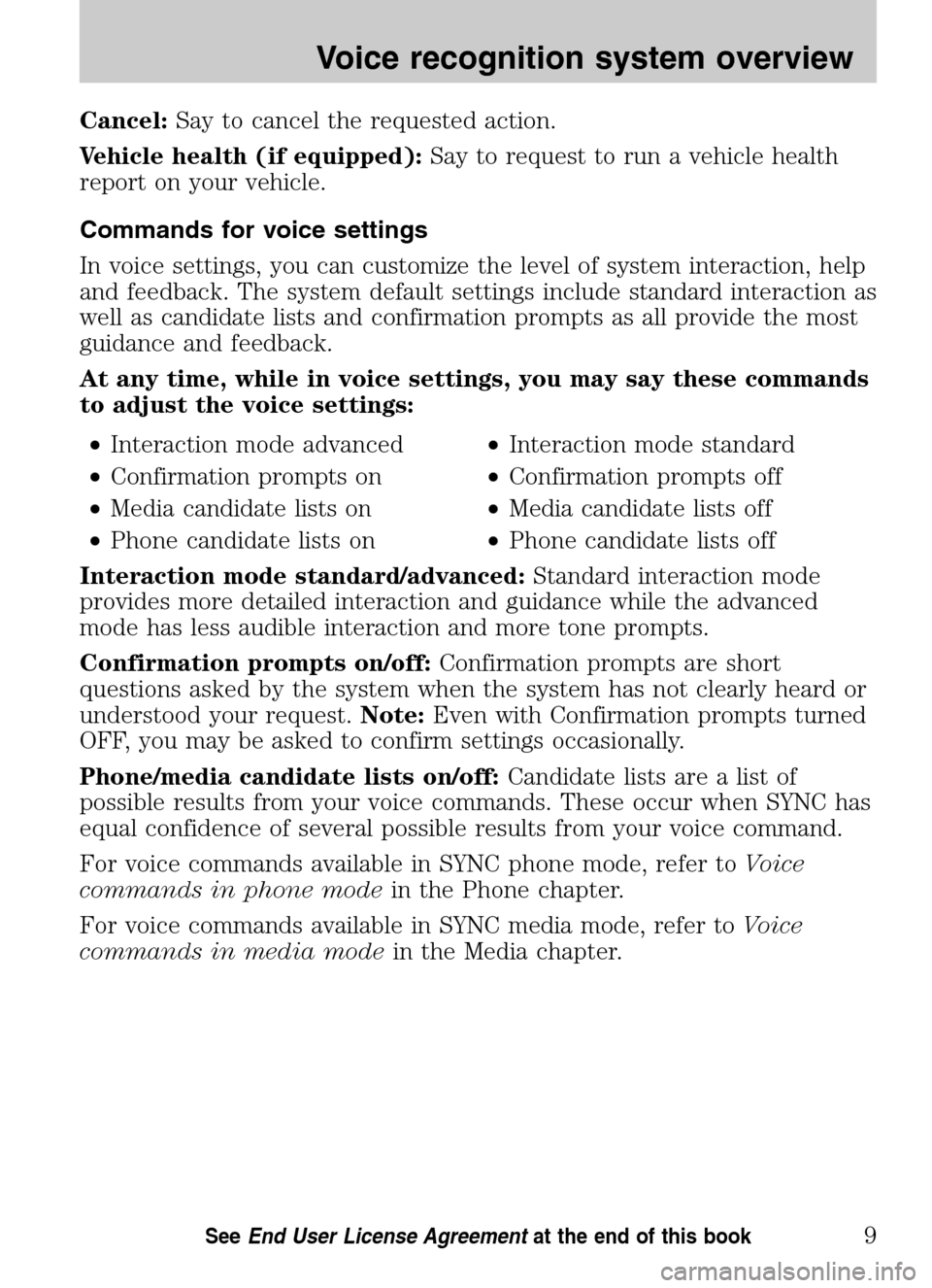
Cancel:Say to cancel the requested action.
Vehicle health (if equipped): Say to request to run a vehicle health
report on your vehicle.
Commands for voice settings
In voice settings, you can customize the level of system interaction, help
and feedback. The system default settings include standard interaction as
well as candidate lists and confirmation prompts as all provide the most
guidance and feedback.
At any time, while in voice settings, you may say these commands
to adjust the voice settings:
• Interaction mode advanced •Interaction mode standard
• Confirmation prompts on •Confirmation prompts off
• Media candidate lists on •Media candidate lists off
• Phone candidate lists on •Phone candidate lists off
Interaction mode standard/advanced: Standard interaction mode
provides more detailed interaction and guidance while the advanced
mode has less audible interaction and more tone prompts.
Confirmation prompts on/off: Confirmation prompts are short
questions asked by the system when the system has not clearly heard or
understood your request. Note:Even with Confirmation prompts turned
OFF, you may be asked to confirm settings occasionally.
Phone/media candidate lists on/off: Candidate lists are a list of
possible results from your voice commands. These occur when SYNC has
equal confidence of several possible results from your voice command.
For voice commands available in SYNC phone mode, refer to Voice
commands in phone mode in the Phone chapter.
For voice commands available in SYNC media mode, refer to Voice
commands in media mode in the Media chapter.
2009 SYNC/MGM(mgm)
Supplement
USA (fus)
Voice recognition system overview
9SeeEnd User License Agreement at the end of this book
Page 18 of 90
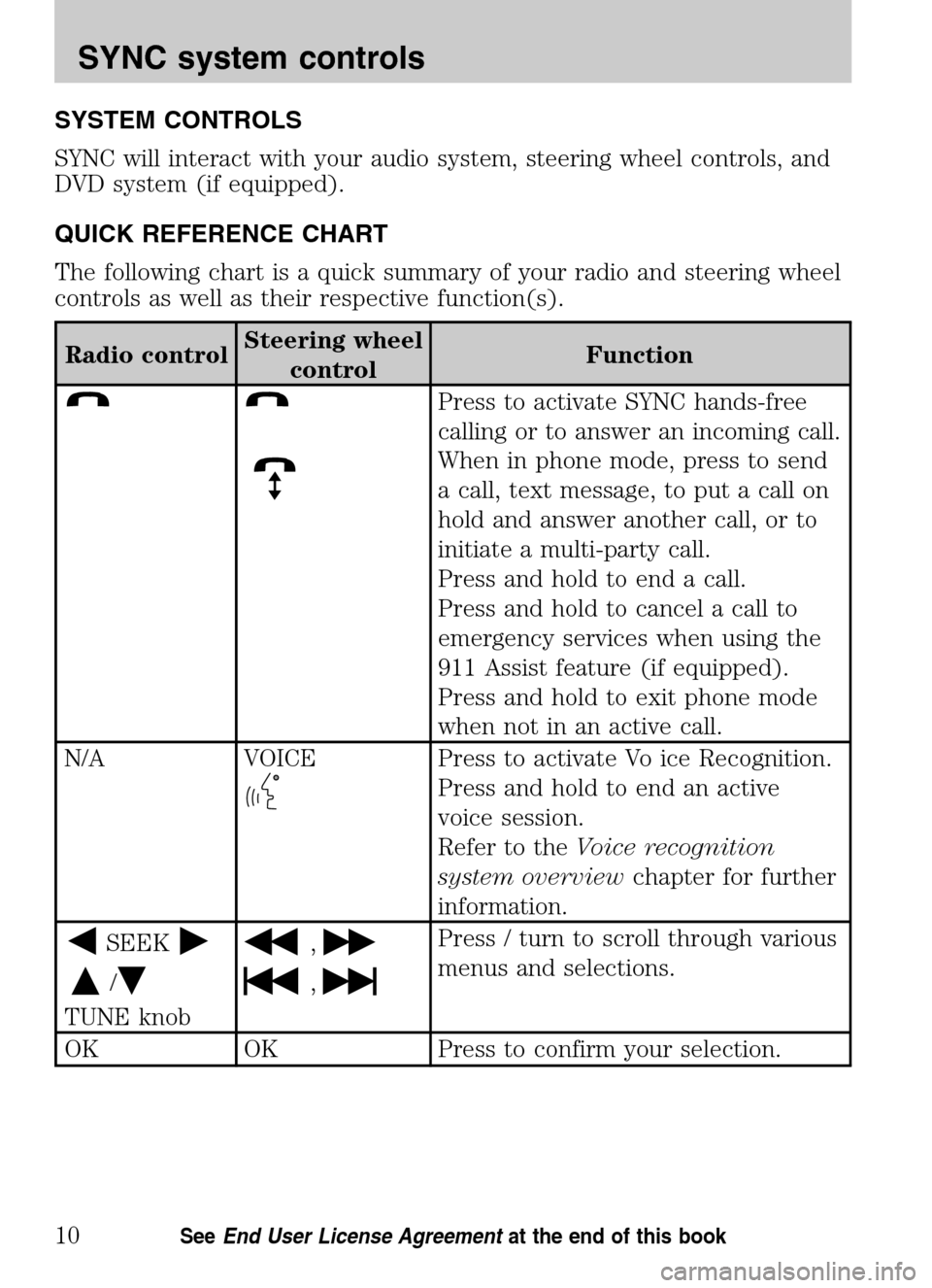
SYSTEM CONTROLS
SYNC will interact with your audio system, steering wheel controls, and
DVD system (if equipped).
QUICK REFERENCE CHART
The following chart is a quick summary of your radio and steering wheel
controls as well as their respective function(s).
Radio control Steering wheel
control Function
Press to activate SYNC hands-free
calling or to answer an incoming call.
When in phone mode, press to send
a call, text message, to put a call on
hold and answer another call, or to
initiate a multi-party call.
Press and hold to end a call.
Press and hold to cancel a call to
emergency services when using the
911 Assist feature (if equipped).
Press and hold to exit phone mode
when not in an active call.
N/A VOICE
Press to activate Vo ice Recognition.
Press and hold to end an active
voice session.
Refer to the Voice recognition
system overview chapter for further
information.
SEEK
/
TUNE knob
,
,
Press / turn to scroll through various
menus and selections.
OK OK Press to confirm your selection.
2009 SYNC/MGM (mgm)
Supplement
USA (fus)
SYNC system controls
10SeeEnd User License Agreement at the end of this book
Page 20 of 90
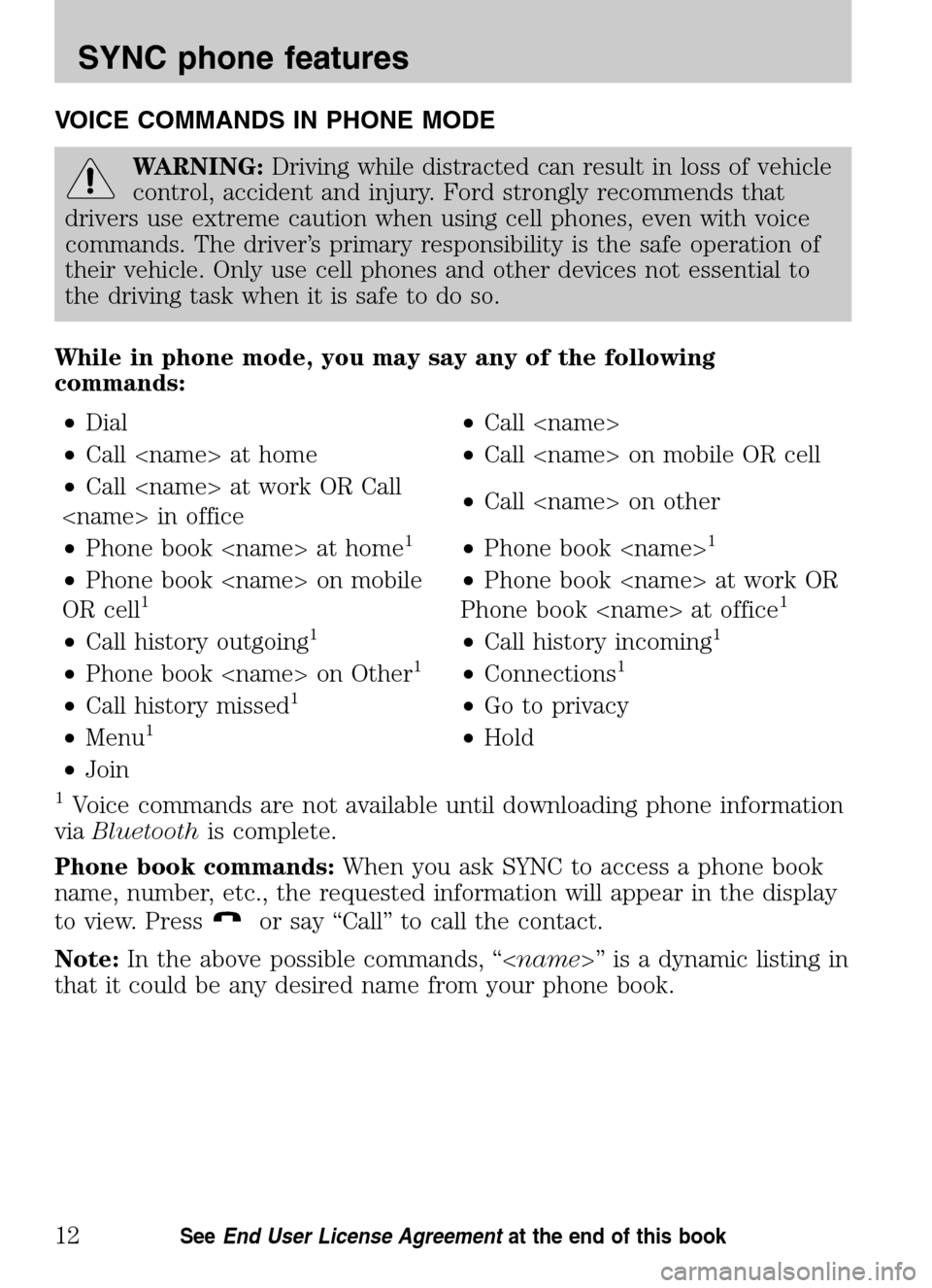
VOICE COMMANDS IN PHONE MODE
WARNING:Driving while distracted can result in loss of vehicle
control, accident and injury. Ford strongly recommends that
drivers use extreme caution when using cell phones, even with voice
commands. The driver’s primary responsibility is the safe operation of
their vehicle. Only use cell phones and other devices not essential to
the driving task when it is safe to do so.
While in phone mode, you may say any of the following
commands: • Dial •Call
• Call
• Call
Call
• Phone book
1•Phone book
• Phone book
OR cell1• Phone book
Phone book
• Call history outgoing1•Call history incoming1
• Phone book
• Call history missed1•Go to privacy
• Menu1•Hold
• Join
1Voice commands are not available until downloading phone information
via Bluetooth is complete.
Phone book commands: When you ask SYNC to access a phone book
name, number, etc., the requested information will appear in the display
to view. Press
or say “Call” to call the contact.
Note: In the above possible commands, “< name>” is a dynamic listing in
that it could be any desired name from your phone book.
2009 SYNC/MGM (mgm)
Supplement
USA (fus)
SYNC phone features
12SeeEnd User License Agreement at the end of this book
Page 47 of 90

VOICE COMMANDS IN MEDIA MODE
WARNING:Driving while distracted can result in loss of vehicle
control, accident and injury. Ford strongly recommends that
drivers use extreme caution when using cell phones, even with voice
commands. The driver’s primary responsibility is the safe operation of
their vehicle. Only use media and other devices not essential to the
driving task when it is safe to do so.
Voice commands when using the USB port
When using the USB port, you may say any of the following
commands: • Play all •Play
• Pause •What’s playing?
• Connections •Play next track
• Play previous track •Play next folder
2
• Similar music •Play previous folder2
• Autoplay on •Autoplay off
• Repeat off •Repeat on
• Shuffle on •Shuffle off
• Play genre
1•Play playlist
• Play album
• Play track
• Search genre
• Search album
• Refine artist
1
Voice commands are not available until indexing is complete.2Voice commands only available in folder mode. For more information,
refer to Exploring the USB device later in this chapter.
Note: In the above possible commands, “
that it could be the name of any desired group, artist, etc.
Autoplay: With this feature ON, SYNC allows you to listen to music
which has already been randomly indexed during the indexing process.
With this feature OFF, SYNC will not begin to play any of your music
until all media has all been indexed.
Note: The larger the number of songs the system has to index, the
longer indexing will take. Indexing times can vary from device to device.
2009 SYNC/MGM (mgm)
Supplement
USA (fus)
SYNC media features
39SeeEnd User License Agreement at the end of this book
Page 51 of 90

Note:Since your USB port allows you to charge your device (if
supported by your device), SYNC will not automatically change media
modes when something is initially plugged into the USB port. To access
the USB port through your SYNC system:
Note: To scroll, press
SEEKor/.
1. Ensure that the desired device is plugged into the USB port and is
turned ON.
2. Press AUX repeatedly until SYNC appears.
3. Press MENU. MEDIA MENU will momentarily appear in the radio
display.
4. Scroll repeatedly until SELECT SRC (Select source) appears in the
radio display.
5. Press OK to confirm and enter the SELECT SRC (Select source).
6. Scroll repeatedly until SYNC USB appears in the radio display.
7. Press OK to confirm. The radio display will read USB CHOSEN.
If the connected device and media content is supported, SYNC will begin
indexing available media files. NO MEDIA will appear in the radio display
if there are no readable media files for SYNC to play. If there are
readable media files, INDEXING may appear in the radio display. If
Autoplay is ON, SYNC gives you the ability to access media files
randomly as they are indexed. If Autoplay is OFF, indexed media is not
available until the indexing process is complete. After indexing is
complete, the radio display will read INDEXED and SYNC will take you
to the PLAY MENU.
Note: The time required to complete the indexing process is dependent
upon the size of the media content being indexed.
Note: SYNC is capable of indexing thousands of average size media files.
SYNC will notify you once maximum indexing file size is reached.
If your playing device becomes disconnected from the USB port at
any time, the display will read USB REMOVED.
2009 SYNC/MGM (mgm)
Supplement
USA (fus)
SYNC media features
43SeeEnd User License Agreement at the end of this book
Page 52 of 90

Streaming music from your Bluetooth enabled phone
Note: This is a phone dependent feature. Refer to your phone’s user
guide for further information on how to stream Bluetoothaudio.
SYNC allows you to stream music from your Bluetoothenabled cellular
phone to play through SYNC.
To access:
Note: To scroll, press
SEEKor/.
1. Ensure that the desired music is playing on your paired phone and
your phone is in Bluetoothaudio streaming mode.
2. Press AUX repeatedly until SYNC appears.
3. Press MENU. MEDIA MENU will momentarily appear in the radio
display.
4. Press OK to access the PLAY MENU.
5. Scroll repeatedly until SELECT SRC (Select source) appears in the
radio display.
6. Press OK to confirm.
7. Scroll repeatedly until BT STEREO appears.
8. Press OK to confirm. The radio display will show the name of the
Bluetooth enabled cellular phone currently connected to SYNC. MEDIA
STREAM will appear in the radio display.
While the music is streaming through your audio system you can also use
the following functions (if supported by your device):
Press
SEEKto access the previous/next track.
Press
to play orto pause the currently playing song.
If your phone becomes disconnected from the system at any time,
the display will read BT DISCONNECTED.
Using Line in (auxiliary input jack) with SYNC
Your vehicle is equipped with an auxiliary input jack which allows you to
plug and play your portable music player over the vehicle speakers.
For exact location of your auxiliary input jack, refer to your vehicle’s
Owner’s guide.
To access:
Note: To scroll, press
SEEKor/.
1. Press AUX repeatedly until SYNC appears.
2009 SYNC/MGM (mgm)
Supplement
USA (fus)
SYNC media features
44SeeEnd User License Agreement at the end of this book