2009 Mercury Mariner Hybrid radio
[x] Cancel search: radioPage 1 of 333

Introduction 4
Instrument Cluster 18
Warning lights and chimes 18
Gauges 23
Entertainment Systems 25
AM/FM stereo with CD/MP3 25
Auxiliary input jack (Line in) 33
USB port 35
Satellite radio information 39
Navigation system 42
SYNC 42
Climate Controls 43
Dual automatic temperature control 43
Rear window defroster 46
Lights 48
Headlamps 48
Turn signal control 52
Bulb replacement 54
Driver Controls 60
Windshield wiper/washer control 60
Steering wheel adjustment 61
Power windows 67
Mirrors 68
Speed control 70
Moon roof 75
Message center 77
Locks and Security 90
Keys 90
Locks 92
Anti-theft system 103
Table of Contents
1
2009 Mariner Hybrid(mhv)
Owners Guide, 1st Printing
USA(fus)
Page 15 of 333

Using your vehicle with a snowplow
Do not use this vehicle for snowplowing.
Your vehicle is not equipped with a snowplowing package.
Using your vehicle as an ambulance
Do not use this vehicle as an ambulance.
Your vehicle is not equipped with the Ford Ambulance Preparation Package.
Cell phone use
The use of Mobile Communications Equipment has become increasingly
important in the conduct of business and personal affairs. However,
drivers must not compromise their own or others’ safety when using
such equipment. Mobile Communications can enhance personal safety
and security when appropriately used, particularly in emergency
situations. Safety must be paramount when using mobile communications
equipment to avoid negating these benefits.
Mobile Communication Equipment includes, but is not limited to cellular
phones, pagers, portable email devices, in-vehicle communications
systems, telematics devices and portable two-way radios.
WARNING:Driving while distracted can result in loss of vehicle
control, accident and injury. Ford strongly recommends that
drivers use extreme caution when using any device that may take their
focus off the road. The driver’s primary responsibility is the safe
operation of their vehicle. Only use cell phones and other devices not
essential to the driving task when it is safe to do so.
Export unique (Non–United States/Canada) vehicle specific
information
For your particular global region, your vehicle may be equipped with
features and options that are different from the ones that are described
in thisOwner’s Guide.A market unique supplement may be supplied
that complements this book. By referring to the market unique
supplement, if provided, you can properly identify those features,
recommendations and specifications that are unique to your vehicle. This
Owner’s Guideis written primarily for the U.S. and Canadian Markets.
Features or equipment listed as standard may be different on units built
for Export.Refer to this Owner’s Guide for all other required
information and warnings.
2009 Mariner Hybrid(mhv)
Owners Guide, 1st Printing
USA(fus)
Introduction
15
Page 25 of 333
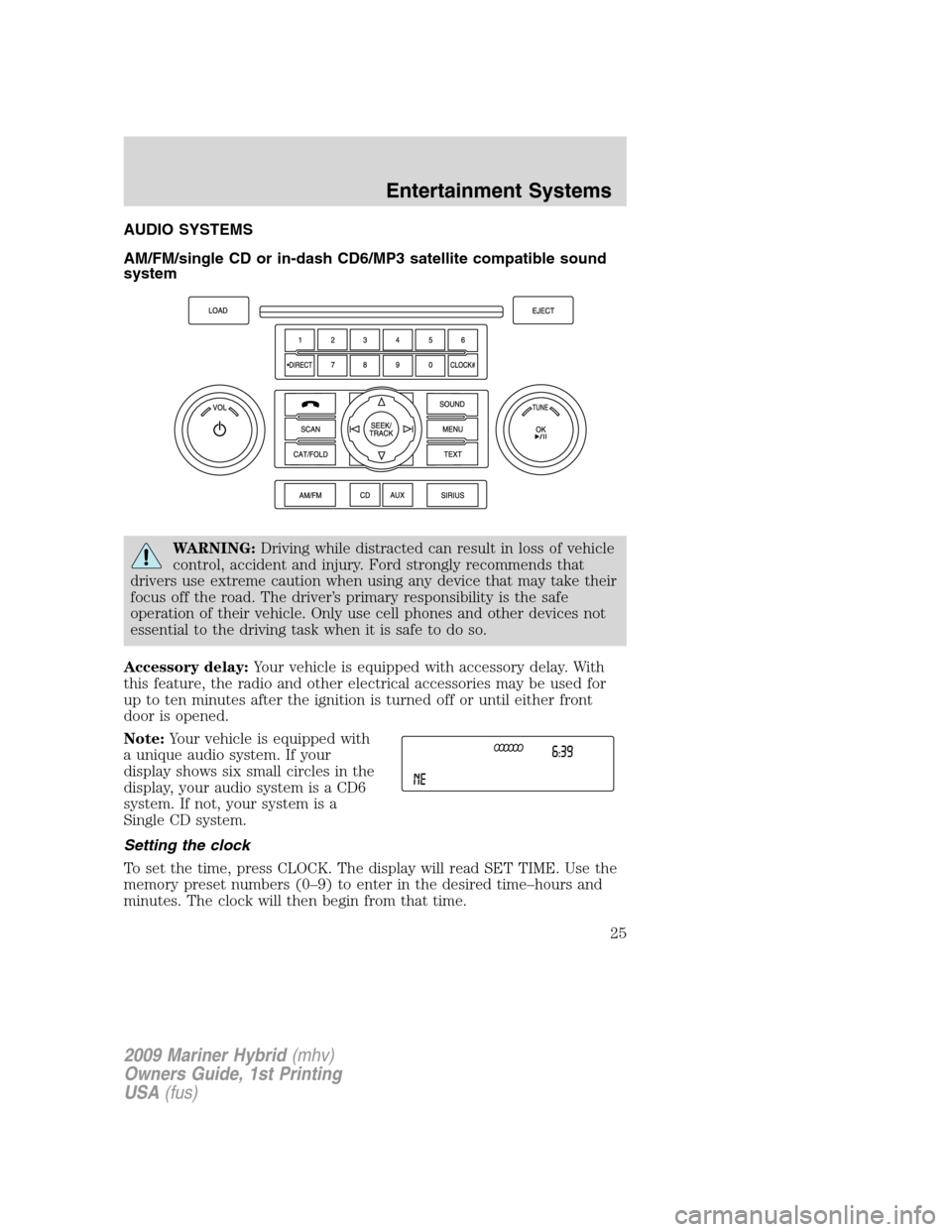
AUDIO SYSTEMS
AM/FM/single CD or in-dash CD6/MP3 satellite compatible sound
system
WARNING:Driving while distracted can result in loss of vehicle
control, accident and injury. Ford strongly recommends that
drivers use extreme caution when using any device that may take their
focus off the road. The driver’s primary responsibility is the safe
operation of their vehicle. Only use cell phones and other devices not
essential to the driving task when it is safe to do so.
Accessory delay:Your vehicle is equipped with accessory delay. With
this feature, the radio and other electrical accessories may be used for
up to ten minutes after the ignition is turned off or until either front
door is opened.
Note:Your vehicle is equipped with
a unique audio system. If your
display shows six small circles in the
display, your audio system is a CD6
system. If not, your system is a
Single CD system.
Setting the clock
To set the time, press CLOCK. The display will read SET TIME. Use the
memory preset numbers (0–9) to enter in the desired time–hours and
minutes. The clock will then begin from that time.
2009 Mariner Hybrid(mhv)
Owners Guide, 1st Printing
USA(fus)
Entertainment Systems
25
Page 26 of 333
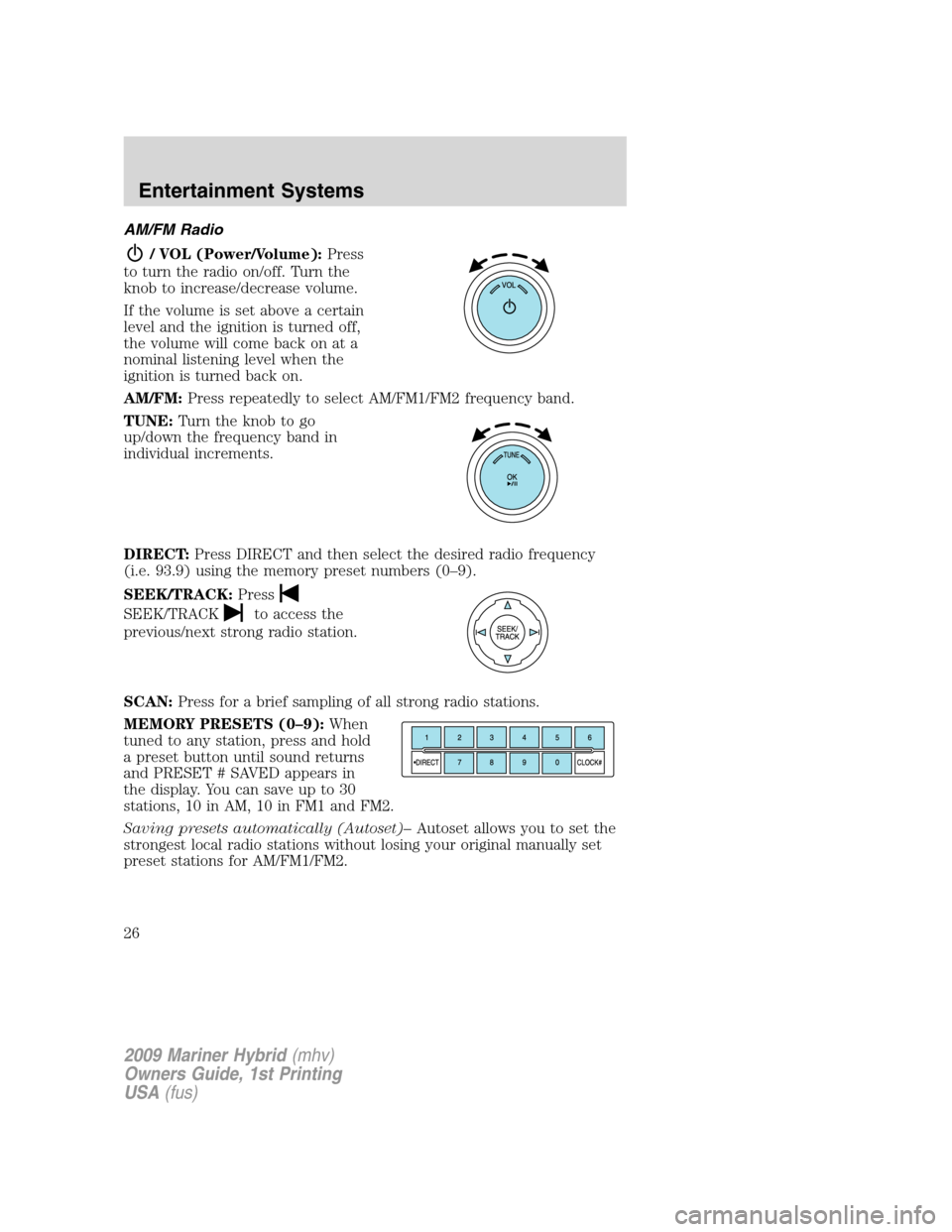
AM/FM Radio
/ VOL (Power/Volume):Press
to turn the radio on/off. Turn the
knob to increase/decrease volume.
If the volume is set above a certain
level and the ignition is turned off,
the volume will come back on at a
nominal listening level when the
ignition is turned back on.
AM/FM:Press repeatedly to select AM/FM1/FM2 frequency band.
TUNE:Turn the knob to go
up/down the frequency band in
individual increments.
DIRECT:Press DIRECT and then select the desired radio frequency
(i.e. 93.9) using the memory preset numbers (0–9).
SEEK/TRACK:Press
SEEK/TRACKto access the
previous/next strong radio station.
SCAN:Press for a brief sampling of all strong radio stations.
MEMORY PRESETS (0–9):When
tuned to any station, press and hold
a preset button until sound returns
and PRESET # SAVED appears in
the display. You can save up to 30
stations, 10 in AM, 10 in FM1 and FM2.
Saving presets automatically (Autoset)–Autoset allows you to set the
strongest local radio stations without losing your original manually set
preset stations for AM/FM1/FM2.
2009 Mariner Hybrid(mhv)
Owners Guide, 1st Printing
USA(fus)
Entertainment Systems
26
Page 27 of 333
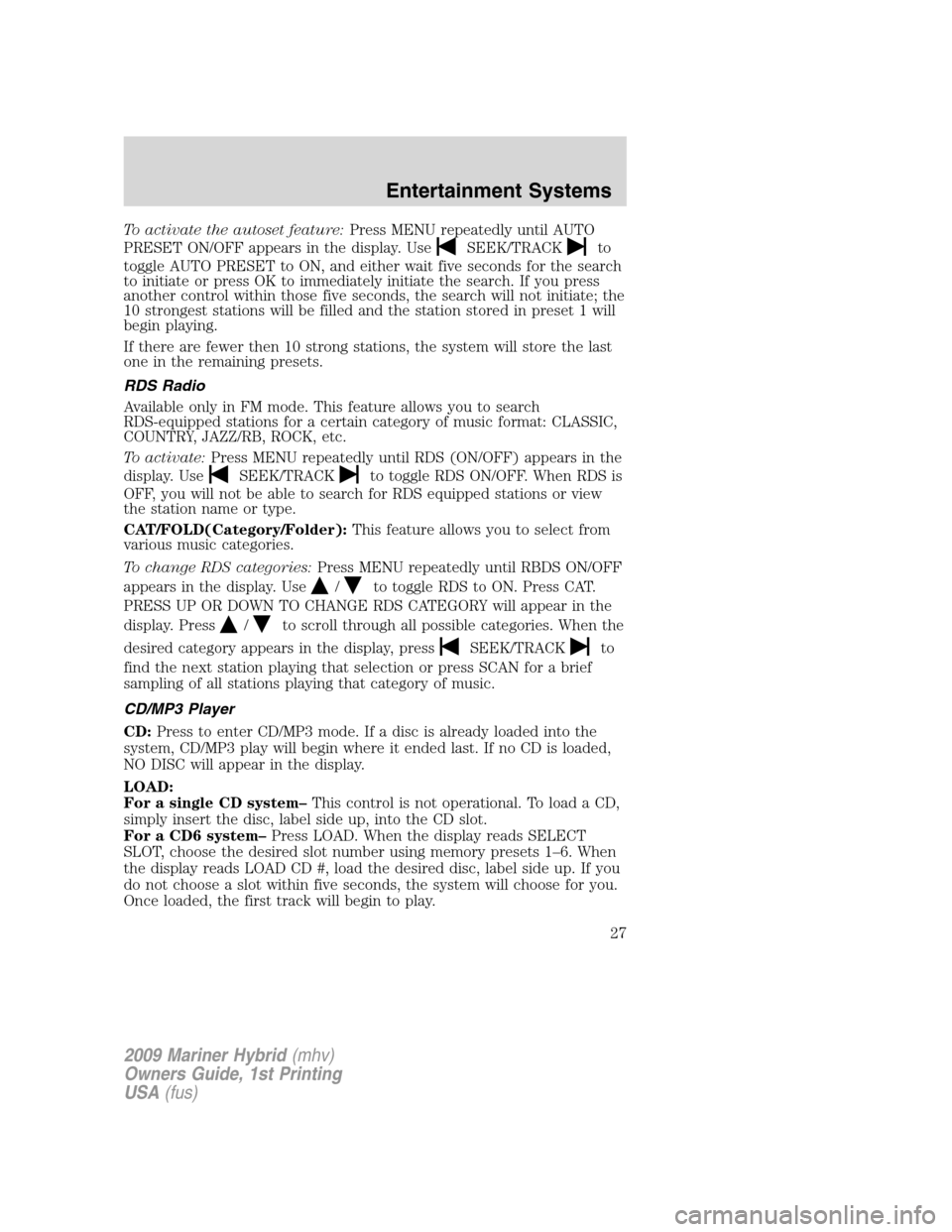
To activate the autoset feature:Press MENU repeatedly until AUTO
PRESET ON/OFF appears in the display. Use
SEEK/TRACKto
toggle AUTO PRESET to ON, and either wait five seconds for the search
to initiate or press OK to immediately initiate the search. If you press
another control within those five seconds, the search will not initiate; the
10 strongest stations will be filled and the station stored in preset 1 will
begin playing.
If there are fewer then 10 strong stations, the system will store the last
one in the remaining presets.
RDS Radio
Available only in FM mode. This feature allows you to search
RDS-equipped stations for a certain category of music format: CLASSIC,
COUNTRY, JAZZ/RB, ROCK, etc.
To activate:Press MENU repeatedly until RDS (ON/OFF) appears in the
display. Use
SEEK/TRACKto toggle RDS ON/OFF. When RDS is
OFF, you will not be able to search for RDS equipped stations or view
the station name or type.
CAT/FOLD(Category/Folder):This feature allows you to select from
various music categories.
To change RDS categories:Press MENU repeatedly until RBDS ON/OFF
appears in the display. Use
/to toggle RDS to ON. Press CAT.
PRESS UP OR DOWN TO CHANGE RDS CATEGORY will appear in the
display. Press
/to scroll through all possible categories. When the
desired category appears in the display, press
SEEK/TRACKto
find the next station playing that selection or press SCAN for a brief
sampling of all stations playing that category of music.
CD/MP3 Player
CD:Press to enter CD/MP3 mode. If a disc is already loaded into the
system, CD/MP3 play will begin where it ended last. If no CD is loaded,
NO DISC will appear in the display.
LOAD:
For a single CD system–This control is not operational. To load a CD,
simply insert the disc, label side up, into the CD slot.
For a CD6 system–Press LOAD. When the display reads SELECT
SLOT, choose the desired slot number using memory presets 1–6. When
the display reads LOAD CD #, load the desired disc, label side up. If you
do not choose a slot within five seconds, the system will choose for you.
Once loaded, the first track will begin to play.
2009 Mariner Hybrid(mhv)
Owners Guide, 1st Printing
USA(fus)
Entertainment Systems
27
Page 29 of 333
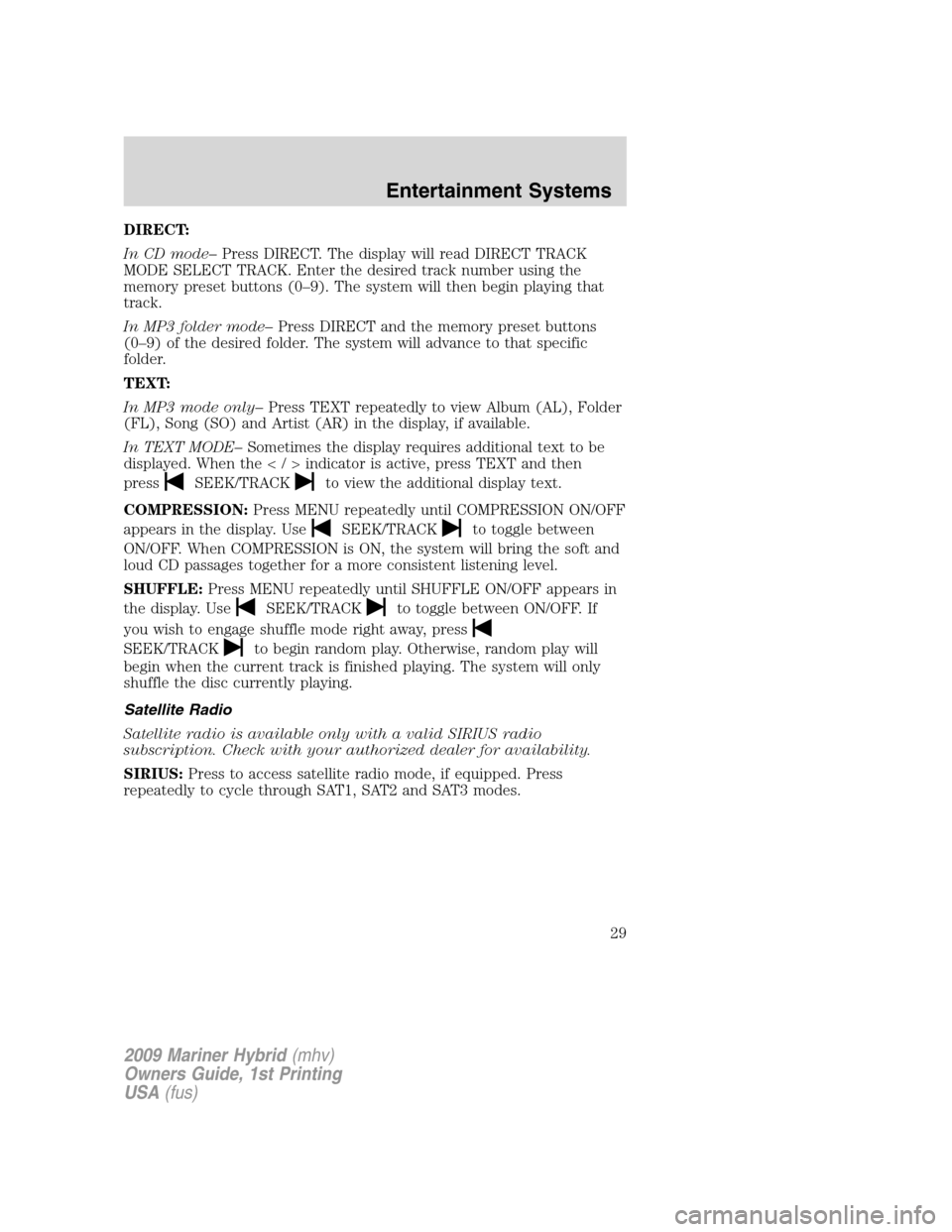
DIRECT:
In CD mode–Press DIRECT. The display will read DIRECT TRACK
MODE SELECT TRACK. Enter the desired track number using the
memory preset buttons (0–9). The system will then begin playing that
track.
In MP3 folder mode–Press DIRECT and the memory preset buttons
(0–9) of the desired folder. The system will advance to that specific
folder.
TEXT:
In MP3 mode only–Press TEXT repeatedly to view Album (AL), Folder
(FL), Song (SO) and Artist (AR) in the display, if available.
In TEXT MODE–Sometimes the display requires additional text to be
displayed. When theindicatorisactive,press TEXT and then
press
SEEK/TRACKto view the additional display text.
COMPRESSION:Press MENU repeatedly until COMPRESSION ON/OFF
appears in the display. Use
SEEK/TRACKto toggle between
ON/OFF. When COMPRESSION is ON, the system will bring the soft and
loud CD passages together for a more consistent listening level.
SHUFFLE:Press MENU repeatedly until SHUFFLE ON/OFF appears in
the display. Use
SEEK/TRACKto toggle between ON/OFF. If
you wish to engage shuffle mode right away, press
SEEK/TRACKto begin random play. Otherwise, random play will
begin when the current track is finished playing. The system will only
shuffle the disc currently playing.
Satellite Radio
Satellite radio is available only with a valid SIRIUS radio
subscription. Check with your authorized dealer for availability.
SIRIUS:Press to access satellite radio mode, if equipped. Press
repeatedly to cycle through SAT1, SAT2 and SAT3 modes.
2009 Mariner Hybrid(mhv)
Owners Guide, 1st Printing
USA(fus)
Entertainment Systems
29
Page 31 of 333
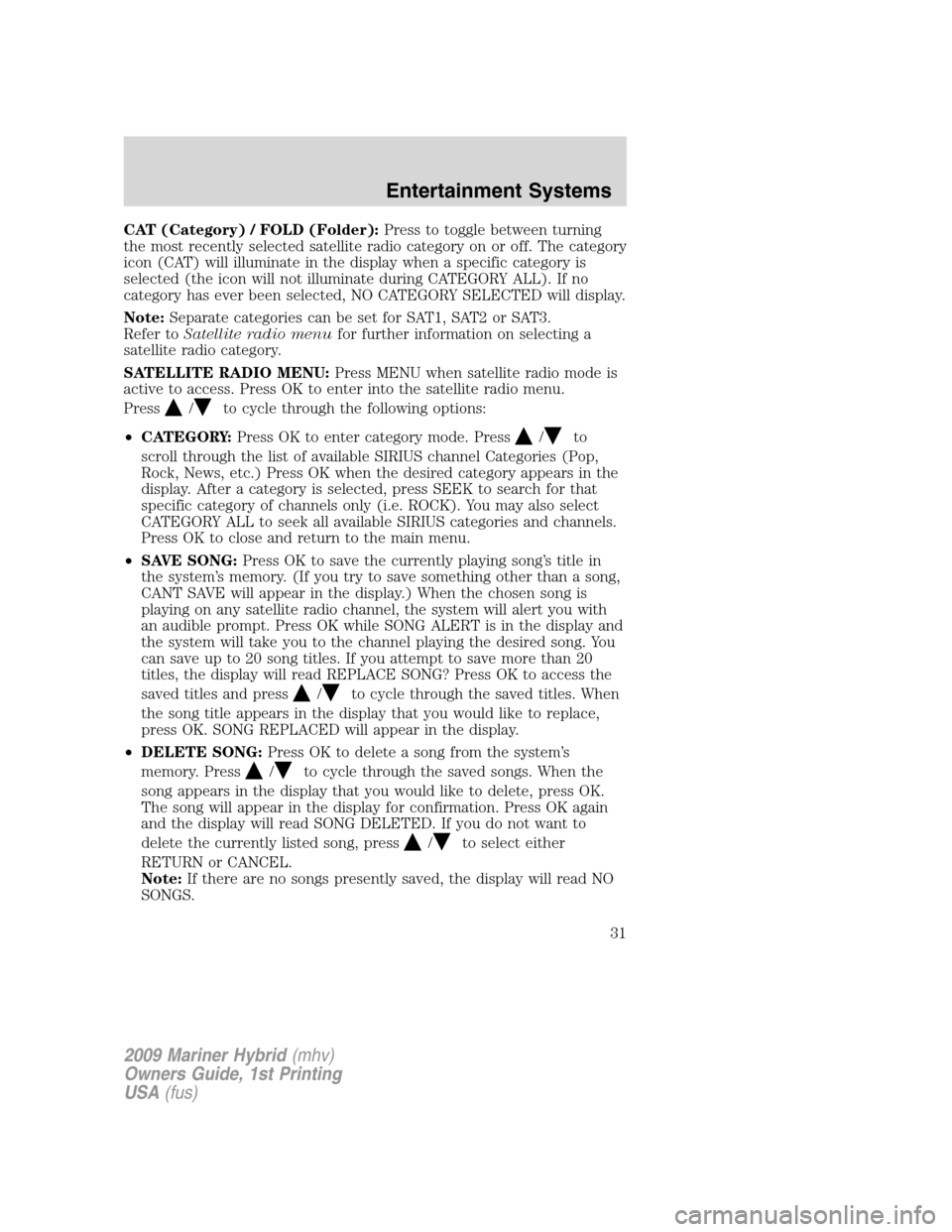
CAT (Category) / FOLD (Folder):Press to toggle between turning
the most recently selected satellite radio category on or off. The category
icon (CAT) will illuminate in the display when a specific category is
selected (the icon will not illuminate during CATEGORY ALL). If no
category has ever been selected, NO CATEGORY SELECTED will display.
Note:Separate categories can be set for SAT1, SAT2 or SAT3.
Refer toSatellite radio menufor further information on selecting a
satellite radio category.
SATELLITE RADIO MENU:Press MENU when satellite radio mode is
active to access. Press OK to enter into the satellite radio menu.
Press
/to cycle through the following options:
•CATEGORY:Press OK to enter category mode. Press
/to
scroll through the list of available SIRIUS channel Categories (Pop,
Rock, News, etc.) Press OK when the desired category appears in the
display. After a category is selected, press SEEK to search for that
specific category of channels only (i.e. ROCK). You may also select
CATEGORY ALL to seek all available SIRIUS categories and channels.
Press OK to close and return to the main menu.
•SAVE SONG:Press OK to save the currently playing song’s title in
the system’s memory. (If you try to save something other than a song,
CANT SAVE will appear in the display.) When the chosen song is
playing on any satellite radio channel, the system will alert you with
an audible prompt. Press OK while SONG ALERT is in the display and
the system will take you to the channel playing the desired song. You
can save up to 20 song titles. If you attempt to save more than 20
titles, the display will read REPLACE SONG? Press OK to access the
saved titles and press
/to cycle through the saved titles. When
the song title appears in the display that you would like to replace,
press OK. SONG REPLACED will appear in the display.
•DELETE SONG:Press OK to delete a song from the system’s
memory. Press
/to cycle through the saved songs. When the
song appears in the display that you would like to delete, press OK.
The song will appear in the display for confirmation. Press OK again
and the display will read SONG DELETED. If you do not want to
delete the currently listed song, press
/to select either
RETURN or CANCEL.
Note:If there are no songs presently saved, the display will read NO
SONGS.
2009 Mariner Hybrid(mhv)
Owners Guide, 1st Printing
USA(fus)
Entertainment Systems
31
Page 32 of 333
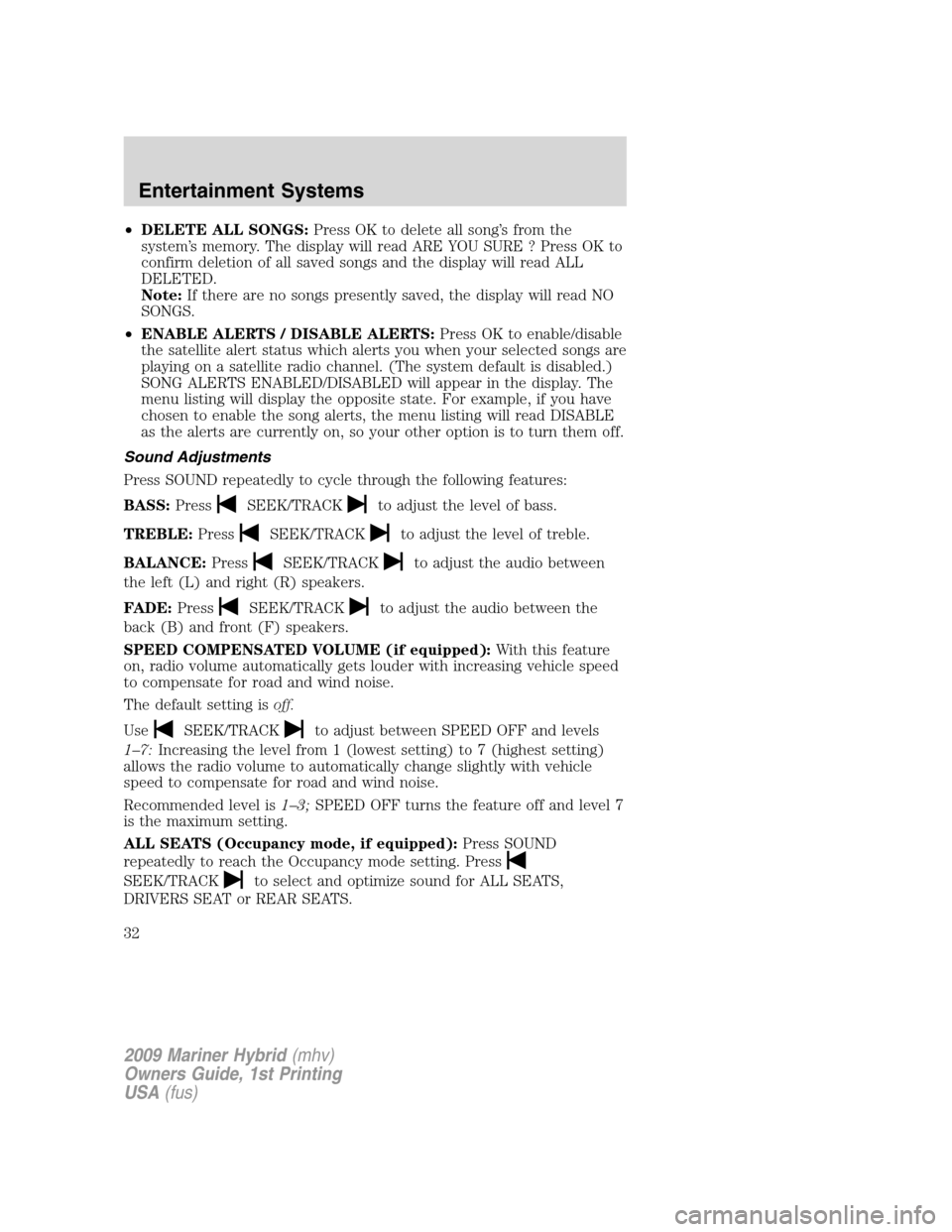
•DELETE ALL SONGS:Press OK to delete all song’s from the
system’s memory. The display will read ARE YOU SURE ? Press OK to
confirm deletion of all saved songs and the display will read ALL
DELETED.
Note:If there are no songs presently saved, the display will read NO
SONGS.
•ENABLE ALERTS / DISABLE ALERTS:Press OK to enable/disable
the satellite alert status which alerts you when your selected songs are
playing on a satellite radio channel. (The system default is disabled.)
SONG ALERTS ENABLED/DISABLED will appear in the display. The
menu listing will display the opposite state. For example, if you have
chosen to enable the song alerts, the menu listing will read DISABLE
as the alerts are currently on, so your other option is to turn them off.
Sound Adjustments
Press SOUND repeatedly to cycle through the following features:
BASS:Press
SEEK/TRACKto adjust the level of bass.
TREBLE:Press
SEEK/TRACKto adjust the level of treble.
BALANCE:Press
SEEK/TRACKto adjust the audio between
the left (L) and right (R) speakers.
FADE:Press
SEEK/TRACKto adjust the audio between the
back (B) and front (F) speakers.
SPEED COMPENSATED VOLUME (if equipped):With this feature
on, radio volume automatically gets louder with increasing vehicle speed
to compensate for road and wind noise.
The default setting isoff.
Use
SEEK/TRACKto adjust between SPEED OFF and levels
1–7:Increasing the level from 1 (lowest setting) to 7 (highest setting)
allows the radio volume to automatically change slightly with vehicle
speed to compensate for road and wind noise.
Recommended level is1–3;SPEED OFF turns the feature off and level 7
is the maximum setting.
ALL SEATS (Occupancy mode, if equipped):Press SOUND
repeatedly to reach the Occupancy mode setting. Press
SEEK/TRACKto select and optimize sound for ALL SEATS,
DRIVERS SEAT or REAR SEATS.
2009 Mariner Hybrid(mhv)
Owners Guide, 1st Printing
USA(fus)
Entertainment Systems
32