2009 MAZDA MODEL RX 8 ECO mode
[x] Cancel search: ECO modePage 250 of 430
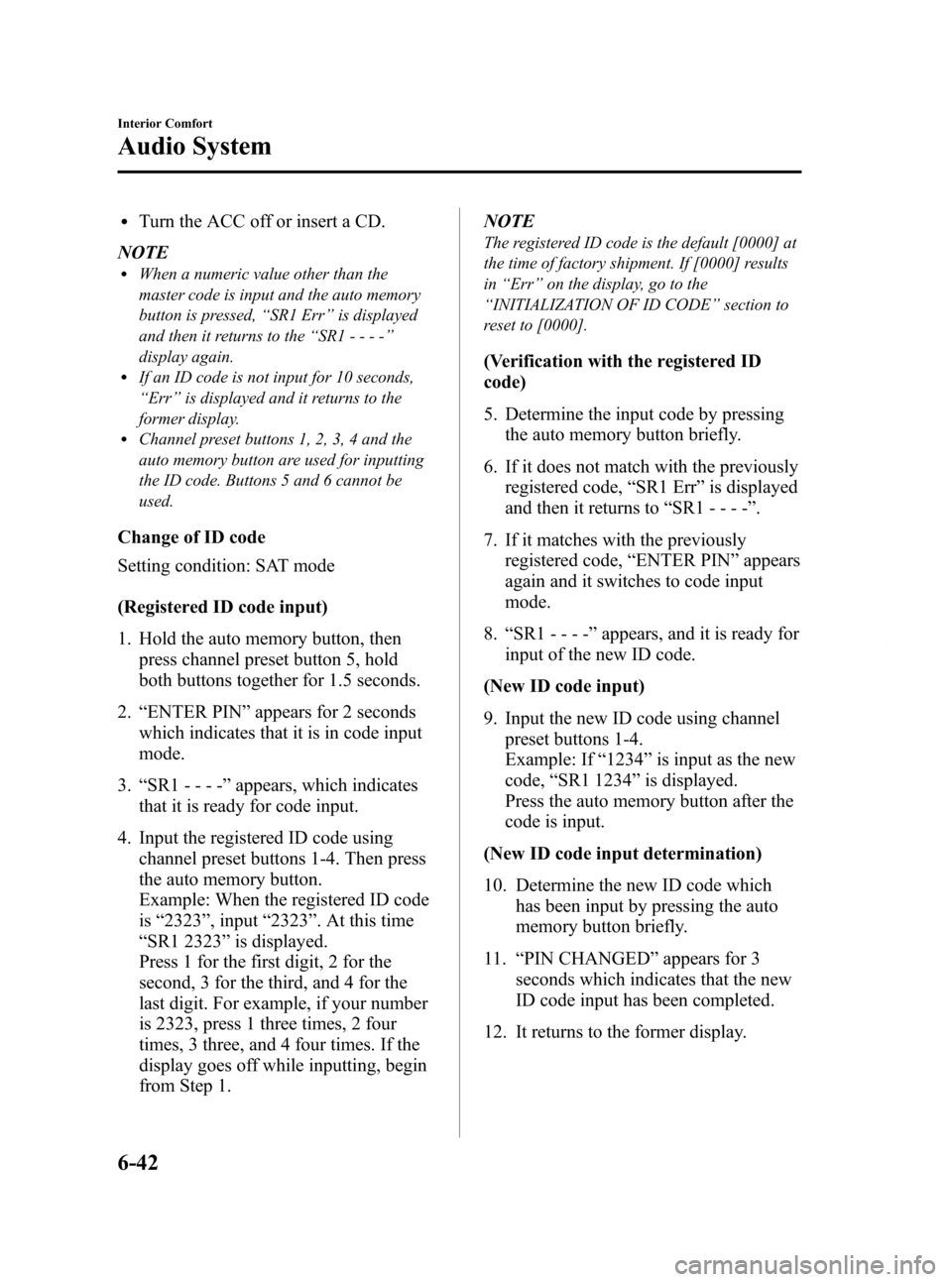
Black plate (250,1)
lTurn the ACC off or insert a CD.
NOTE
lWhen a numeric value other than the
master code is input and the auto memory
button is pressed, “SR1 Err ”is displayed
and then it returns to the “SR1---- ”
display again.
lIf an ID code is not input for 10 seconds,
“ Err ”is displayed and it returns to the
former display.
lChannel preset buttons 1, 2, 3, 4 and the
auto memory button are used for inputting
the ID code. Buttons 5 and 6 cannot be
used.
Change of ID code
Setting condition: SAT mode
(Registered ID code input)
1. Hold the auto memory button, then press channel preset button 5, hold
both buttons together for 1.5 seconds.
2. “ENTER PIN ”appears for 2 seconds
which indicates that it is in code input
mode.
3. “SR1 - - - - ”appears, which indicates
that it is ready for code input.
4. Input the registered ID code using channel preset buttons 1-4. Then press
the auto memory button.
Example: When the registered ID code
is“2323 ”, input “2323 ”. At this time
“ SR1 2323 ”is displayed.
Press 1 for the first digit, 2 for the
second, 3 for the third, and 4 for the
last digit. For example, if your number
is 2323, press 1 three times, 2 four
times, 3 three, and 4 four times. If the
display goes off while inputting, begin
from Step 1. NOTE
The registered ID code is the default [0000] at
the time of factory shipment. If [0000] results
in
“Err ”on the display, go to the
“ INITIALIZATION OF ID CODE” section to
reset to [0000].
(Verification with the registered ID
code)
5. Determine the input code by pressing the auto memory button briefly.
6. If it does not match with the previously registered code, “SR1 Err ”is displayed
and then it returns to “SR1 - - - - ”.
7. If it matches with the previously registered code, “ENTER PIN ”appears
again and it switches to code input
mode.
8. “SR1 - - - - ”appears, and it is ready for
input of the new ID code.
(New ID code input)
9. Input the new ID code using channel preset buttons 1-4.
Example: If “1234 ”is input as the new
code, “SR1 1234 ”is displayed.
Press the auto memory button after the
code is input.
(New ID code input determination)
10. Determine the new ID code which has been input by pressing the auto
memory button briefly.
11. “PIN CHANGED” appears for 3
seconds which indicates that the new
ID code input has been completed.
12. It returns to the former display.
6-42
Interior Comfort
Audio System
RX-8_8Z09-EA-08C_Edition3 Page250
Thursday, July 3 2008 2:23 PM
Form No.8Z09-EA-08C
Page 251 of 430
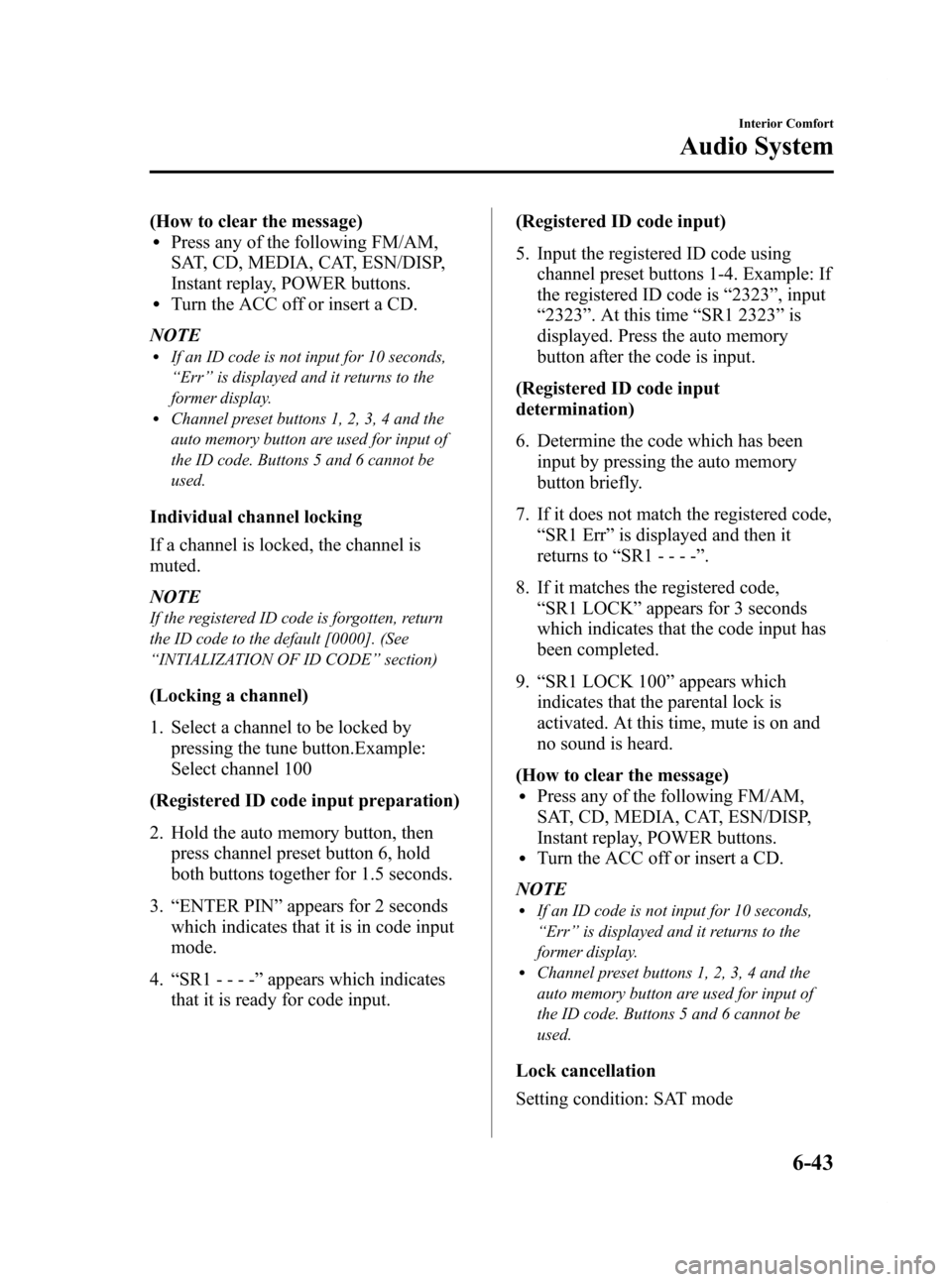
Black plate (251,1)
(How to clear the message)lPress any of the following FM/AM,
SAT, CD, MEDIA, CAT, ESN/DISP,
Instant replay, POWER buttons.
lTurn the ACC off or insert a CD.
NOTE
lIf an ID code is not input for 10 seconds,
“ Err ”is displayed and it returns to the
former display.
lChannel preset buttons 1, 2, 3, 4 and the
auto memory button are used for input of
the ID code. Buttons 5 and 6 cannot be
used.
Individual channel locking
If a channel is locked, the channel is
muted.
NOTE
If the registered ID code is forgotten, return
the ID code to the default [0000]. (See
“ INTIALIZATION OF ID CODE” section)
(Locking a channel)
1. Select a channel to be locked by
pressing the tune button.Example:
Select channel 100
(Registered ID code input preparation)
2. Hold the auto memory button, then press channel preset button 6, hold
both buttons together for 1.5 seconds.
3. “ENTER PIN ”appears for 2 seconds
which indicates that it is in code input
mode.
4. “SR1 - - - - ”appears which indicates
that it is ready for code input. (Registered ID code input)
5. Input the registered ID code using
channel preset buttons 1-4. Example: If
the registered ID code is “2323 ”, input
“ 2323 ”. At this time “SR1 2323 ”is
displayed. Press the auto memory
button after the code is input.
(Registered ID code input
determination)
6. Determine the code which has been input by pressing the auto memory
button briefly.
7. If it does not match the registered code, “SR1 Err ”is displayed and then it
returns to “SR1 - - - - ”.
8. If it matches the registered code, “SR1 LOCK ”appears for 3 seconds
which indicates that the code input has
been completed.
9. “SR1 LOCK 100 ”appears which
indicates that the parental lock is
activated. At this time, mute is on and
no sound is heard.
(How to clear the message)
lPress any of the following FM/AM,
SAT, CD, MEDIA, CAT, ESN/DISP,
Instant replay, POWER buttons.
lTurn the ACC off or insert a CD.
NOTE
lIf an ID code is not input for 10 seconds,
“ Err ”is displayed and it returns to the
former display.
lChannel preset buttons 1, 2, 3, 4 and the
auto memory button are used for input of
the ID code. Buttons 5 and 6 cannot be
used.
Lock cancellation
Setting condition: SAT mode
Interior Comfort
Audio System
6-43
RX-8_8Z09-EA-08C_Edition3 Page251
Thursday, July 3 2008 2:23 PM
Form No.8Z09-EA-08C
Page 252 of 430
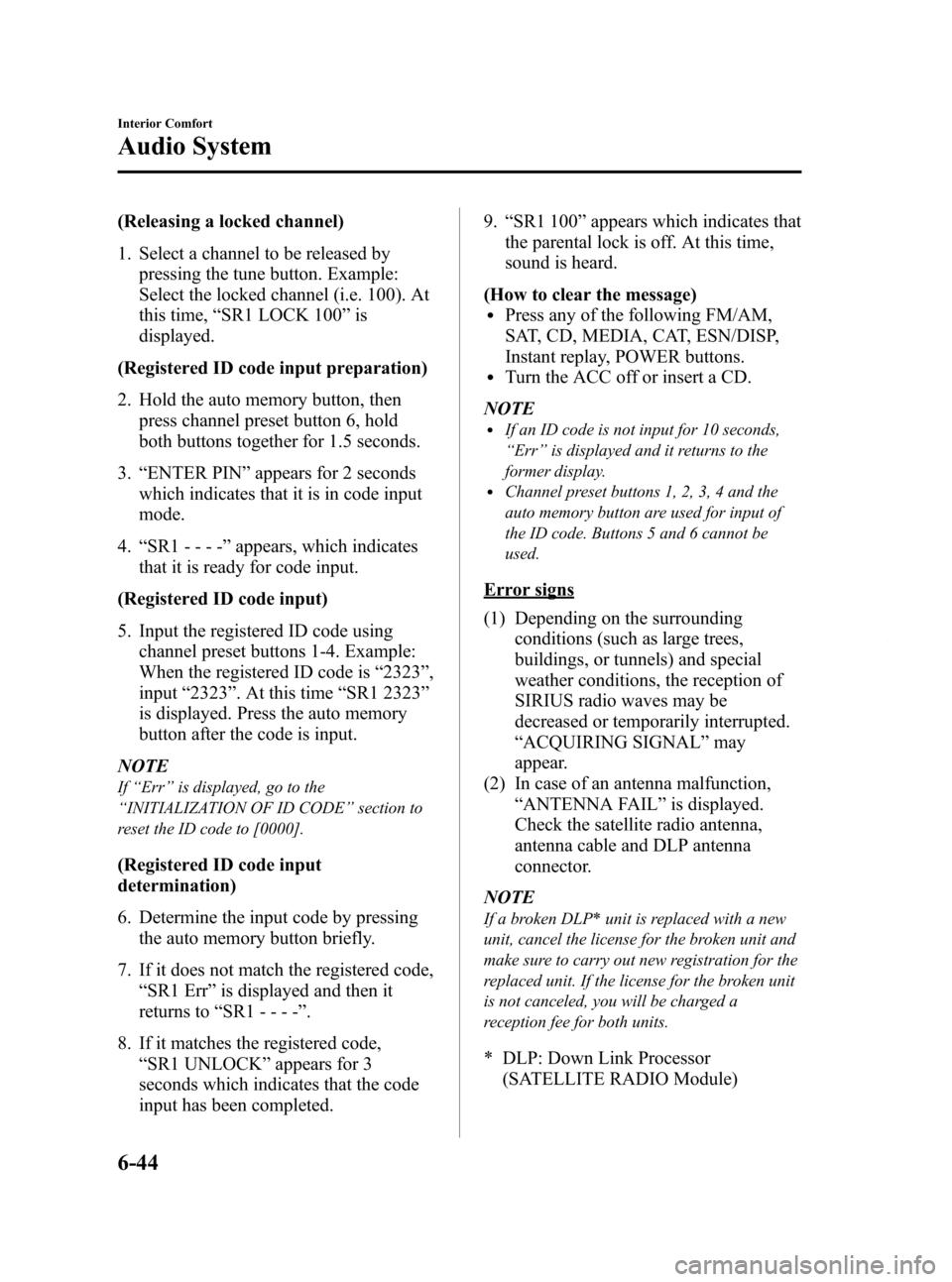
Black plate (252,1)
(Releasing a locked channel)
1. Select a channel to be released bypressing the tune button. Example:
Select the locked channel (i.e. 100). At
this time, “SR1 LOCK 100 ”is
displayed.
(Registered ID code input preparation)
2. Hold the auto memory button, then press channel preset button 6, hold
both buttons together for 1.5 seconds.
3. “ENTER PIN ”appears for 2 seconds
which indicates that it is in code input
mode.
4. “SR1 - - - - ”appears, which indicates
that it is ready for code input.
(Registered ID code input)
5. Input the registered ID code using channel preset buttons 1-4. Example:
When the registered ID code is “2323 ”,
input “2323 ”. At this time “SR1 2323 ”
is displayed. Press the auto memory
button after the code is input.
NOTE
If “Err ”is displayed, go to the
“ INITIALIZATION OF ID CODE” section to
reset the ID code to [0000].
(Registered ID code input
determination)
6. Determine the input code by pressing the auto memory button briefly.
7. If it does not match the registered code, “SR1 Err ”is displayed and then it
returns to “SR1 - - - - ”.
8. If it matches the registered code, “SR1 UNLOCK ”appears for 3
seconds which indicates that the code
input has been completed. 9.
“SR1 100 ”appears which indicates that
the parental lock is off. At this time,
sound is heard.
(How to clear the message)
lPress any of the following FM/AM,
SAT, CD, MEDIA, CAT, ESN/DISP,
Instant replay, POWER buttons.
lTurn the ACC off or insert a CD.
NOTE
lIf an ID code is not input for 10 seconds,
“ Err ”is displayed and it returns to the
former display.
lChannel preset buttons 1, 2, 3, 4 and the
auto memory button are used for input of
the ID code. Buttons 5 and 6 cannot be
used.
Error signs
(1) Depending on the surrounding conditions (such as large trees,
buildings, or tunnels) and special
weather conditions, the reception of
SIRIUS radio waves may be
decreased or temporarily interrupted.
“ACQUIRING SIGNAL” may
appear.
(2) In case of an antenna malfunction, “ANTENNA FAIL” is displayed.
Check the satellite radio antenna,
antenna cable and DLP antenna
connector.
NOTE
If a broken DLP* unit is replaced with a new
unit, cancel the license for the broken unit and
make sure to carry out new registration for the
replaced unit. If the license for the broken unit
is not canceled, you will be charged a
reception fee for both units.
* DLP: Down Link Processor (SATELLITE RADIO Module)
6-44
Interior Comfort
Audio System
RX-8_8Z09-EA-08C_Edition3 Page252
Thursday, July 3 2008 2:23 PM
Form No.8Z09-EA-08C
Page 263 of 430

Black plate (263,1)
qAdjusting the Volume
To increase the volume, pull up the
volume switch.
To decrease the volume, press down the
volume switch.
qChanging the Source
Press the mode switch () to change
the audio source (FM1 radio> FM2 radio>
AM radio> CD player or CD changer>
SIRIUS1> SIRIUS2> SIRIUS3> AUX>
cyclical).
NOTE
CD, CD changer, and SIRIUS digital satellite
radio modes cannot be selected in the
following cases:
· CD, CD changer, or SIRIUS digital satellite
radio unit is not equipped on the audio
system.
· CD has not been inserted.
Connect a portable audio unit or similar
product on the market to the auxiliary jack to
listen to music or audio over the vehicle's
speakers. Change the audio source to AUX
mode (page 6-56).
q Seek Switch
When listening to the radio
Pull up or press down the seek switch, the
radio switches to the next/previous stored
station in the order that it was stored
(1― 6).
Pull up or press down the seek switch for
about 2 seconds until a beep sound is
heard to seek all usable stations at a
higher or lower frequency whether
programmed or not.
Interior Comfort
Audio System
6-55
RX-8_8Z09-EA-08C_Edition3 Page263
Thursday, July 3 2008 2:23 PM
Form No.8Z09-EA-08C
Page 264 of 430

Black plate (264,1)
When playing a CD
Pull up the seek switch to skip to the next
track.
Press down the seek switch to repeat the
current track.
qMute Switchí
Press the mute switch () once to mute
audio, press it again to resume audio
output.
AUX Mode (Auxiliary input)
You can connect portable audio units or
similar products on the market to the
auxiliary jack to listen to music or audio
over the vehicle's speakers.
WARNING
Do not adjust the portable audio unit
or a similar product while driving the
vehicle: Adjusting the portable audio unit or
a similar product while driving the
vehicle is dangerous as it could
distract your attention from the
vehicle operation which could lead to
a serious accident. Always adjust the
portable audio unit or a similar
product while the vehicle is stopped.
Do not allow the connection plug cord
to get tangled with the parking brake
or the shift lever: Allowing the plug cord to become
tangled with the parking brake or
the shift lever is dangerous as it
could interfere with driving, resulting
in an accident.
6-56
Interior Comfort
íSome models.
Audio System
RX-8_8Z09-EA-08C_Edition3 Page264
Thursday, July 3 2008 2:24 PM
Form No.8Z09-EA-08C
Page 265 of 430

Black plate (265,1)
CAUTION
ØClose the cover when the auxiliary
jack is not in use to prevent
foreign objects and liquids from
getting into the auxiliary jack.
Ø Do not place objects or apply force
to the auxiliary jack with the plug
connected.
Ø Noise may occur during playback
if the accessory socket equipped
on the vehicle is used. (If noise
occurs, do not use the accessory
socket.)
NOTE
lBefore using the auxiliary jack, read the
manufacturer's instructions for the product
being connected.
lUse a commercially-available, non-
impedance (3.5
) stereo mini plug for
connecting the portable audio unit to the
auxiliary jack. Before using the auxiliary
jack, read the manufacture's instructions
for connecting a portable audio unit to the
auxiliary jack.
lTo prevent discharging of the battery, do
not use the auxiliary input for long periods
with the engine off or idling.
lNoise may occur depending on the product
connected to the auxiliary jack.
lWith regard to connecting a portable audio
or similar device to a power source, use the
battery for the device, not the accessory
socket.
lInsert the plug to the auxiliary jack
securely.
lInsert or remove the plug with the plug
perpendicular to the auxiliary jack hole.
lInsert or remove the plug by holding its
base.
To operate the portable audio unit
1. Turn the ignition switch to the ACC or ON position.
2. Press the power/volume dial to turn the audio system on.
3. Press the source change button (
) of the audio unit or the mode
switch (
) of the audio control
switch to change to the AUX mode.
Audio Unit Steering Switch
NOTElSet the volume of the portable audio unit to
the maximum within the range that the
sound does not become distorted, then
adjust the volume using the power/volume
dial of the audio unit or the volume switch
(
,) of the audio control switch.lIf the connection plug is pulled out from the
auxiliary jack while in AUX mode, noise
may occur.
Interior Comfort
Audio System
6-57
RX-8_8Z09-EA-08C_Edition3 Page265
Thursday, July 3 2008 2:24 PM
Form No.8Z09-EA-08C
Page 267 of 430

Black plate (267,1)
Bluetooth Hands-Freeí
qWhat is Bluetooth Hands-Free?
Bluetooth Hands-Free Outline
By connecting a Bluetooth equipped
mobile telephone to the hands-free unit
equipped on the vehicle, making and
receiving calls are possible using the
voice recognition/hands-free switch
located on the steering wheel, and saying
the voice commands.
WARNING
Perform phonebook registration related
operations while the vehicle is parked:
Performing phonebook registration
while driving the vehicle could be a
distraction to your driving and result
in an unexpected accident. In
addition, a mistake in performing the
phonebook operation could result in
the loss of important data.
Bluetooth equipped mobile telephone
A Bluetooth equipped mobile telephone
communicates with the hands-free unit
equipped on the vehicle using radio
transmission (Bluetooth).
For example, if the mobile telephone is
placed in a coat pocket, the phone calls
can be made through your mobile service
without direct use of the mobile
telephone.
CAUTION
The types of mobile phones which
can be connected to the hands-free
unit are limited, so before purchasing
or changing your mobile phone
model, consult Mazda Bluetooth
Hands-Free Customer Service or visit
www.MazdaUSA.com/bluetooth for a
complete list of compatible phones.
Mobile phones which can be
connected to the hands-free system
need to be compliant with Bluetooth
specifications and the appropriate
profile, however, even among these
Bluetooth phones are some which
will not connect with your Mazda or
will have limited function. Therefore,
consult Mazda Bluetooth Hands-Free
Customer Service for information
regarding mobile phone
compatibility:
Phone: 800-430-0153
Web: www.MazdaUSA.com/
bluetooth
Applicable Bluetooth specification
Ver. 1.1 or higher
Response profile
lHFP (Hands Free Profile) Ver. 1.0lDUN (Dial-up Networking Profile)
Ver. 1.1
Bluetooth is the registered trademark of
Bluetooth SIG. Inc.
Interior Comfort
Bluetooth Hands-Free
6-59íSome models.
RX-8_8Z09-EA-08C_Edition3 Page267
Thursday, July 3 2008 2:24 PM
Form No.8Z09-EA-08C
Page 346 of 430

Black plate (346,1)
The Tire Pressure Monitoring Systemí
does not alleviate the need to check the
tire condition every day, including
whether the tires all look inflated properly.
Inspect all tire pressure monthly
(including the spare
í) when the tires are
cold. Maintain recommended pressures
for the best ride, handling, and minimum
tire wear.
When checking the tire pressures, use of a
digital tire pressure gauge is
recommended.
Refer to the specification charts (page
10-6). NOTE
lAlways check tire pressure when tires are
cold.
lWarm tires normally exceed recommended
pressures. Don't release air from warm tires
to adjust the pressure.
lUnderinflation can cause reduced fuel
economy, uneven and accelerated tire wear,
and poor sealing of the tire bead, which
will deform the wheel and cause separation
of tire from rim.
lOverinflation can produce a harsh ride,
uneven and accelerated tire wear, and a
greater possibility of damage from road
hazards.
Keep your tire pressure at the correct
levels. If one frequently needs inflating,
have it inspected.
q
Tire Rotation
To equalize tread wear, rotate the tires if
irregular wear develops. According to the
scheduled maintenance charts.Refer to
Scheduled Maintenance on page 8-3.
During rotation, inspect them for correct
balance.
NOTE
Because your vehicle is not equipped with a
spare tire, you cannot do a tire rotation safely
with the jack that comes with your vehicle.
Have an Authorized Mazda Dealer perform
tire rotation.
8-24
Maintenance and Care
íSome models.
Owner Maintenance
RX-8_8Z09-EA-08C_Edition3 Page346
Thursday, July 3 2008 2:24 PM
Form No.8Z09-EA-08C