2009 MAZDA MODEL RX 8 radio
[x] Cancel search: radioPage 242 of 430

Black plate (242,1)
4. Hold down a channel preset button for1.5 seconds or more, and release when
the beep is heard.
5. The programming process is complete after the channel number or text blinks.
Preset channel call-up (Channel preset
buttons)
Press a channel preset button for about 1.5
seconds.
Category change (Category button)
Press the category button (UP or DOWN)
and select the desired category.
lPress the category button (UP):
Category up
lPress the category button (DOWN):
Category down
At this time, the lowest (smallest-number)
channel within the category indicated is
received.
When the highest (or lowest) category is
reached, the display of the category is
changed over in the order shown below.
Highest category →Category all →Lowest
category
NOTE
While in “CATEGORY ALL” mode, all
channels covering a category can be accessed
(Category off condition).
Channel selection within a category
(Manual tuning dial)
NOTE
If the category is not in “ALL ”, turning the
manual tuning dial moves the channel number
up/down in the present category.
lTurn the knob clockwise: Channel UplTurn the knob counterclockwise: Channel
Down
Channel number, channel, category,
artist, and song title display (Display
button, display feed dial)
Each time the display button is briefly
pressed (about 1.5 seconds) during
SIRIUS reception, the display of the text
data changes in the order shown below.
Channel number Channel name
Category
name
Artist name
Info
Song title
NOTElEight characters can be displayed on 1
screen.
lBy turning the display feed dial
counterclockwise, it is possible to display
the remaining part of the title one character
at a time each time the dial is rotated one
increment.
What is satellite radio?
SIRIUS is radio the way it was meant to
be: More than 100 new channels of digital
quality programming delivered to listeners
coast to coast via satellite. That means
channels of completely commercial-free
music plus more channels of news, sports,
and entertainment from names like
CNBC, Discovery, SCI-FI Channel, A&E,
House of Blues, E!, NPR, Speed vision
and ESPN.
6-34
Interior Comfort
Audio System
RX-8_8Z09-EA-08C_Edition3 Page242
Thursday, July 3 2008 2:23 PM
Form No.8Z09-EA-08C
Page 243 of 430

Black plate (243,1)
SIRIUS is live, dynamic entertainment,
completely focused on listeners. Every
minute of every day of every week will be
different. All commercial-free music
channels are created in-house and hosted
by DJs who know and love the music. Do
you like Reggae? How about Classic
Rock or New Rock? SIRIUS has an array
of choices spanning a vast range of
musical tastes including the hits of the
50's, 60's, 70's, & 80's as well as Jazz,
Country, Blues, Pop, Rap, R&B,
Bluegrass, Alternative, Classical, Heavy
Metal, Dance and many others.
From its state-of-the-art, digital
broadcasting facility in Rockefeller
Center, New York City, SIRIUS will
deliver the broadest, deepest mix of radio
entertainment from coast to coast.
SIRIUS will bring you music and
entertainment programming that is simply
not available on traditional radio in any
market across the country. It's radio like
you've never heard before.
Sign up for SIRIUS Radio today! For
more information, visit siriusradio.com.
Satellite radio can be subscribed to and
received in the United States. (Except
Alaska and Hawaii) and Canada.
How to subscribe to satellite radio
Once the system is installed you must first
subscribe to the SIRIUS Radio service to
activate the system.
The SIRIUS Radio service uses an ID
code to identify your radio. This code is
needed to subscribe to SIRIUS Radio, and
if needed, is also used to report any
problems should there be any in the
future. Listeners can subscribe using any
of the following methods:
lVisiting SIRIUS on the web at www
sirius.com
lSubscribing to SIRIUS customer care,
available 24 hours a day, 7 days a
week.
lCalling (888) 539-7474lE-mail at: customercare@sirius-
radio.com
lWriting to: SATELLITE RADIO
1221 Avenue of the Americas
New York, NY 10020
Attention: Customer Care
Customers should have their SIRIUS
Radio ID Electronic Serial Number
(ESN#) ready.
*Note: your ESN# should have been
recorded at the time of installation. If not,
refer to
“ DISPLAYING THE SIRIUS ID (ESN) ”
to retrieve your ESN#.
Satellite radio activation
For activation and subscription
information call toll-free at 1-888-539-
SIRI (7474). A SIRIUS Customer Care
representative will take the necessary
information and walk you through the
activation process. Or you can visit
SIRIUS online at WWW.siriusradio.com
and click on the “Join ”button.
When you call the SIRIUS Customers
Care number you have two options
available.
(1) The full package which allows you access to all SIRIUS content except
pay- per-view.
(2) The family package which allows access to certain channels. Please see
the website: www.sirius.com for
details.
Please have the following information
ready when attempting to activate your
service:
lSIRIUS ID (ESN*)lValid credit card information (type,
number, expiration date)
Interior Comfort
Audio System
6-35
RX-8_8Z09-EA-08C_Edition3 Page243
Thursday, July 3 2008 2:23 PM
Form No.8Z09-EA-08C
Page 244 of 430

Black plate (244,1)
lProduct serial numberlVehicle Identification Number (VIN)
When you are ready to receive the on-air
activation signals you will be instructed
(for activation via phone) to turn on your
tuner, have the antenna pointed skyward,
and to set the channel to channel 184.
Once the signal is sent from the national
studio it may take up to 10 minutes to be
received by your unit.
NOTE
lOn-air activation is completed after the
procedure, in most cases from 10 seconds
to 10 minutes.
lThe VIN/SIRIUS ID (ESN*)/SERIAL No. is
printed on the back cover label of the
manual.
*ESN: Electronic Serial Number
SIRIUS operation
All operations of the satellite radio are
conducted by means of the audio unit.
SIRIUS radio mode selection
When the satellite button is pressed during
ACC ON, it will play the last SIRIUS
channel in use before the mode was
switched over to another mode or the
power was turned off.
When the satellite button is pressed in a
mode other than the SIRIUS mode, the
last channel in use will be received. Every time the satellite button is pressed,
the bank changes in the order shown
below.
SR2
SR1
SR3
NOTE
SR1, SR2 and SR3: 6 stations can be stored in
each bank for convenient access to your
favorite stations.
Operation in the initial state
It may take some time to start up the
equipment when it is in the initial state,
when there is a change in the user's
subscription condition, or when the
SIRIUS channel map is changed.
“UPDATING xx% ”is displayed when the
SIRIUS channel map is changed. If the
unit is initialized or the user contract
content is changed, “UPDATING ”is
displayed. Updating could take as long as
3 minutes depending on the geographical
area. When the unit is in an initialized
state, channel 184 is displayed after the
display indicates “UPDATING 100% ”.If
the SIRIUS channel map or the user
contract content is changed, the channel
prior to the change is displayed after
“ UPDATING ”is displayed. After the
initialization display, it may take as long
as 12 seconds to receive channel 184.
6-36
Interior Comfort
Audio System
RX-8_8Z09-EA-08C_Edition3 Page244
Thursday, July 3 2008 2:23 PM
Form No.8Z09-EA-08C
Page 249 of 430
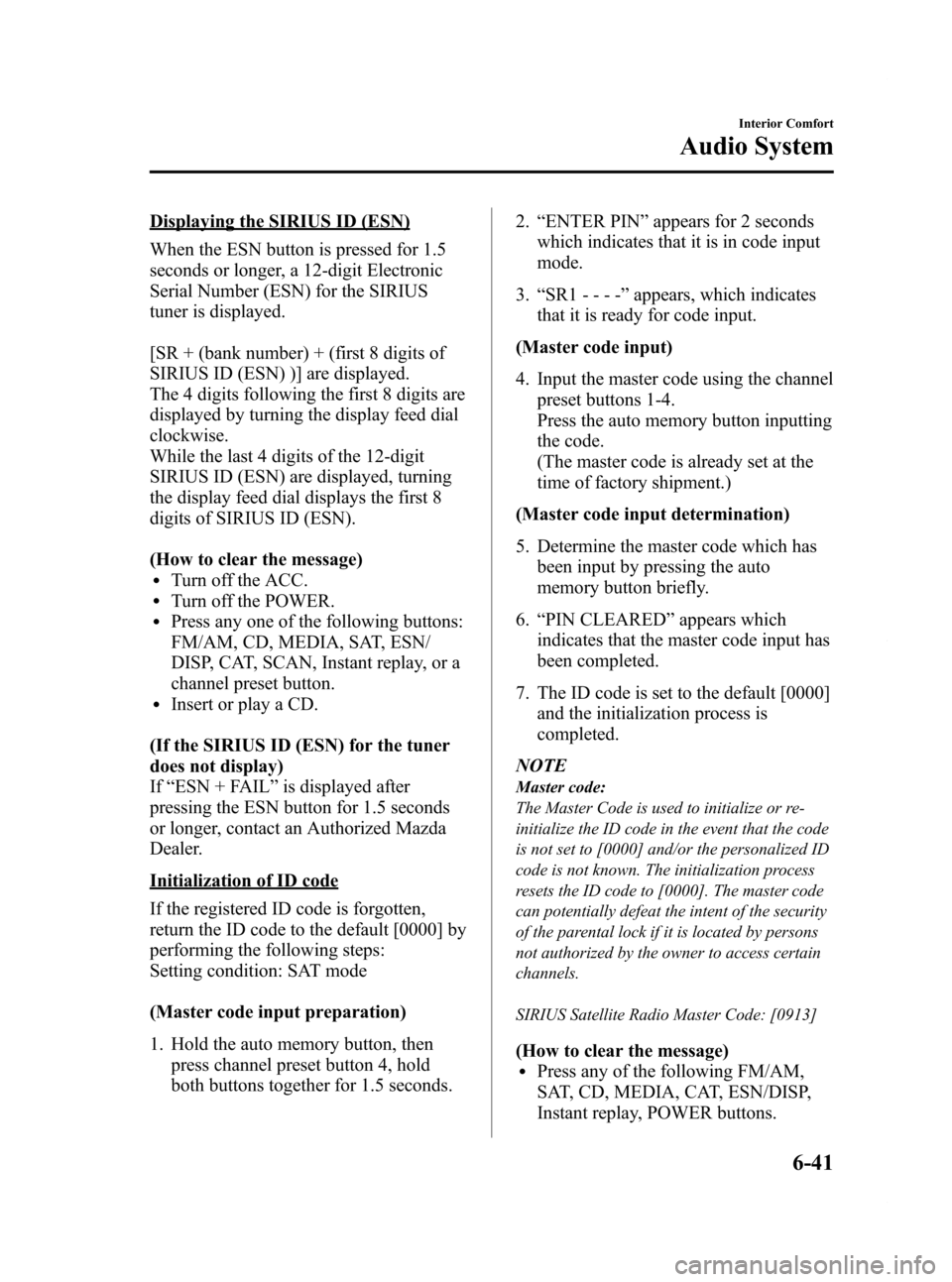
Black plate (249,1)
Displaying the SIRIUS ID (ESN)
When the ESN button is pressed for 1.5
seconds or longer, a 12-digit Electronic
Serial Number (ESN) for the SIRIUS
tuner is displayed.
[SR + (bank number) + (first 8 digits of
SIRIUS ID (ESN) )] are displayed.
The 4 digits following the first 8 digits are
displayed by turning the display feed dial
clockwise.
While the last 4 digits of the 12-digit
SIRIUS ID (ESN) are displayed, turning
the display feed dial displays the first 8
digits of SIRIUS ID (ESN).
(How to clear the message)
lTurn off the ACC.lTurn off the POWER.lPress any one of the following buttons:
FM/AM, CD, MEDIA, SAT, ESN/
DISP, CAT, SCAN, Instant replay, or a
channel preset button.
lInsert or play a CD.
(If the SIRIUS ID (ESN) for the tuner
does not display)
If “ESN + FAIL ”is displayed after
pressing the ESN button for 1.5 seconds
or longer, contact an Authorized Mazda
Dealer.
Initialization of ID code
If the registered ID code is forgotten,
return the ID code to the default [0000] by
performing the following steps:
Setting condition: SAT mode
(Master code input preparation)
1. Hold the auto memory button, then press channel preset button 4, hold
both buttons together for 1.5 seconds. 2.
“ENTER PIN ”appears for 2 seconds
which indicates that it is in code input
mode.
3. “SR1 - - - - ”appears, which indicates
that it is ready for code input.
(Master code input)
4. Input the master code using the channel preset buttons 1-4.
Press the auto memory button inputting
the code.
(The master code is already set at the
time of factory shipment.)
(Master code input determination)
5. Determine the master code which has been input by pressing the auto
memory button briefly.
6. “PIN CLEARED ”appears which
indicates that the master code input has
been completed.
7. The ID code is set to the default [0000] and the initialization process is
completed.
NOTE
Master code:
The Master Code is used to initialize or re-
initialize the ID code in the event that the code
is not set to [0000] and/or the personalized ID
code is not known. The initialization process
resets the ID code to [0000]. The master code
can potentially defeat the intent of the security
of the parental lock if it is located by persons
not authorized by the owner to access certain
channels.
SIRIUS Satellite Radio Master Code: [0913]
(How to clear the message)lPress any of the following FM/AM,
SAT, CD, MEDIA, CAT, ESN/DISP,
Instant replay, POWER buttons.
Interior Comfort
Audio System
6-41
RX-8_8Z09-EA-08C_Edition3 Page249
Thursday, July 3 2008 2:23 PM
Form No.8Z09-EA-08C
Page 252 of 430
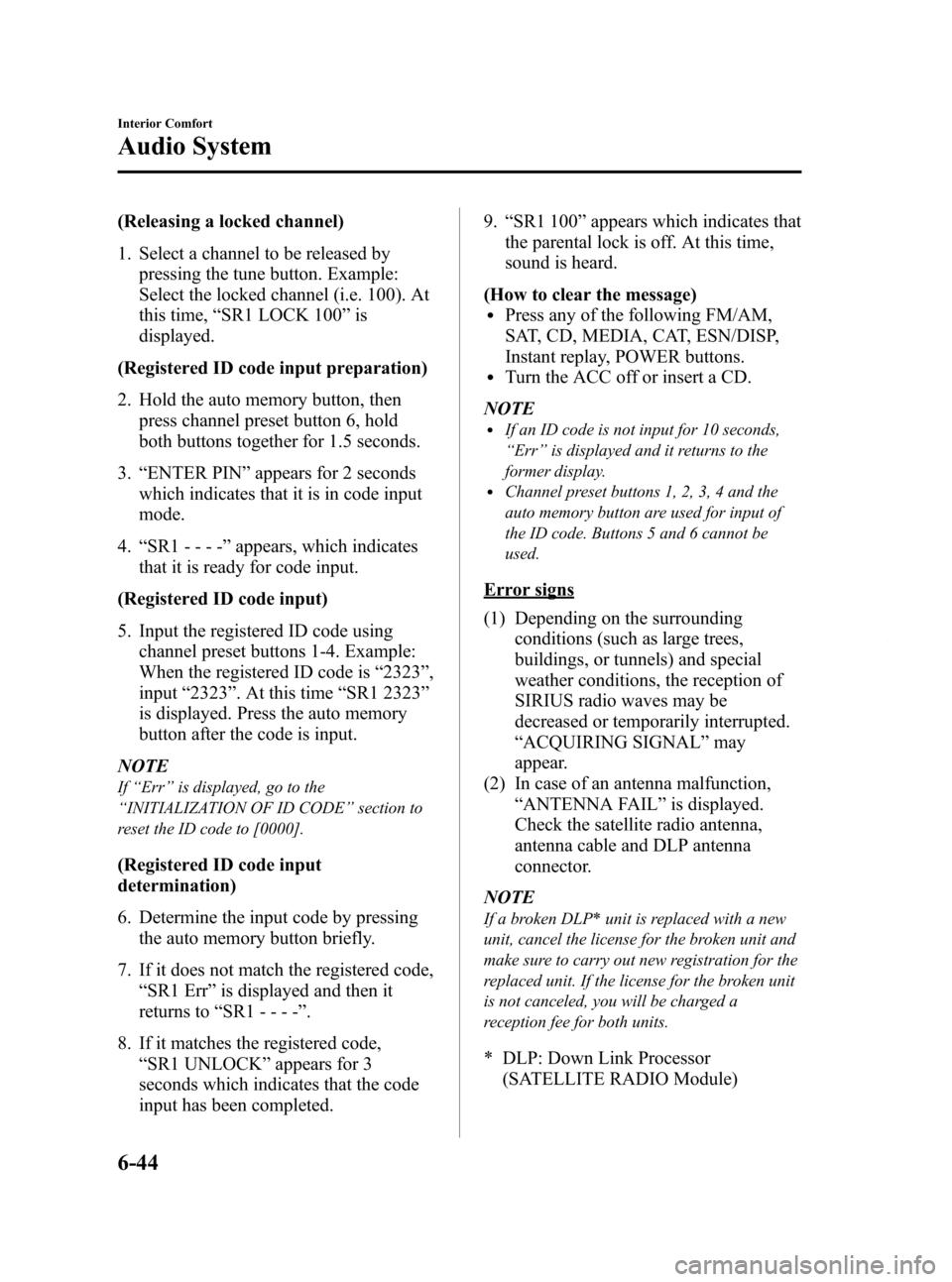
Black plate (252,1)
(Releasing a locked channel)
1. Select a channel to be released bypressing the tune button. Example:
Select the locked channel (i.e. 100). At
this time, “SR1 LOCK 100 ”is
displayed.
(Registered ID code input preparation)
2. Hold the auto memory button, then press channel preset button 6, hold
both buttons together for 1.5 seconds.
3. “ENTER PIN ”appears for 2 seconds
which indicates that it is in code input
mode.
4. “SR1 - - - - ”appears, which indicates
that it is ready for code input.
(Registered ID code input)
5. Input the registered ID code using channel preset buttons 1-4. Example:
When the registered ID code is “2323 ”,
input “2323 ”. At this time “SR1 2323 ”
is displayed. Press the auto memory
button after the code is input.
NOTE
If “Err ”is displayed, go to the
“ INITIALIZATION OF ID CODE” section to
reset the ID code to [0000].
(Registered ID code input
determination)
6. Determine the input code by pressing the auto memory button briefly.
7. If it does not match the registered code, “SR1 Err ”is displayed and then it
returns to “SR1 - - - - ”.
8. If it matches the registered code, “SR1 UNLOCK ”appears for 3
seconds which indicates that the code
input has been completed. 9.
“SR1 100 ”appears which indicates that
the parental lock is off. At this time,
sound is heard.
(How to clear the message)
lPress any of the following FM/AM,
SAT, CD, MEDIA, CAT, ESN/DISP,
Instant replay, POWER buttons.
lTurn the ACC off or insert a CD.
NOTE
lIf an ID code is not input for 10 seconds,
“ Err ”is displayed and it returns to the
former display.
lChannel preset buttons 1, 2, 3, 4 and the
auto memory button are used for input of
the ID code. Buttons 5 and 6 cannot be
used.
Error signs
(1) Depending on the surrounding conditions (such as large trees,
buildings, or tunnels) and special
weather conditions, the reception of
SIRIUS radio waves may be
decreased or temporarily interrupted.
“ACQUIRING SIGNAL” may
appear.
(2) In case of an antenna malfunction, “ANTENNA FAIL” is displayed.
Check the satellite radio antenna,
antenna cable and DLP antenna
connector.
NOTE
If a broken DLP* unit is replaced with a new
unit, cancel the license for the broken unit and
make sure to carry out new registration for the
replaced unit. If the license for the broken unit
is not canceled, you will be charged a
reception fee for both units.
* DLP: Down Link Processor (SATELLITE RADIO Module)
6-44
Interior Comfort
Audio System
RX-8_8Z09-EA-08C_Edition3 Page252
Thursday, July 3 2008 2:23 PM
Form No.8Z09-EA-08C
Page 263 of 430

Black plate (263,1)
qAdjusting the Volume
To increase the volume, pull up the
volume switch.
To decrease the volume, press down the
volume switch.
qChanging the Source
Press the mode switch () to change
the audio source (FM1 radio> FM2 radio>
AM radio> CD player or CD changer>
SIRIUS1> SIRIUS2> SIRIUS3> AUX>
cyclical).
NOTE
CD, CD changer, and SIRIUS digital satellite
radio modes cannot be selected in the
following cases:
· CD, CD changer, or SIRIUS digital satellite
radio unit is not equipped on the audio
system.
· CD has not been inserted.
Connect a portable audio unit or similar
product on the market to the auxiliary jack to
listen to music or audio over the vehicle's
speakers. Change the audio source to AUX
mode (page 6-56).
q Seek Switch
When listening to the radio
Pull up or press down the seek switch, the
radio switches to the next/previous stored
station in the order that it was stored
(1― 6).
Pull up or press down the seek switch for
about 2 seconds until a beep sound is
heard to seek all usable stations at a
higher or lower frequency whether
programmed or not.
Interior Comfort
Audio System
6-55
RX-8_8Z09-EA-08C_Edition3 Page263
Thursday, July 3 2008 2:23 PM
Form No.8Z09-EA-08C
Page 266 of 430

Black plate (266,1)
Safety Certification
This CD player is made and tested to meet exacting safety standards. It meets FCC
requirements and complies with safety performance standards of the U.S. Department of
Health and Human Services.
CAUTION
ØThis CD player should not be adjusted or repaired by anyone except qualified
service personnel.
If servicing is required, contact an Authorized Mazda Dealer.
Ø Use of controls or adjustments or performance of procedures other than those
specified herein may result in hazardous laser exposure. Never operate the CD
player with the top case of the unit removed.
Ø Changes or modifications not expressly approved by the party responsible for
compliance could void the user's authority to operate this equipment.
NOTE
For CD player section:
This device complies with part 15 of the FCC Rules. Operation is subject to the following two
conditions: (1) This device may not cause harmful interference, and (2) this device must accept any
interference received, including interference that may cause undesired operation.
NOTE
This equipment has been tested and found to comply with the limits for a Class B digital device,
pursuant to part 15 of the FCC Rules. These limits are designed to provide reasonable protection
against harmful interference in a residential installation. This equipment generates, uses, and can
radiate radio frequency energy and, if not installed and used in accordance with the instructions,
may cause harmful interference to radio communications. However, there is no guarantee that
interference will not occur in a particular installation.
6-58
Interior Comfort
Audio System
RX-8_8Z09-EA-08C_Edition3 Page266
Thursday, July 3 2008 2:24 PM
Form No.8Z09-EA-08C
Page 267 of 430

Black plate (267,1)
Bluetooth Hands-Freeí
qWhat is Bluetooth Hands-Free?
Bluetooth Hands-Free Outline
By connecting a Bluetooth equipped
mobile telephone to the hands-free unit
equipped on the vehicle, making and
receiving calls are possible using the
voice recognition/hands-free switch
located on the steering wheel, and saying
the voice commands.
WARNING
Perform phonebook registration related
operations while the vehicle is parked:
Performing phonebook registration
while driving the vehicle could be a
distraction to your driving and result
in an unexpected accident. In
addition, a mistake in performing the
phonebook operation could result in
the loss of important data.
Bluetooth equipped mobile telephone
A Bluetooth equipped mobile telephone
communicates with the hands-free unit
equipped on the vehicle using radio
transmission (Bluetooth).
For example, if the mobile telephone is
placed in a coat pocket, the phone calls
can be made through your mobile service
without direct use of the mobile
telephone.
CAUTION
The types of mobile phones which
can be connected to the hands-free
unit are limited, so before purchasing
or changing your mobile phone
model, consult Mazda Bluetooth
Hands-Free Customer Service or visit
www.MazdaUSA.com/bluetooth for a
complete list of compatible phones.
Mobile phones which can be
connected to the hands-free system
need to be compliant with Bluetooth
specifications and the appropriate
profile, however, even among these
Bluetooth phones are some which
will not connect with your Mazda or
will have limited function. Therefore,
consult Mazda Bluetooth Hands-Free
Customer Service for information
regarding mobile phone
compatibility:
Phone: 800-430-0153
Web: www.MazdaUSA.com/
bluetooth
Applicable Bluetooth specification
Ver. 1.1 or higher
Response profile
lHFP (Hands Free Profile) Ver. 1.0lDUN (Dial-up Networking Profile)
Ver. 1.1
Bluetooth is the registered trademark of
Bluetooth SIG. Inc.
Interior Comfort
Bluetooth Hands-Free
6-59íSome models.
RX-8_8Z09-EA-08C_Edition3 Page267
Thursday, July 3 2008 2:24 PM
Form No.8Z09-EA-08C