Page 100 of 130
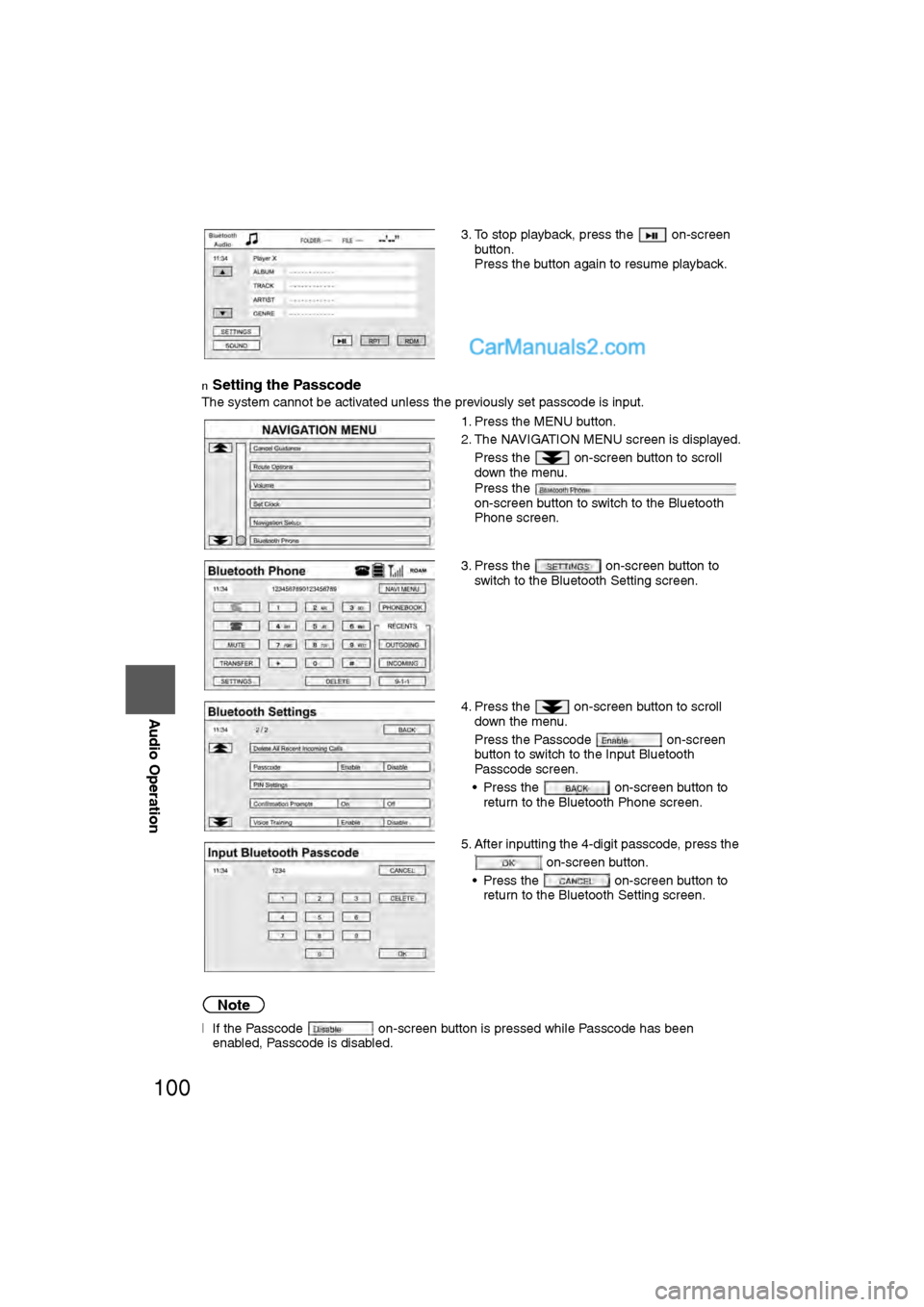
100
Before
UseGetting
started
RoutingAddress
Book
Vo i c e Recognition
Navigation
Set Up
RDM-TMC
Audio Operation
Navigation
Set Up
nSetting the Passcode
The system cannot be activated unless the previously set passcode is input.
Note
l
If the Passcode on-screen button is pressed while Passcode has been
enabled, Passcode is disabled. 3. To stop playback, press the on-screen
button.
Press the button again to resume playback.
1. Press the MENU button.
2. The NAVIGATION MENU screen is displayed. Press the on-screen button to scroll
down the menu.
Press the
on-screen button to switch to the Bluetooth
Phone screen.
3. Press the on-screen button to switch to the Bluetooth Setting screen.
4. Press the on-screen button to scroll down the menu.
Press the Passcode on-screen
button to switch to the Input Bluetooth
Passcode screen.
• Press the on-screen button to return to the Bluetooth Phone screen.
5. After inputting the 4-digit passcode, press the on-screen button.
• Press the on-screen button to return to the Bluetooth Setting screen.
�2�%�:���'�:�9���)���F�S�S�O�����4�E�K�I�������������8�Y�I�W�H�E�]�����.�Y�R�I���������������������������������%�1
Page 101 of 130
101
Audio Operation
nSetting the PIN code
Note
lThe default PIN code is “0000”. 1. Press the MENU button.
2. The NAVIGATION MENU screen is displayed.
Press the on-screen button to scroll
down the menu.
Press the
on-screen button to switch to the Bluetooth
Phone screen.
3. Press the on-screen button to switch to the Bluetooth Setting screen.
4. Press the on-screen button to scroll down the menu.
Press the
on-screen button to switch to the Input
Bluetooth PIN screen.
• Press the on-screen button to return to the Bluetooth Phone screen.
5. After inputting the 4-digit PIN code, press the on-screen button.
• Press the on-screen button to return to the Bluetooth Settings screen.
�2�%�:���'�:�9���)���F�S�S�O�����4�E�K�I�������������8�Y�I�W�H�E�]�����.�Y�R�I���������������������������������%�1
Page 102 of 130

102
Before
UseGetting
started
RoutingAddress
Book
Vo i c e Recognition
Navigation
Set Up
RDM-TMC
Audio Operation
Navigation
Set Up
nInserting the CD
The display must be open (lowered) to insert the CD.The CD must be label-side up when inserting. The auto-loading mechanism will set the CD and begin
play. There will be a short lapse before play begins while the player reads the digital signals on the CD.
Note
"IN" is displayed on the tray number for a CD that is inserted.
nDuring CD playback
The album title, the track title, and the artist name will be displayed.
nDuring MP3 CD playback
The album title, the track title, the folder name, the file number, and the artist name will be displayed.
Note
The CD will begin playback automatically after insertion.
Operating Single CD-MP3 Player
Scan button Track button Folder search on-screen button
on-screen button
RPTon-screen button
RDM on-screen button
SCAN
�2�%�:���'�:�9���)���F�S�S�O�����4�E�K�I�������������1�S�R�H�E�]�����.�Y�R�I�������������������������������4�1
Page 103 of 130

103
Audio Operation
nNormal insertion
1.Press the LOAD/ button.
2.Press the on-screen button lightly.The display opens.
3.Lightly insert the CD after “DISC IN” is displayed. The CD will be inserted and played automatically after the display is closed.
Note
lThe CD loading operation cancels 15 seconds after "DISC IN" is displayed or if the LOAD/
button is pressed again.
nNormal ejection
1.Press the LOAD/ button.
2.Press the on-screen button lightly.
3.The CD ejects after the display is opened.
4.The display closes automatically after the ejection is fully completed.
Note
If the CD is not removed from the slot within 15 seconds, it will be re-inserted. When this
happens, or if the LOAD/ button is pressed again, the CD ejecting operation will be can-
celed.
nPlaying
1.Press the SOURCE button.
2.Select the on -screen button.
The song information will be displayed during playback.
Note
Press the tune audio dial if the following screen is not displayed.
�2�%�:���'�:�9���)���F�S�S�O�����4�E�K�I�������������1�S�R�H�E�]�����.�Y�R�I�������������������������������4�1
Page 104 of 130
104
Before
UseGetting
started
RoutingAddress
Book
Vo i c e Recognition
Navigation
Set Up
RDM-TMC
Audio Operation
Navigation
Set Up
Music CD
MP3 CD
Note
l
"-------" will be displayed for files without a file, track or other name input.
l This unit can read English (including numerals) one-byte characters.
l The displayable number of characters on each title is a maximum of 64.
(Music CDs)
l Although textual information (Track/artist information) recorded to each track appears in the
display, textual information (Album/artist information) recorded for the entire CD does not
appear in the display.
For details, refer to "CD-TEXT". ( page 73)
Select the on-screen button if the whole title cannot be displayed at one time. The
screen changes to display the rest of the characters.
�2�%�:���'�:�9���)���F�S�S�O�����4�E�K�I�������������1�S�R�H�E�]�����.�Y�R�I�������������������������������4�1
Page 105 of 130
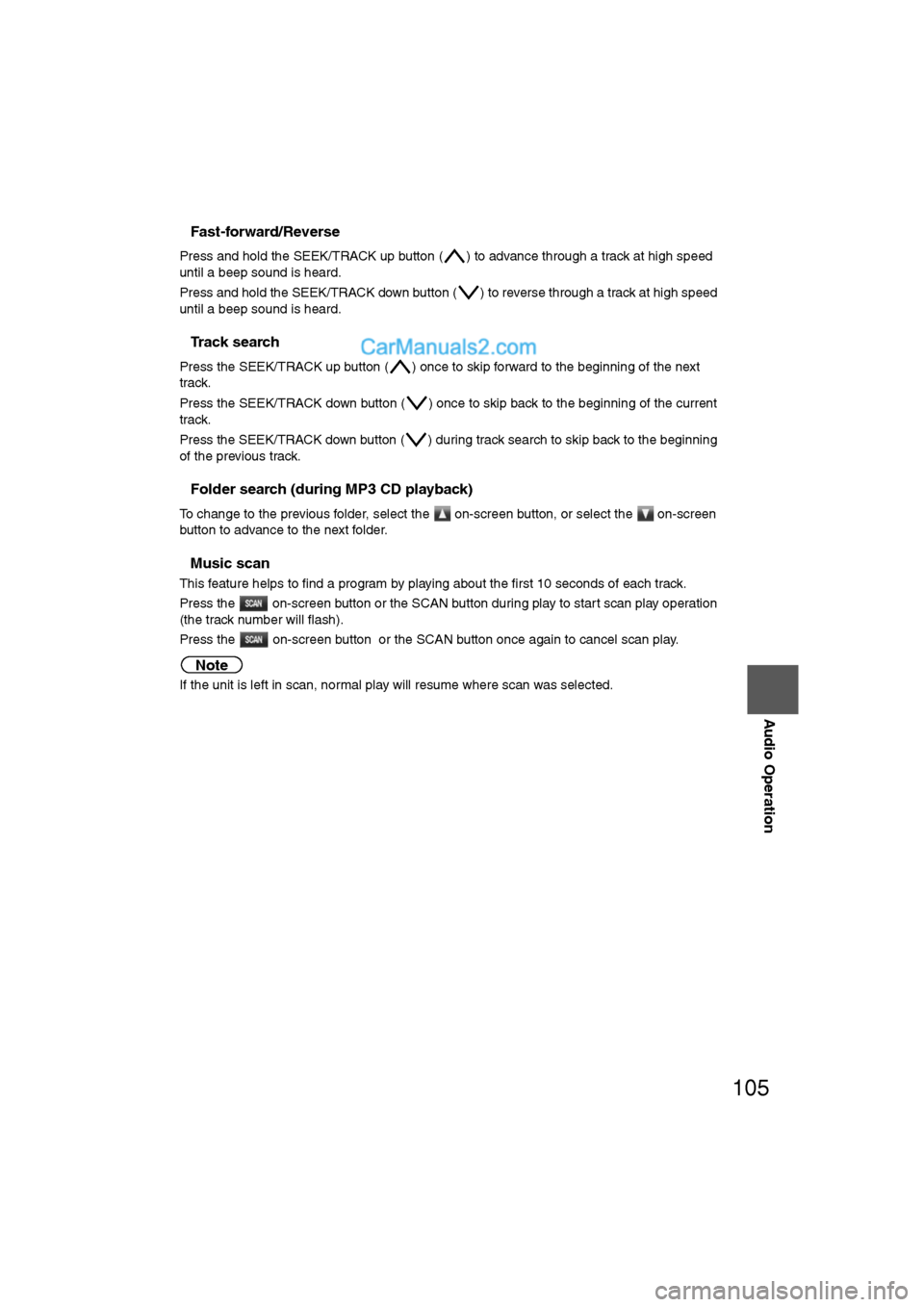
105
Audio Operation
nFast-forward/Reverse
Press and hold the SEEK/TRACK up button ( ) to advance through a track at high speed
until a beep sound is heard.
Press and hold the SEEK/TRACK down button ( ) to reverse through a track at high speed
until a beep sound is heard.
nTrack search
Press the SEEK/TRACK up button ( ) once to skip forward to the beginning of the next
track.
Press the SEEK/TRACK down button ( ) once to skip back to the beginning of the current
track.
Press the SEEK/TRACK down button ( ) during track search to skip back to the beginning
of the previous track.
nFolder search (during MP3 CD playback)
To change to the previous folder, select the on-screen button, or select the on-screen
button to advance to the next folder.
nMusic scan
This feature helps to find a program by playing about the first 10 seconds of each track.
Press the on-screen button or the SCAN button during play to start scan play operation
(the track number will flash).
Press the on-screen button or the SCAN button once again to cancel scan play.
Note
If the unit is left in scan, normal play will resume where scan was selected.
�2�%�:���'�:�9���)���F�S�S�O�����4�E�K�I�������������1�S�R�H�E�]�����.�Y�R�I�������������������������������4�1
Page 106 of 130
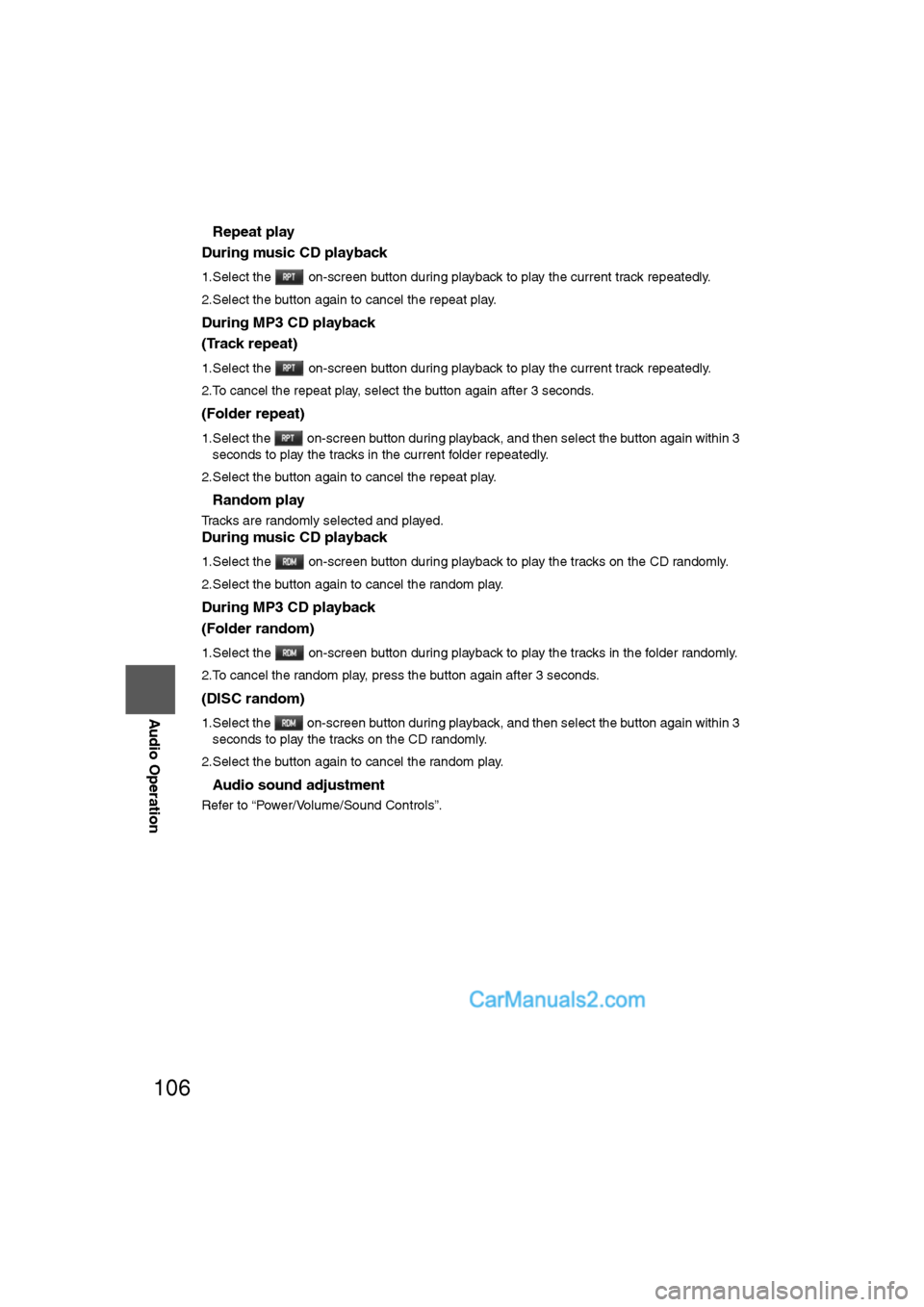
106
Before
UseGetting
started
RoutingAddress
Book
Vo i c e Recognition
Navigation
Set Up
RDM-TMC
Audio Operation
Navigation
Set Up
nRepeat play
During music CD playback
1.Select the on-screen button during playback to play the current track repeatedly.
2.Select the button again to cancel the repeat play.
During MP3 CD playback
(Track repeat)
1.Select the on-screen button during playback to play the current track repeatedly.
2.To cancel the repeat play, select the button again after 3 seconds.
(Folder repeat)
1.Select the on-screen button during playback, and then select the button again within 3 seconds to play the tracks in the current folder repeatedly.
2.Select the button again to cancel the repeat play.
nRandom play
Tracks are randomly selected and played.
During music CD playback
1.Select the on-screen button during playback to play the tracks on the CD randomly.
2.Select the button again to cancel the random play.
During MP3 CD playback
(Folder random)
1.Select the on-screen button during playback to play the tracks in the folder randomly.
2.To cancel the random play, press the button again after 3 seconds.
(DISC random)
1.Select the on-screen button during playback, and then select the button again within 3 seconds to play the tracks on the CD randomly.
2.Select the button again to cancel the random play.
nAudio sound adjustment
Refer to “Power/Volume/Sound Controls”.
�2�%�:���'�:�9���)���F�S�S�O�����4�E�K�I�������������1�S�R�H�E�]�����.�Y�R�I�������������������������������4�1
Page 114 of 130
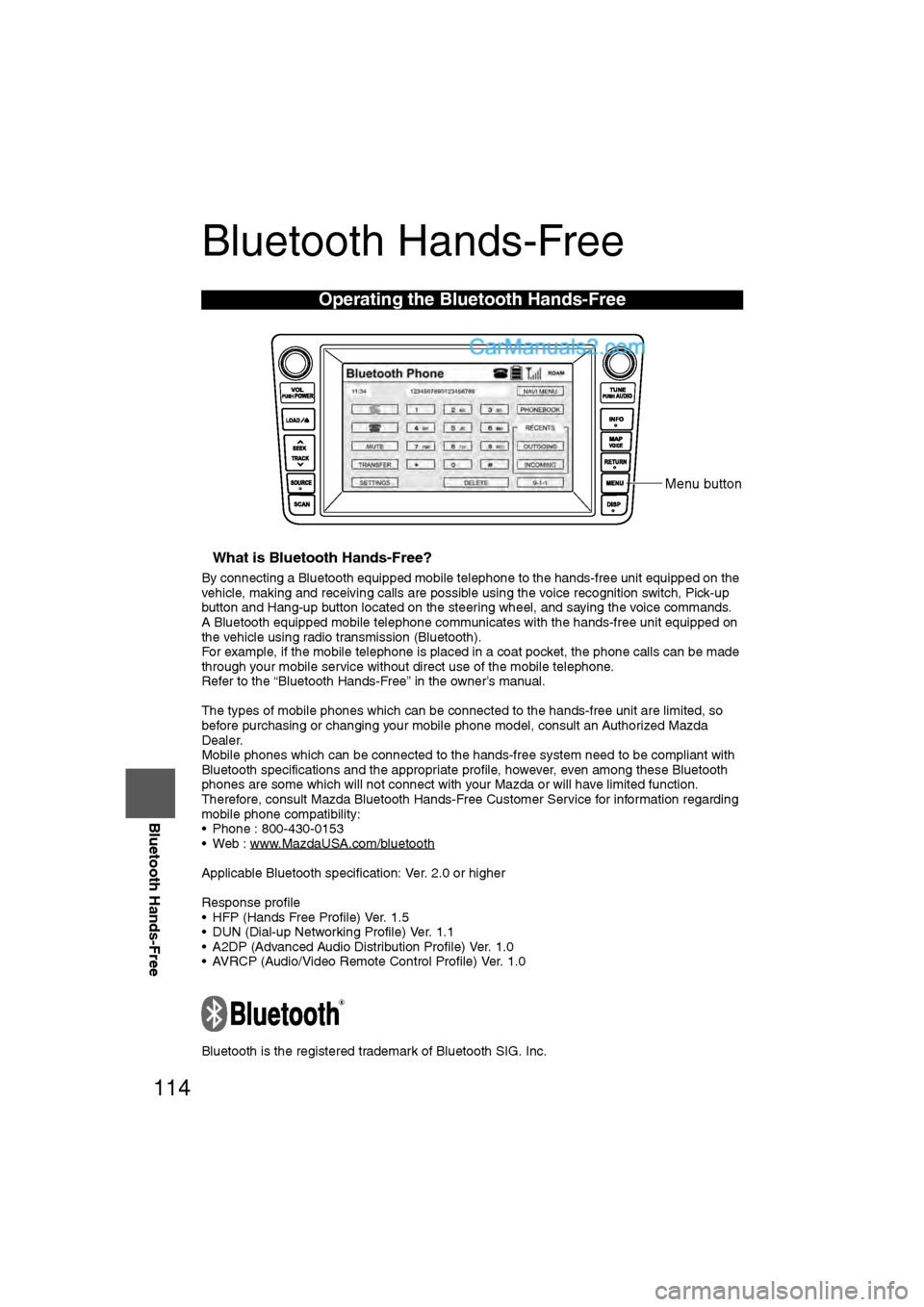
114
Before
UseGetting
started
RoutingAddress
Book
Vo i c e Recognition
Navigation
Set Up
RDM-TMC
Bluetooth Hands-Free
Bluetooth Hands-Free
nWhat is Bluetooth Hands-Free?
By connecting a Bluetooth equipped mobile telephone to the hands-free unit equipped on the
vehicle, making and receiving calls are possible using the voice recognition switch, Pick-up
button and Hang-up button located on the steering wheel, and saying the voice commands.
A Bluetooth equipped mobile telephone communicates with the hands-free unit equipped on
the vehicle using radio transmission (Bluetooth).
For example, if the mobile telephone is placed in a coat pocket, the phone calls can be made
through your mobile service without direct use of the mobile telephone.
Refer to the “Bluetooth Hands-Free” in the owner’s manual.
The types of mobile phones which can be connected to the hands-free unit are limited, so
before purchasing or changing your mobile phone model, consult an Authorized Mazda
Dealer.
Mobile phones which can be connected to the hands-free system need to be compliant with
Bluetooth specifications and the appropriate profile, however, even among these Bluetooth
phones are some which will not connect with your Mazda or will have limited function.
Therefore, consult Mazda Bluetooth Hands-Free Customer Service for information regarding
mobile phone compatibility:
• Phone : 800-430-0153
• Web : www.MazdaUSA.com/bluetooth
Applicable Bluetooth specification: Ver. 2.0 or higher
Response profile
• HFP (Hands Free Profile) Ver. 1.5
• DUN (Dial-up Networking Profile) Ver. 1.1
• A2DP (Advanced Audio Distribution Profile) Ver. 1.0
• AVRCP (Audio/Video Remote Control Profile) Ver. 1.0
Bluetooth is the registered trademark of Bluetooth SIG. Inc.
Operating the Bluetooth Hands-Free
Menu button
�2�%�:���'�:�9���)���F�S�S�O�����4�E�K�I�������������1�S�R�H�E�]�����.�Y�R�I�������������������������������4�1