Page 21 of 130
![MAZDA MODEL CX-9 2009 Navigation Manual (in English) 21
Getting started
Navigation Set Up
Before Steps
select
select
Map Configuration
MENU
Open the
[MAP
CONFIGURATION]
screen
nMAP Screen
Select single, dual map display or current position. MAZDA MODEL CX-9 2009 Navigation Manual (in English) 21
Getting started
Navigation Set Up
Before Steps
select
select
Map Configuration
MENU
Open the
[MAP
CONFIGURATION]
screen
nMAP Screen
Select single, dual map display or current position.](/manual-img/28/13944/w960_13944-20.png)
21
Getting started
Navigation Set Up
Before Steps
select
select
Map Configuration
MENU
Open the
[MAP
CONFIGURATION]
screen
nMAP Screen
Select single, dual map display or current position.
nTurn Guidance
Turn Arrow (on first screen)
While using route guidance, the
directions for the next junction where
you have to turn are shown as Turn
Arrow in the upper right.
Tu r n L i s t
While using route guidance, the
directions for the next junction where
you have to turn are shown as Turn
List.
Turn Arrow (on second screen)
While using route guidance, the
directions for the next junction where
you have to turn are shown as Turn
Arrow.
Note
Before a fork in the road, an enlarged diagram of the junction automatically
appears in a second screen.This is to make route guidance even clearer.
nIntersection Detail
Select whether the Enlarged Junction diagram screen is
displayed automatically.
nFreeway Information
Allows selection of whether the guidance screen is to be
displayed while driving on a Freeway.
Single map Dual mapCurrent position
�2�%�:���'�:�9���)���F�S�S�O�����4�E�K�I�����������1�S�R�H�E�]�����.�Y�R�I�������������������������������4�1
Page 22 of 130
22
RoutingAddress
Book
Getting started
Navigation Set Up
This function allows you to correct any error in the position or direction of your vehicle display.
Before Steps select
Adjusting Current Position and Direction
select
Open the [Calibrate Position] screen
Move to the correct position and select .
Use
or to adjust the direction in which you are
heading, and select .
Distance
This function automatically corrects any error in the display of the current
position that might occur after tire replacement.
select
You will have to drive about 6 miles (10 km) before distance correction is complete.
Map Vers
The map an
select
Map and so
Calibration
MENU
�2�%�:���'�:�9���)���F�S�S�O�����4�E�K�I�����������;�I�H�R�I�W�H�E�]�����.�Y�R�I���������������������������������4�1
Page 24 of 130
![MAZDA MODEL CX-9 2009 Navigation Manual (in English) 24
RoutingAddress
Book
Getting started
Navigation Set Up
This function replaces all the settings in the mobile navigation system with the initial default
settings.
[Default List]
Restore System Defa MAZDA MODEL CX-9 2009 Navigation Manual (in English) 24
RoutingAddress
Book
Getting started
Navigation Set Up
This function replaces all the settings in the mobile navigation system with the initial default
settings.
[Default List]
Restore System Defa](/manual-img/28/13944/w960_13944-23.png)
24
RoutingAddress
Book
Getting started
Navigation Set Up
This function replaces all the settings in the mobile navigation system with the initial default
settings.
[Default List]
Restore System Defaults
Before Steps
select
select
MENU
Open the [SYSTEM DEFAULTS] screen
Select .
If you execute Restore System Defaults, all of your stored setting data will be deleted.
ItemInitial condition
USER SETTING
Map Colour 1
MAP Mode Auto
Distance Miles
Average speed (Urban road) 20 MPH(30 KPH)
Average speed (Country road) 40 MPH(60 KPH)
Average speed (Freeway) 60 MPH(100 KPH)
Notify traffic restriction On
Arrival Time Time
Keyboard layout ABC
Clock On
QUICK-POI SELECTION
Quick-POI Selection A : Gas station
B : ATM
C : Police Station
D : Grocery store
E : All Restaurant
F : Hotel
LANGUAGE
Display guidance language English
VOICE RECOGNITION
Speech recognition Language English
MAP CONFIGURATION
Map Screen Single-screen display
Turn Guidance Screen Turn List Mode
Intersection Detail On
Freeway Information Off
SET CLOCK Display type 12hItemInitial condition
ROUTE PREFERENCES
Allow Toll Road Avoid
Allow Major roads Prefer
Allow Ferry Avoid
Allow Restricted Road Avoid
Border Crossing Prefer
�2�%�:���'�:�9���)���F�S�S�O�����4�E�K�I�����������1�S�R�H�E�]�����.�Y�R�I�������������������������������4�1
Page 25 of 130
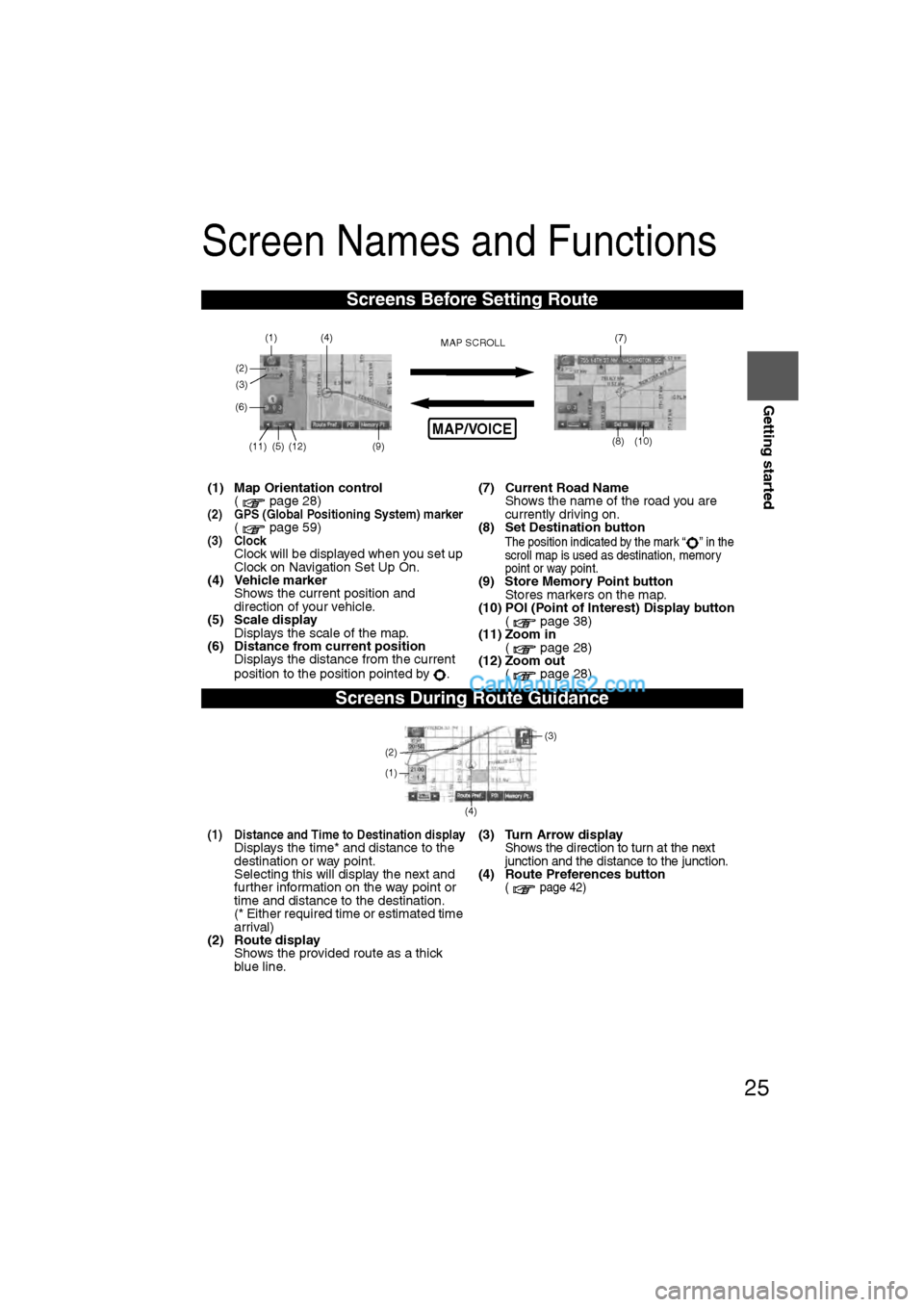
25
Getting started
Screen Names and Functions
Screens Before Setting Route
(1) Map Orientation control( page 28)
(2) GPS (Global Positioning System) marker( page 59)(3) ClockClock will be displayed when you set up
Clock on Navigation Set Up On.
(4) Vehicle marker
Shows the current position and
direction of your vehicle.
(5) Scale display
Displays the scale of the map.
(6) Distance from current position Displays the distance from the current
position to the position pointed by . (7) Current Road Name
Shows the name of the road you are
currently driving on.
(8) Set Destination buttonThe position indicated by the mark “ ” in the
scroll map is used as destination, memory
point or way point.
(9) Store Memory Point button
Stores markers on the map.
(10) POI (Point of Interest) Display button ( page 38)
(11) Zoom in ( page 28)
(12) Zoom out
( page 28)
Screens During Route Guidance
(1) Distance and Time to Destination displayDisplays the time* and distance to the
destination or way point.
Selecting this will display the next and
further information on the way point or
time and distance to the destination.
(* Either required time or estimated time
arrival)
(2) Route display Shows the provided route as a thick
blue line. (3) Turn Arrow displayShows the direction to turn at the next
junction and the distance to the junction.
(4) Route Preferences button( page 42)
MAP/VOICE
(4)
(3)(1)
(2)(7)
(8) (10)
(9)(5)(11)(12) MAP SCROLL
(6)
(4)
(3)
(1)
(2)
�2�%�:���'�:�9���)���F�S�S�O�����4�E�K�I�����������1�S�R�H�E�]�����.�Y�R�I�������������������������������%�1
Page 27 of 130
27
Getting started
Press the disp button (DISP) followed by the on-screen button to display the
settings menu.
nReturning to the navigation screen from the audio unit screen
l Select the on-screen button to set the function to return to the navigation screen
from the audio unit screen by operation of the button only.
l Select the on-screen button to set the function to return to the navigation screen
from the audio unit screen automatically after 20 seconds.
nBeep sound settings
lSelect the on-screen button to activate the operation beep sound.
l Select the on-screen button to deactivate the operation beep sound.
�2�%�:���'�:�9���)���F�S�S�O�����4�E�K�I�����������1�S�R�H�E�]�����.�Y�R�I�������������������������������4�1
Page 31 of 130

31
Before
UseGetting
started
Routing
lFor Character Entry, please refer to page 39.
lDo not keep your eyes fixed on the monitor screen or operate the system while driving.Do not change the settings and destination locations while driving. Minimize the time spent
viewing the monitor screen and listening to the voice guidance while driving. Operating the system
will distract the driver from looking ahead of the vehicle and may cause an accident. Always stop
the vehicle in a safe location before operating the system.
lRoute searches with the navigation system can include roads that you cannot drive on and roads that you
are prohibited from driving on due to traffic regulations. Please comply with the traffic regulations.
Warnings
Select the desired Search Area
: ALABAMA
: ARIZONA
: ARKANSAS
: CALIFORNIA
: COLORADO
: CONNECTICUT
: DELAWARE
: FLORIDA
: GEORGIA
: IDAHO
: ILLINOIS
: INDIANA
: IOWA
: KANSAS
: KENTUCKY
: LOUISIANA
: MAINE
: MARYLAND
:
MASSACHUSETTS
: MICHIGAN
: MINNESOTA
: MISSISSIPPI
: MISSOURI : MONTANA
: NEBRASKA
: NEVADA
: NEW HAMPSHIRE
: NEW JERSEY
: NEW MEXICO
: NEW YORK
:
NORTH CAROLINA
: NORTH DAKOTA
: OHIO
: OKLAHOMA
: OREGON
: PENNSYLVANIA
: RHODE ISLAND
:
SOUTH CAROLINA
: SOUTH DAKOTA
: TENNESSEE
: TEXAS
: UTAH
: VERMONT
: VIRGINIA
: WASHINGTON
: WEST VIRGINIA : WISCONSIN
: WYOMING
:
WASHINGTON, D.C.
: ALBERTA
: ONTARIO
: QUEBEC
:
SASKATCHEWAN
: NEWFOUNDLAND
AND LABRADOR
: NEW BRUNSWICK
: NOVA SCOTIA
: NUNAVUT
:
BRITISH COLUMBIA
: PRINCE EDWARD ISLAND
: MANITOBA
:
NORTHWEST TERRITORIES
: YUKON
: ALASKA
: HAWAII
: PUERTO RICO
: VIRGIN ISLANDS
OF THE U.S
The information for these countries and regions is recorded on a separate media.
AL
AZ
AR
CA
CO
CT
DE
GA
ID
IL
IN
IA
KS
KY
LA
ME
MD
MA
MI
MN
MS
MO
MT
NE
NV
NH
NJ
NM
NY
NC
ND
OH
OK
OR
PA
RI
SC
SD
TN
TX
UT
VT
VA
WA
WV
WI
WY
DC
AB
ON
QC
SK
NB
NS
NU
BC
PE
MB
NT
YT
AK
HI
PR
VI
�2�%�:���'�:�9���)���F�S�S�O�����4�E�K�I�����������1�S�R�H�E�]�����.�Y�R�I�������������������������������4�1
Page 51 of 130
51
Before
UseGetting
started
RoutingAddress
Book
Voice Recognition
Note
If there is no setting for the Bluetooth Hands-Free system, the TEL commands (Phone/
Telephone) are not available.
Note
After the navigation system has been set, voice recognition needs approximately 2 minutes
for activation on preparation. Wait momentarily.
Select the
Language
Set up the language in advance.
Voice entry recognition.
1
Press
2
select
select select
3
Select your preferred language from the list.
Note
To return to current position screen, press .
Voice
Recognition
Basic Usage
Pattern1
Press the talk button on the steering wheel switch
with a short press while the system is in standby
mode.
2
Speak the desired voice command.
Cancel
Vo i c e
Recognition
1
Long press the talk button on the steering wheel
switch during navigation voice recognition.
MENU
MAP/VOICE
�2�%�:���'�:�9���)���F�S�S�O�����4�E�K�I�����������1�S�R�H�E�]�����.�Y�R�I�������������������������������%�1
Page 52 of 130

52
Before
UseGetting
started
RoutingAddress
Book
Voice Recognition
Talk button
Note
Short pressing the talk button during transmission of the audio guidance will skip the audio
guidance and put the system on standby awaiting voice-command input from the user.
Switch Operation List
Mode (status)Switch
operationTarget operation
Standby Short press Activates voice recognition for navigation.
Long press Activates voice recognition for mobile phone.
During voice recognition
for navigation Short press
Repeats the previously transmitted audio
guidance and then goes on standby awaiting
user voice-command input.
Long press Ends voice recognition and returns to
standby.
During voice recognition
for mobile phone Short press
Repeats the previously transmitted audio
guidance and then goes on standby awaiting
user voice-command input.
Long press Ends voice recognition and returns to
standby.
Incoming user A Short press
(No operation.)
Long press
Outgoing user A Short press
(No operation.)
Long press
During call with user A or
conference Call Short press Activates voice recognition for mobile phone.
Long press (No operation.)
During call with user A
and incoming user B Short press
(No operation.)
Long press
During call with user A
while user B on hold Short press
Activates voice recognition for mobile
telephone.
Long press (No operation.)
During phone pairing
process with voice
recognition Short press Pairing mode is canceled.
Long press
Ends voice recognition and returns to
standby.
�2�%�:���'�:�9���)���F�S�S�O�����4�E�K�I�����������1�S�R�H�E�]�����.�Y�R�I�������������������������������%�1