Page 25 of 130
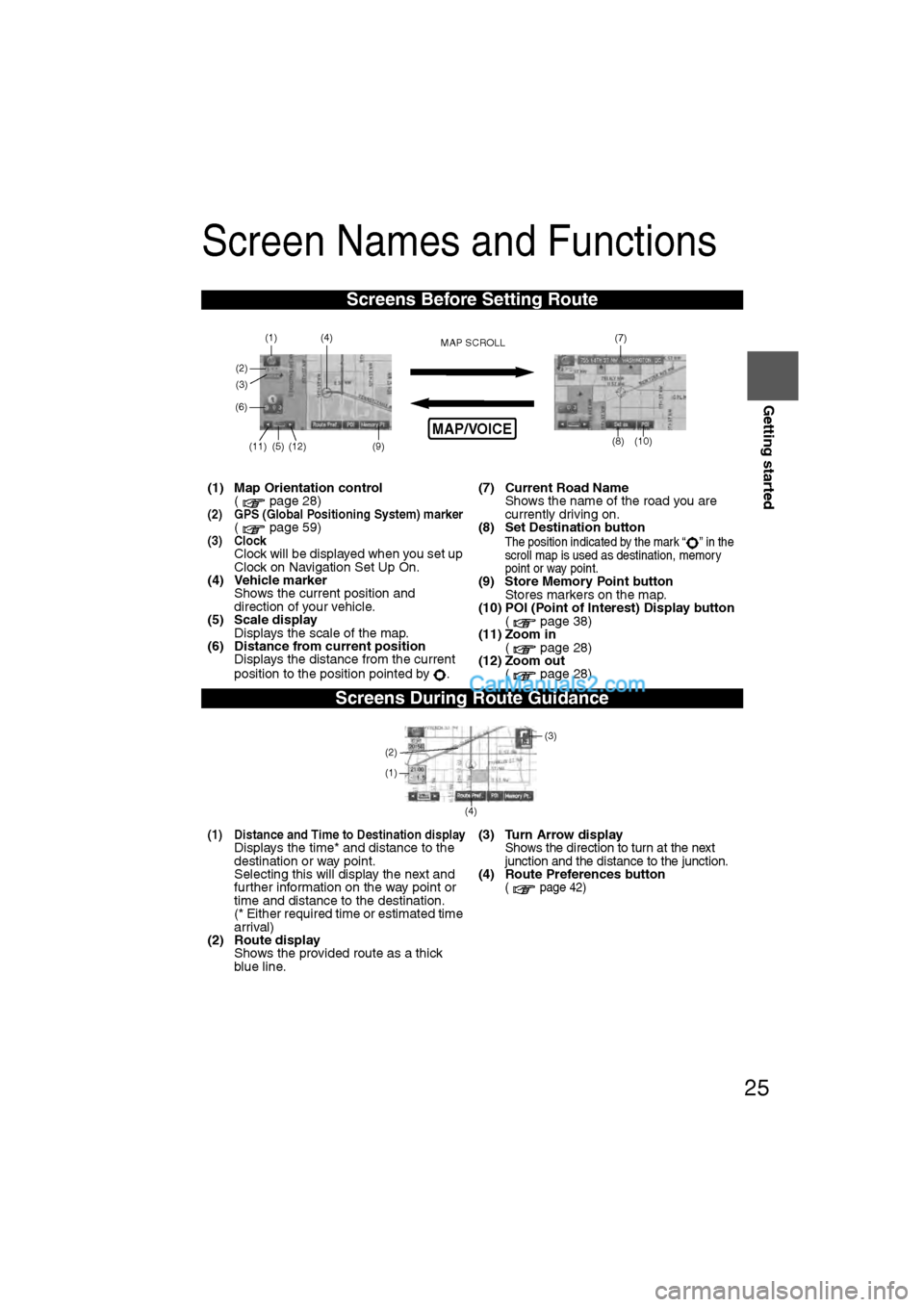
25
Getting started
Screen Names and Functions
Screens Before Setting Route
(1) Map Orientation control( page 28)
(2) GPS (Global Positioning System) marker( page 59)(3) ClockClock will be displayed when you set up
Clock on Navigation Set Up On.
(4) Vehicle marker
Shows the current position and
direction of your vehicle.
(5) Scale display
Displays the scale of the map.
(6) Distance from current position Displays the distance from the current
position to the position pointed by . (7) Current Road Name
Shows the name of the road you are
currently driving on.
(8) Set Destination buttonThe position indicated by the mark “ ” in the
scroll map is used as destination, memory
point or way point.
(9) Store Memory Point button
Stores markers on the map.
(10) POI (Point of Interest) Display button ( page 38)
(11) Zoom in ( page 28)
(12) Zoom out
( page 28)
Screens During Route Guidance
(1) Distance and Time to Destination displayDisplays the time* and distance to the
destination or way point.
Selecting this will display the next and
further information on the way point or
time and distance to the destination.
(* Either required time or estimated time
arrival)
(2) Route display Shows the provided route as a thick
blue line. (3) Turn Arrow displayShows the direction to turn at the next
junction and the distance to the junction.
(4) Route Preferences button( page 42)
MAP/VOICE
(4)
(3)(1)
(2)(7)
(8) (10)
(9)(5)(11)(12) MAP SCROLL
(6)
(4)
(3)
(1)
(2)
�2�%�:���'�:�9���)���F�S�S�O�����4�E�K�I�����������1�S�R�H�E�]�����.�Y�R�I�������������������������������%�1
Page 26 of 130
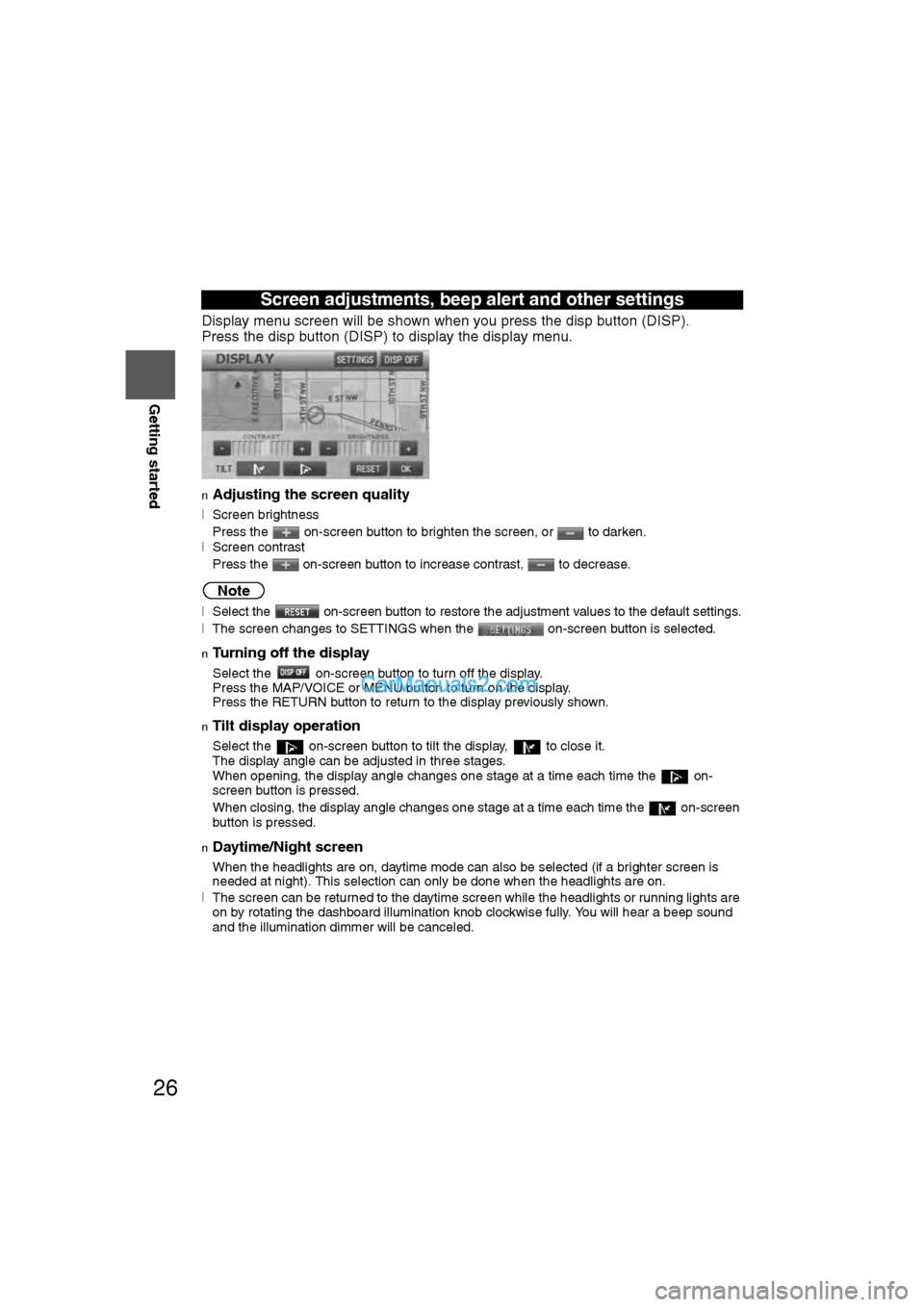
26
RoutingAddress
Book
Getting started
Display menu screen will be shown when you press the disp button (DISP).
Press the disp button (DISP) to display the display menu.
nAdjusting the screen quality
l
Screen brightness
Press the on-screen button to brighten the screen, or to darken.
l Screen contrast
Press the on-screen button to increase contrast, to decrease.
Note
lSelect the on-screen button to restore the adjustment values to the default settings.
lThe screen changes to SETTINGS when the on-screen button is selected.
nTurning off the display
Select the on-screen button to turn off the display.
Press the MAP/VOICE or MENU button to turn on the display.
Press the RETURN button to return to the display previously shown.
nTilt display operation
Select the on-screen button to tilt the display, to close it.
The display angle can be adjusted in three stages.
When opening, the display angle changes one stage at a time each time the on-
screen button is pressed.
When closing, the display angle changes one stage at a time each time the on-screen
button is pressed.
nDaytime/Night screen
When the headlights are on, daytime mode can also be selected (if a brighter screen is
needed at night). This selection can only be done when the headlights are on.
l The screen can be returned to the daytime screen while the headlights or running lights are
on by rotating the dashboard illumination knob clockwise fully. You will hear a beep sound
and the illumination dimmer will be canceled.
Screen adjustments, beep alert and other settings
�2�%�:���'�:�9���)���F�S�S�O�����4�E�K�I�����������1�S�R�H�E�]�����.�Y�R�I�������������������������������%�1
Page 27 of 130
27
Getting started
Press the disp button (DISP) followed by the on-screen button to display the
settings menu.
nReturning to the navigation screen from the audio unit screen
l Select the on-screen button to set the function to return to the navigation screen
from the audio unit screen by operation of the button only.
l Select the on-screen button to set the function to return to the navigation screen
from the audio unit screen automatically after 20 seconds.
nBeep sound settings
lSelect the on-screen button to activate the operation beep sound.
l Select the on-screen button to deactivate the operation beep sound.
�2�%�:���'�:�9���)���F�S�S�O�����4�E�K�I�����������1�S�R�H�E�]�����.�Y�R�I�������������������������������4�1
Page 28 of 130

28
RoutingAddress
Book
Getting started
Screen change
nDo not keep your eyes fixed on the monitor screen or operate the system
while driving
Do not change the settings and destination locations while driving. Minimize the time
spent viewing the monitor screen and listening to the voice guidance while driving.
Operating the system will distract the driver from looking ahead of the vehicle and may
cause an accident. Always stop the vehicle in a safe location and use the parking brake
before operating the system.
Map
orientation
Map scale
Warning
1
Select , on-
screen button.lNorth Up: Geographic north is up.
lHead Up: The direction you are
heading is up.
1
Select or on-screen
button.
lThe map can be displayed in
14 steps with scales from
to . l
ZOOM OUT
lZOOM IN
(more detail.)
Imperial
display1/32 mi
(mile) 1/4 mi
(mile) 2 mi
(mile) 16 mi
(mile) 128 mi
(mile)
Metric
display50 m 500 m 4 km 32 km 256 km
�2�%�:���'�:�9���)���F�S�S�O�����4�E�K�I�����������1�S�R�H�E�]�����.�Y�R�I�������������������������������4�1
Page 32 of 130
32
Before
UseGetting
started
Routing
Destination Entry and Route Search
Address
Open the
[DESTINATION
ENTRY] Menu SelectWhen narrowing
down to city name
Select
:
Cancel the citselection.
:
Displays list of
city name
s
nearest the currposition.
:
Displays the cname input
screen.
When narrowing
down to street name
Select
Enter the strename and
select
When narrowing
down to house no.
Select
Enter the
house no. an
select
�2�%�:���'�:�9���)���F�S�S�O�����4�E�K�I�����������1�S�R�H�E�]�����.�Y�R�I�������������������������������4�1
Page 33 of 130

33
Before
UseGetting
started
Routing
lFor Character Entry, please refer to page 39.
narrowing
to city name :
Cancel the city
selection.
:
Displays list of 5
city name
s
nearest the current
position.
Select
the
city
name
from
the
list Enter
the
street
name
and
select
Select
the
street
name
from
the
list
:
Displays the city
name input
screen
.
Enter
the
city
name
and
select Select
the
city
name
from
the
list Enter
the
street
name
and
selectSelect the
street name
from the list
narrowing
to street name
Enter the street
name and
select Select
the
street
name
from
the
list Select
the
town
name
from
the
list
Enter the
house no.
Select Direct
destination
input (Step 3)
( page 40)
Select
the
street
name
from
the
list
narrowing
to house no.Enter the
house no. and
selectSelect
the
street
name
from the
list Select
the town
name
from the
list
Enter
the
house
no.
Enter
the
street
name
of the
2nd
street
Enter
�2�%�:���'�:�9���)���F�S�S�O�����4�E�K�I�����������1�S�R�H�E�]�����.�Y�R�I�������������������������������4�1
Page 34 of 130
34
Before
UseGetting
started
Routing
Destination Entry and Route Search
Point of
interest
Emergency
Open the
[DESTINATION
ENTRY] Menu SelectWhen entering
the destination
point directly
Select
When narrowing
down to city
name
Select :
Cancel the city
selection.
:
Displays list of 5
city names near
ethe current
position.
:
Displays the cityname input
screen.
SelectWhen stopped
Displays the police
station select screen.
Displays the hospital
select screen.
When driving
Sets the destination to the
nearest police station
automatically.
Sets the destination to the
nearest hospital
automatically.
�2�%�:���'�:�9���)���F�S�S�O�����4�E�K�I�����������1�S�R�H�E�]�����.�Y�R�I�������������������������������4�1
Page 35 of 130
35
Before
UseGetting
started
Routing
lFor Character Entry, please refer to page 39.
When entering he destination oint directly elect
Enter
the POI
name
and
selectSelect
the POI
from
the list
When narrowing own to city ameelect
:
Cancel the city
selection.
Select
:
Displays list of 5
city names nearest
the current
position.Select the
city name
from the
listDirect
destination
input (Step 3)
( page 40)
:
Displays the city
name input
screen. Enter the
city name
and select
Select the
city name
from the
list
Select the sort methods : Sorts the police station or the
hospital by Distance.
: Sorts the police station or the hospital by name.Select the
name from
the listSelect
�2�%�:���'�:�9���)���F�S�S�O�����4�E�K�I�����������1�S�R�H�E�]�����.�Y�R�I�������������������������������4�1